How to use Cortana with Spotify to play Music
1 min. read
Published on
Read our disclosure page to find out how can you help MSPoweruser sustain the editorial team Read more

Microsoft has finally disabled Groove Music’s streaming service, leading to the removal of music integration throughout Windows 10. Users will find that you can no longer use Groove Music in the Microsoft Store, and in Cortana’s Music integration functionality.
Fortunately for users, Microsoft has replaced this lost integration with Spotify in some regards, and while you can’t use the Shazam-like music recognition service, you are still able to ask Cortana to look up artists and play music with Spotify.
Here’s how to use Spotify with Cortana
- Open Cortana’s Notebook and navigate to the Music sub-menu
- For this step, you’ll need a Spotify Premium account. Then sign-in with your Spotify account.
- You should now be set up to issue Spotify commands using Cortana.
Not all the integration works just yet, and Microsoft is planning to add more service providers as time goes past, but at least the hole left by the Groove Music service is being filled somewhat.
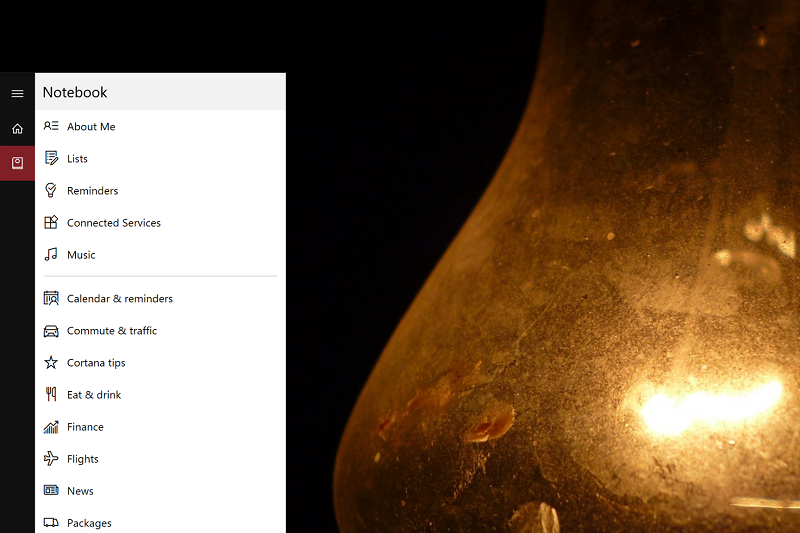
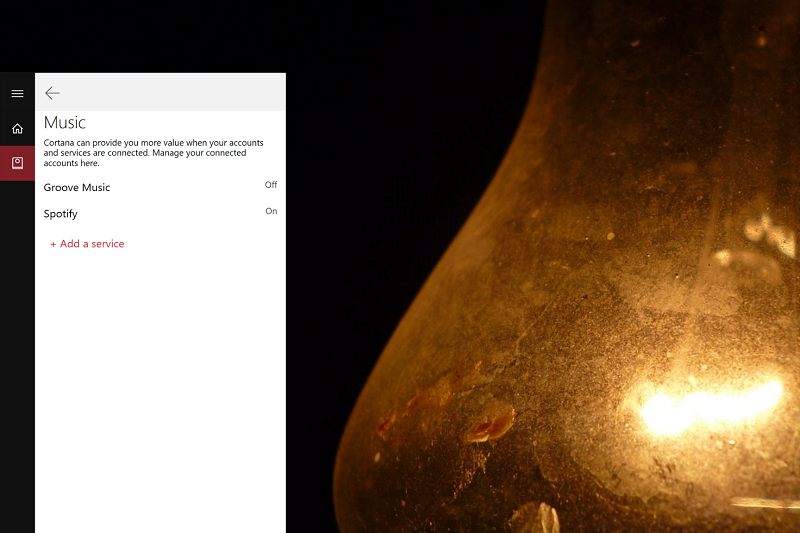








User forum
0 messages