Tip: This may be the solution for your flickering laptop screen problem
1 min. read
Published on
Read our disclosure page to find out how can you help MSPoweruser sustain the editorial team Read more

If you, like me, have been annoyed for years by a laptop screen which features randomly fluctuating brightness, despite all the messing around with Windows 10’s automatic brightness settings, this may be the solution you have been craving.
It seems beside Windows 10’s own built-in brightness controls, Intel’s built-in GPU has its own power management, which includes a brightness control which is rather haywire.
The problem is however easy to solve.
1. Right Click on your desktop and select Graphics Properties.
2. Select Power in the app which pops up.
3. Disable Display Power Saving Technology either in On Battery or Plugged in mode (top left), whichever you prefer.
This will, of course, affect the power usage of your laptop, but for me, this is a small price to pay for a device which won’t actually give me a seizure.
The issue makes a good case for OEMs not being allowed to have their own settings apps and to have everything controlled centrally by Microsoft.
Has this tipped solved the issue for you? Let us know below.
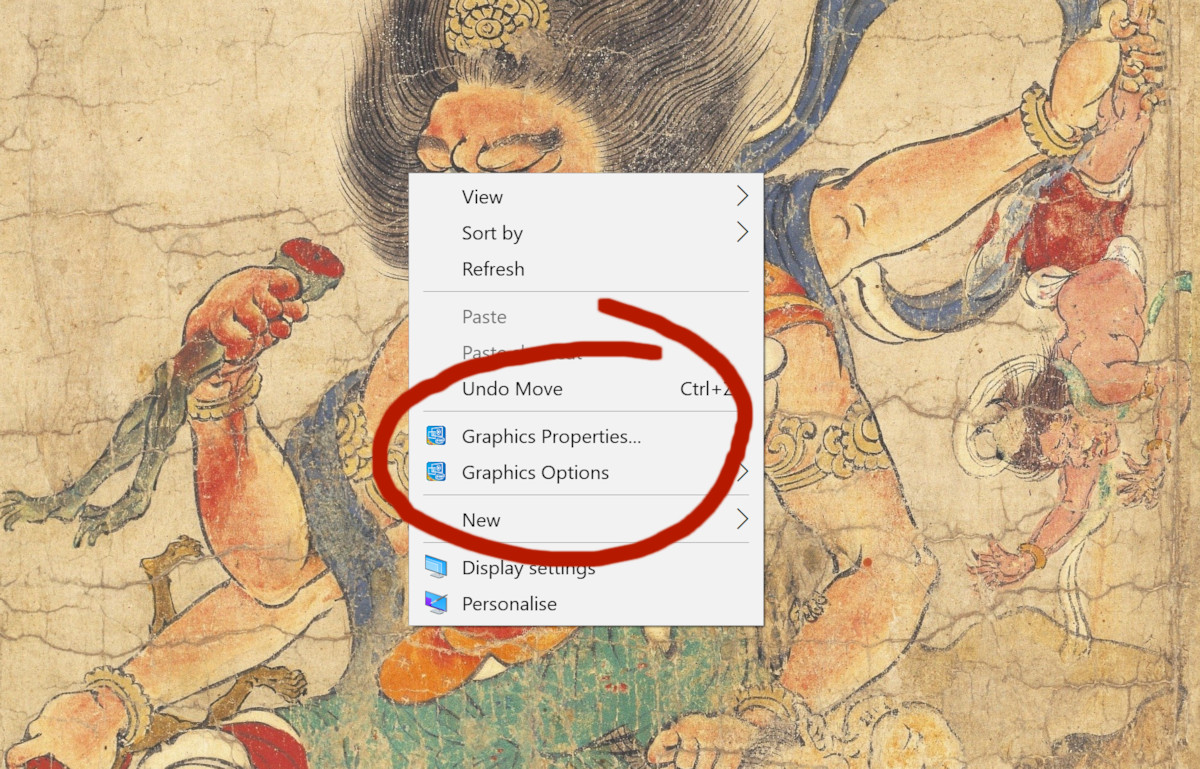
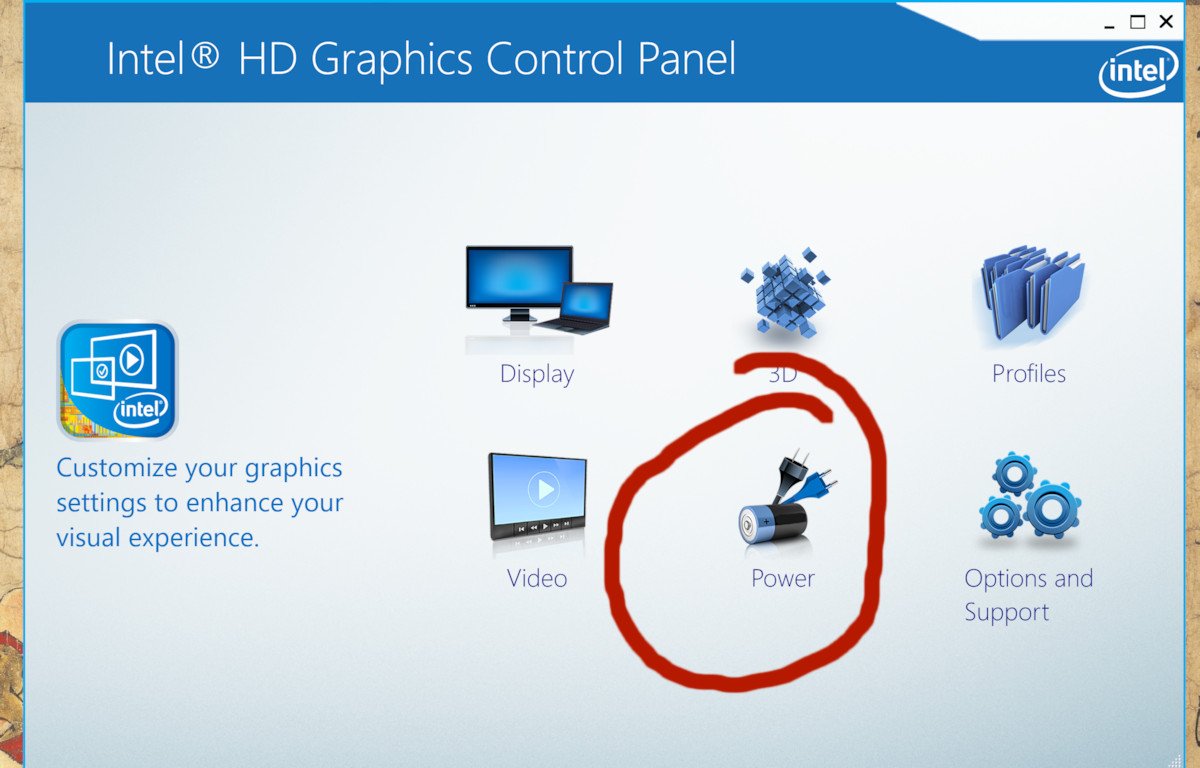
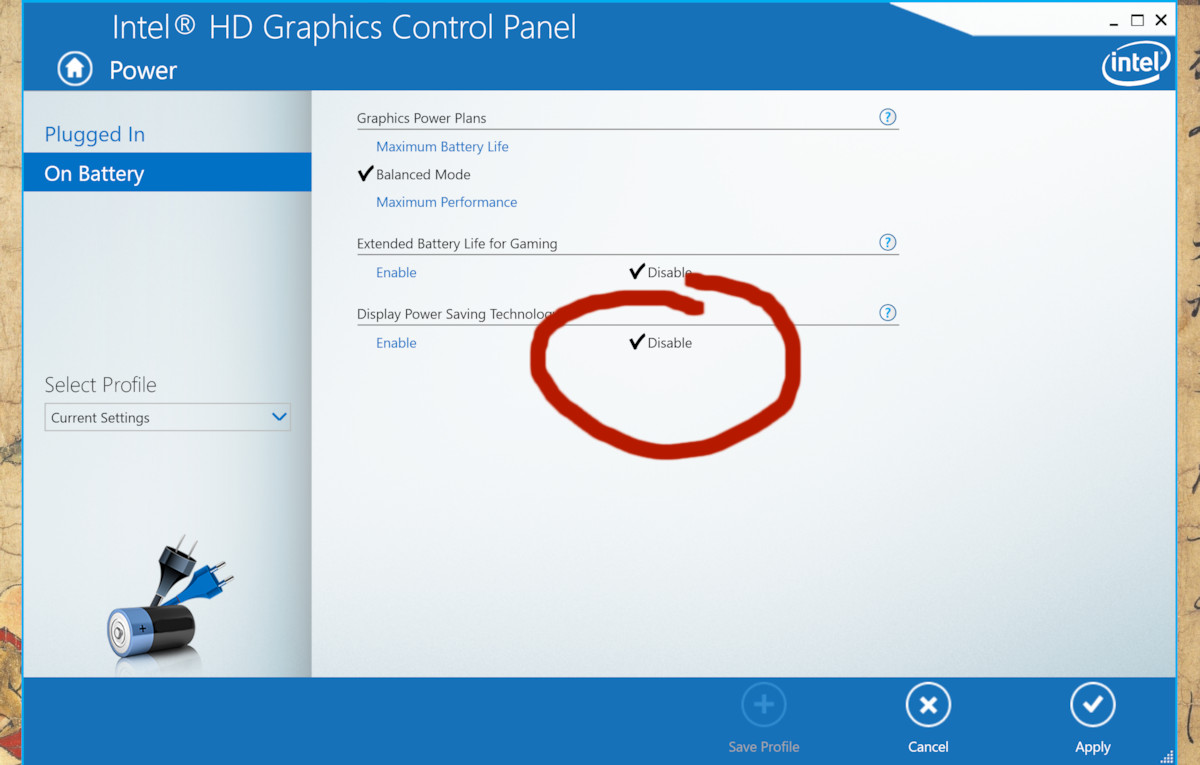








User forum
1 messages