Tip: How to quickly connect your Samsung Galaxy Buds (or other bluetooth headphones) to your PC
2 min. read
Published on
Read our disclosure page to find out how can you help MSPoweruser sustain the editorial team Read more
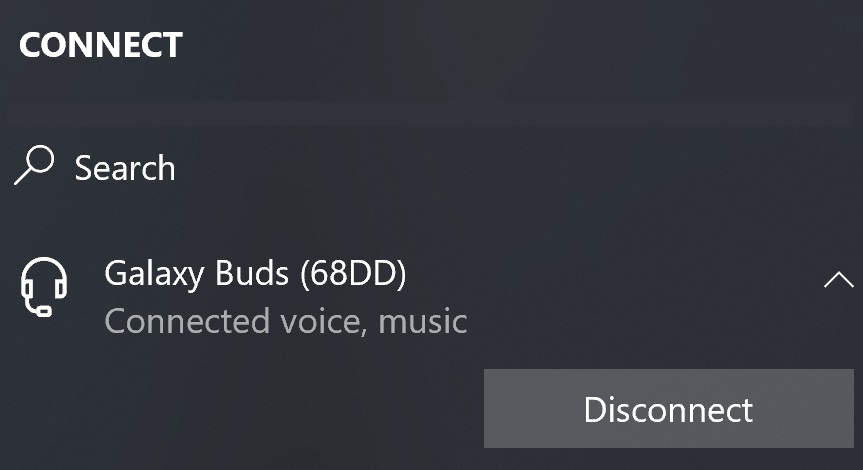
With the demise of the headphone jack, and an increasingly large number of us own Bluetooth headphones, and with the surge of video conferencing many want to use the same headphones with their PC.
The Samsung Galaxy Buds feature Swift Pair support, meaning simply opening the case next to your PC would prompt you to pair the headphones. This does not, however, reduce the hassle of having to go to Bluetooth settings to connect the headphones every time you swap between your phone and PC, something which appears to take 6 clicks at the minimum.
This tip lets you do the same job in only 3 clicks, and also utilises a little-used feature in Windows 10.
To reconnect your already paired Samsung Galaxy Buds or other Bluetooth headphones to Windows 10:
- Click on the action centre button in the far left of your screen.
- Click on the Connect tile in the Quick Actions section.
- Click on your headphones in the Connect Panel.
This can be shortened even further by pressing Windows Key+K, which will open the Connect panel directly.
The same actions can be seen in this short video below:
The same sequence can also be used to disconnect your phones.
Do our readers find this tip useful? Let us know below.










User forum
0 messages