Tip: How to add EDGE/3G/4G selector to your Nokia Lumia 900 settings
2 min. read
Published on
Read our disclosure page to find out how can you help MSPoweruser sustain the editorial team Read more
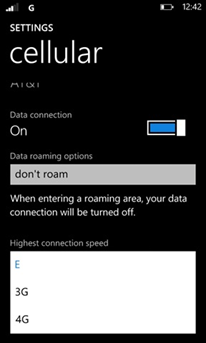
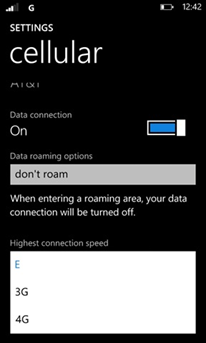
This may be useful if you want to eke out the last bit of battery life from the phone in an emergency, or if you are in a poor signal area and your phone is wasting battery life flipping from one connection speed to another.
Jim posts:
- Typing ##3282# into the dialler opens the Data Field Test utility
- Tap the three
- At the bottom of your screen you can tap and open Settings.
- Change the Network type from from 2G or 3G only to Automatic.
- Tap the Back button once to go back to the Field Test menu.
- Tap on the last option on the screen; Toggle ENS (REBOOT).
- When it opens tap Start.
- A few seconds later tap Stop. After a slight pause your phone will reboot (soft reset).
- Now go to Settings>Cellular on your phone and you will have an option to select E (Edge), 3G or 4G as your highest connection speed.
The instructions should be easier to follow with some screen shots, which can be seen at MobilityDigest here.
Have any of our readers tried this, and have you had positive results? Let us know below.
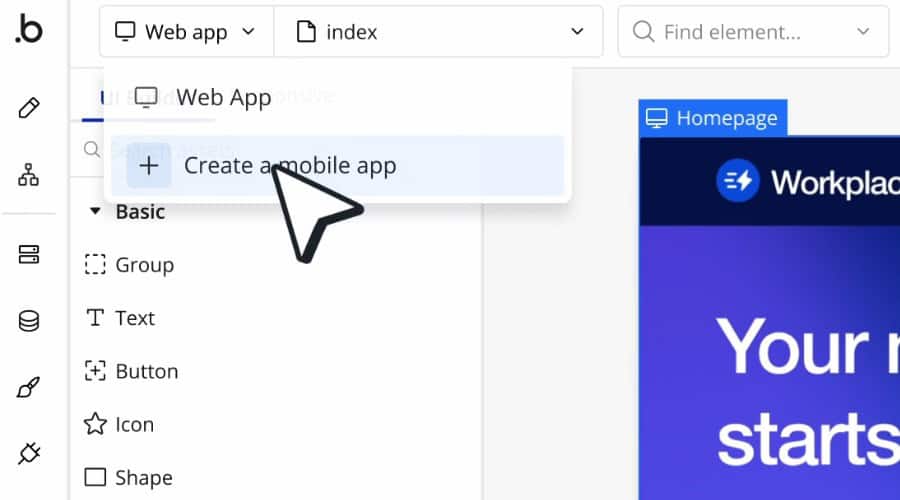
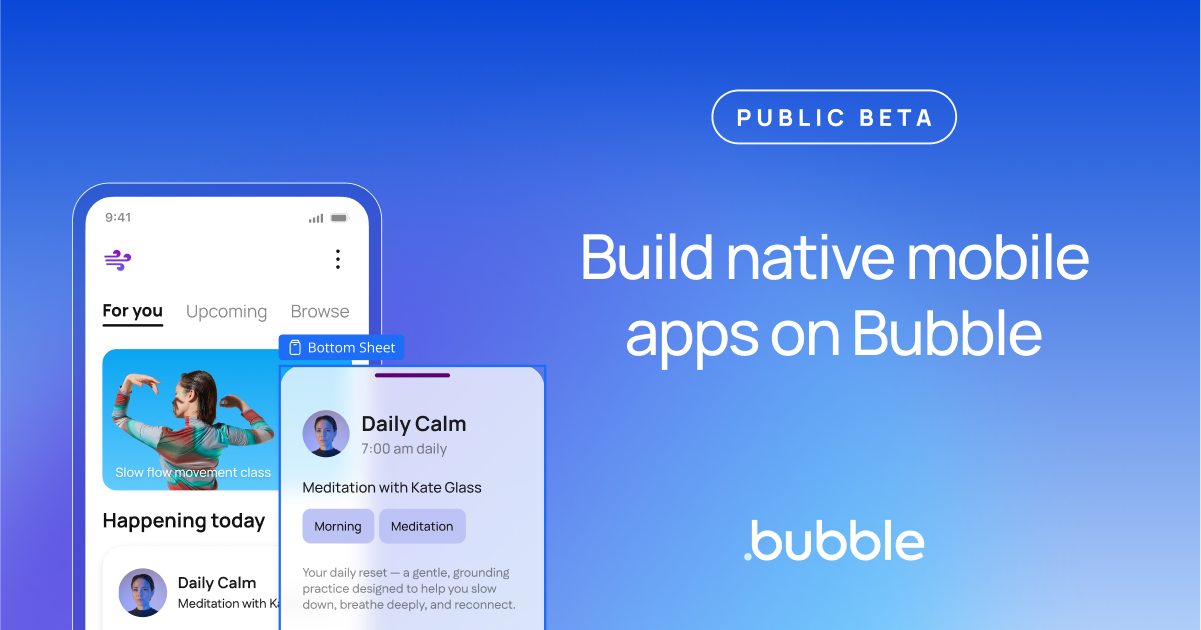






User forum
0 messages