The Chromebook Camera App now supports document scanning, custom cropping
2 min. read
Updated on
Read our disclosure page to find out how can you help MSPoweruser sustain the editorial team Read more
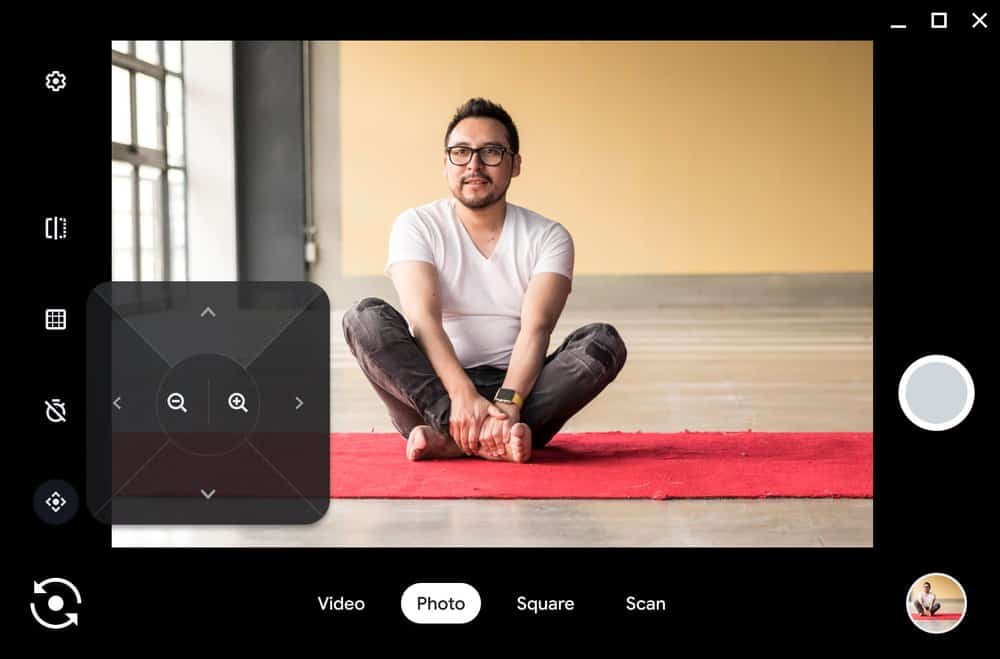
Google has announced new features for the camera app for Chromebooks.
Scan documents
Many Chromebooks came with rear-facing cameras. Google has announced you can now use your Chromebook camera app to scan any document and turn it into a PDF or JPEG file. This works with both the front and back facing camera.
To use the feature Open the Camera app and select “Scan” mode. When you hold out the document you want to scan in front of the camera, the edges will be automatically detected. Once it’s done, it’s easy to share through Gmail, to social media or to nearby Android phones or Chromebooks using Nearby Share.
Personalize your camera angle
If you use an external camera with your Chromebook, you can use the Pan-Tilt-Zoom feature to have more control over what your camera captures. You can now crop and angle your camera view exactly how you want it. This makes it easy to exclude distracting elements from your video feed.
To use this feature, with your external camera plugged in and configured, open the Camera app to adjust the angle you want to capture. Your selections will automatically save so when you jump from a Google Meet work call to making a video with your new puppy, your camera angle preferences will stay the same.
Coming features
Starting early next year, Chromebook users will be able to create GIFs on the Camera app. To use this, just record a five-second video dancing around with friends, hugging your loved ones, or playing with your favourite pet, and it will automatically turn into a shareable GIF.
via Neowin

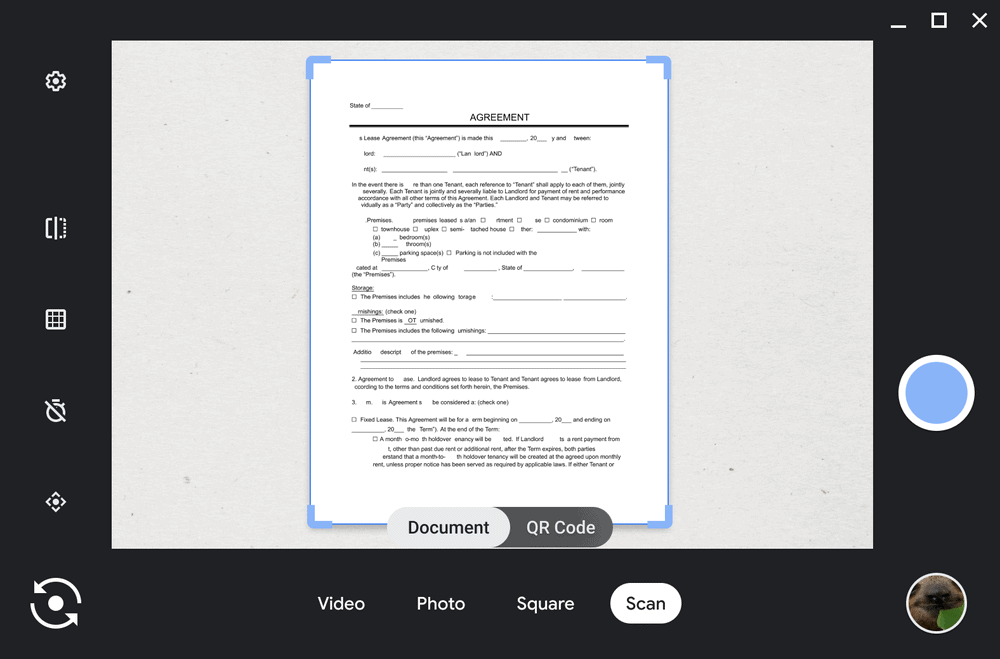








User forum
0 messages