CCleaner vs Fortect: Pick the Best in 2025
10 min. read
Updated on
Read our disclosure page to find out how can you help MSPoweruser sustain the editorial team Read more
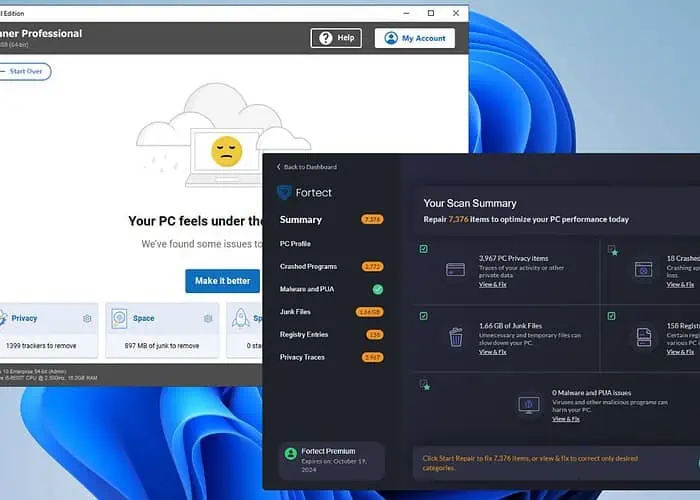
Are you having trouble deciding between CCleaner vs Fortect as your PC optimizer and cleaner? Both programs are known for improving your device’s performance, but choosing the right one can be difficult.
As someone who has used both extensively, I can assure you that the two have several differences. In this article, I’ll provide a detailed review of their features, user-friendliness, pricing, and more to help you make an informed decision.
CCleaner vs Fortect – Features
CCleaner
CCleaner empowers you to take control of your Windows PC and optimize it. It supports features like automatic software updates, PC health checks, and a driver updater.
Its free version provides essential privacy protection by cleaning browsing data and tracking files. The Professional version offers even more capabilities. That’s why I’ll review CCleaner Professional in this article.
Fortect
Fortect scans your computer, detects errors, and automatically fixes them. It also optimizes your PC for better performance and speed. Additionally, it provides antivirus protection against online threats.
The main features of Fortect include fixing stability issues with Windows OS, browser cleanup, registry optimization, junk file removal, malware and PUA/PUP removal, and real-time software monitoring.
Driver Updater
CCleaner can scan your computer for outdated or missing drivers (Pro Version). If you haven’t updated your drivers in a long time, it can harm performance or compatibility with newer software.
Instead of searching for original drivers online, CCleaner will tell you which ones need to be updated.
Do the following:
1. Open CCleaner, select Driver Updater from the left menu, and scan for outdated drivers.
2. Six outdated drivers were found on my test PC, and I let CCleaner update them all.
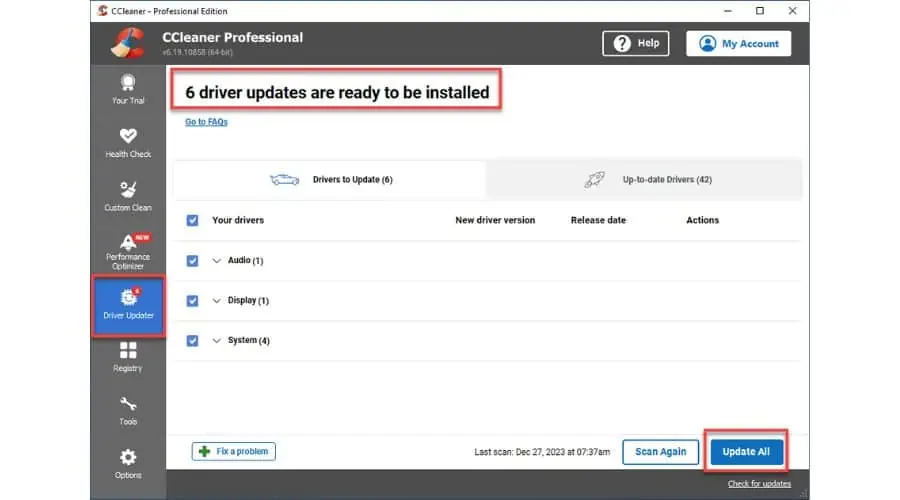
CCleaner wins over Fortect because it has a helpful feature that the latter lacks.
Registry Cleaning
CCleaner’s registry cleaner automatically removes outdated entries (like missing shared DLLs, unused file extensions, ActiveX and class issues, type libraries, apps, etc.) to optimize your device’s performance. Do the following:
1. Open CCleaner, select Registry from the left menu, and click Scan for Issues.
2. CCleaner then generates a report. In my case, it detected 694 issues in my Windows Registry.
I advise you to create a backup before any intervention on the Registry. CCleaner offers an option to review selected issues before cleaning them all at once or individually.
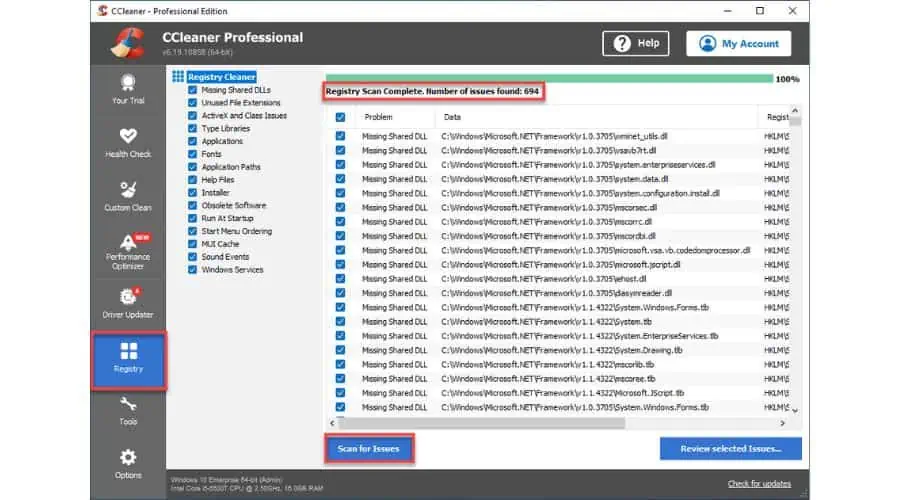
Fortect optimizes the Windows Registry in two ways: as part of the Full system scan, or access through the main menu. Do the following:
1. Choose Performance > Registry Entries > Scan registry from the main menu.
2. In my case, Fortect found 158 issues in the registry. You can fix the problem on View & Fix individually or repair all issues with the Start Repair button.

Both tools do a great job in registry cleaning, but CCleaner has the upper hand over Fortect. Its advanced toolset can identify and resolve more issues related to the registry.
Browser Cleaner
CCleaner can protect your privacy by deleting browsing history, cookies, cache, and other unnecessary files. Additionally, CCleaner can automatically delete your history as soon as you close the browser.
Do the following:
1. Open CCleaner, select Custom Clean from the left menu, and click Application > Analyze.
2. In my test PC, CCleaner has removed 1.13 GB of temporary files, cache, cookies, log files, etc.
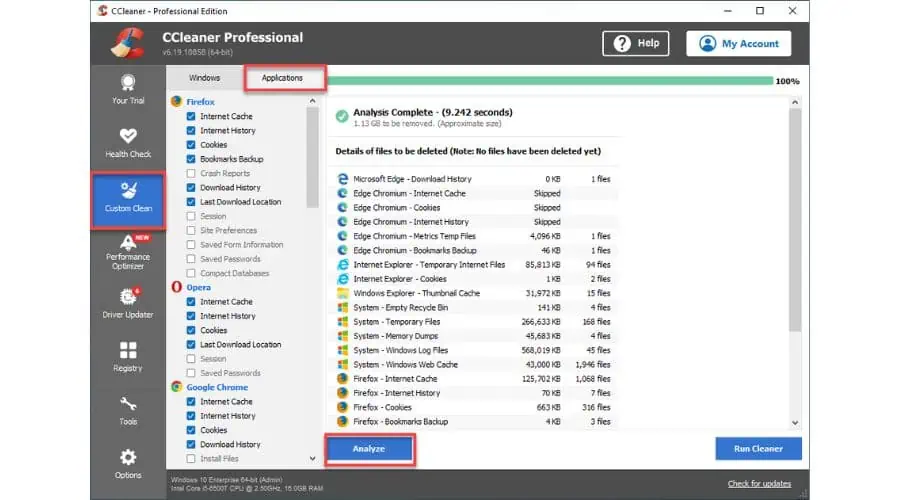
Fortect also successfully removes online traces and temporary data from all popular web browsers and Office Apps. To remove the browser cache, do the following:
1. From the main menu, choose Privacy > Scan Privacy.
2. In my test PC, Fortect found 4007 issues (browser cache and Office apps privacy items). You can fix them using the Repair All button.
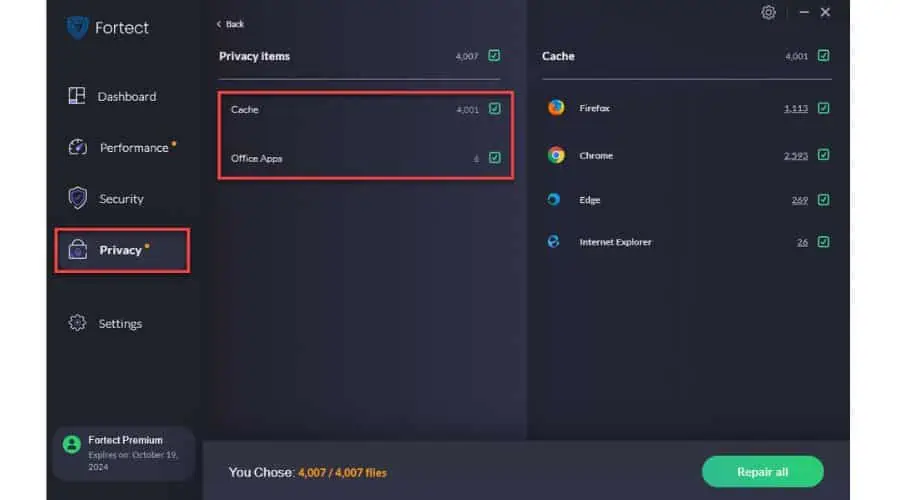
I noticed that Fortect only works on web browsers and some Office apps, whereas CCleaner Pro works on web browsers, Windows systems, and many more apps. CCleaner is my favorite in this category because it does the job more comprehensively.
Uninstall Apps
CCleaner lists programs that can be uninstalled, repaired, renamed, or deleted. This option is similar to Programs and Features that you can find in the Windows Control Panel.
To access this feature, do the following:
1. Open CCleaner and click the Tools form left menu.
2. Select Uninstall and choose programs to remove.
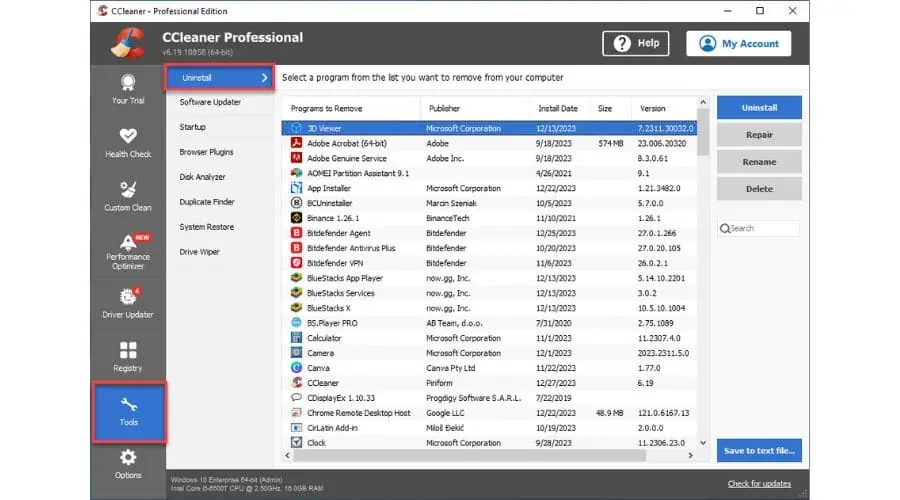
Fortect has no uninstall option, so this is a plus for CCleaner.
Clean System Junk
CCleaner Pro scans the system for unwanted files and removes them with one click, including temporary app and system files. You can do this through the Health Check or Custom Clean options. Do the following:
1. From the menu, select the Health Check from the left menu and choose Scan PC.
2. After a short system scan, CCleaner will offer to clean the junk (Space).
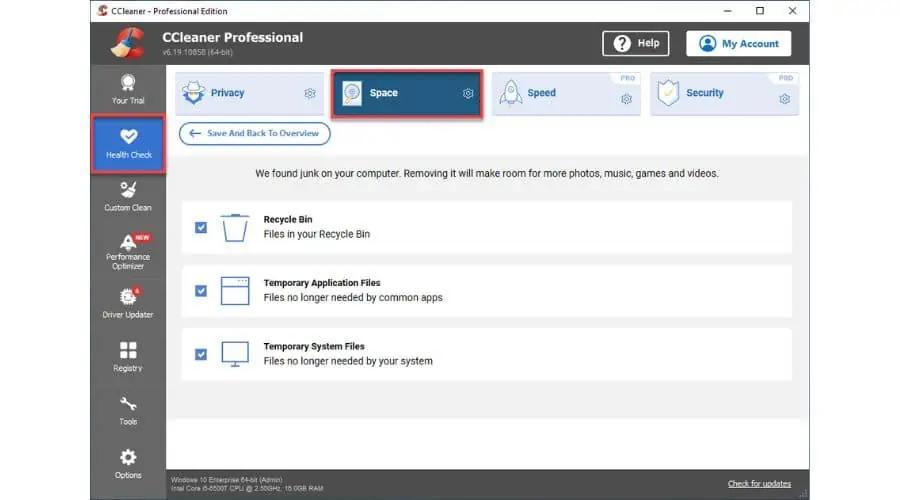
Fortect also scans your computer for different types of system junk files. After the scan, you can select which files you want to keep and which you want to delete. The program checks for downloads, old system files, backup files, log files, dump files, temporary programs, and more.
To access this option, do the following:
1. From the main menu, choose Performance > Junk Files >Scan Files.
2. In my test PC, Fortect found 478 junk files. Click on the Repair All button to remove it.
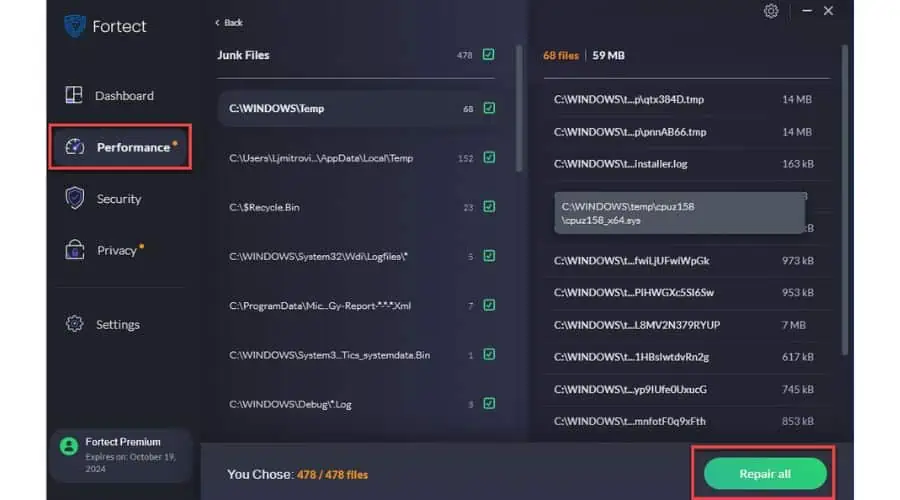
In my experience, CCleaner and Fortect are equally good at cleaning junk files. The tools are efficient, and the detailed list helps select the files to remove.
Scheduled Maintenance
CCleaner Pro automatically performs efficient maintenance.
1. Access the Cleaning Schedule by choosing Options from the main menu. Here, you can set Cleaning Reminders or enable Automatic Cleaning.
2. You can schedule a time for the checkup and cleaning according to your preferences.
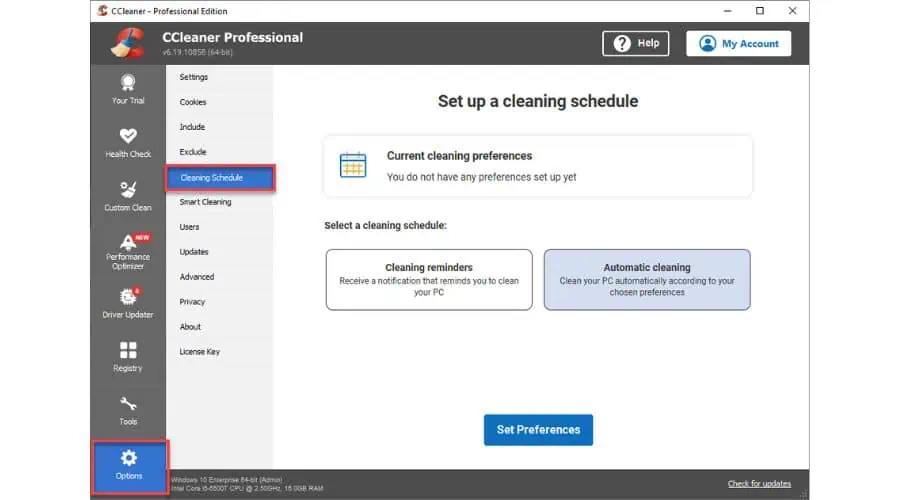
Unfortunately, Fortect doesn’t have a scheduled maintenance feature.
Performance Optimizer
CCleaner Pro offers a Performance Optimizer feature that displays all the programs that utilize system resources. Unwanted programs running in the background or during system startup can significantly slow down your computer and increase Windows boot time. I advise using the Sleep mode feature to prevent these programs from consuming resources.
Do following:
1. Open CCleaner and select the Advanced Optimizer from the left menu.
2. Select Scan and wait a while. In my test, it detected 19 programs affecting my performance.
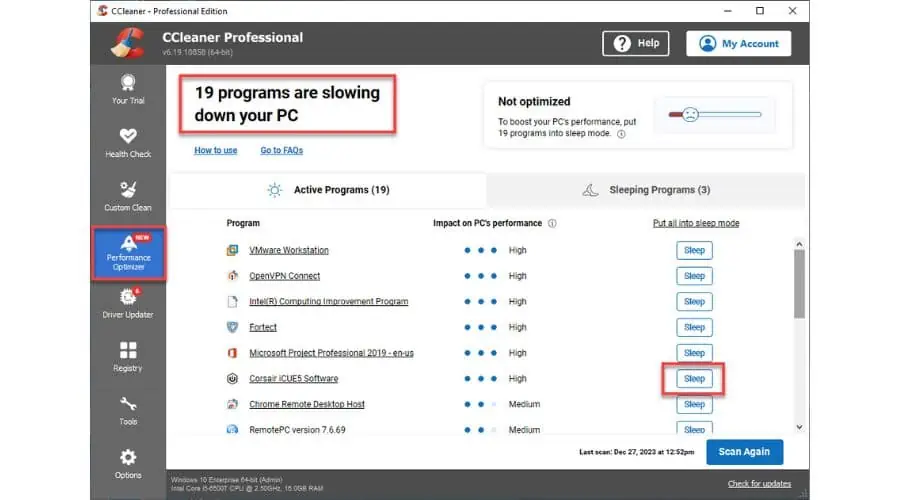
Unfortunately, Fortect doesn’t have a performance optimizer or similar features.
Software Updater
CCleaner Software Updater ensures all software installed on your computer is up-to-date. The update sources are always secure and accurate, so you don’t have to worry about it. Do the following:
1. Open CCleaner and select the Tools from the left menu.
2. Click Software Updater to initiate scanning your computer for outdated programs.
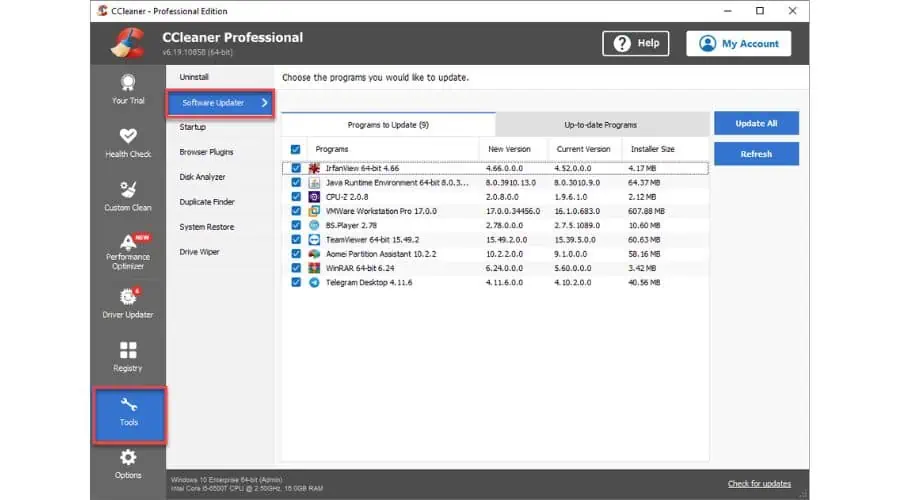
3. After the scan, you can choose specific apps or click Update All.
Fortect doesn’t have this or similar features, so in this case, I prefer CCleaner.
Security
Fortect can identify any changes made to your system by malware, including corrupted or missing system files. It can then replace those files and restore your computer to its pre-infected state.
Fortect can also detect potentially unwanted programs (PUPs) like corrupt software, spyware, or programs that can modify Windows. To access this feature, do the following:
1. From the main menu, choose Security.
2. Choose a Quick or Deep scan option. If you have the time, I recommend a Deep Scan to ensure all potential problems are successfully found and resolved.
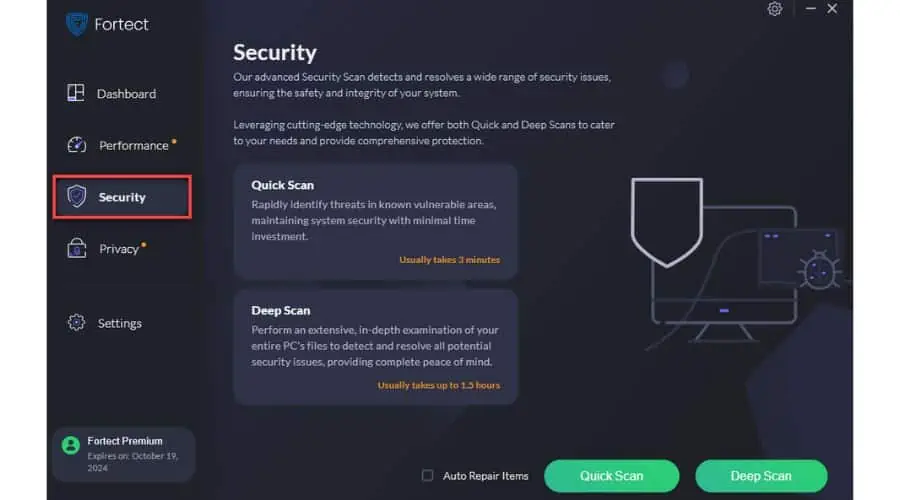
Please note that Fortect isn’t a true antivirus program. Although Fortect isn’t designed for real-time protection or a deep malware scan, it’s an excellent addon for your primary antivirus software.
CCleaner doesn’t have this or a similar feature, so I give Fortect a plus for this helpful addition.
Crashed Programs
If you experience regular program crashes, it indicates an issue with either the software or the system files they rely on for proper functioning. Fortect can help with this by analyzing the event log and summarizing all the Windows processes and third-party applications that have unexpectedly crashed in recent months.
1. From the main menu, choose Performance > Crashed Programs >Scan Programs.
2. Fortect identified 2702 files (in 18 apps) that crashed frequently over several months in my test PC.
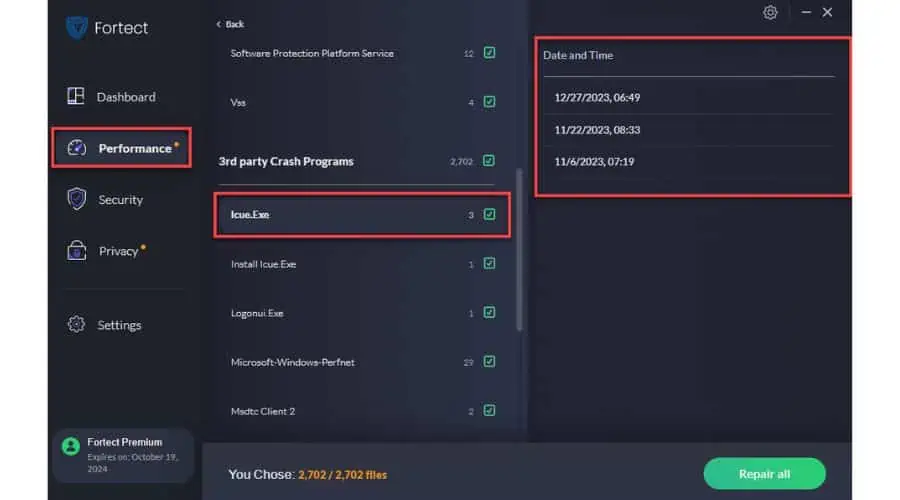
3. Click on the Repair All button to fix this issue.
CCleaner doesn’t have this or a similar feature.
Ease of Use and User Interface
CCleaner
Setting up CCleaner is an easy process. To get started, download the installation package from CCleaner’s official website. The download process is straightforward, and you won’t be pressured to purchase add-ons. Follow the on-screen instructions to complete the setup process.
When you open up CCleaner, you’ll be greeted with an easy-to-use interface. It gives you access to many different functions to manage your software and navigate your system. The CCleaner Pro interface might look a little old-school, but it’s pretty convenient and organized.
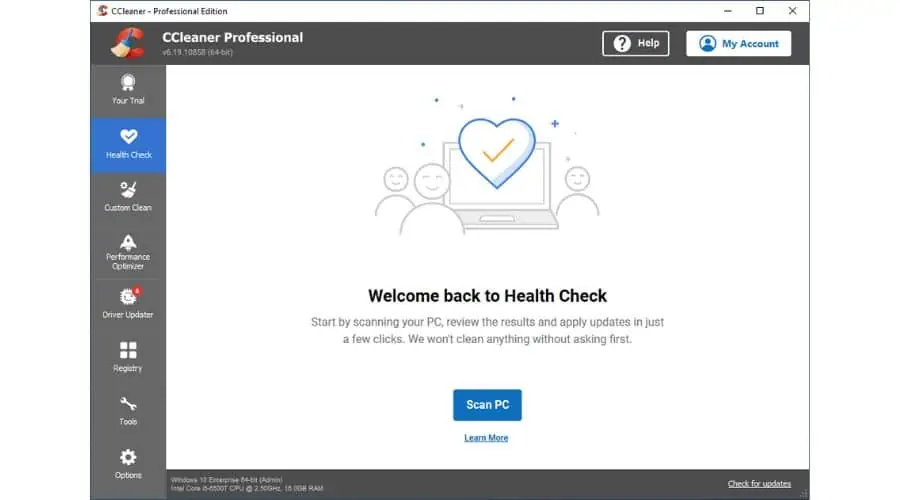
Fortect
To begin with, you need to download the program from the Fortect official website and install it on your computer. During my test, I found the installation process very smooth and only took a few minutes to complete. Once Fortect is launched, you can scan your system or upgrade your plan by entering the license key.
Fortect offers a wide range of user-friendly tools, and its interface is modern, clear, and in line with new app design trends. For a smooth start, I would recommend running an immediate scan. Once Fortect identifies any issues, you can fix them individually or all at once by clicking the Start Repair button.
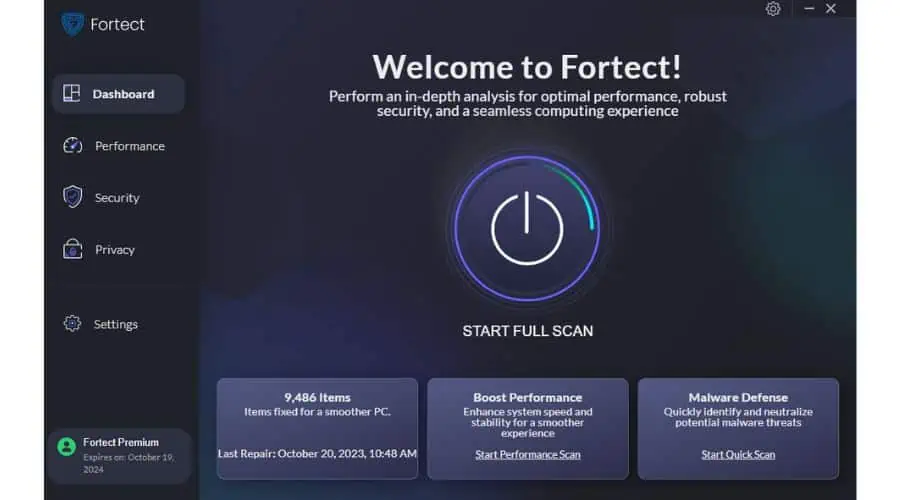
In my opinion, Fortect is the perfect blend of simplicity and elegance.
Pricing
CCleaner
There are two versions of CCleaner: Free and Professional. The free version lacks some features, but it’s still suitable for everyday maintenance if you’re an undemanding user.
Subscriptions are only available annually with different pricing plans based on the number of computers to be covered:
- One-year license for one PC – $24.95
- One-year license for three devices – $39.95.
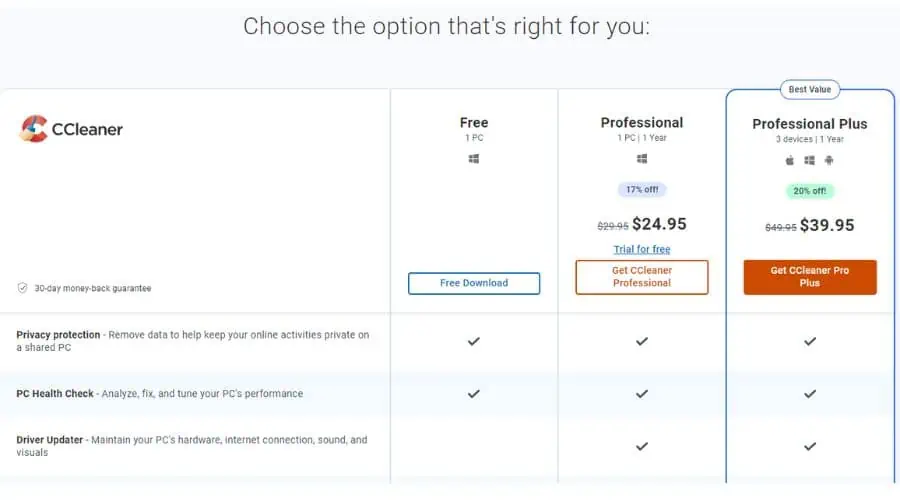
You can pay with either PayPal or your credit/debit card. You can take advantage of the 30-day free trial to test out the Professional version. To finalize the purchase, you must provide some basic information, including your full name and email address.
Fortect
Fortect offers three PC Repair Plans if you choose to buy it. While Fortect’s free plan allows you to scan your Windows computer for issues, you must buy one of its premium plans to apply all the necessary fixes. These plans include:
- $33.95/yr One Year – 1 license with unlimited use for 1 year, including email support.
- $41.95/yr Multi-Device – 3 PC licenses with unlimited use for 1 year, including email support.
- $58.95/yr Ultimate – 5 PC licenses with unlimited use for 1 year, including email support.
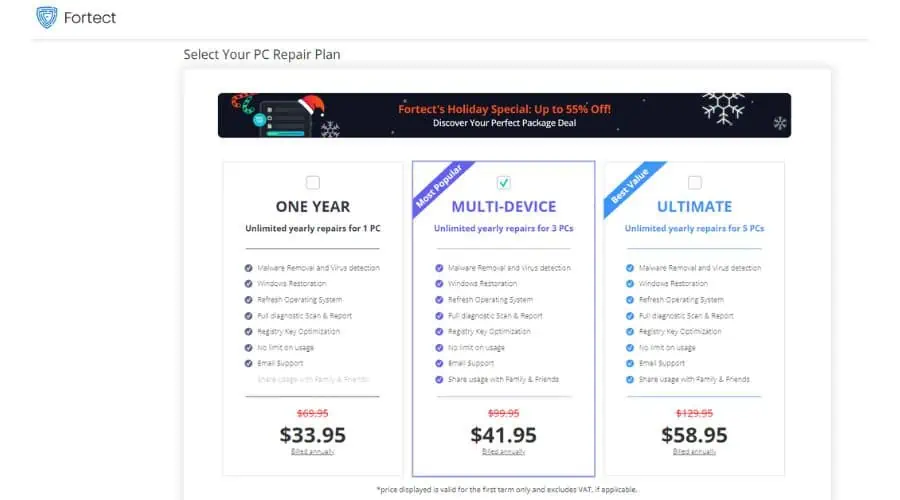
All price plans come with a 60-day money-back guarantee, giving you complete peace of mind to try Fortect.
CCleaner vs Fortect Head-to-Head Comparison
Here’s a useful comparison table that lists all the essential features:
| Features | CCleaner | Fortect |
| Registry Cleaner | Yes | Yes |
| Software Updater | Yes | No |
| Driver Updater | Yes | No |
| Windows Registry Backup | Yes | No |
| Sleep Mode For Unused Apps | Yes | No |
| Automatic Maintenance | Yes | No |
| Duplicate Finder | Yes | No |
| System Restore | Yes | Yes |
| Junk Files and Privacy Traces Removal | Yes | Yes |
| Fix Crashed Programs | No | Yes |
| Malware and PUA/PUP Removal | No | Yes |
| Browser Cleanup | Yes | Yes |
| Free trial | Yes | Yes |
| OS Support | Windows, Mac | Windows |
As you can see, based on this table, CCleaner has an advantage over Fortect. It has a driver updater, software updater, sleep mode, and automatic maintenance, among other useful tools. Meanwhile, Fortect has Malware and PUA/PUP Removal and Fix Crashed Programs.
You may also be interested in:
Verdict
CCleaner and Fortect are two great software options that can help optimize your PC’s performance and fix issues. Although both tools offer similar features, CCleaner Pro is a bit less expensive and has some advantages over Fortect. It offers additional functionalities that make it a popular choice among users.
On the other hand, Fortect is designed to provide both PC optimization and security. Its subscription allows you to protect up to five devices that have Windows OS (Windows 7 and up). Moreover, Fortect offers a few security features that are unavailable in CCleaner Pro. However, CCleaner Pro Plus could be an excellent choice if you only need to protect up to three devices.
Ultimately, the software best suited for your needs and budget will depend on your specific requirements. I hope this CCleaner vs Fortect comparison will help guide you toward the right choice.








User forum
0 messages