Microsoft Sway for iOS gets a major update with several new features
3 min. read
Published on
Read our disclosure page to find out how can you help MSPoweruser sustain the editorial team Read more
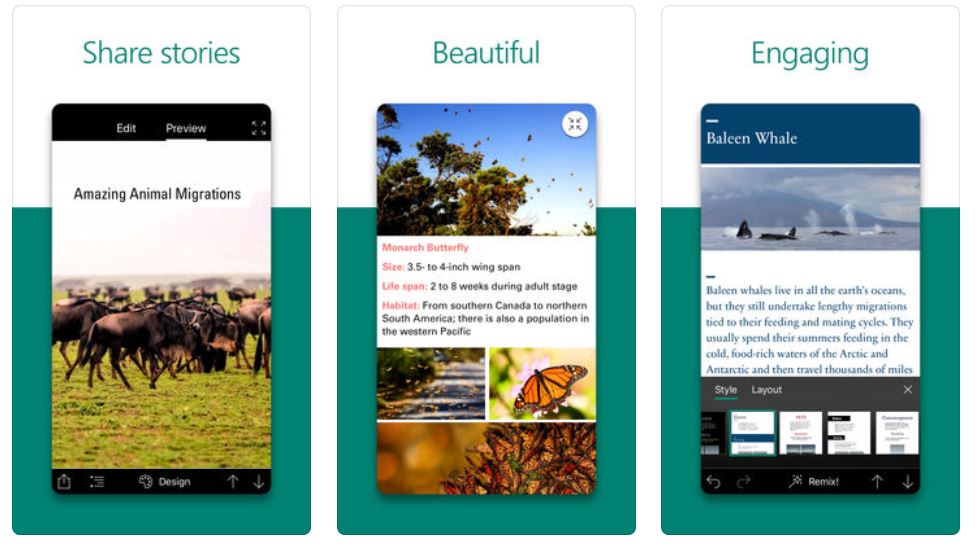
Microsoft today released a major update for their Sway app in App Store for iOS devices. They have made the app look cleaner and simpler. They have made it easier to add and organize content with new commands. And the support for new drag-and-drop to group content makes it even easier to improve the Sway. They have also made it easier to share your Sway with others with Sways Near Me. Read about these features in detail below.
- Effortlessly switch between Edit and Preview: With the latest release of Sway for iOS, we added a toggle between Edit and Preview at the top of the screen—making switching between editing your Sway content and previewing your Sway design a breeze. In Edit, you can add and reorganize media and text. In Preview, you can see your Sway as others will see it, as well as change the Design to fit your personal style. In addition, we redesigned the Edit mode in the app to have a simple look with an all-white canvas. This simple look showcases your media and text allowing you to take delight in seeing your masterpiece come to life.
- Drag-and-drop to group: Use your touch screen to drag-and-drop one image on top of another image to create a group. From there, you can change the Group Type and immediately see how your content will be laid out on the canvas with new-and-improved animations for groups. Simply tap the group and flip through the options. A Stack looks like a stack of images; a Comparison looks like a comparison between images; a Grid looks like a grid; and a Slideshow looks like a slideshow. If it sounds easy, that’s because it is!
- Tap to resize content and add captions: To change the size of an image, you can tap and switch between Subtle, Moderate, and Intense. As you do so, you can see the size of your image change on the canvas. To delete an image or add a caption, simply tap Delete or Edit.
- Edit text from above the keyboard: Now, you can edit your text from right above the keyboard. To change text to a Block Quote, tap the button that looks like a quotation mark. With block quotes, you can highlight important text to make it really stand out. You can press E to Emphasize your text, which makes it bold. You can also add Bullets, Numbered Lists, and Hyperlinks.
Apart from the above new features, Sway team has also fixed several miscellaneous issues in this release. You can update it here from App Store.
Source: Microsoft
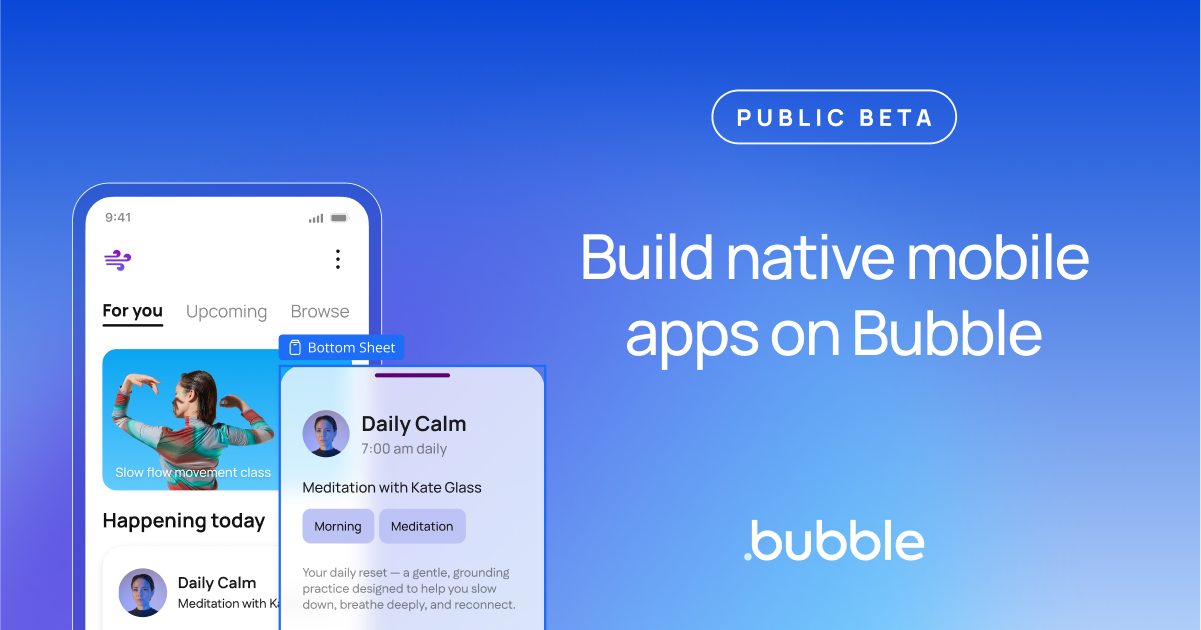







User forum
0 messages