School AI Review - Is It a Good Pick For Teachers?
6 min. read
Published on
Read our disclosure page to find out how can you help MSPoweruser sustain the editorial team Read more
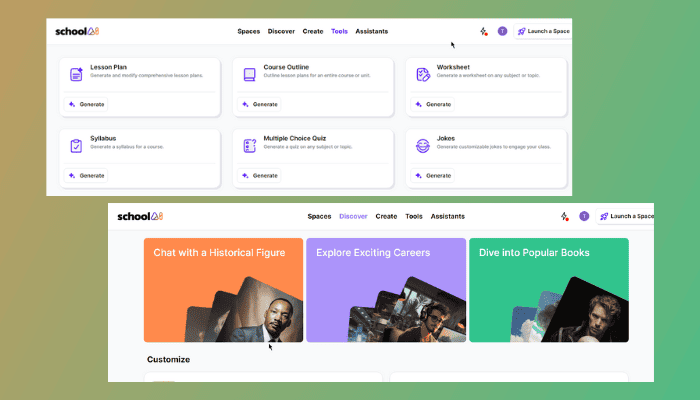
Are you looking for a comprehensive School AI review? This educational AI platform serves as a teaching assistant. In this article, I’ll guide you through its features and how to use it.
Let’s find out if it can meet your specific needs!
What Is School AI?
School AI is a cutting-edge technology designed for teachers and students. Thanks to the Spaces feature, students of any age can interact with AI on any educational subject.
Moreover, teachers can monitor their students’ interactions with the chatbots in real-time. This is valuable for tracking their progress and level of engagement.
After every class discussion, the AI system creates a thorough summary encompassing the entire session. This feedback enables educators to identify specific areas where students may need additional support or clarification.
Alongside that, School AI provides additional educational tools. In the next section, I’ll discuss the main features more deeply.
Features
Let’s dive into the School AI key functionalities one by one:
1. Historic Figure ChatBot
This app allows teachers to set up a class where their students can engage with a historical figure. They can explore the life, achievements, and influence of such a prominent person.
The platform includes Fredrick Douglass, George Washington, Martin Luther King Jr, Louis Armstrong, and many more.
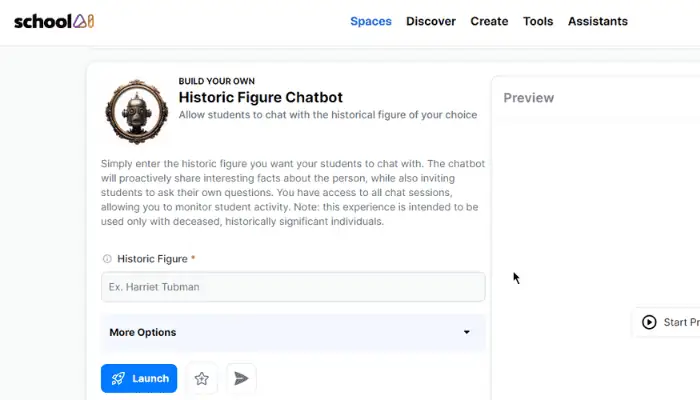
It’s one of the sub-features in the School AI Spaces.
Teachers can opt to provide the AI with precise directives on topics for student discussion. Additionally, they can create a custom historical space that they want their students to learn from. This will be handy in case they want to explore beyond the pre-made collection.
On launching the Space session, the app will generate a URL to access the AI chatbot.
2. Career Exploration
Teachers can employ this chatbot to enable students to delve into various career options and exchange information.
Students will have the opportunity to engage in interactive conversations with the AI, while the teacher supervises. The app will generate an evaluation of their performance after every class discussion.
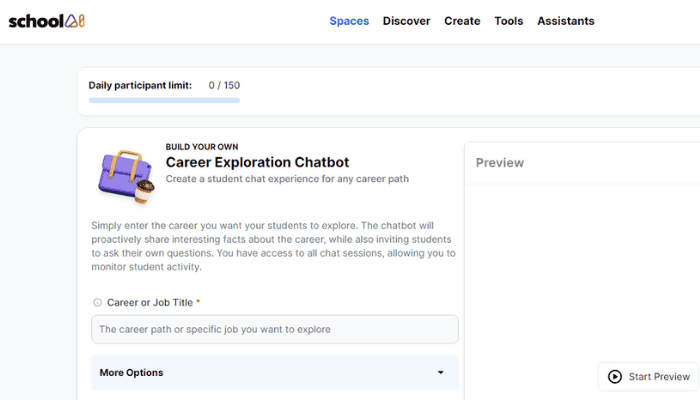
School AI offers a range of pre-established career options designed for diverse needs. However, teachers also have the flexibility to create custom career paths.
3. Book Exploration
This chatbot allows students to discuss the topics of a specific book, while the teacher oversees. School AI includes a wider range of subjects in math, science, economics, literature, history, and many more.
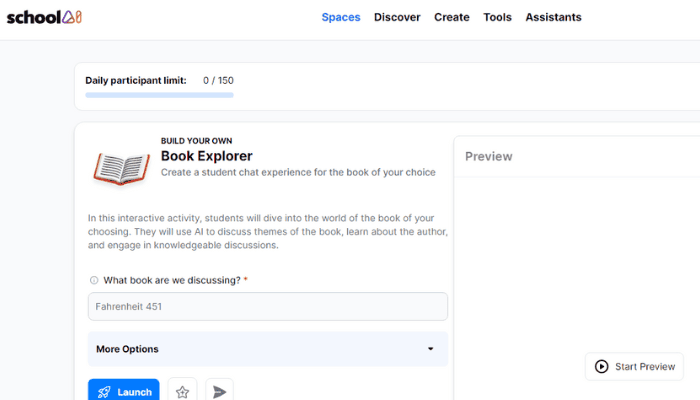
Additionally, students will have an interactive learning experience with the AI. Apart from the pre-existing subjects, teachers can also train the chatbot with a custom subject that caters to students’ special interests.
4. Sidekick General ChatBot
Sidekick is a basic student chatbot that grants them their very own AI assistant. However, teachers can tell Sidekick what they want to help the students with. They can explore various topics, answer questions, quiz themselves, and more.
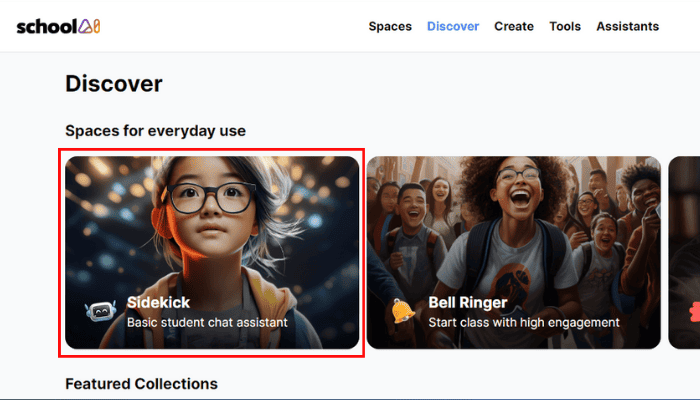
Furthermore, instructors have complete access to all chat sessions, enabling them to oversee their students’ improvements. Additionally, the AI will generate a performance report after each class session.
5. Bell Ringer
Bell Ringer is another excellent feature in School AI. It helps teachers initiate classes with heightened engagement levels. It’s especially beneficial when introducing a new topic. It also offers insights into students’ sentiments regarding the upcoming discussion.
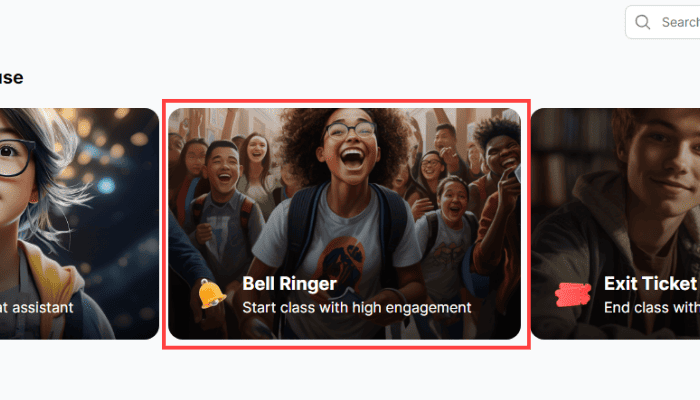
School AI starts by welcoming the students to the class and introducing them to the topic. Then it invites them to share how they’re feeling. Additionally, teachers can instruct it to ask specific questions.
6. Exit Ticket
Educators can assess learning outcomes after a class through an enjoyable evaluation. They can summarize the content taught during the session, including the covered topics, and various activities or standards.
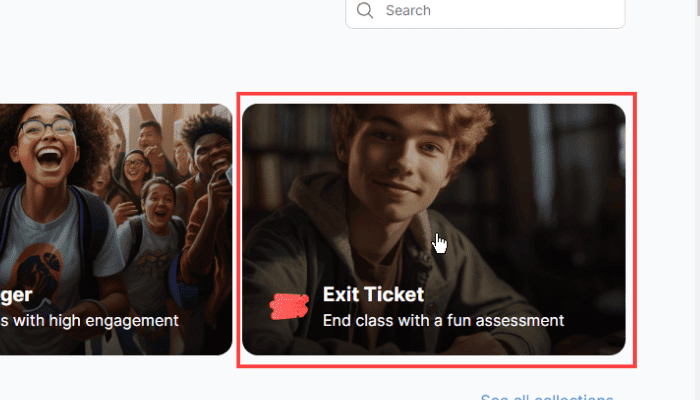
7. Efficiency Tools
Apart from the Spaces, School AI offers teaching assistant tools including the Lesson Plan. It also provides the Course Outline tool for structuring lesson plans for an entire course or unit.
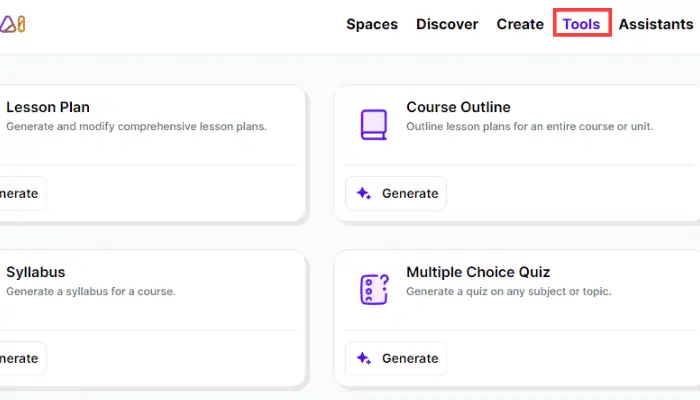
Teachers can also use Multiple Choice quizzes to generate a quiz on any topic or subject. Other efficiency tools include Jokes to generate customizable jokes to engage the class, Class Newsletter, Text Leveler, Text Translator, and many more.
Another significant feature is the Teacher’s Assistant, which serves as a personalized chatbot.
How To Use School AI
To get started, teachers need to register for free on School AI, and input their desired class. You can then choose to use the preset spaces for your student or create a custom one.
How to use the preset Space collections
1. On the homepage, you’ll find the Sidekick chatbot.
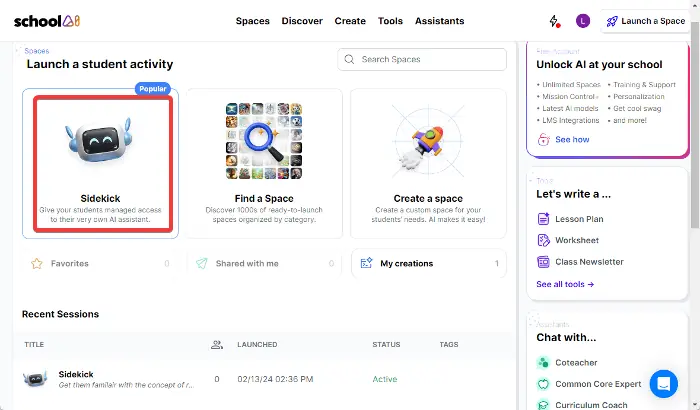
2. Click on it and input what you want Sidekick to cover, then click on Launch to start the class.
3. You’ll then get the invite code to allow your students to join the space session.
4. When you click on Discover from the menu at the top of the screen, you can access more preset space collections. This includes Bell Ringer and Exit Ticket.
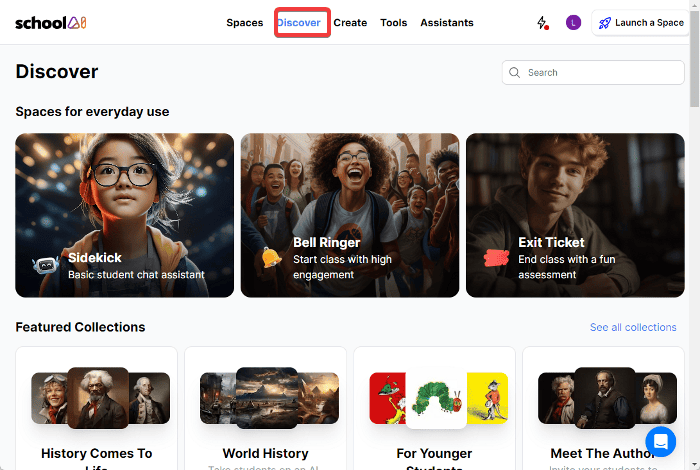
5. Also, from the Discover page, scroll down to Featured Experiences to Explore Exciting Careers, Dive into Popular Books, and Chat with a Historical Figure.

How to Create a Space on School AI
1. Click on Create from the menu at the top.
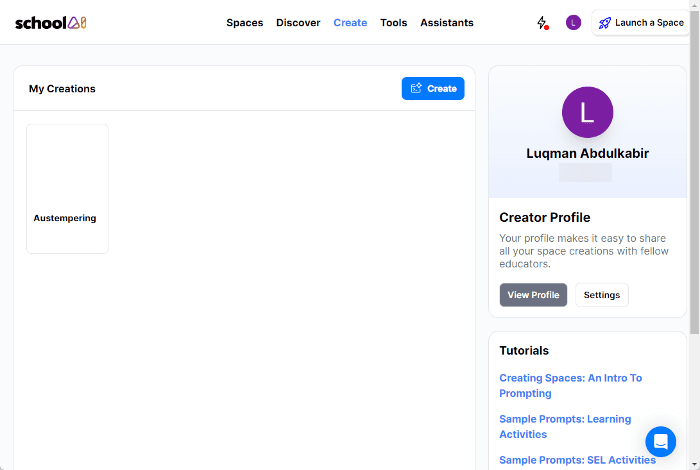
2. Select Create again, then customize and prompt the AI with your desired experience.
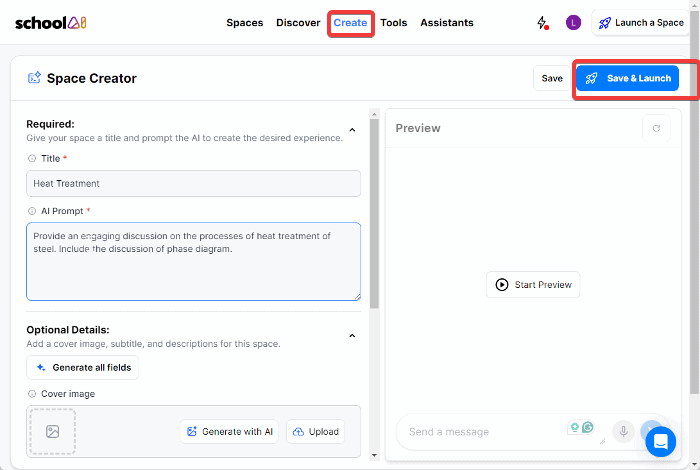
3. Next, click Save or Save & Launch depending on the one you want to do.
How to use the efficiency tools
1. From the menu at the top, click on Tools.
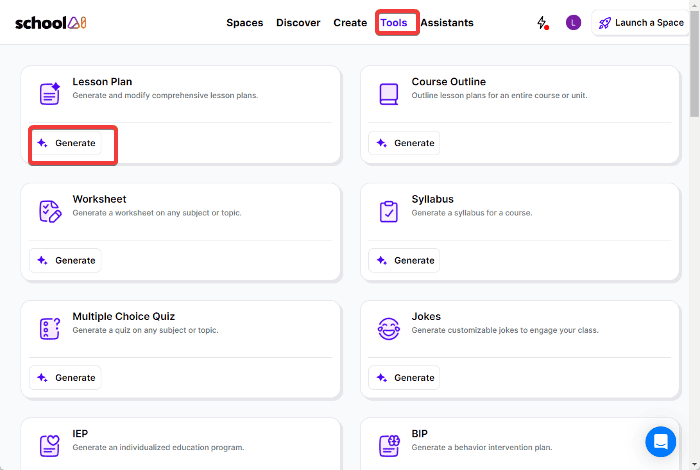
2. Click on Generate under any of the tools you want to use, and input the necessary information.
Pricing
School AI can be used for free, offering considerable access to its features. It includes basic teacher and co-teacher capabilities, and access to different spaces. However, there’s a limit of 50 student sessions per day within the package.
On the other hand, the School AI Pro subscription provides you with advanced features. Also, you’ll have access to advanced spaces, which allow up to 500 student sessions daily. It’s, however, priced at $14.99 per month.
School AI Review – Verdict
School AI offers a wealth of resources and tools to create personalized classroom environments effectively. Additionally, it enhances the essential relationship between a teacher and his or her students. However, compared to similar platforms like Magic School AI, its capabilities are a bit limited.
I hope this School AI review has given you enough insight to make up your mind about the service.









User forum
0 messages