Remodel AI Review: How Good Is It?
13 min. read
Updated on
Read our disclosure page to find out how can you help MSPoweruser sustain the editorial team Read more
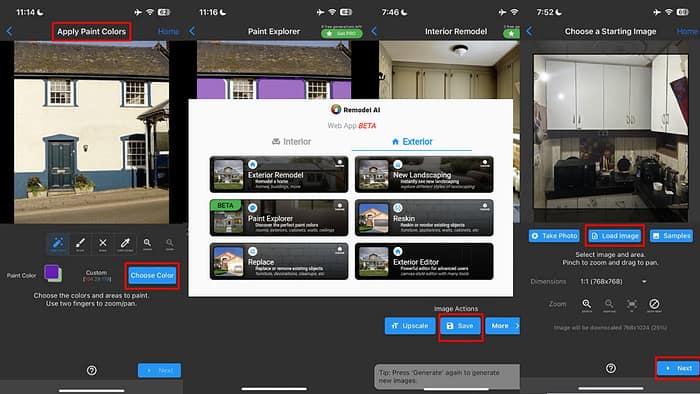
If you’re looking for a professional interior design app, this Remodel AI review will help you decide if that’s the one.
It aims to give you an entry into home design even if you’re a complete rookie.
But does it achieve it? I tested the tool inside and out to give you an answer. I’ll show you its best features and how well they work. I’ll also give you a step-by-step guide on how to use the app.
Interested? Let’s begin!
What Is Remodel AI?
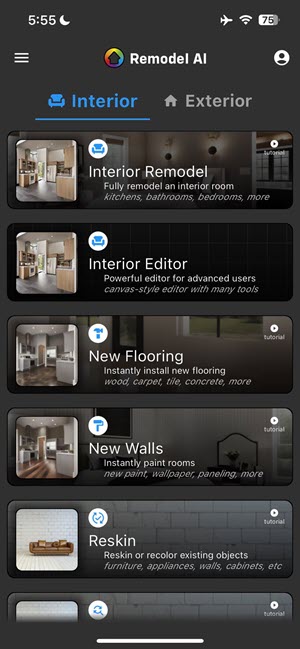
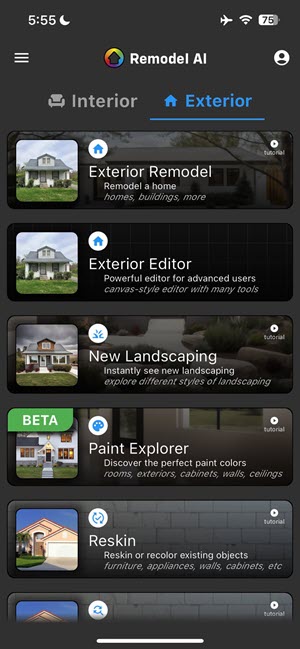
Remodel AI is an AI-powered home designer app. It uses advanced machine learning (ML) and AI to visualize your home’s interior and exterior in various styles. You just need to snap a photo of your living room, dining room, kitchen, etc., and let the app do its magic.
Instantly, you can see ideas for remodeled spaces, new wall designs or textures, new flooring, new interior skins or paintings, and so on. Furthermore, you can freely select from many popular home architecture and interior/exterior design styles.
And not just homes or rooms! The app works just as fine if you want to revamp school interiors/exteriors, business spaces, retail stores, public gardens, commercial landscapes, and many more.
Now, here’s a quick overview of the platform’s strengths and weaknesses:
| Pros | Cons |
| Lightweight mobile and web apps | The free trial only offers 6 free image generations |
| It works on the cloud and doesn’t need any local resources like GPU, CPU, and RAM | Doesn’t save generated images on the app |
| Free trial available | Hallucinations can be an issue. For example, the AI perceives a garden window as a kitchen sink or bathroom vanity |
| Excellent customer support through Discord, forum, and email | You can’t go back to customize configurations of the same image. Instead, you must start from scratch. |
| Almost instant replies on Discord | Doesn’t support exclude-items prompts |
| Easy-to-understand AI model generator with virtually no learning curve | The paint tool often shades the whole surface without excluding appliances |
| Supports 30 languages | The UI is simplistic but monotonous |
| Standard data privacy and app security policies | |
| 21 home and business space decor styles | |
| The AI can process natural language to extract custom decor styles from prompts | |
| It can replicate, blend, or fuse reference-style images to create unique models | |
| Ad-free Android and iOS apps |
Try Remodel AI on iOS, Android, or browser.
Features
Now let me show you my reviews of the various Remodel AI functionalities:
User Interface and Experience
The user interface of iOS and Android apps is exactly the same. The tool has a minimalistic design and you’ll quickly find all the features you need on the home screen. There are two tabs for the app’s core use cases – Exterior and Interior.
All functionalities are presented as cards. They also show a quick explanation so you know you’re clicking the right feature.
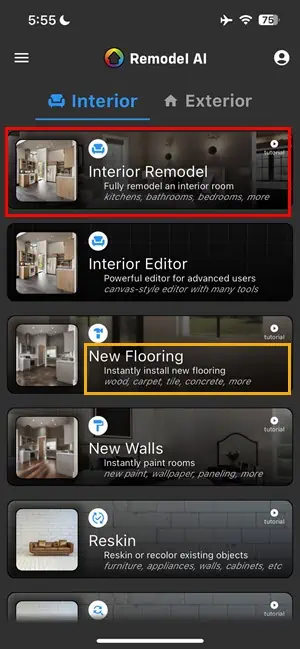
Each feature shows up as a wizard or comes with visual instructions.
For example, when I needed to remodel my kitchen, I accessed the Interior Remodel feature. It guided me through the following wizards:
- Uploading my kitchen’s image using the Photos and Camera button on the Choose a Starting Image wizard.
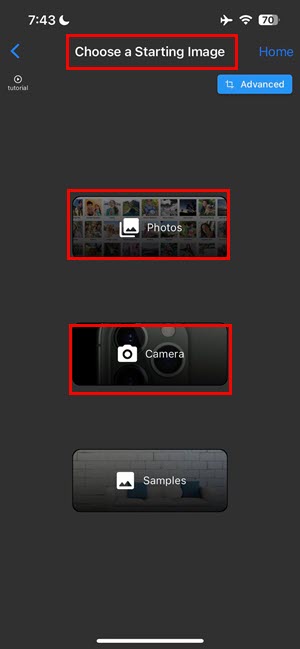
- Choosing options like Preset Style, Custom Style, and Style Image.
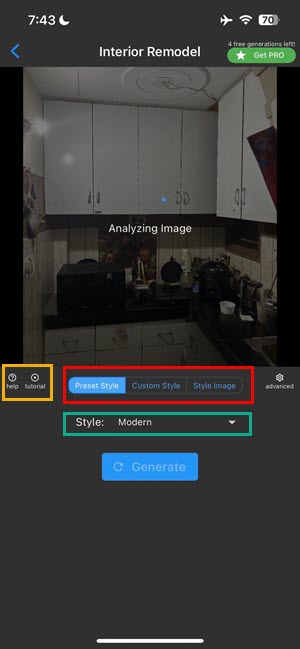
On every screen, you get two options for instant guidance. The first is a button for YouTube tutorial videos. The second – a hyperlink to a help article that shows up as an overlay.
The user experience is also top-notch. Firstly, since everything is visually guided, you don’t have to recall any steps.
Secondly, going back to the list of features from any screen, you just need to tap the Home button. The app quickly closes all open processes and takes you to the Home Screen.
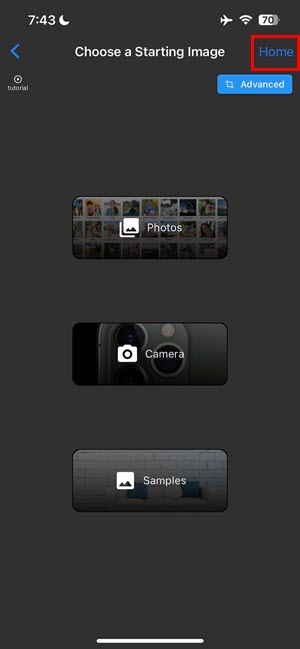
Not to mention, you can easily download all generated images for future reference. Also, there’s a Share Image link that allows you to share the image online via WhatsApp, Telegram, Messenger, and more.
The thing you might not like is that the tool doesn’t save your designs within the app. You must save the image on the device and upload it again for editing when needed.
Interior Design
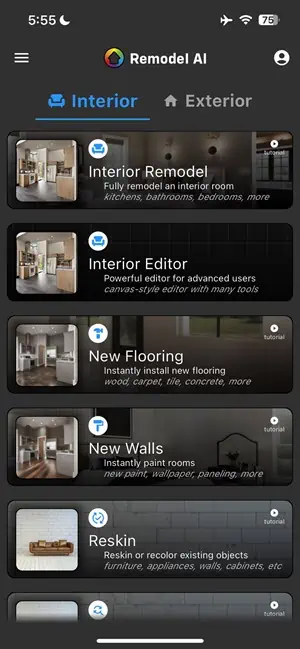
The Interior tool allows you to remodel or generate indoor decorations of appliances/furniture or create painting, reskinning, or flooring ideas. Here, you get the following AI home design generation options:
- Interior Remodel
- Interior Editor
- New Flooring
- New Walls
- Reskin
- Replace
- Paint Explorer
All the above features come with their own on-screen guidance pages and YouTube videos for visual instructions.
They work by converting the original sample image into a blueprint sketch. Then, the AI model applies generative textures and items to the image. Finally, the tool performs a 3D rendering of the wireframe model to show realistic images. You get four different versions of each image.
I wanted to test the app by remodeling my kitchen. For this purpose, I used the Interior Remodel sub-tool. It allowed me to upload a picture of my kitchen through the Camera option.
After the upload, the app resizes the image and tries to optically map all the elements and textures.
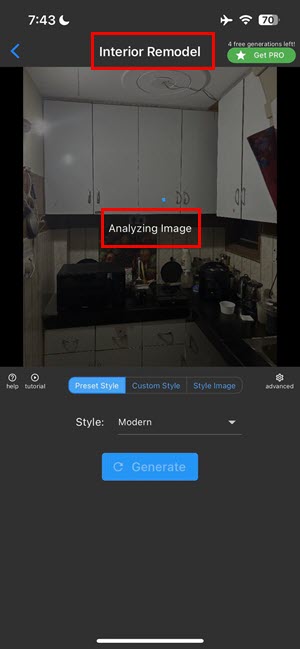
Here, I could use the Preset Style, Custom Style, or Style Image tabs.
Within ~20 seconds, the AI created four unique and attractive remodeled renders of the original kitchen image.
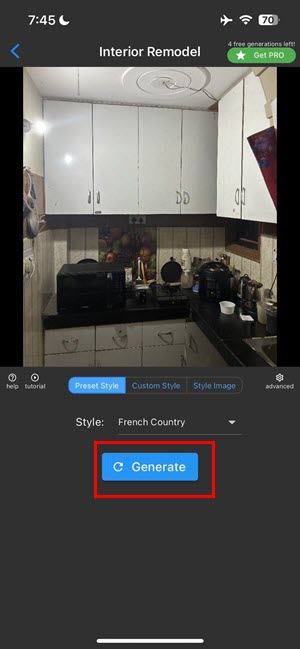
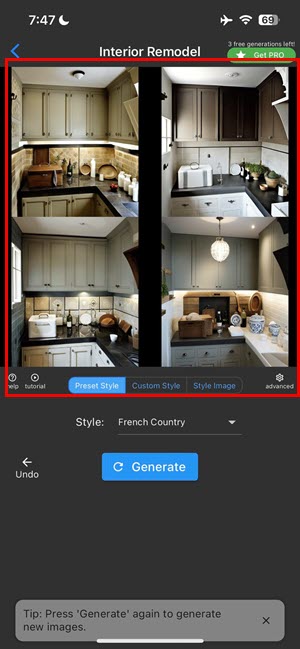
Exterior Modelling
This is the group of functions for all kinds of designing, modeling, and rendering of the exterior of houses, business buildings, and outdoor areas.
There are 6 sub-tools in this module:
- Exterior Remodel
- Exterior Editor
- New Landscaping
- Paint Explorer
- Reskin
- Replace
All the Exterior tools work exactly as the Interior ones. However, by choosing different Exterior functionalities, you can access specific styles and prompt guidance.
For example, by choosing Exterior Remodel you get 23 exterior design concepts, like Art Deco, American Craftsman, Cabin, French Provential, and so on.
I tested the Exterior Remodel tool for a house, I picked a style, and the AI generated the following models:
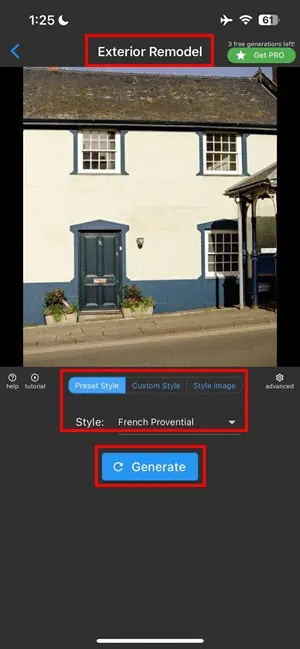
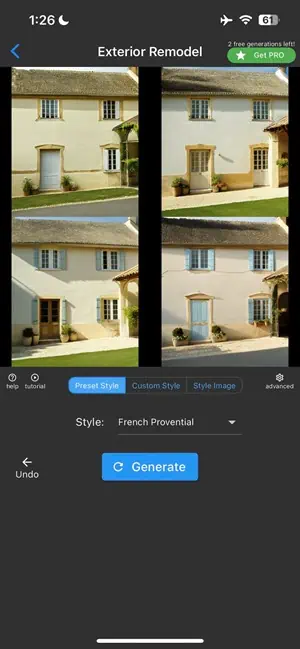
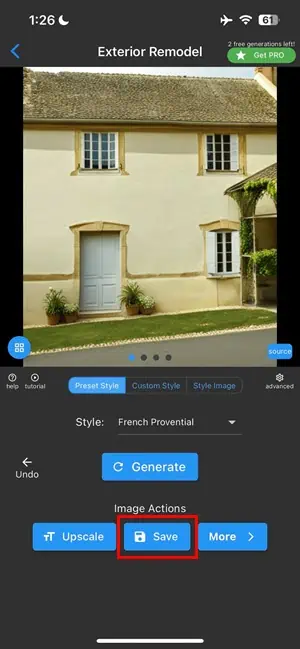
Landscape Designing
Remodel AI lets you generate landscaping ideas from 15 different concepts like California Native, Desert, English Garden, Japanese Garden, Tuscan, Woodland, and more.
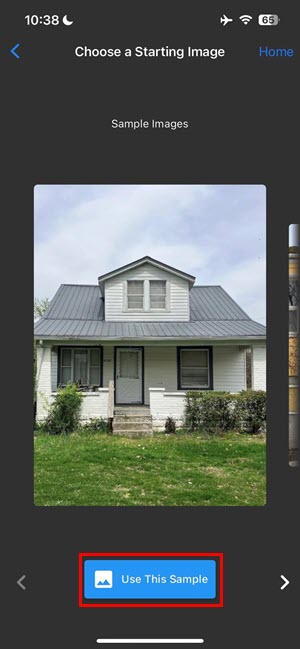
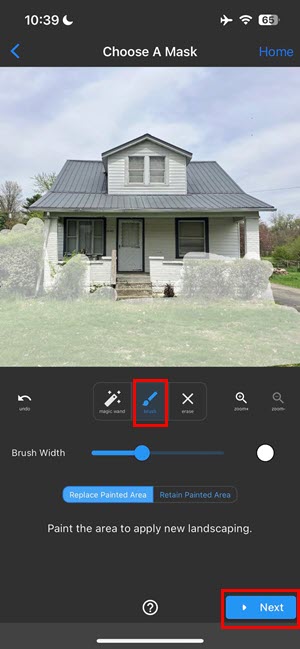
You start by uploading an image of your home’s or business’s surrounding area. Then, you must mask the areas you want to recreate with AI.

Next, the tool shows you 15 landscaping models from the Style menu. Alternatively, you can enter a custom prompt expressing your needs, like “a house with Japanese landscaping, bushes, and mulch.“
The tool converts your input image to a wireframe sketch. Then, it adds multiple layers of generative art in greyscale on the template. Finally, it creates a 3D-rendered output of the original file.
The result is below. The app did a pretty good job of creating four different Japanese landscape models. You can save these and start with a different prompt to create the next batch of models.
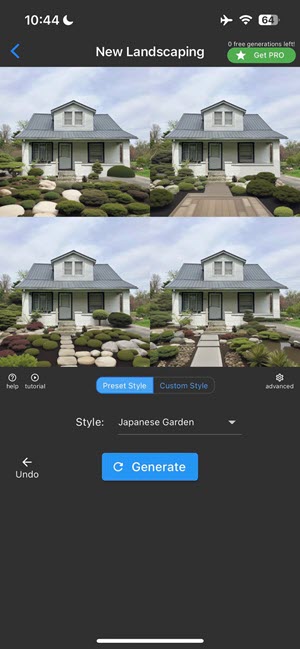
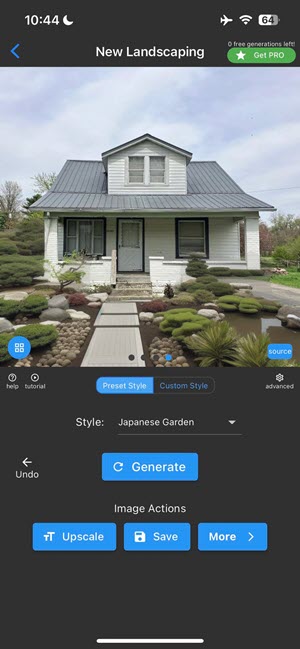
Paint Explorer
If you’re wondering how your home exterior or interior would look after applying certain paint, you can use Paint Explorer.
Alternatively, if you’ve got no idea about repainting the home or office, you could use this tool for inspiration.
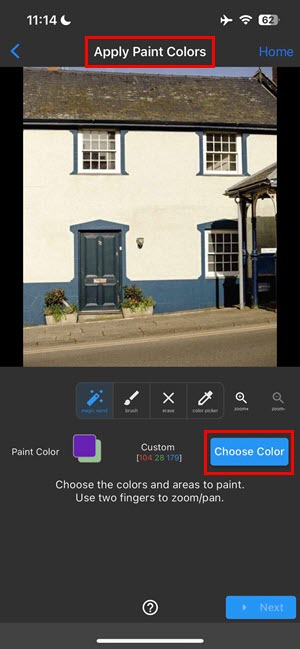
After adding a picture of the interior or exterior of the building, it becomes pretty easy to generate great painting samples. I simply needed to go to the Choose Color section to create a color combination or palette.
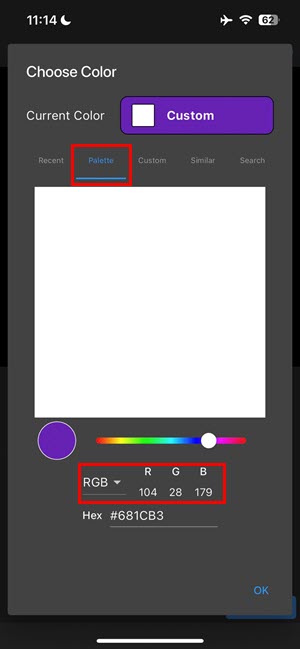
So, I picked a shade from the Palette tab by entering an RGB color code. You could also visually pick a color, change the shade by sliding the color wheel, and enter an HSV/ HSL code.
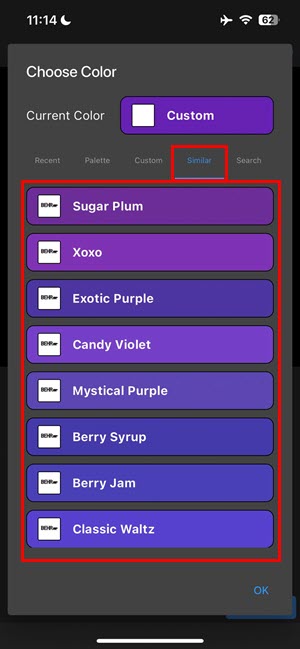
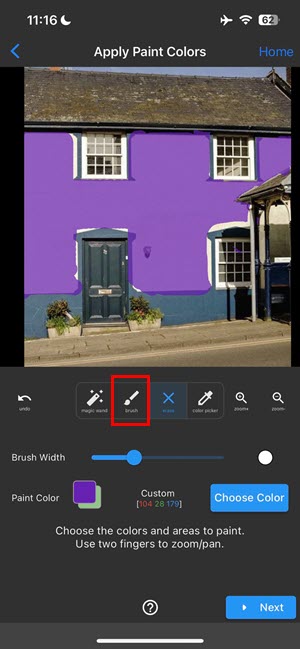
The Choose Color tool also enables you to other matching shades from the Similar tab. For example, when I entered the RGB code 104.28.179, the tool displayed common paint names like Sugar Plum, Xoxo, Exotic Purple, Candy Violet, etc.
Find below the virtual painting effects that I created on Remodel AI’s Paint Explorer tool:
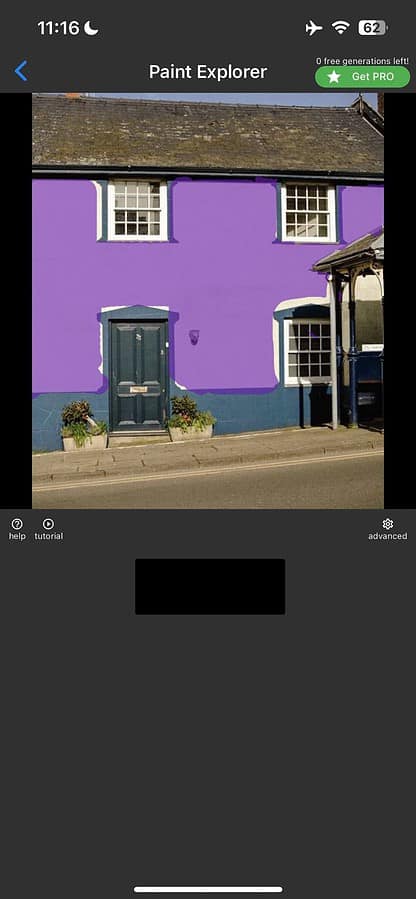
Now, while the end result is admittedly rough around the edges, you can easily get a general idea of how a certain paint would look like.
In-App Customizations
Remodel AI comes with two in-app customizations:
- Theme: You can select from System, Dark Mode, and Light Mode.
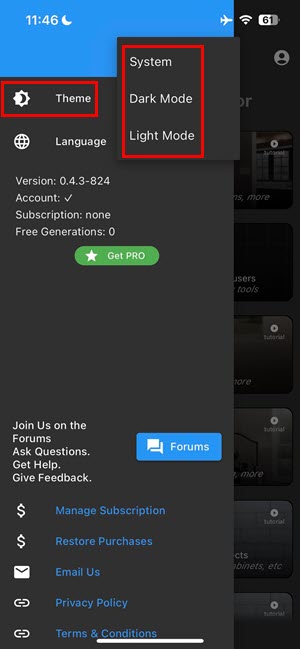
- Language: From this menu, you can choose the app language and use it in your native tongue. The tool shows 30 options to switch language to. There are popular options like Deutsch, Spanish, French, Italian, Portuguese, and more.
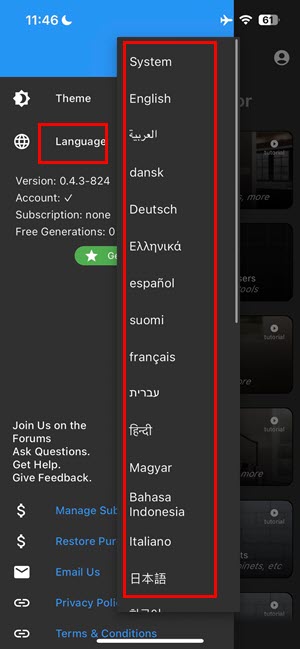
You can find the above customizations in the three-line menu at the top left corner. From this screen, you can also Restore Purchases, Manage Subscriptions, and access Forums.
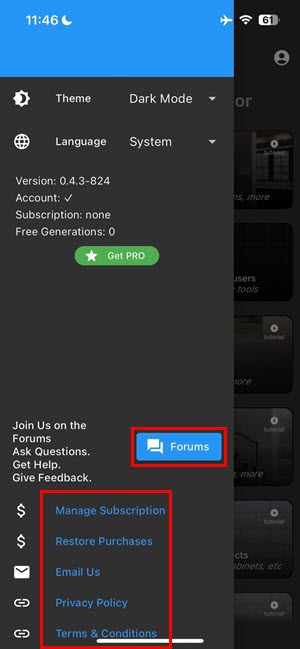
Web Application
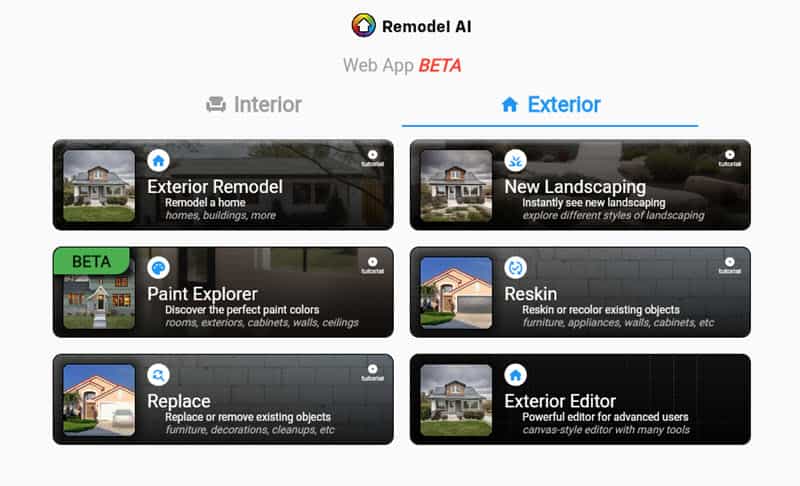
Remodel AI also comes with a web app so you can design interior and exterior on a large screen.
Keep in mind, however, that the browser-based app is still in the beta testing phase.
For example, I tried to create a painting model, but the following functionalities didn’t work:
- Brush to mask the surface of the original picture.
- The Magic Wand tool attempts to identify paint surfaces automatically but it loads forever.
- You can’t change the shades using the Palette and Similar tabs. Only the RGB, HSV, and HSL codes work.
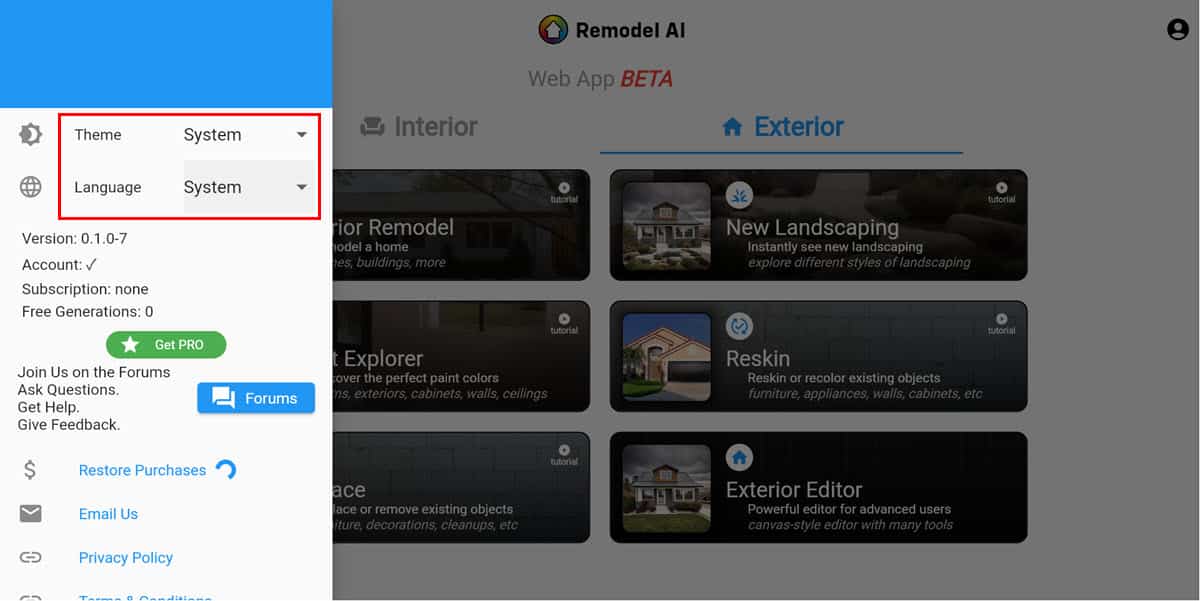
Like the mobile app, you still get the option to choose a theme and language.
Remodel AI Support
You reach out to customer and technical support in this tool in the following ways:
- Discord server
- Forums portal
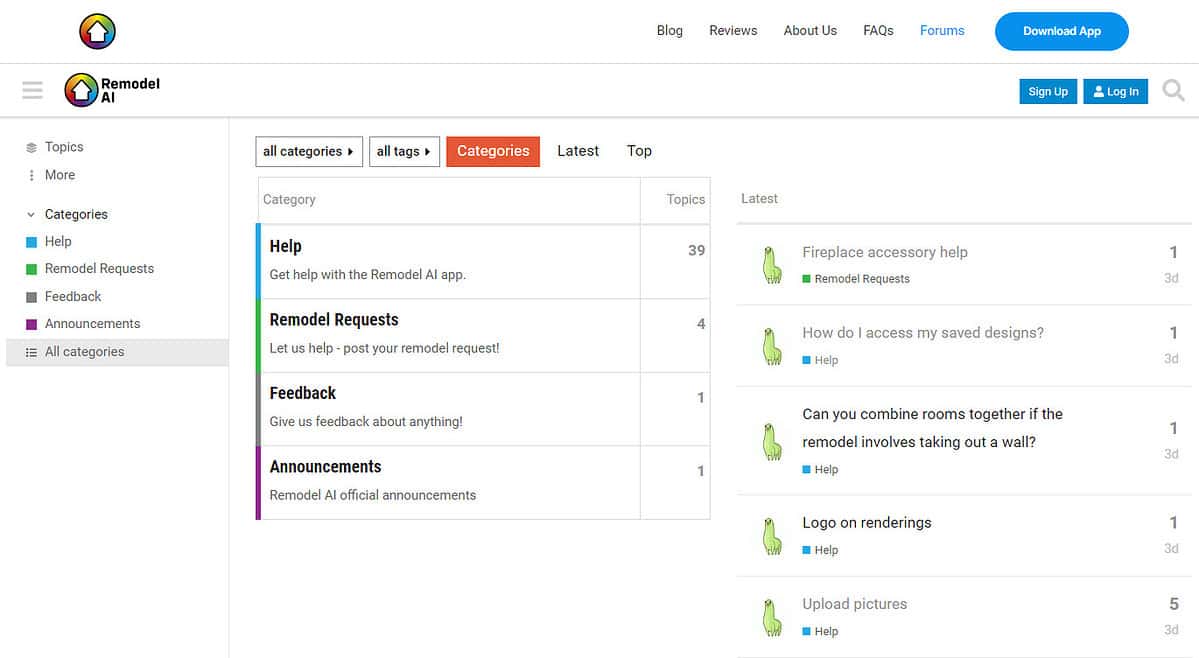
I found the Forums pretty helpful. If you post a request or issue, the support staff will start working on it. For example, a user posted a modeling issue under the Remodel Request tag.
To help her out, a team member created a shareable YouTube video so that the user could reproduce the result by following along.
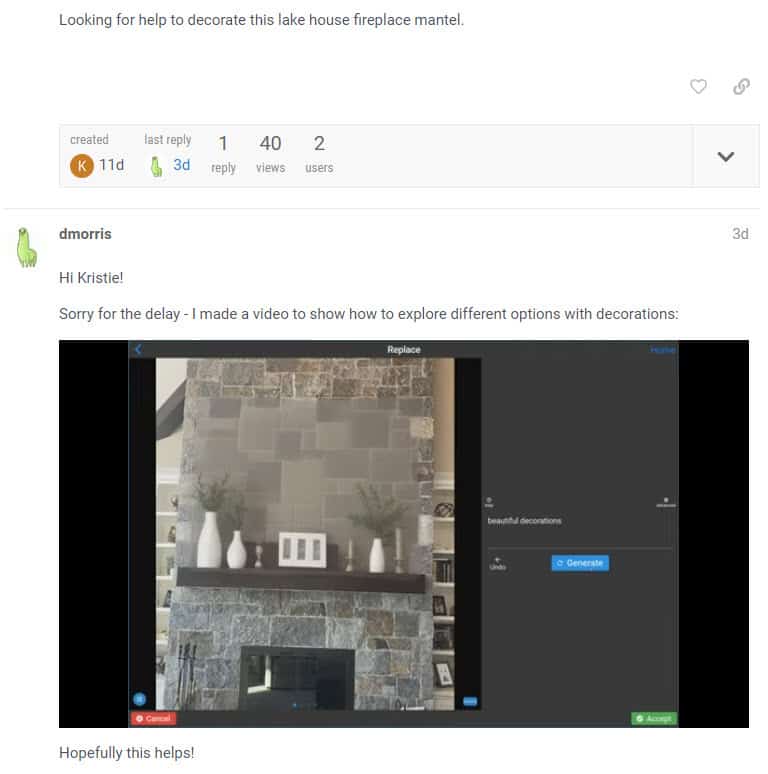
Additionally, you get FAQ-like sections, such as:
After the forum, I wanted to test the email support as well. I got an answer within 2 hours of sending the first email.
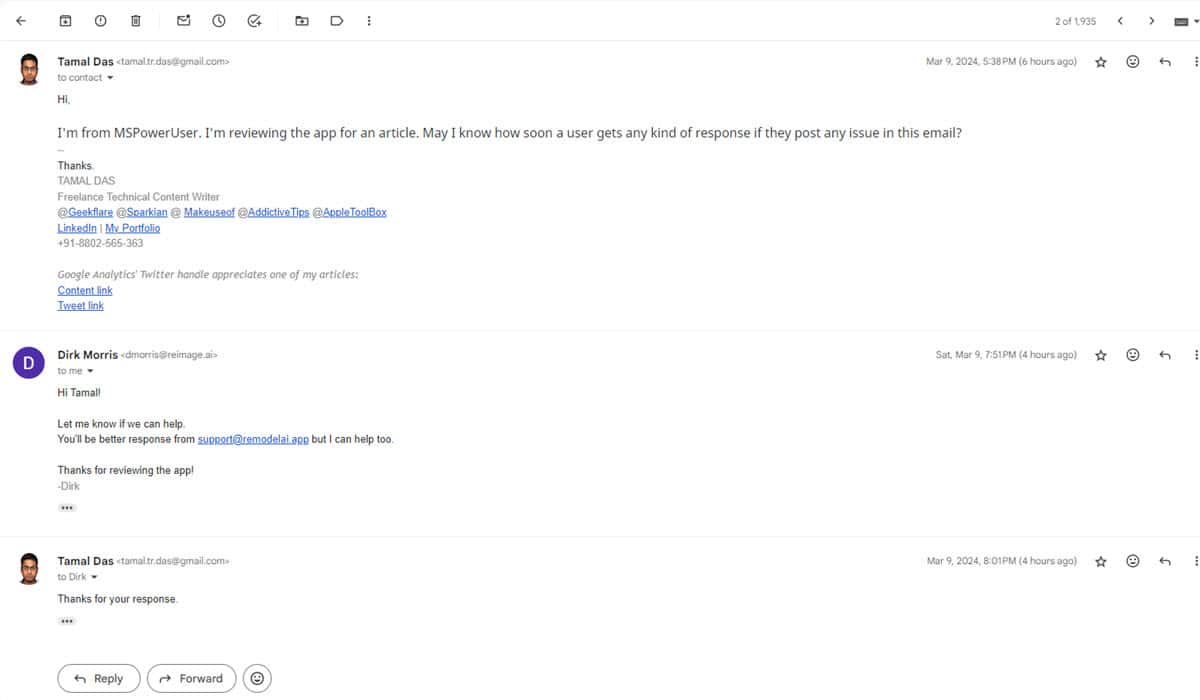
Though I emailed them outside office hours on a weekend (6 am EST on a Saturday), they replied to me by 8 am EST.
What I like most for quick help is the Remodel AI Discord server. Here, you can post your issues directly in the Help channel. An expert will get back to you almost instantly.
I requested the latest pricing screenshot from the Android app. The channel member dmorris got back to me within a few minutes.
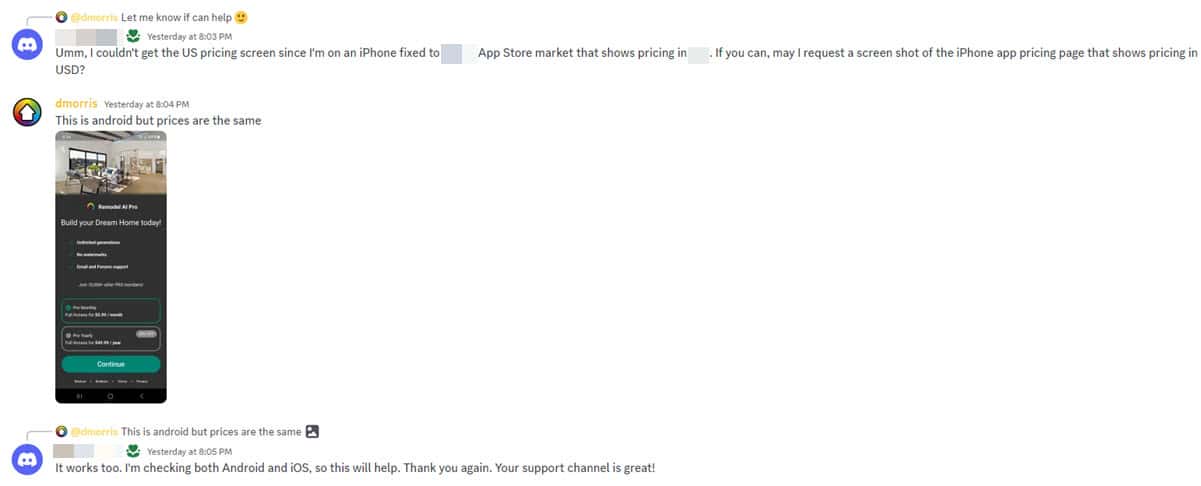
Is Remodel AI Safe?
Remodel AI employs standard security features to protect the app and its database to the best possible levels.
However, the developer doesn’t guarantee that your data will be completely safe on its servers or third-party cloud systems like Amazon AWS, and Google GCP. Therefore, don’t upload sensitive images, like a living room picture where your family members are in the shot, pictures that might reveal your address, etc.
The AI home decor app doesn’t store any images you upload on its servers. It only works as a medium to transmit the images to a cloud system like AWS and GCP. On such cloud platforms, your images get deleted after an hour from the original upload time. So, I’d say that the app is generally safe.
Remodel AI Pricing
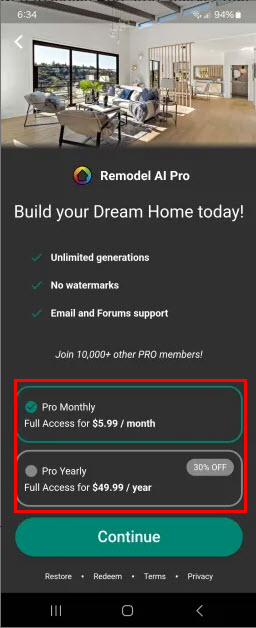
At the time of writing, the AI home decor app offers the following subscription options:
| Subscription Type | Plan Name | Cos | What You Get |
| Free | Free trial | $0.00 | 6 free AI remodeling or generative images |
| Paid | Pro Monthly | $5.99/month | Unlimited AI model generations Priority support to feature requests, remodel requests, and app questions via Forums, Discord, and email No watermarks on downloads Supports the family sharing feature provided by App Store |
| Paid | Pro Yearly | $49.99/year | Everything in the Pro Monthly plan, but you get a discount for paying upfront |
I couldn’t find a refund policy on Remodel AI’s site. Since you can only subscribe via Google Play and App Store, you can cancel the subscription after buying. The tool will stay accessible for the rest of the month or year and won’t auto-renew for the next billing cycle.
To avoid any risk, try the tool using the Free trial plan. If you find it useful, then carefully choose between a monthly and yearly package after assessing your needs.
How to Use Remodel AI
Getting started with Remodel AI is super easy. You can sign up for the free trial using a Google or Apple Account.
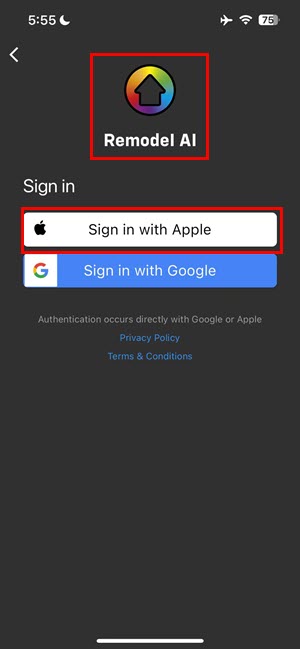
Sign up for a free plan and follow these steps to remodel an interior space:
- On the Home Screen, tap the Interior Remodel card.
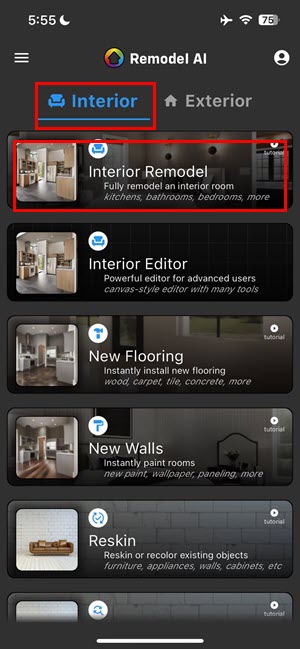
- You’ll see the Choose a Starting Image screen. Use the Photos or Camera options to upload an image of your living space or kitchen.
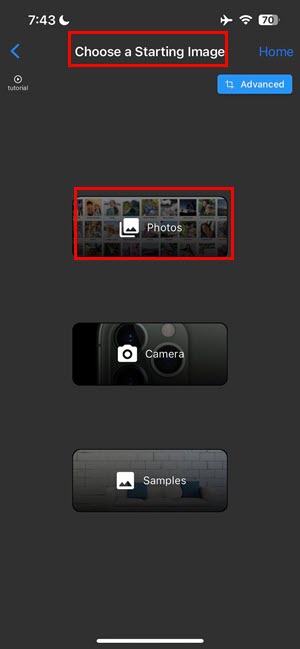
- You’ll now see three options to interact with the AI. These are Preset Style, Custom Style, and Style Image.
- The Preset Style allows you to choose from a popular home decor style.
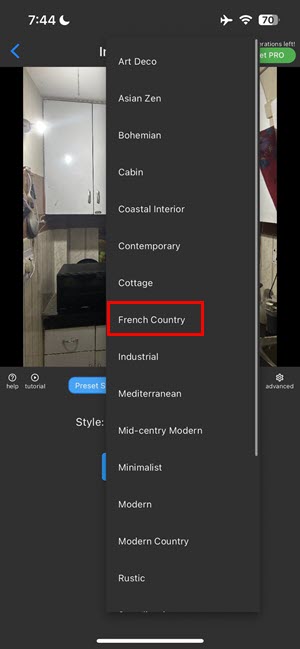
- If you wish to give the AI your own idea, you can use the Custom Style tab and type a prompt.
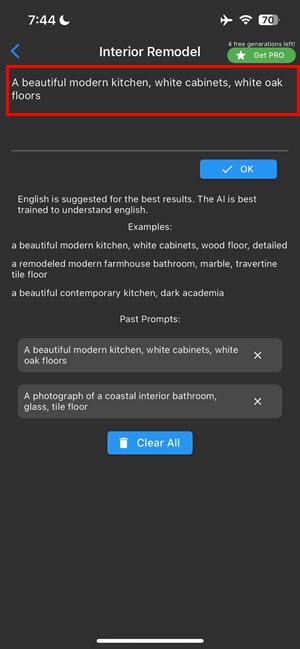
- The Style Image tab allows you to upload a reference image to train the AI accordingly.
- Now, hit the Generate button to create four AI remodels from the base image.
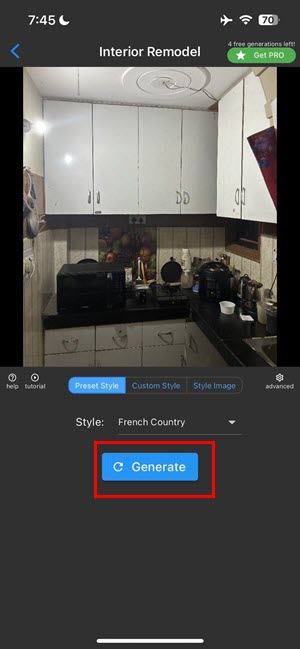
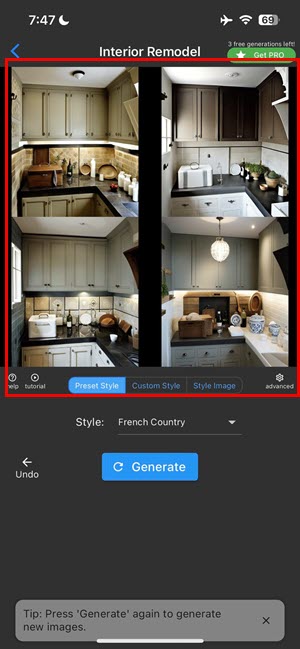
- Pick the one you like best and hit Save.
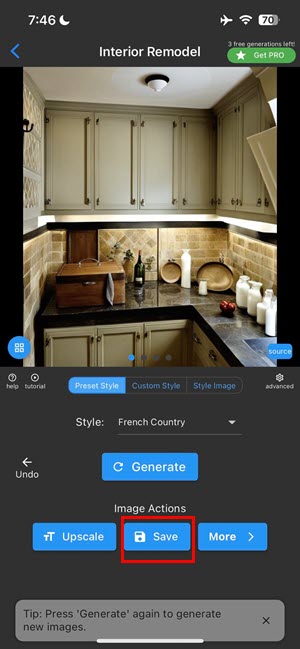
If you wish to replace some element of an original or AI-rendered image, you can upload it into the Interior Editor tool.
Here, I decided to change the wall color:
- Send the image to the Editor.
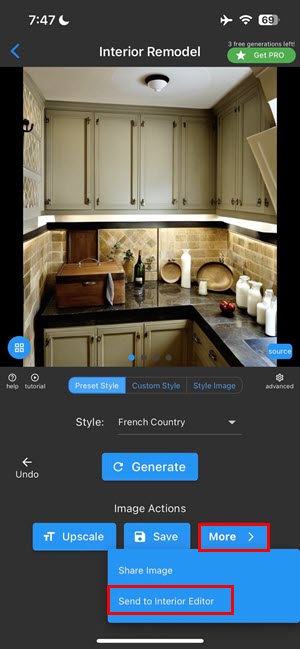
- Hit the Remodel tab.
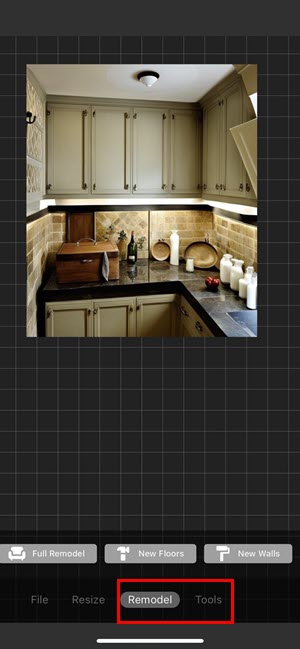
- Tap New Walls and enter a prompt, like “A room with blue walls.” Then, hit Generate to render a new AI model of the original image.
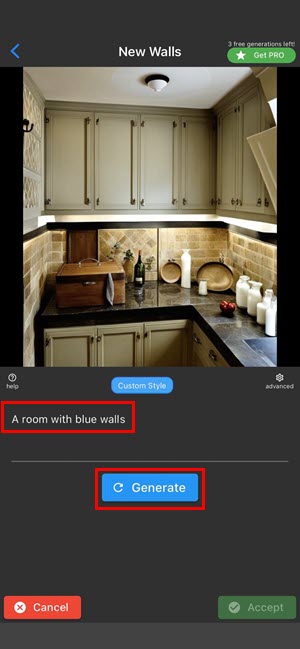
- After a few seconds, you’ll see the result:
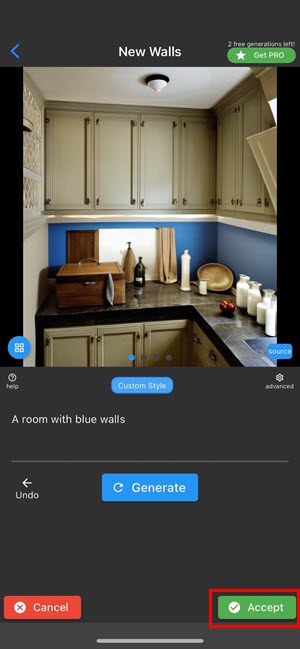
Now, let’s say you’d like to bring in a new kitchen appliance:
- Choose any option from the Interior tab. You’ll find the Advanced button in the top right corner. Tap on that to open the Advanced Editor.
- Tap the Load Image button to upload a picture from your device. Hit Next.
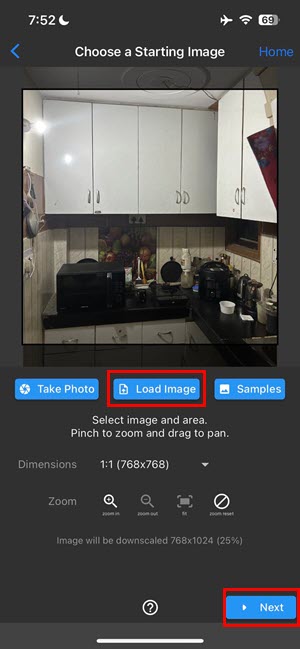
- Focus on the appliance using a pinching-out gesture on your smartphone screen. Now, use the Brush tool from the top menu bar and mask the appliance.

- Choose the Custom Style tab and enter a prompt like “Replace the masked area with an ice machine.” Hit the Generate button.
- Remodel AI will create a 3D-rendered image according to your prompt.
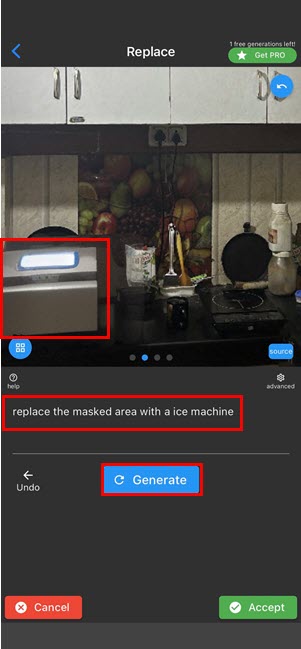
Remodel AI Review – Verdict
Remodel AI does its job well and gives you an easy way to visualize changes to interior and exterior designs. Its mobile apps are straightforward and intuitive and you get plenty of style options, plus the ability to add your own prompts.
The web app, however, is still in beta, so if you need a large canvas for your projects, it might not be the right choice – at least not yet.
The best part is you can test the tool risk-free through its free version.
Did you do it after reading this Remodel AI review? Share your experience in the comments below!








User forum
0 messages