How to install Chromium OS and revive your old Windows PC
2 min. read
Updated on
Read our disclosure page to find out how can you help MSPoweruser sustain the editorial team Read more


For old PCs, however, its incredibly hard o get them to run well with new PCs, even Windows 10, despite being an effectively spruced up version of Microsoft’s OS, is no as fast as it could be old PCs in comparison to Google’s Chrome OS.
Chrome OS, for the unaware, is a Linux variant which is built around the familiar experience of the Chrome browser.
The firm known as Neverware has created a variant of Chrome OS known as Cloudready which runs fast and fluid on old PCs, specifically for reviving old PCs so they can be repurposed in schools and colleges.
For this, you’ll need to have a with 8-16GB of storage USB stick, an old Windows 10 PC, and a spare 20 – 60 minutes of time to complete the installation.
This is only for reviving old Windows PCs if your current Windows 10 PC still works fine and you aren’t convinced of the merits of a Cloud first future, you’ll do well to stick to that.
How to install Chromium OS on your old Windows PC
- Download the automatic USB Maker tool from Neverware’s site from this link.
- With the USB Maker app, insert a freshly formatted USB into your PC, and let the app do the work.
- Restart your PC, and try anything from F1 to F12 to boot into the boot menu and choose where you would like to boot your operating system from.
- Boot into Chromium OS. and set up your PC with Wifi, a google account, etc. You can run this from a USB for a while to see how it works, but it’s a short-term thing as Nevrware no longer allows dual boots. With the Windows 10 experience pivoting to focus on Web apps and PWAs, we suspect a basic user will be entirely fine accessing Microsoft’s products on the web.
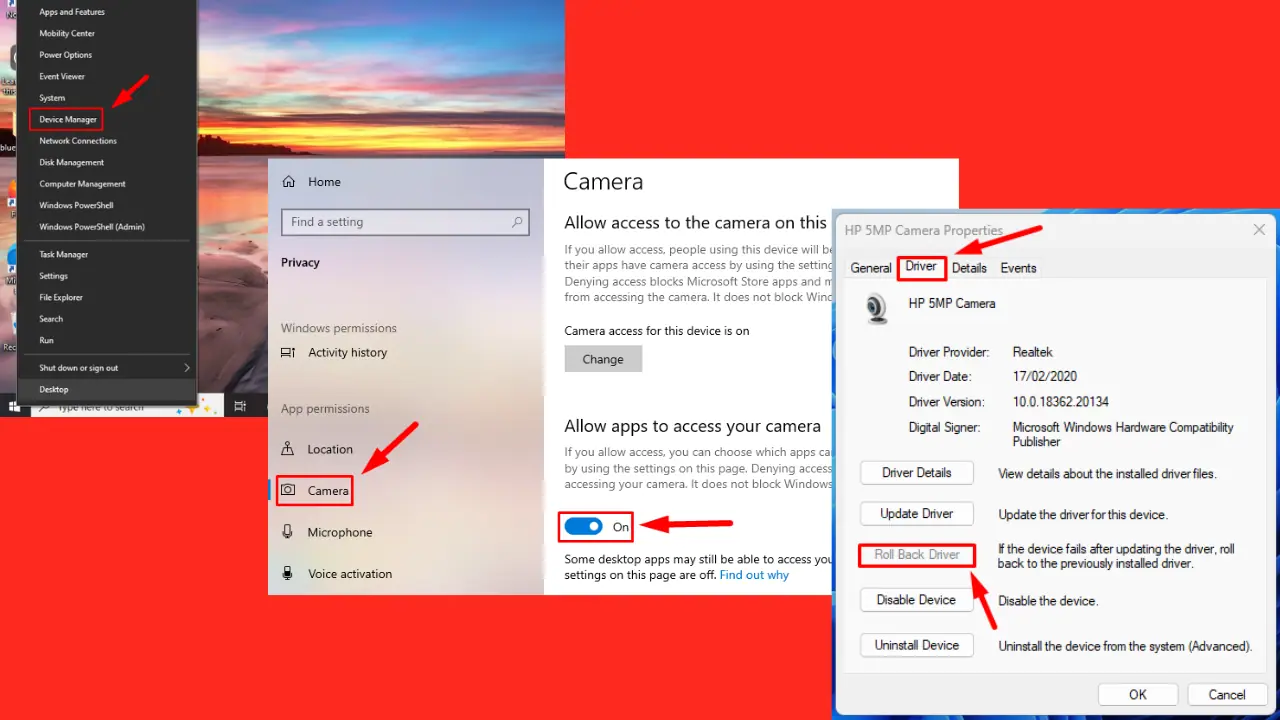
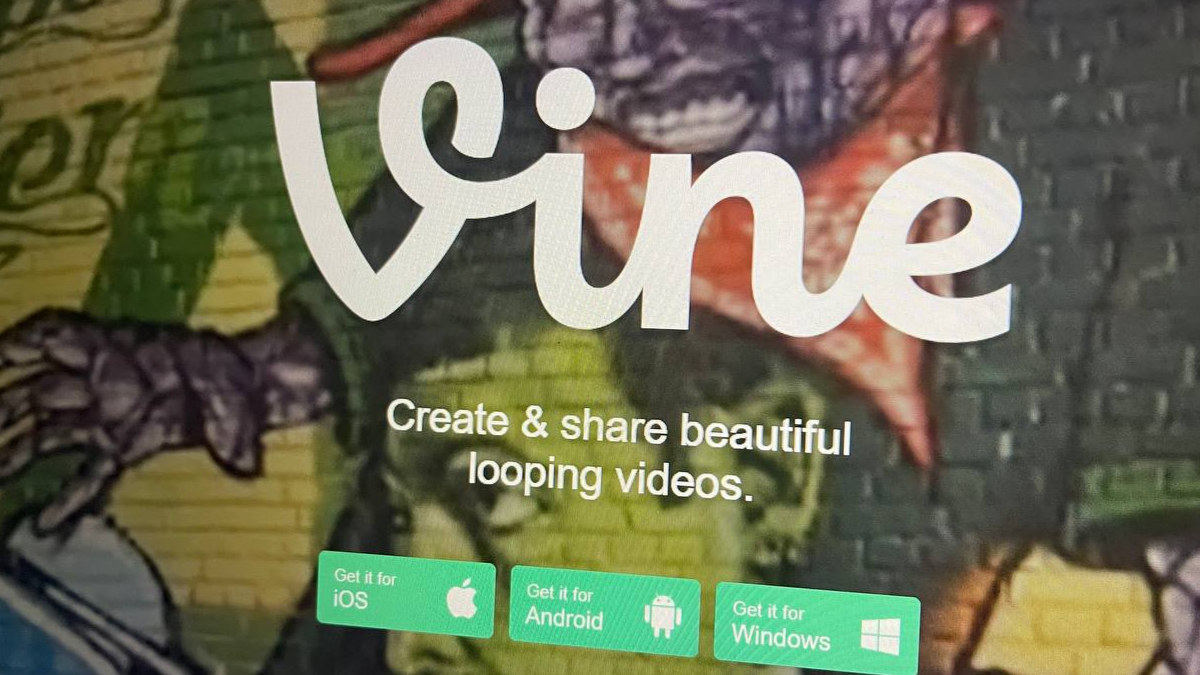
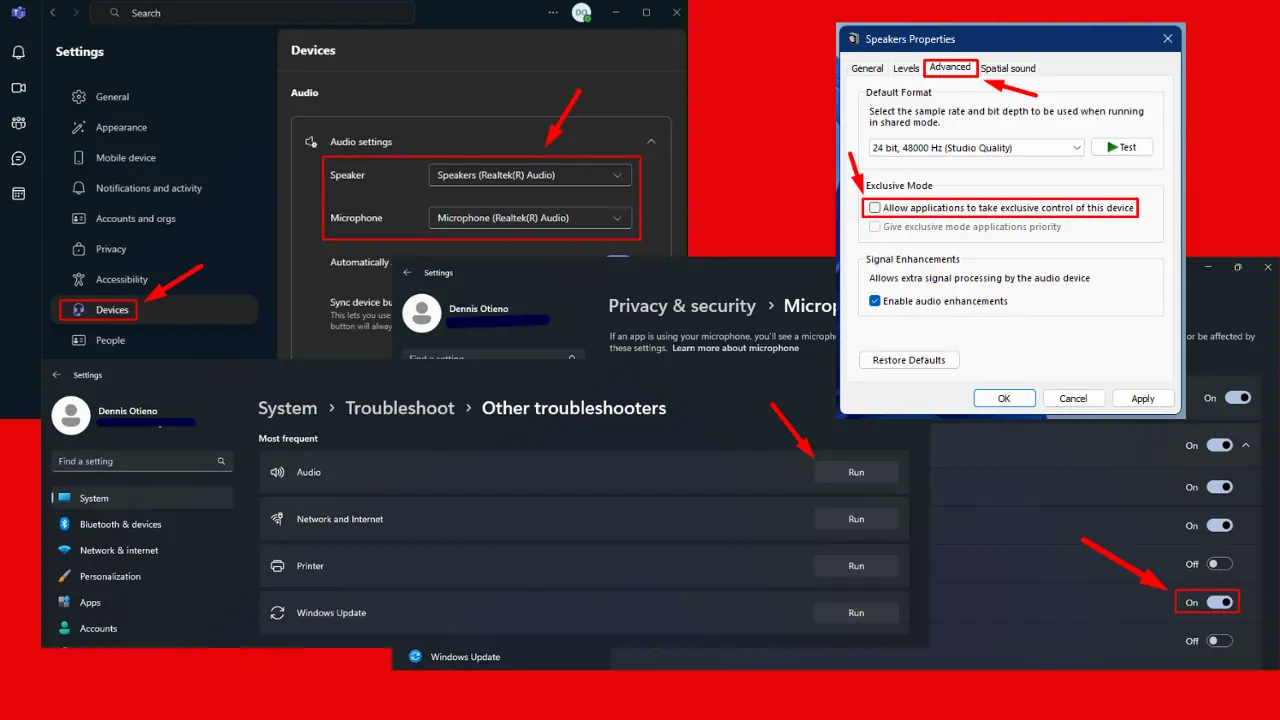


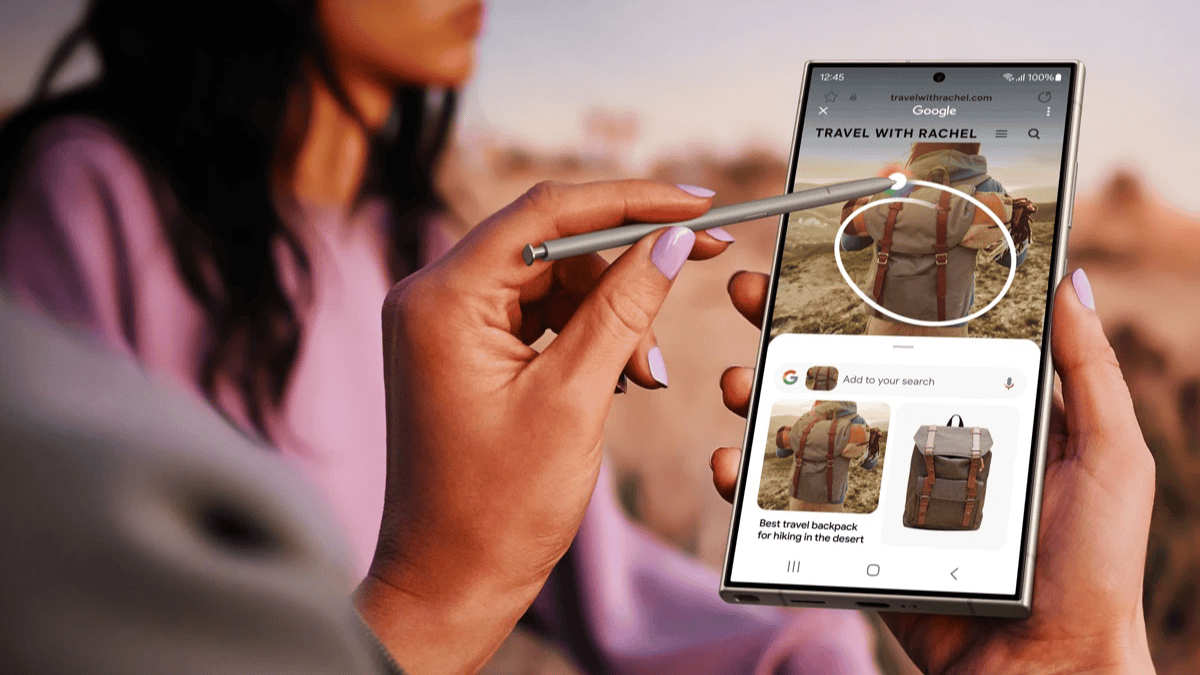


User forum
0 messages