You will soon be able to Pin Your Own Video in Microsoft Teams, for a more balanced view of your own importance
2 min. read
Published on
Read our disclosure page to find out how can you help MSPoweruser sustain the editorial team Read more
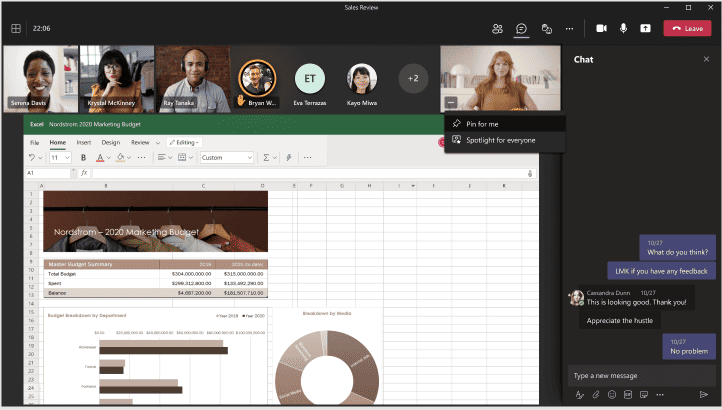
At present, in a Microsoft Teams meeting, users can pin video feeds of other participants to increase the size of the desired video on their own screen or to keep it always visible even when others are speaking.
Microsoft is planning to roll out a new feature update that will expand the ability for users to pin their own video on the stage as well as enable users to see their own video in an increased size on their screen.
Microsoft says the new feature will address a number of situations:
- No more overlaying of the Me video box and other participant’s video
- You will be able to see your own video on a bigger scale and adjust the video form
- You will have a better view of yourself when presenting an object or using sign language
- You will enjoy a balanced view of yourself and other participants – your video will be larger, and no longer transmit an impression of “less importance”
Pinning your video will of course only affect your view of the meeting and not anyone else’s.
How to Pin Your Own Video in Microsoft Teams
- Go to the Me video menu – you can find it in the Me box, clicking on …;
- Select Pin for me. A pin next to your name appears and your video increases. If you no longer wish to be pinned, select Unpin for me.
- You can pin or unpin yourself when clicking on the menu next to your name in roster too.
The feature will roll out to the Mac and Windows Microsoft Teams clients for Standard Users between early January and early February 2022 , then late January of GCC government users, in mid-February for GCC-H users and the end of February 2022 for DoD department of Defence users.

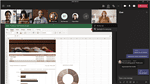









User forum
0 messages