Picsart Review - A Better Alternative to Canva?
5 min. read
Published on
Read our disclosure page to find out how can you help MSPoweruser sustain the editorial team Read more
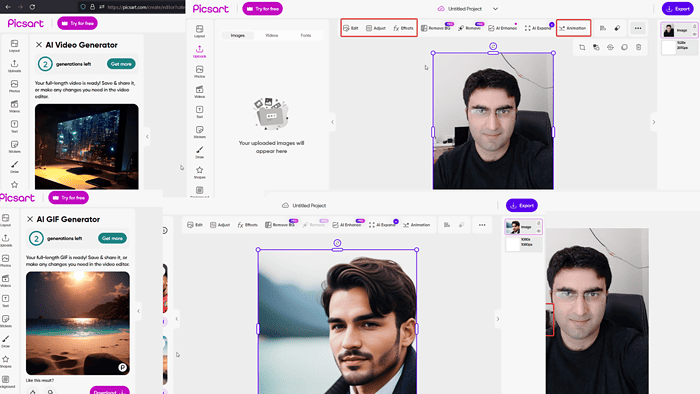
Are you searching for an objective Picsart review? If yes, then please read through this article. I’ll take a deep dive into its features, pricing, ease of use, and more. Let’s find out if this tool can stand up to the likes of Canva, Photoshop, and CorelDraw.
What Is Picsart?
Picsart is available as a web, Android, and iOS app. It makes designing, photo editing, and art creation easy for amateur creators and editors.
Lately, it has introduced features that involve AI. It rivals Canva with its functionalities and use cases.
Features
Let’s have a look at some of the most vital features:
1. Photo Editing
The primary function of Picsart is photo editing. It has general editing features and AI-based ones.
Basic editing
Picsart has similar tools to Photoshop and CorelDraw, though it doesn’t cover minute details. Still, they’re more than enough for new users. They cover specific modes, opacity settings, animation, shadows, and more.
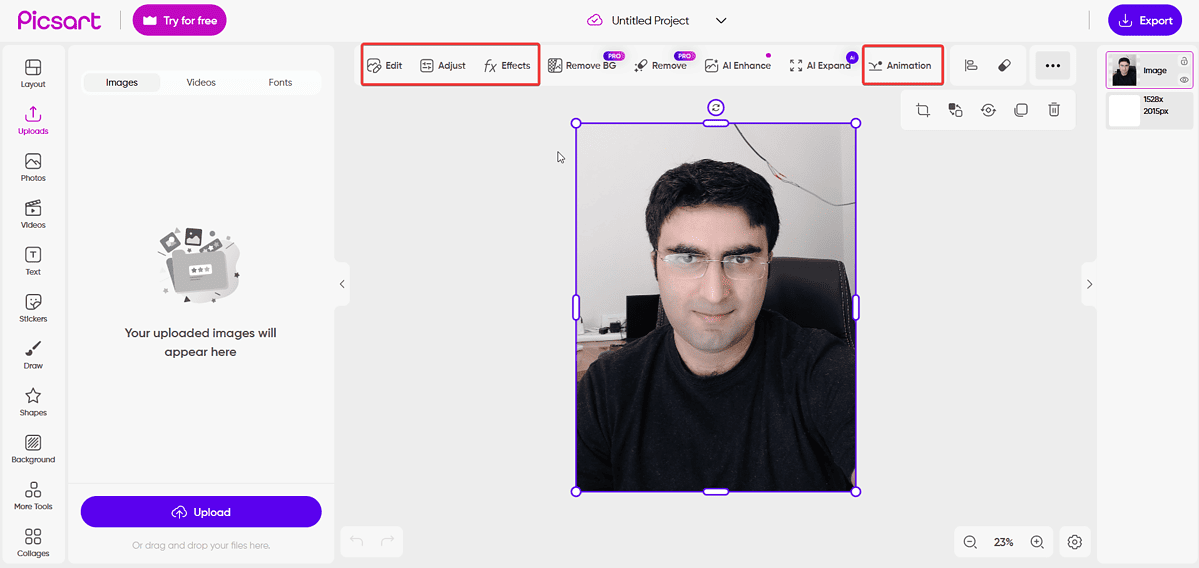
You can adjust the contrast, colors, and other details, and add effects like Blur, Black and White, Filters, etc.
AI Editing
The standouts are:
- Background remover: This tool is AI-based and it’s only available for Pro users. It works well, somewhat better than the remover for MS Paint and Canva. When I tested it, it could easily detect the background for complicated pictures and remove them.
- AI Enhance: This tool can fix grainy and blurred images using AI. It can remove wrinkles and spots on portraits. I tried it and it cleared flaws from my face. However, the polishing effect is very noticeable.
- AI Remove: This is the Picsart version of the Magic Eraser in Canva. It detects the color of the background and erases spots and other deformities in the image. Compared to Canva, it works pretty much the same.
- AI Expand: You can resize images with a single click and use them for YouTube thumbnails, Facebook profile pictures, LinkedIn posts, etc. With Photoshop and CorelDraw, you’d have to enter the exact dimensions.
2. Image Generation and Gallery
AI Image Generation is in vogue these days. Apps like Midjourney and Lexica are dominating the market. Picsart has its own gallery, and you can use the AI Image Generator to create them from scratch. Even more, you can find other users’ creations in the gallery.
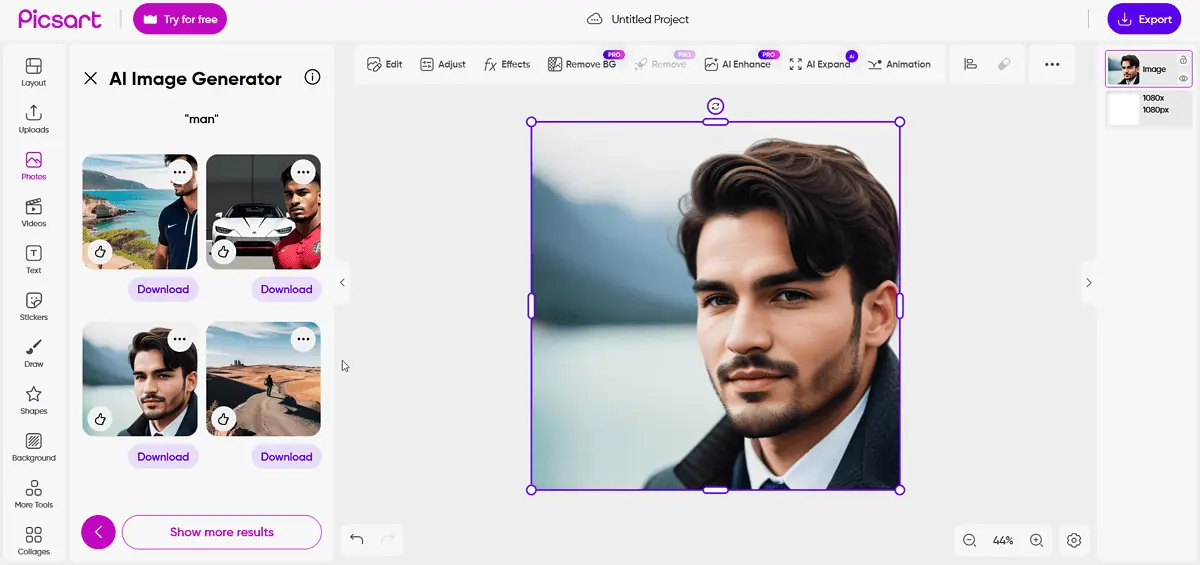
I tested the generator and the results were similar to Lexica (though a little less refined). Compared to Canva, this Picsart tool is overall better. However, it doesn’t have direct access to third-party free stock image websites like Pexels.
3. Text Creation
Picsart has access to most of the common fonts and even a few unconventional ones. It also has an AI Writing Assistant. It’s available as a side window when you navigate to the Text section.
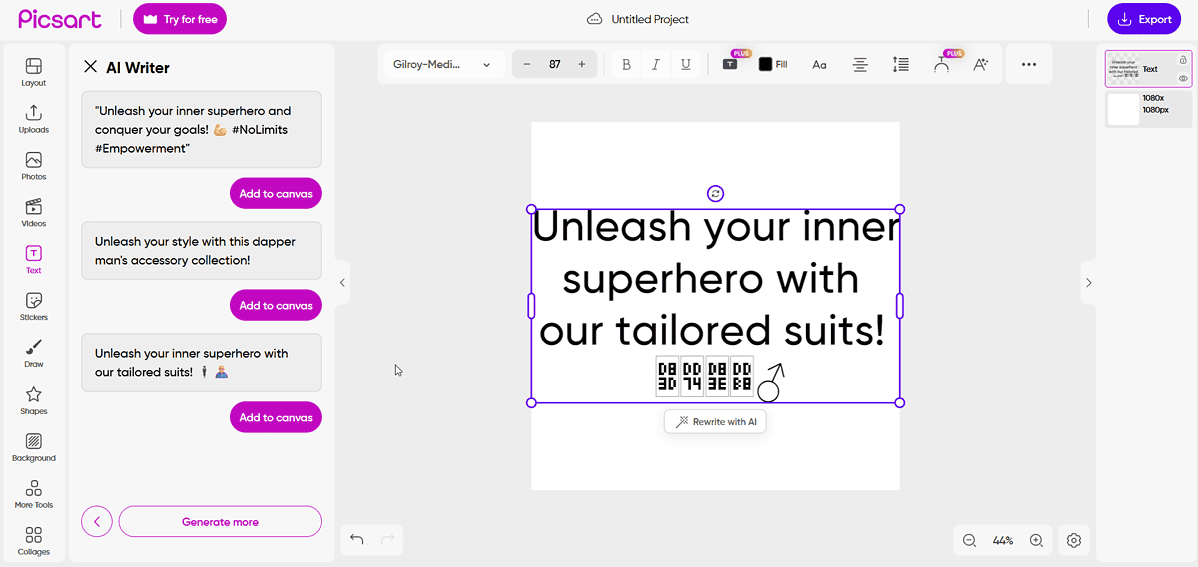
I tested the AI Writing Assistant and it generated a couple of sentences. It can work for design captions, but it can’t be compared with ChatGPT.
4. AI-specific Features
- AI Avatar: You can create an avatar of the picture you upload. This option is only available on the app, though. The results are similar to the avatars generated by numerous other free online tools.
- AI Video Generator: You can enter a prompt and then create a video based on it. This tool is still in development but it could be useful for designers. I tried it and noticed that the videos were quite short, somewhat like GIFs.
- AI GIF Generator: This option allows you to animate images. Interestingly, the effects are the same as the AI Video Generator, though a little slower. I recommend it for adding GIFs to your art.
- AI Replace: This tool can change objects and backgrounds in an image. It works well and the edits look genuine.
How To Use Picsart?
Here’s how to use this app:
- Open the Picsart app or access the tool from the website.
- Now, you can either create a Canvas or directly upload the image.
- To use AI tools like AI Background Remover, AI Remove, Enhance, etc., click on the options in the top menu.
- The basic editing tools are on the left pane.
- For AI Image generation, click on Photos in the left pane and select Generate.
- For AI Text Generation, click on the T-symbol for Text on the right pane. Then select Write with AI.
- To remove the background, simply click on Remove BG on the top.
- To Edit, Adjust, or Add Effects, select the options at the top menu.
- To export the project, click on Export at the top-right corner. Then select the dimensions, file type, etc.
Pricing
Picsart has a free and a paid version with several plans:
- Free: It offers standard editing and all basic features. Additionally, you have access to 100MB of cloud space.
- Plus: It offers everything from the free plan, plus access to a few AI tools, a full range of premium content including templates, and 5GB of cloud storage. It costs $13 per month for the monthly plan and $8 per month for the annual plan.
- Pro: It grants access to all AI tools, brand colors, custom fonts, bulk editing, and 20GB of cloud storage. It costs $15 per month for the monthly plan and $9 per month for the annual plan.
- Enterprise: The pricing is custom and you can discuss it with the service’s representative.
Additionally, there’s a 7-day free trial for the Pro plan.
Picsart Review – Verdict
I tested every feature in Picsart and believe it’s a great replacement for Canva. It has every feature but for a lesser price.
However, if your team is using Canva, you won’t be able to link the apps. Since Picsart is less popular, it’s less likely for your clients or customers to be using it.
Moreover, the AI tools are quite basic as of present and better alternatives are available online. On the brighter side, you can integrate them all on one canvas.
I hope this Picsart review was helpful. Please let me know your opinion in the comment section below.
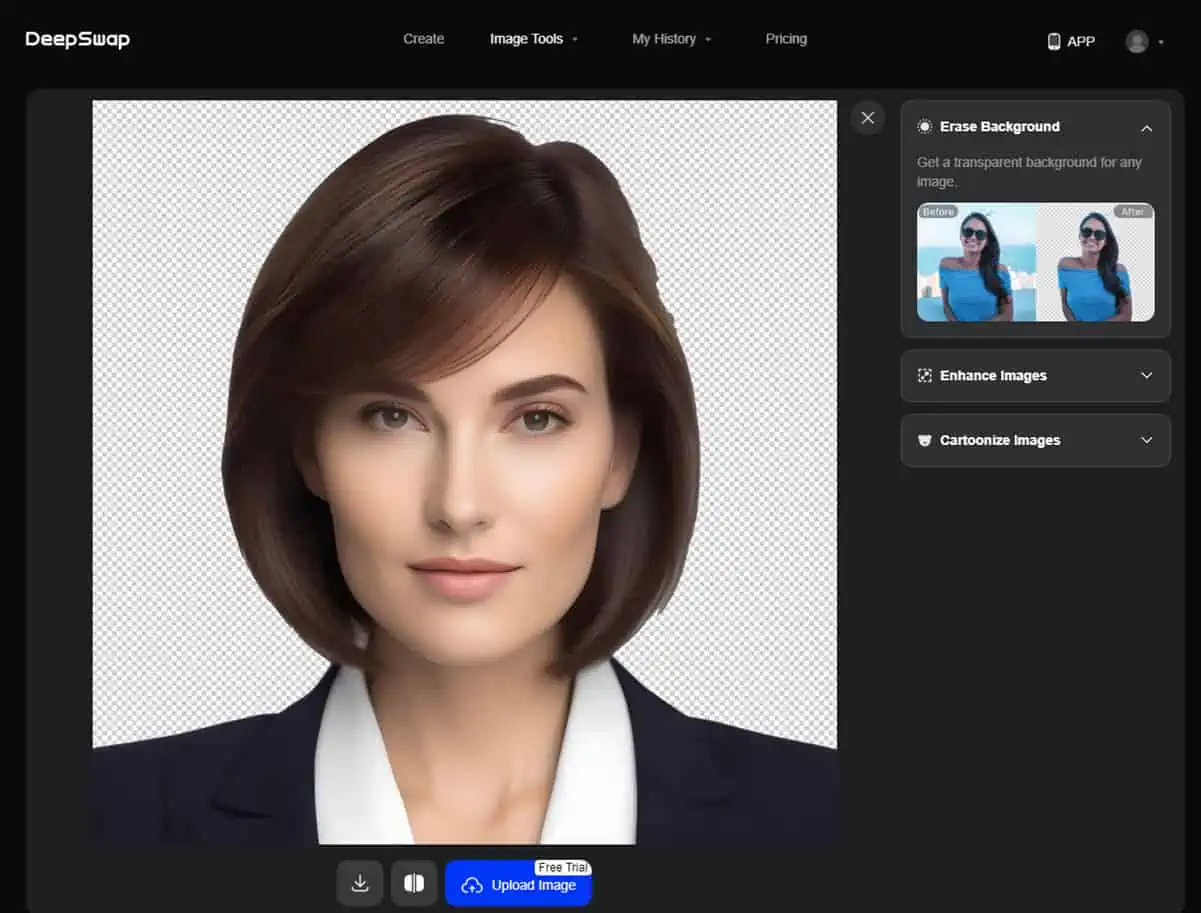
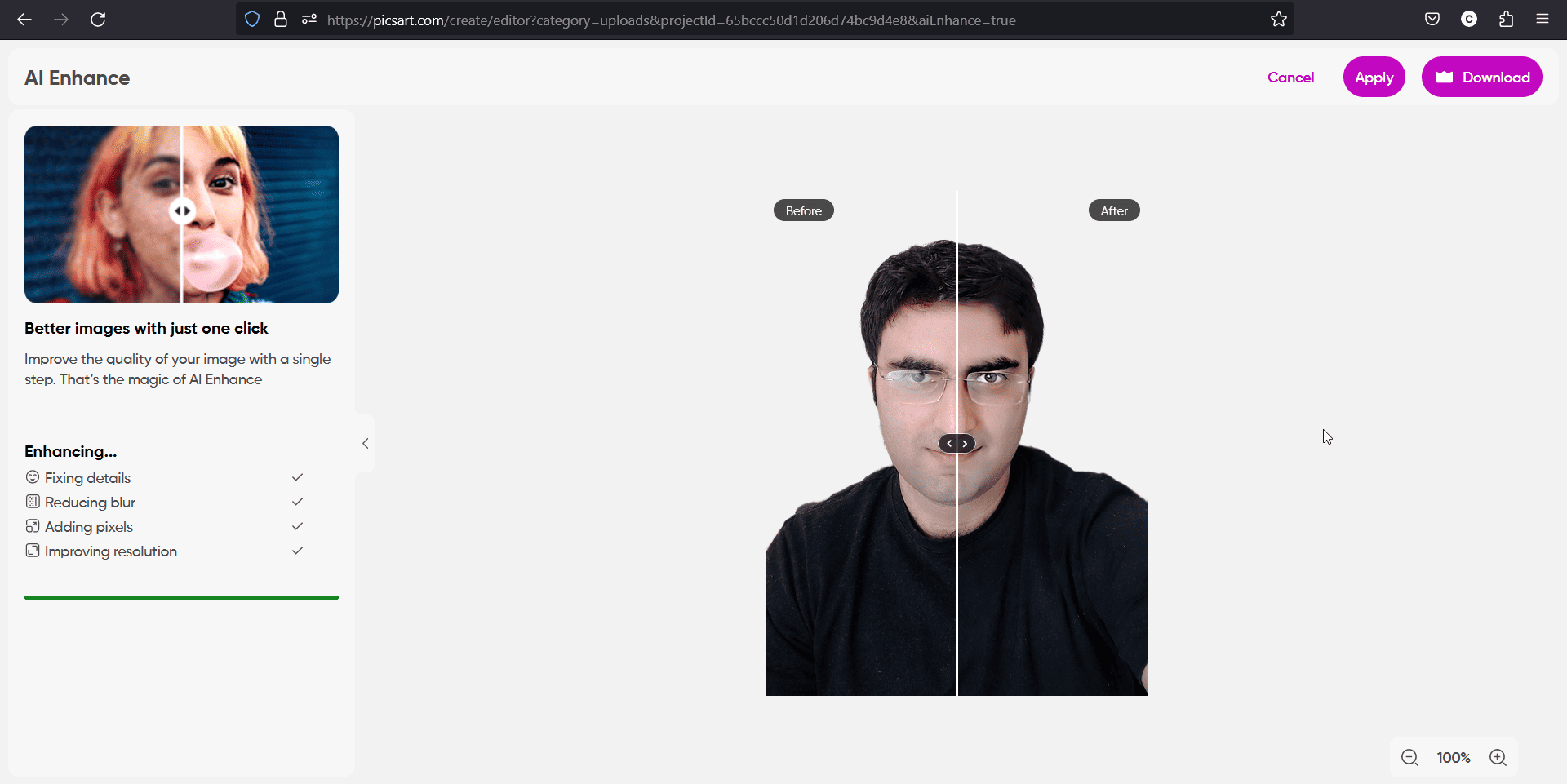
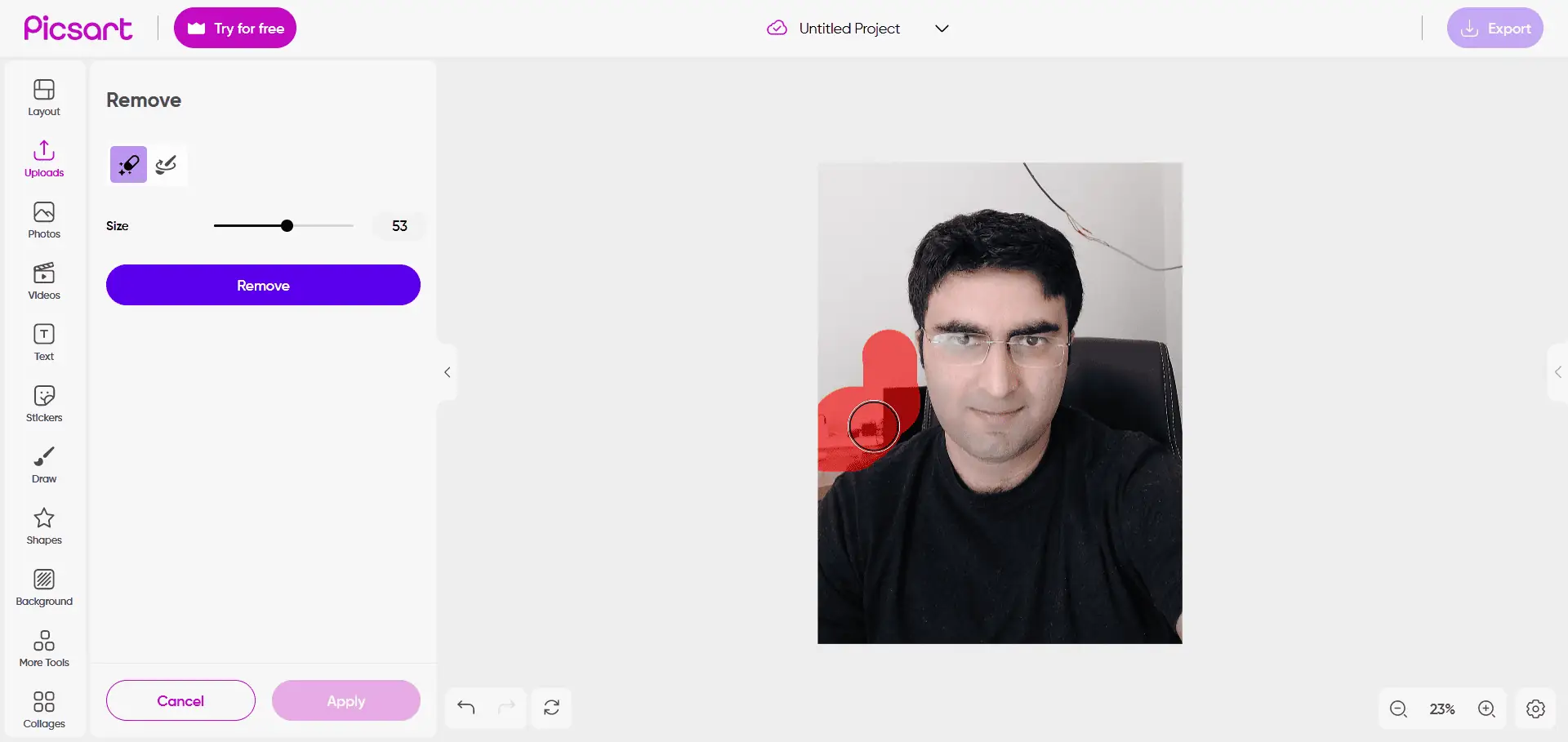
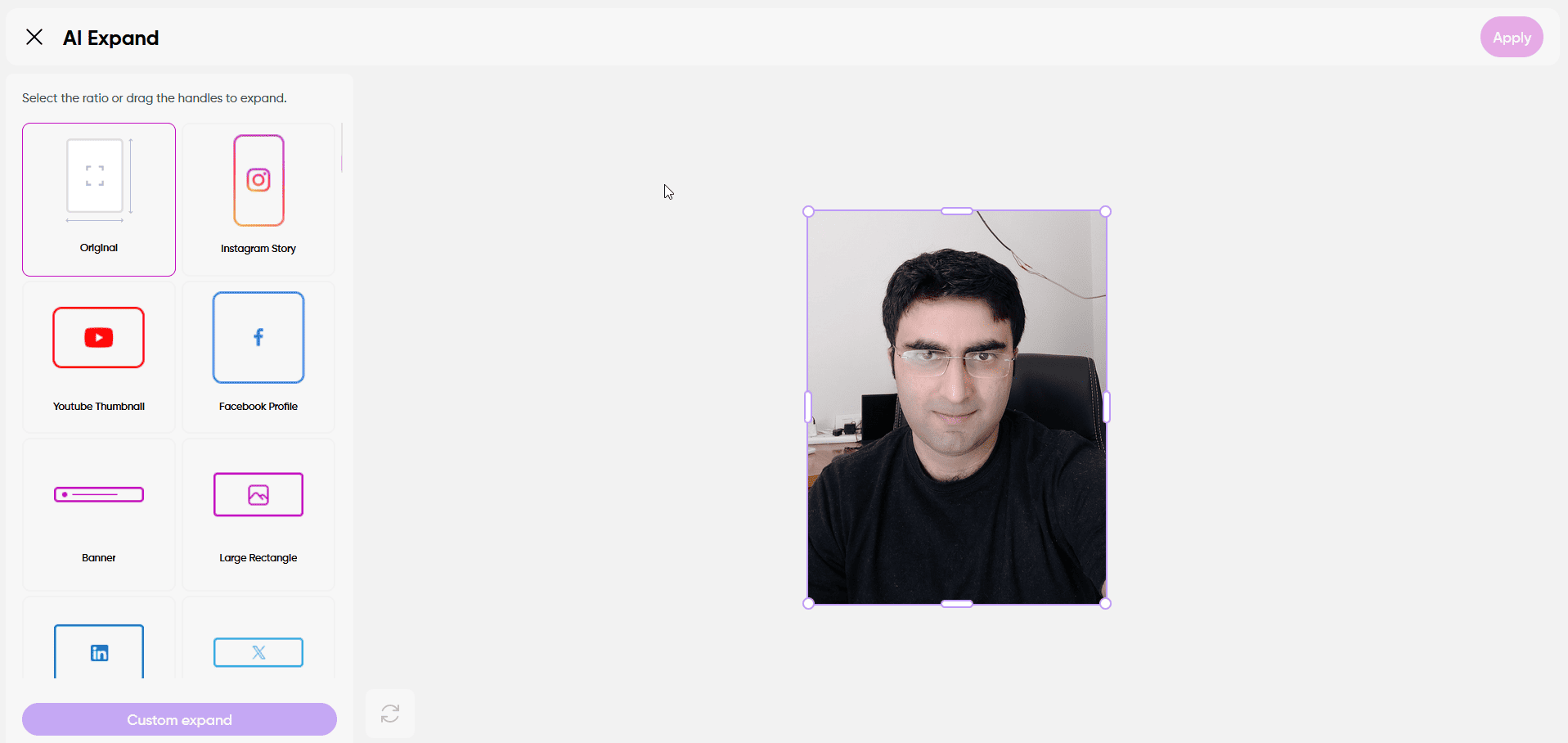
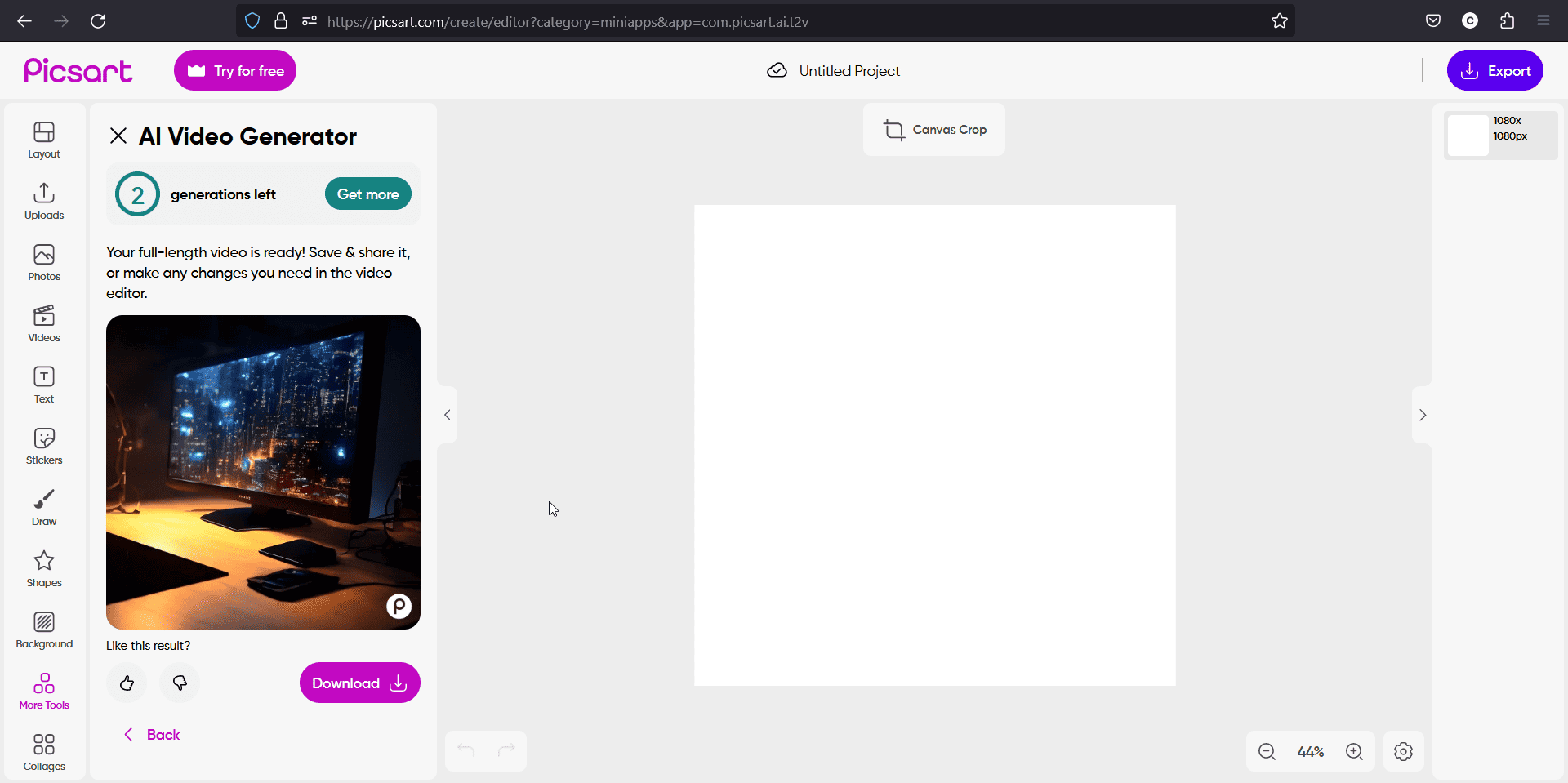
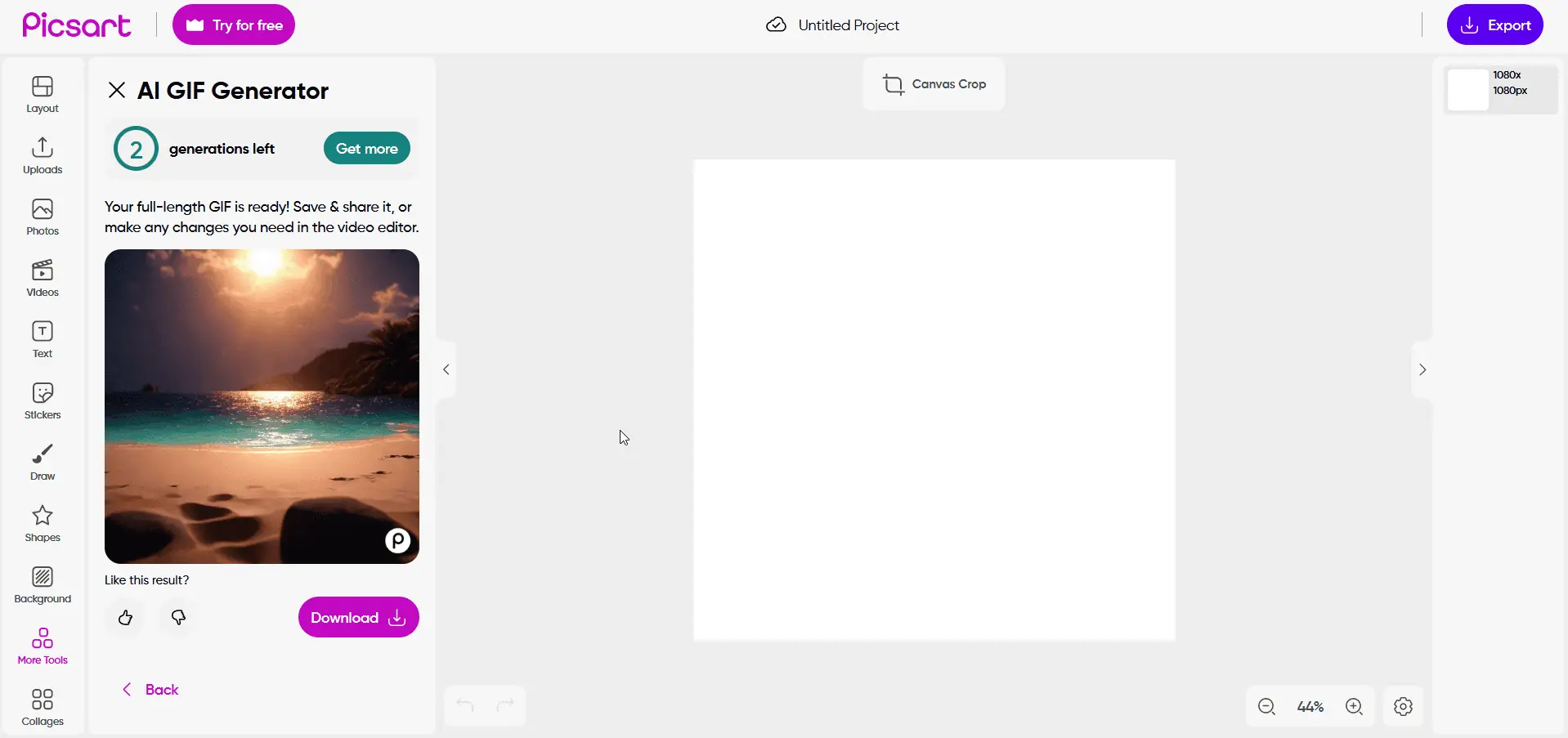
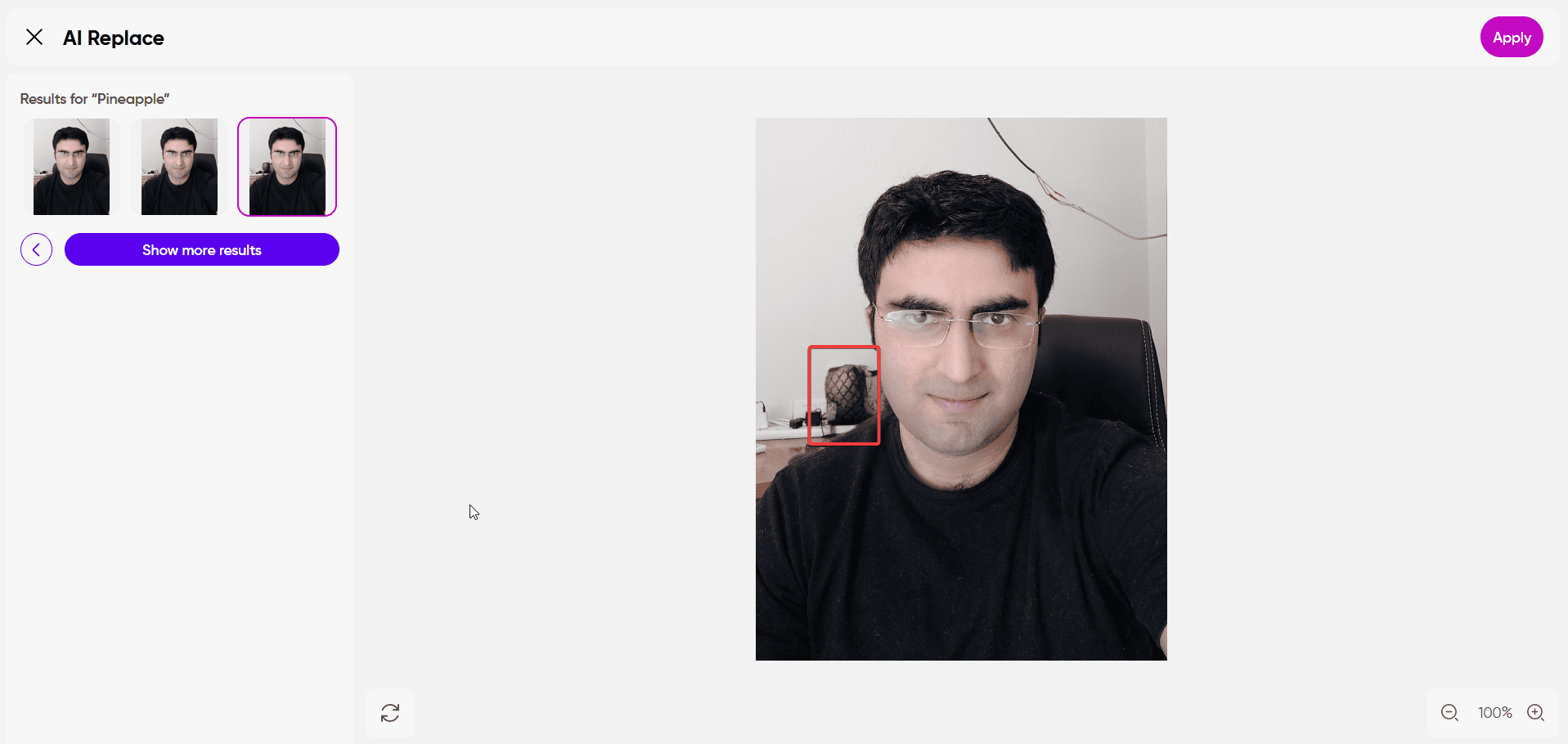
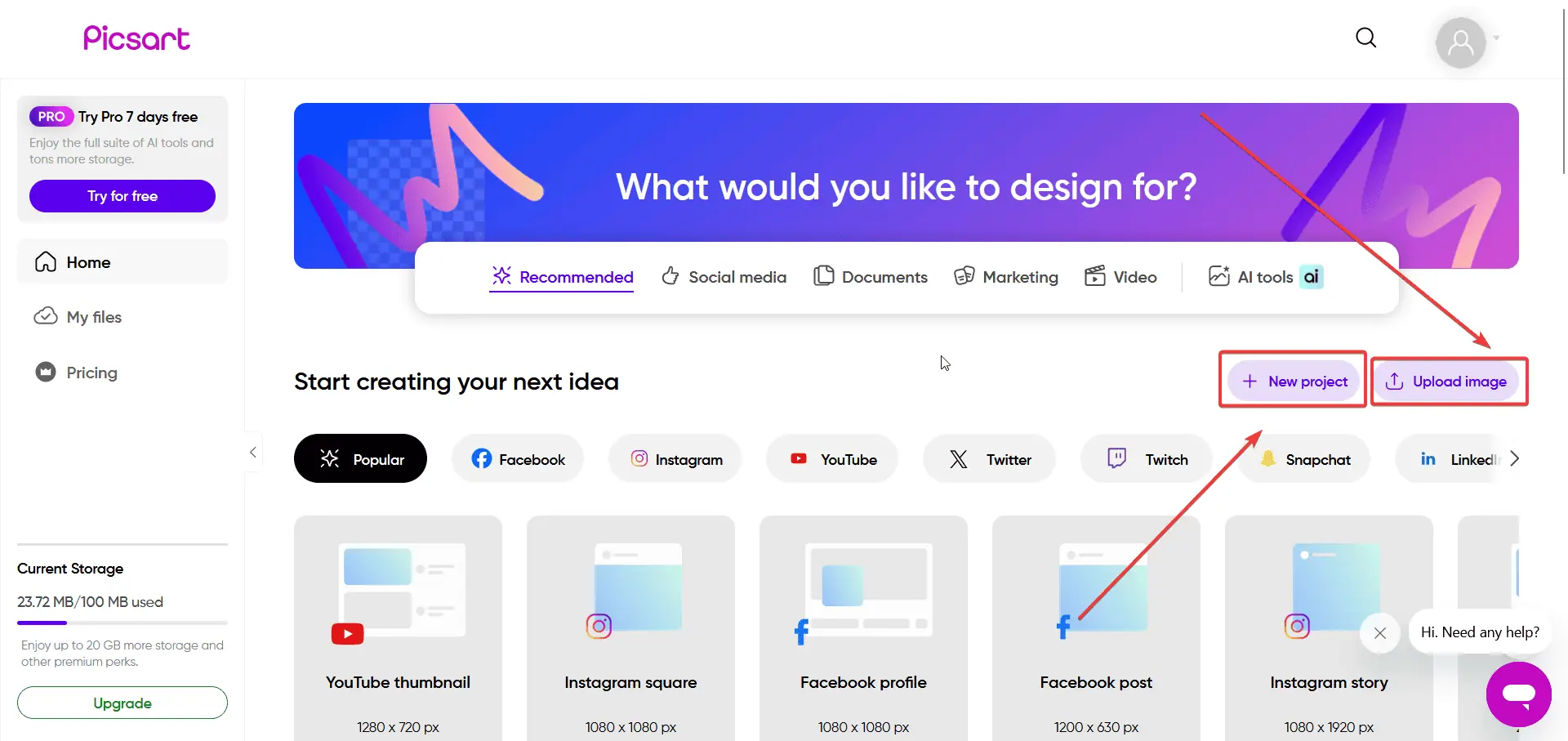
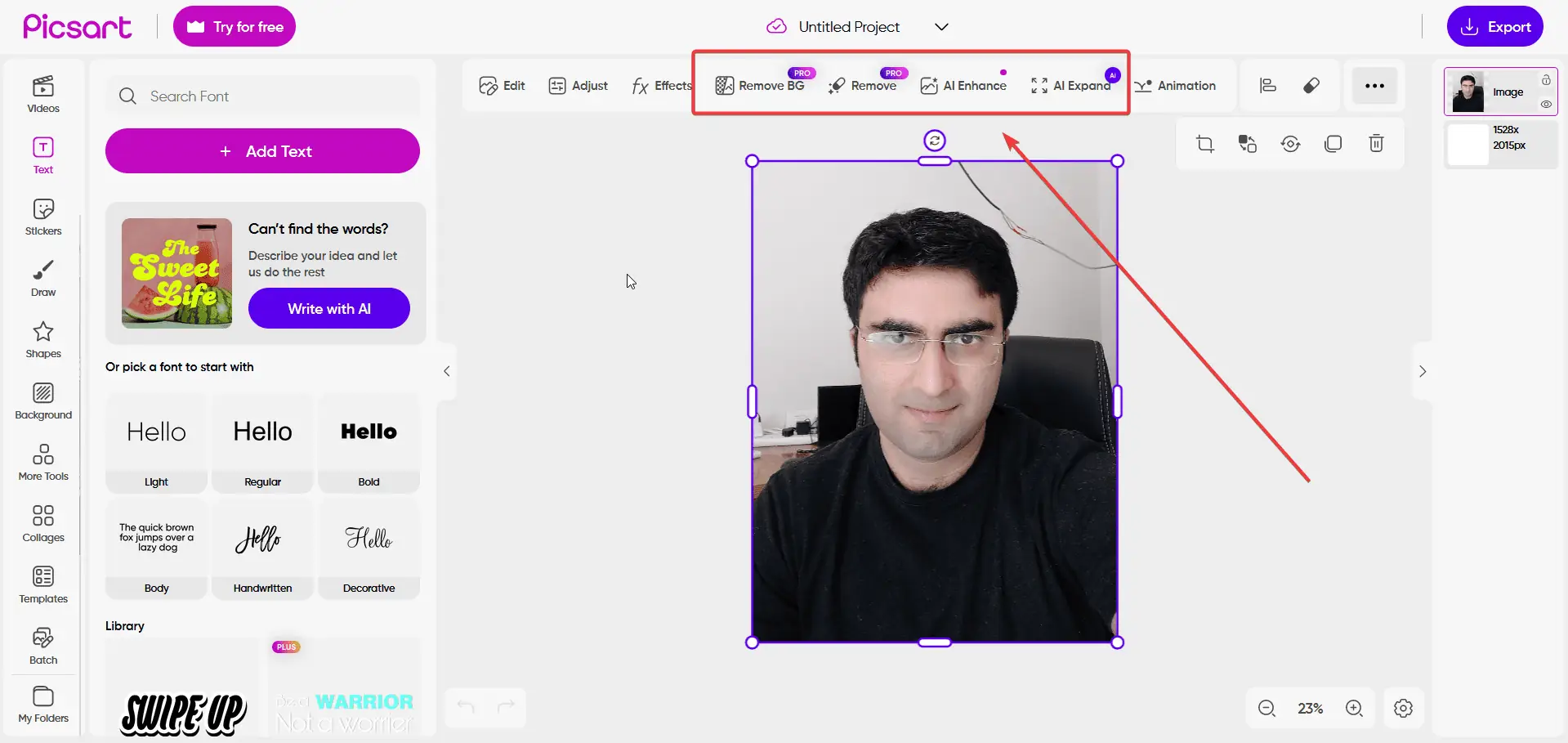
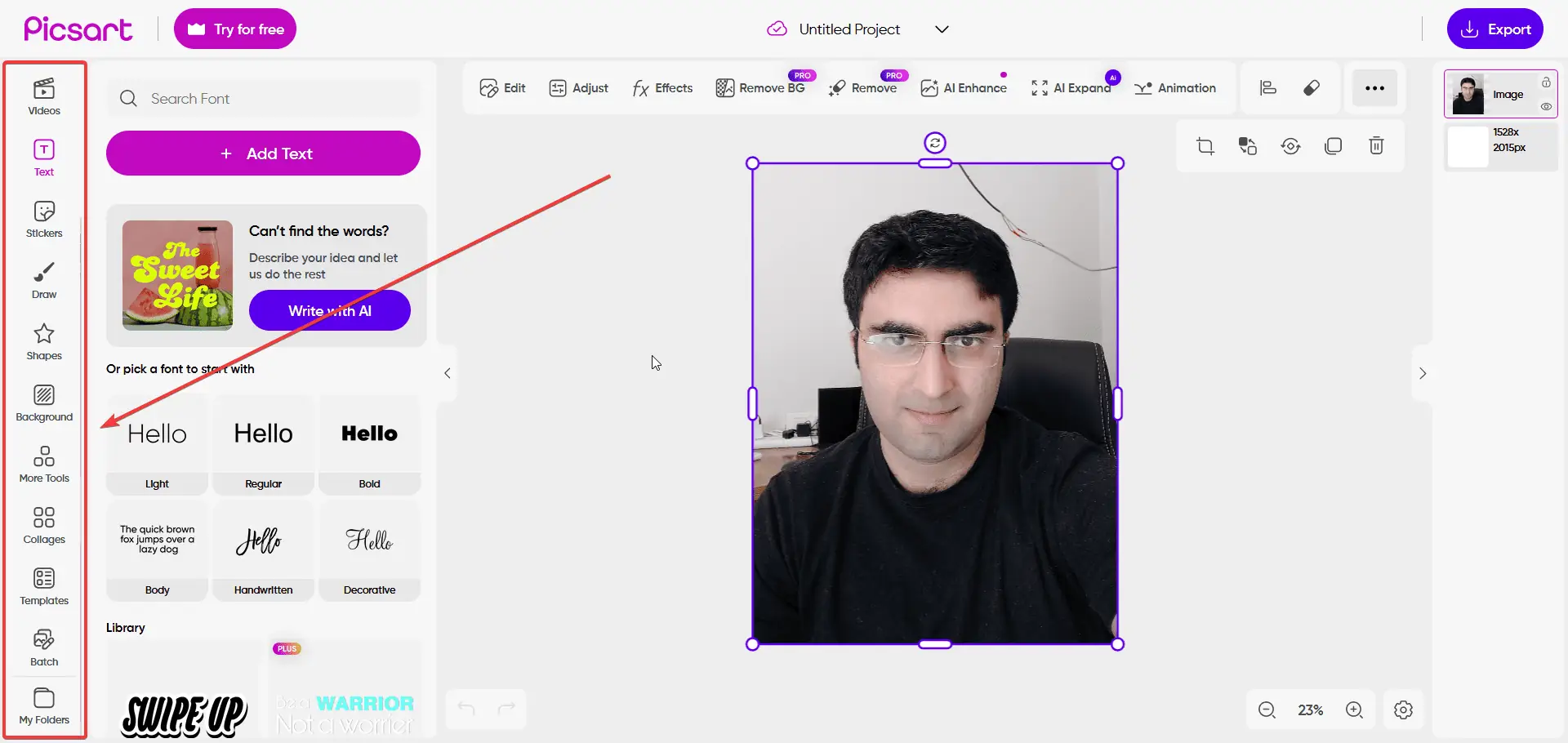
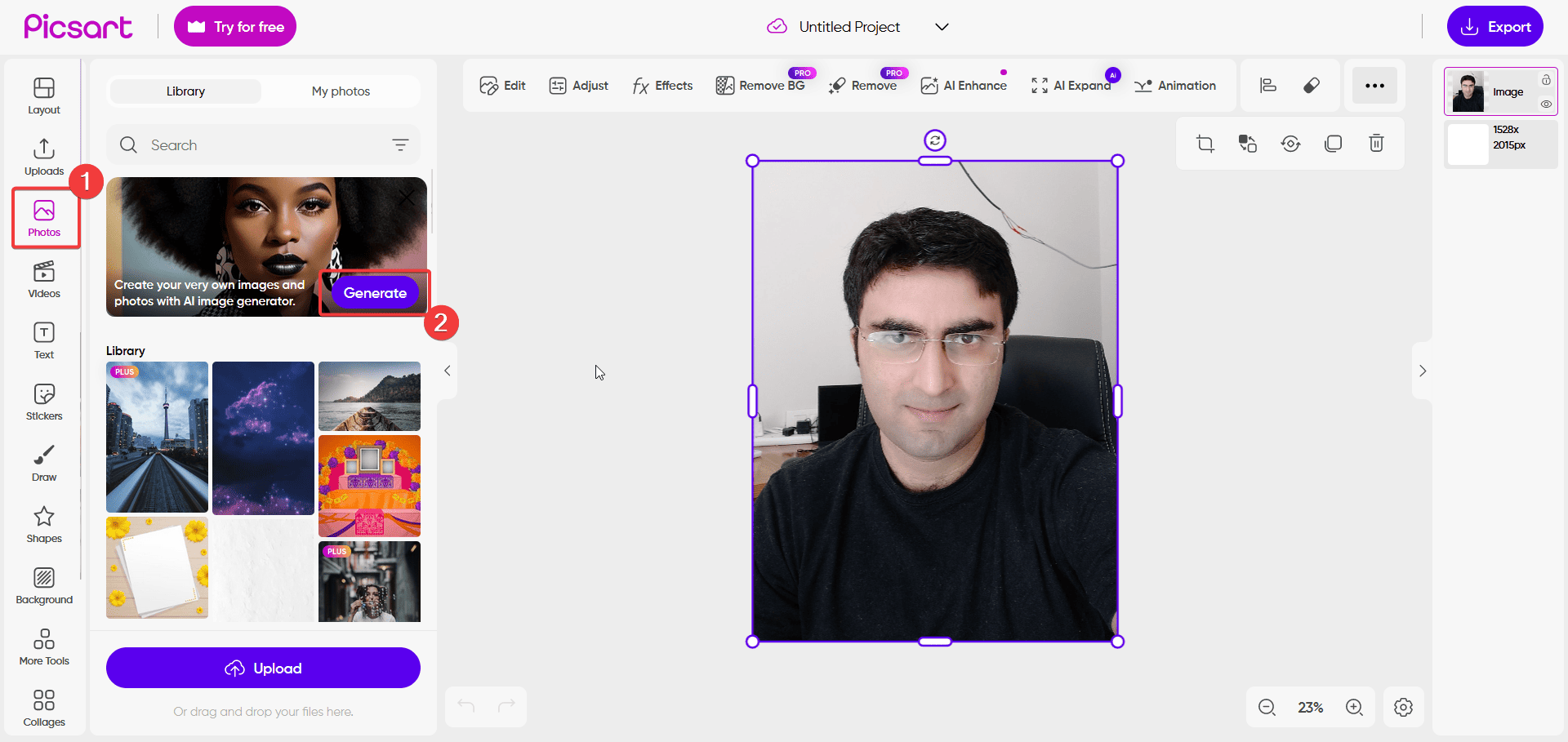
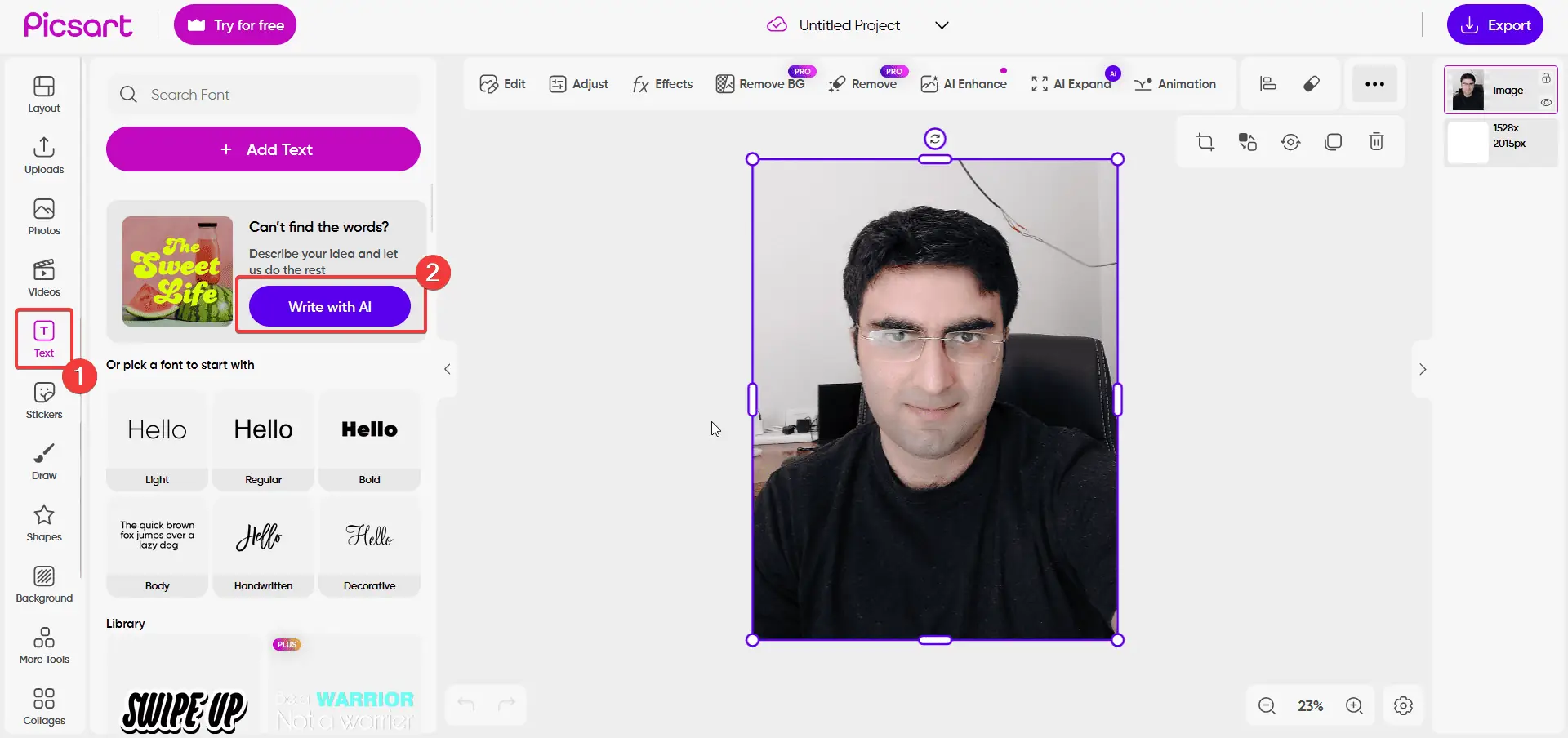
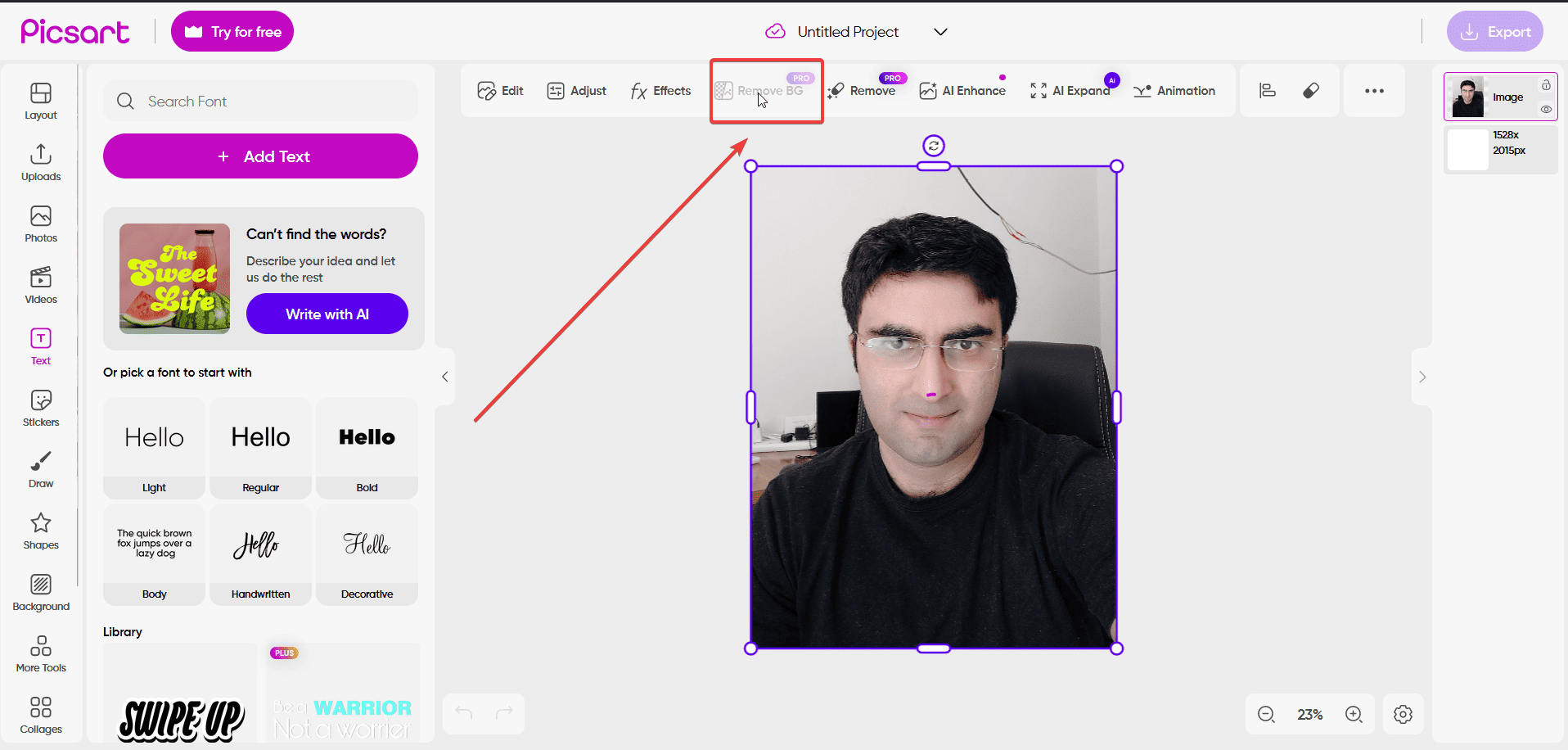
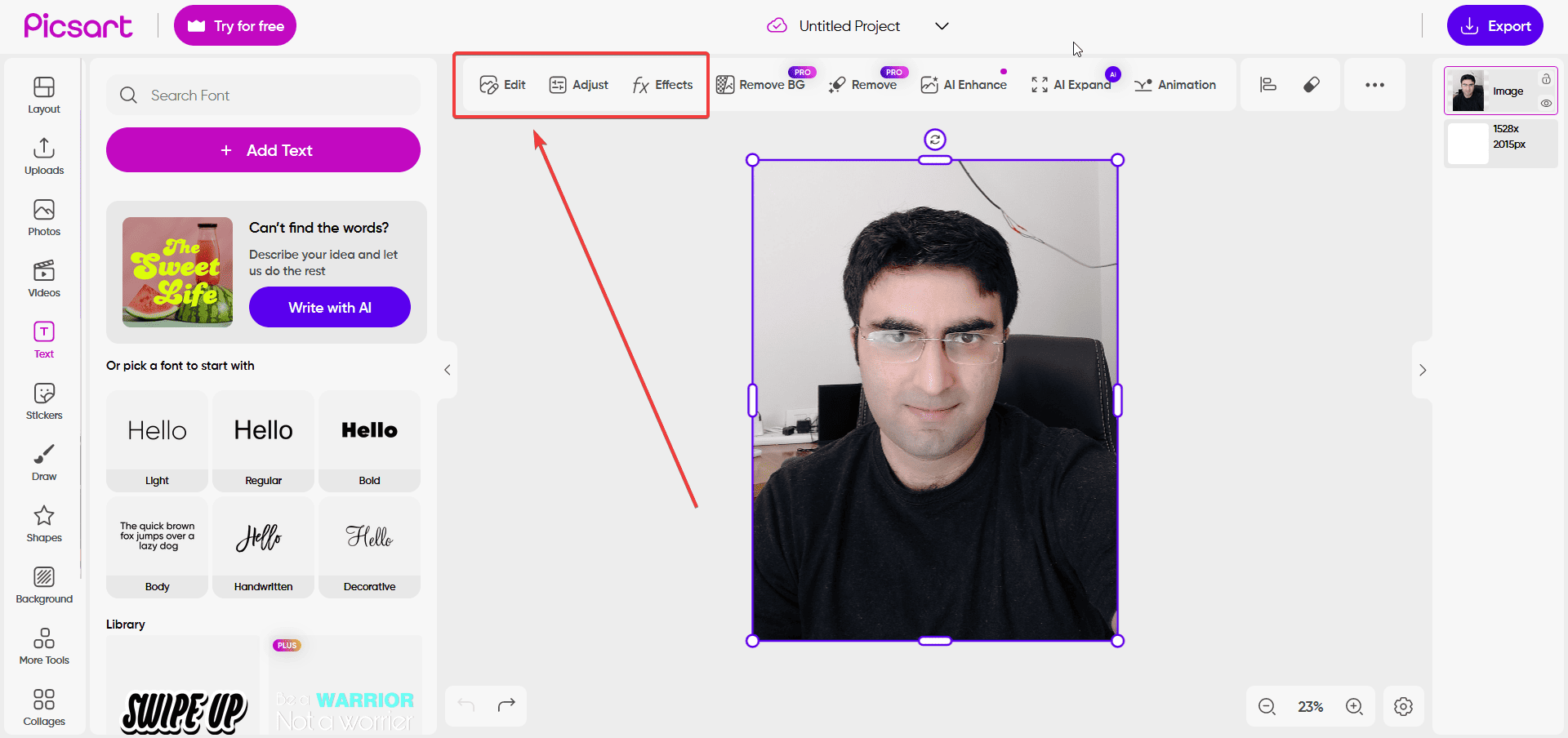
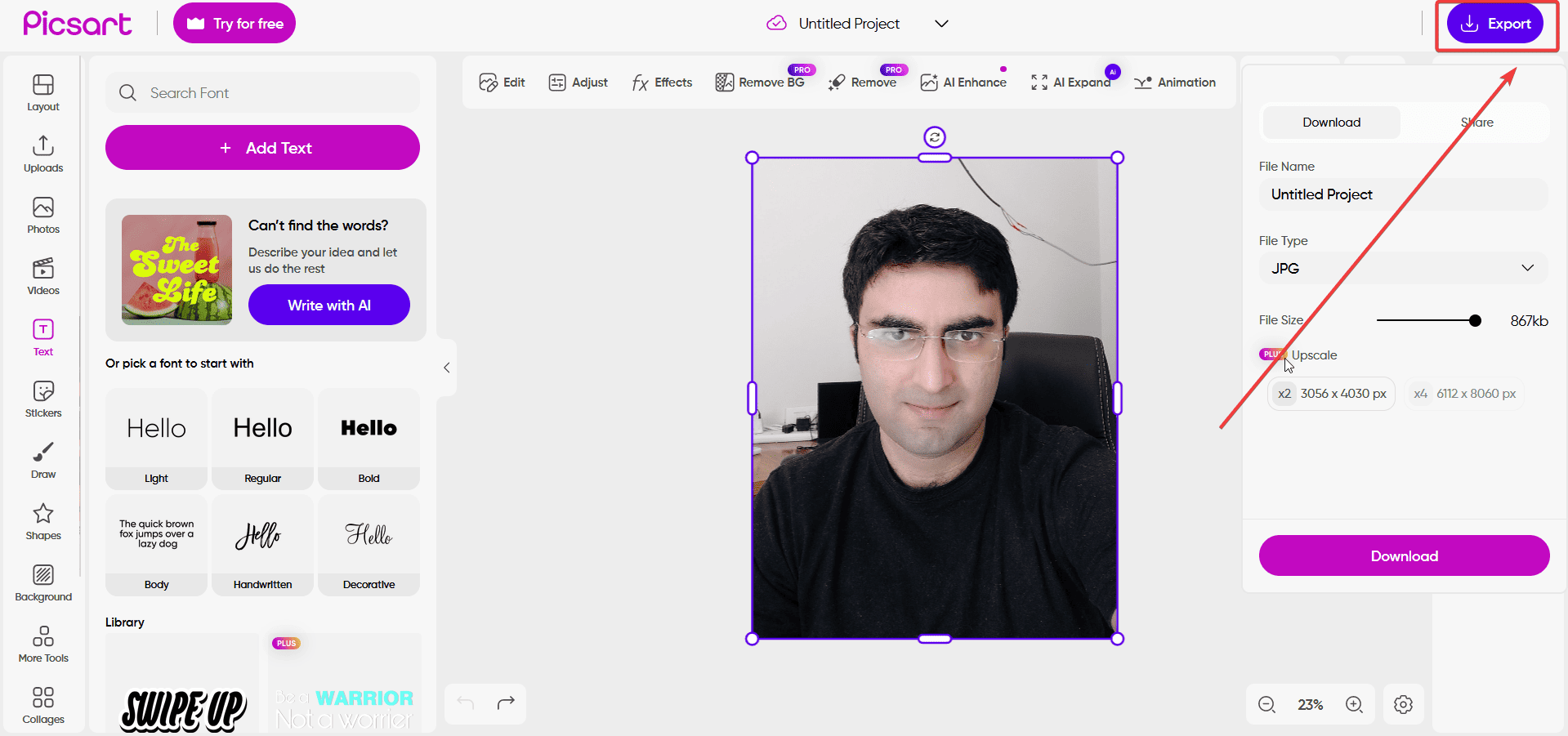








User forum
0 messages