PassFab Android Unlock Review: How Effective Is It?
14 min. read
Updated on
Read our disclosure page to find out how can you help MSPoweruser sustain the editorial team Read more
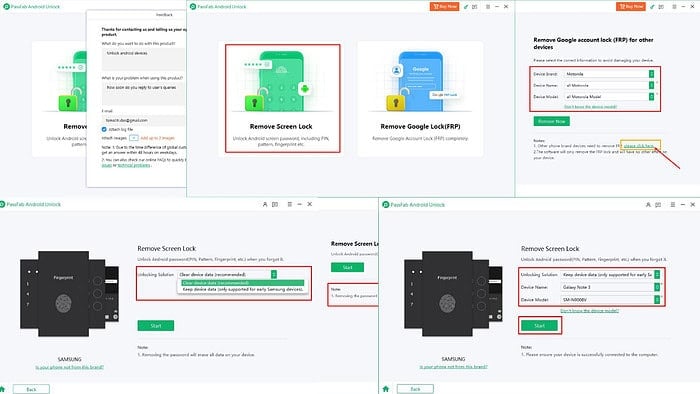
This comprehensive PassFab Android Unlock review will help you decide if you should buy it to unlock Android phones.
I reviewed the software extensively on different Android devices to create this in-depth review. I tested the app on both stock Android devices like Google Pixel and Motorola mobile phones and OEM Android devices like Redmi.
Now, I’ll show you the tool’s main features, pricing, user interface, and customer support quality.
Ready? Let’s dive right in!
What is PassFab Android Unlock?
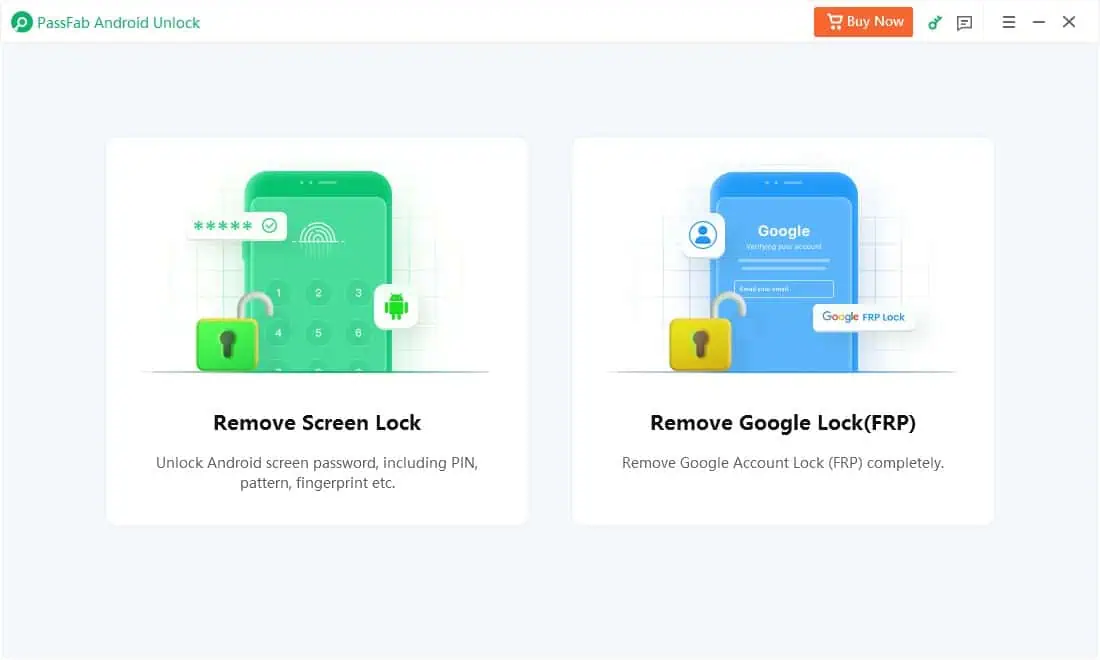
PassFab Android Unlock app removes different kinds of screen locks of various stock Android and OEM Android devices.
It also lets you bypass Google’s Factory Reset Protection challenge that safeguards your phone from unauthorized access.
It uses different approaches including bootloader recovery, USB debugging, and device diagnosis mode to unlock screen locks or bypass Google FRP. While most of the methods will wipe your device clean, on some older Samsung devices the app might retain existing data.
| Pros | Cons |
| Offers affordable subscription options as well as lifetime purchases. | The free trial won’t let you unlock screen locks or bypass Google FRP. |
| Two in one app. You can wipe screen locks as well as Google FRP. | It comes with a subscription auto-renew policy. |
| The software interface is available in 16 differentlanguages. | Only offers email-based support |
| Offers billing, subscription, and technical support that replies within 24 hours, even on weekends. | Most screen lock and Google FRP unlocking involves data loss. |
| Minimalistic UI. | You must perform some complex and manual steps to finalize Android unlocking. |
| The app has an intermediate-level learning curve. | One-click and Quick screen unlocking of Google FRP locks on OEM Android devices may sometimes fail. |
| The tool shows easily understandable instructions and visual queues for screen unlocking and Google FRP bypassing. | The manual method to remove the FRP lock on Android 11 is a time-consuming and complicated process. |
| You can run the app on both Windows PCs and Macs. | The app interface comes in a fixed 1100 by 660 pixels only. You can’t maximize it to fill the whole screen. |
| It supports more than 6,000 Android devices which includes stock and manufacturer-modified Android editions. | . |
| Lightweight software and doesn’t slow down your PC. | |
| It doesn’t silently install any adware, malware, spyware, etc. | |
| Without data loss, it might offer screen lock and Google FRP removal on certain Samsung devices. | |
| Unlocking of screen locks and Google FRP work remotely if the device is connected to the same Wi-Fi or Ethernet network. |
PassFab Android Unlock Features
I’ve listed and explained the best features of the app below:
Screen Lock Unlocking
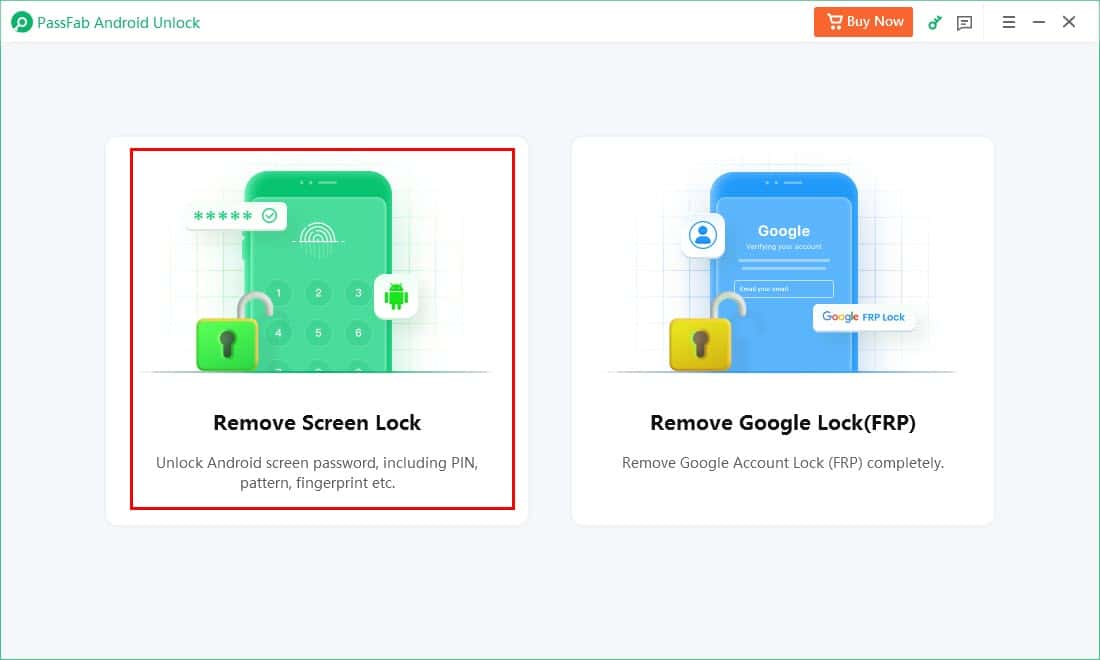
The Remove Screen Lock option allows you to wipe the following device locking measures:
- Fingerprint
- Pattern
- PIN
- Passcode (alphanumeric secret code)
The function lets you choose your device’s brand. After that, the tool automatically switches to the right protocol for screen lock unlocking.
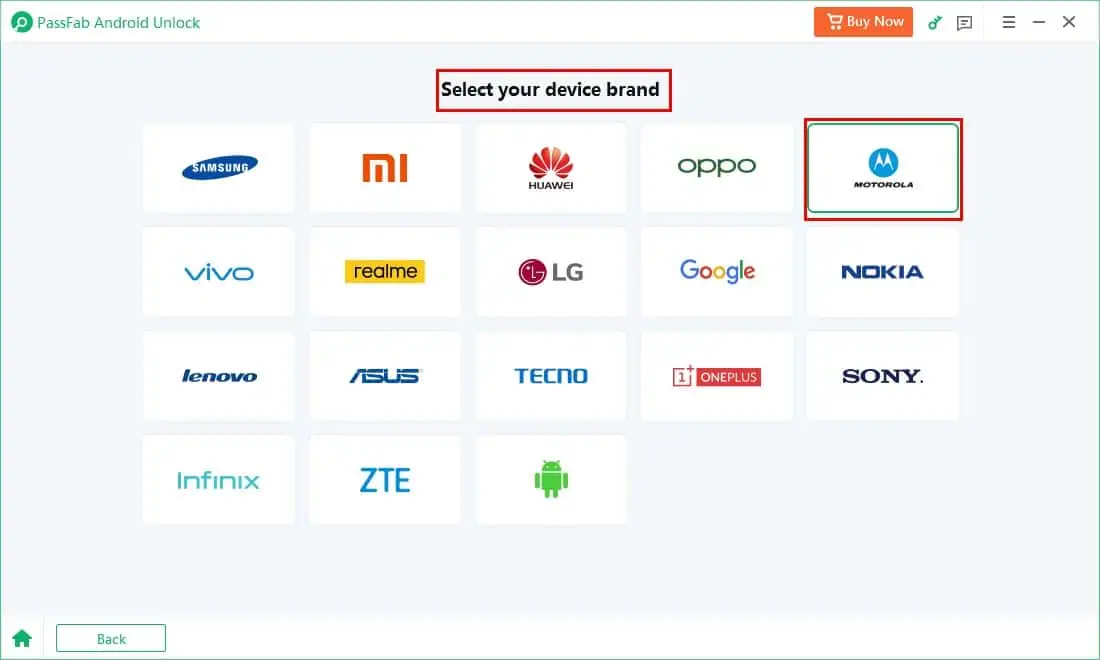
In most cases, your device data gets wiped off due to a factory data reset of the locked phone. Therefore, you must set up the device from scratch.
Then, you must restore the backup from Google Drive or use a backup file from any other Android phone backup tool.
For all Android devices except a few Samsung models, you must perform a factory data reset from the recovery mode. The tool will show when to do that and how.
The app is smart enough to show the exact steps to access the recovery mode for different devices automatically. All you need to do is choose the right device make and model on the device selection screen.
For those using a dated Samsung phone, listed in the Device and OS Compatibility section, you’ve got the option to choose the no-data loss option. Then, the tool will unlock your device password without a factory reset.
This method requires an active internet connection since the tool must download certain software packages. The exact process is a trade secret maintained by the PassFab development team. However, it involves device firmware flashing and accessing your device in its Download mode to wipe the lock screen without deleting data.
I tried this feature on my Moto g72 Android smartphone running Android 13.0. The tool was successful in removing the biometric lock (fingerprint) I was using. However, I had to sacrifice my old data on the mobile phone.
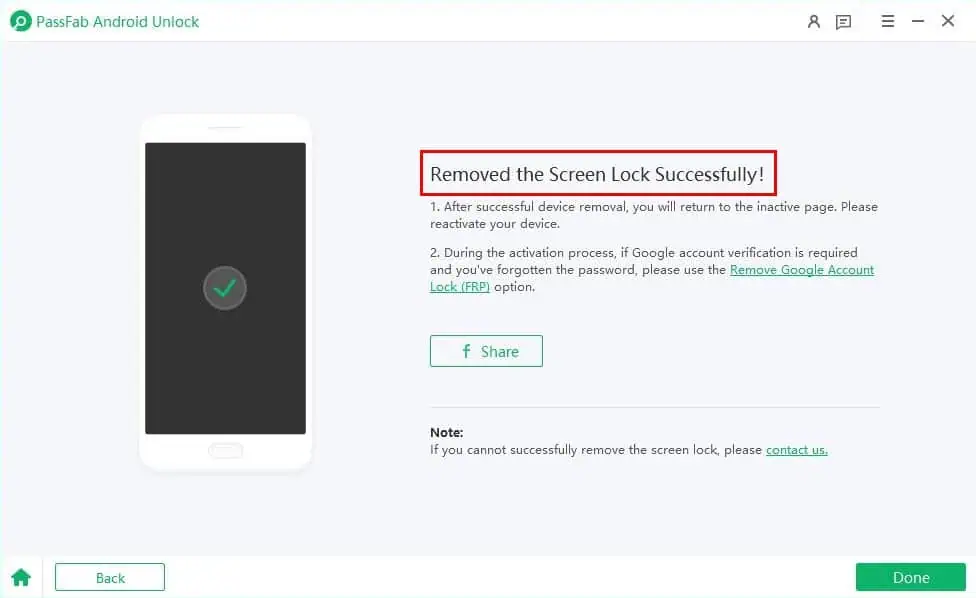
The PassFab team upgrades the software after each new Android edition. For example, when I used the app a few years back, it only supported Android 11.0.
However, Android 13.0 is now also available. Soon, the developers will add the compatibility codes for the Android 14.0 edition as well. If your subscription is active for the whole year or you’ve bought a lifetime license, you’ll receive an automatic upgrade alert to include support for Android 14.0 and newer versions.
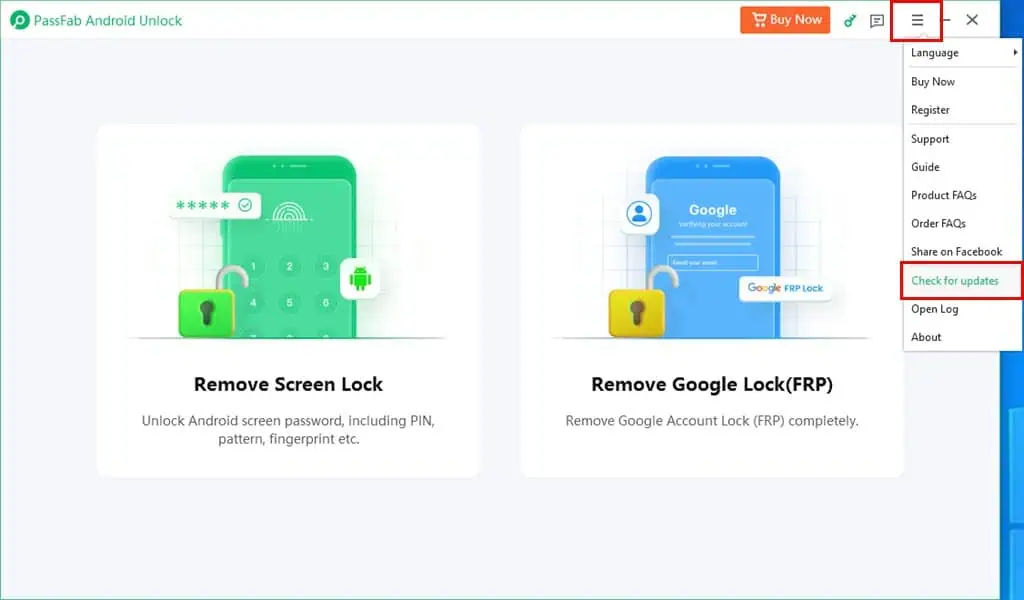
Bypass Factory Reset Protection
The Remove Google Lock (FRP) feature lets you get back into your Android phone using a new Google Account. This function comes in handy when you don’t have access to the email registered with the device.
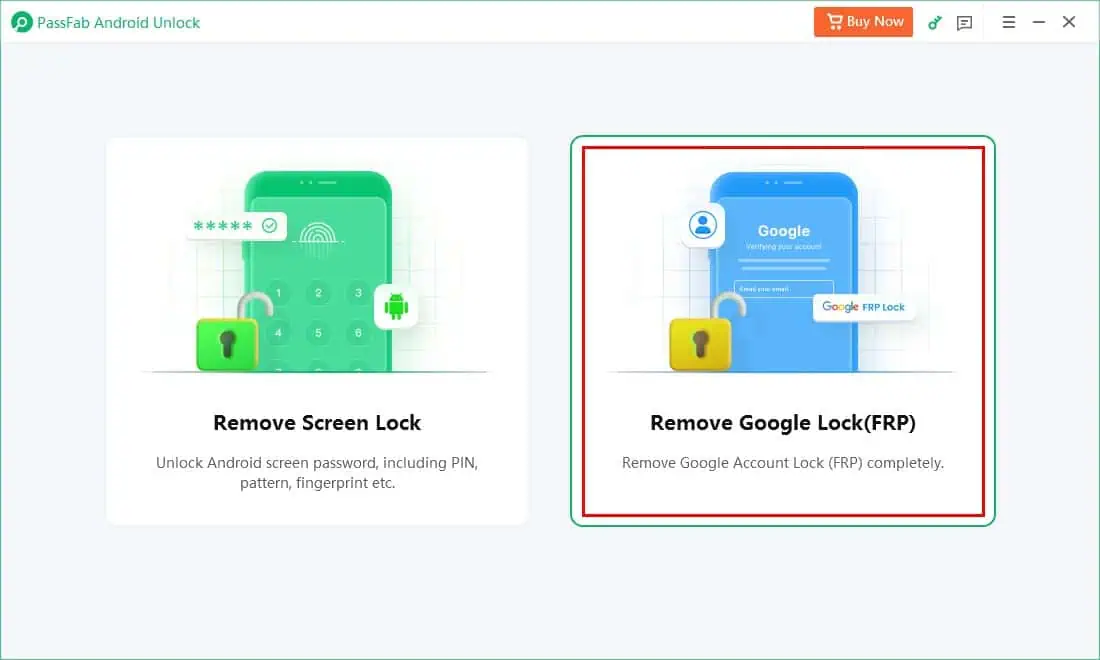
This module will delete your phone’s internal storage data and the saved settings irrespective of the device model.
Currently, the feature only supports a handful of Android smartphones and tablets listed in the Device and OS Compatibility section of this review.
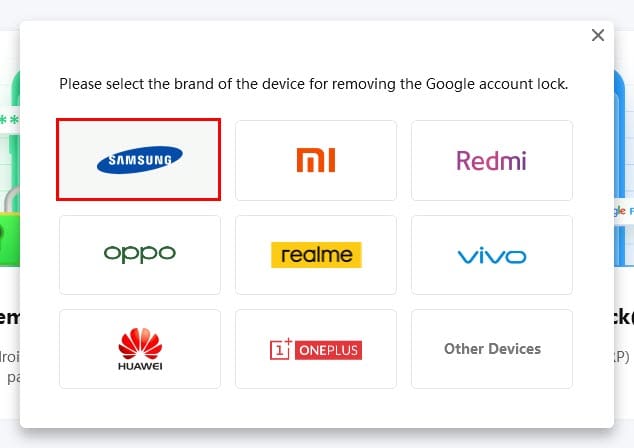
For the supported devices, the tool will automatically select the make and model when you connect it through a USB cable or Wi-Fi.
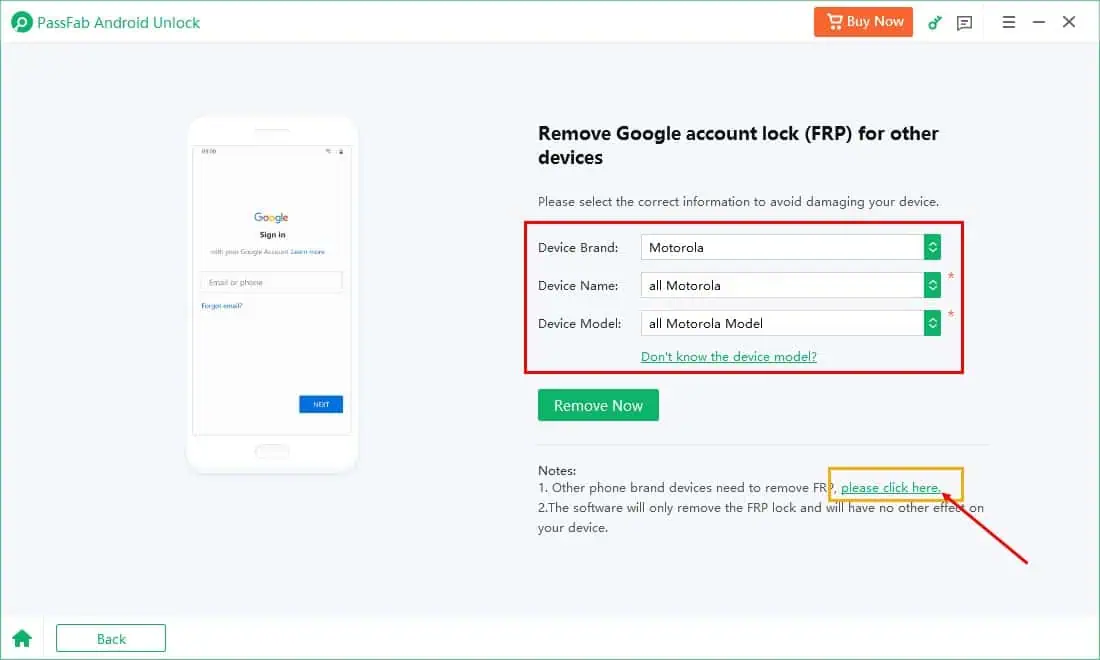
If you see the selection is incorrect, you can click on the Other phone brand hyperlink to go to the device selection window.
PassFab offers extensive support for different device make and models for Google FRP bypassing. When compared with an alternative, like EaseUS Android Unlocker, I’ve found that the latter is only compatible with a couple of Samsung devices running on Android 6.0 to Android 13.0.
Therefore, the PassFab tool is a great option for multi-device support. If you’ve got a mix of Androids in your household, you can confidently go for PassFab Android Unlock to bypass Google FRP when needed.
Device and OS Compatibility
You can install the software on the following computers:
- Windows: From Windows XP to Windows 11 and anything in between.
- macOS: MacOS 10.10 and newer versions along with MacOS 12.
The CPU resource requirements for the app are also limited. It only needs the following computer capacity:
- A minimum of 256 MB RAM is required; the app uses a maximum of 100 MB during various processing phases.
- You only need an empty space of 200 MB.
- The tool runs smoothly on a CPU of 1 GHz or more.
The app can unlock the lock screen of several Android device brands from Android 2.0 to Android 13.0. Find below a simplified table showing the popular OEM Android manufacturers and device models compatible with it:
| Brands | Major Models |
| Pixel and later models up to Pixel 4 XL | |
| Motorola | Motorola Razr series, Motorola Atrix HD, etc. |
| Huawei | Mate 30 5G, Mate 30 Pro 5G, Mate 30, etc. |
| Samsung | Galaxy S7/ S7 Edge, Galaxy S20 Ultra 5G, etc. |
| LG | LG Optimus G, LG Optimus F7, etc. |
| Lenovo | A6 Note, A7700, K6 Power, etc. |
| ASUS | ROG series devices and all ZenFone models |
| OnePlus | All models |
| Sony | All models |
The above list isn’t exhaustive. Before buying the software, check if your device is supported by visiting the PassFab Supported Android Devices portal.
The Bypass FRP feature, however, supports only a limited number of Android devices:
| Brands | Android OSes Supported |
| Samsung | Android 6.0 to 13.0 |
| Xiaomi | MIUI 10 to 14 |
| Vivo | Android 10.0 to 12.0 |
| Huawei | Android 10.0 |
| OnePlus | Android 6.0 and later |
Though not listed in PassFab’s system requirements portal, I tested the Remove Google Lock (FRP) module on a Motorola g72 mobile phone running Android 13.0 OS and I was still able to unlock the activation lock.
However, I suggest you check the supported list of devices before buying the tool. If your device isn’t on the list and you discover that screen unlock or Google FRP bypass isn’t working, you might not get a refund. The technical support team will leverage the fact that your device isn’t on the supported list to refuse to give your money back.
Google FRP bypassing done using the software won’t interfere with the basic functionalities of the device, like telephony, mobile data, GPS, contacts, etc.
Unlock Samsung Devices Without Data Loss
You can unlock the screen lock of your Android device without losing your data and settings if it’s from one of the dated Samsung models, like:
- Samsung Galaxy Note 3/ 4/ 4 Edge/ 8.0/ II
- Samsung Galaxy S3/ S4/ S4 Active/ S4 LTE-A/ S4 Mini/ S5/ S5 Duos/ S6/ S6 Edge/ S6 Edge Plus
- Samsung Galaxy Tab 2 7/ Pro 10.1/ Pro 8.4/ S 8.4/ 2 10.1
This feature works in a slightly different process. After you choose Samsung from the Remove Screen Lock device selection screen, you’ll see a drop-down list for the following unlocking solutions:
- Clear device data: Recommended for all Samsung devices
- Keep device data: Supported for a select few models from Samsung
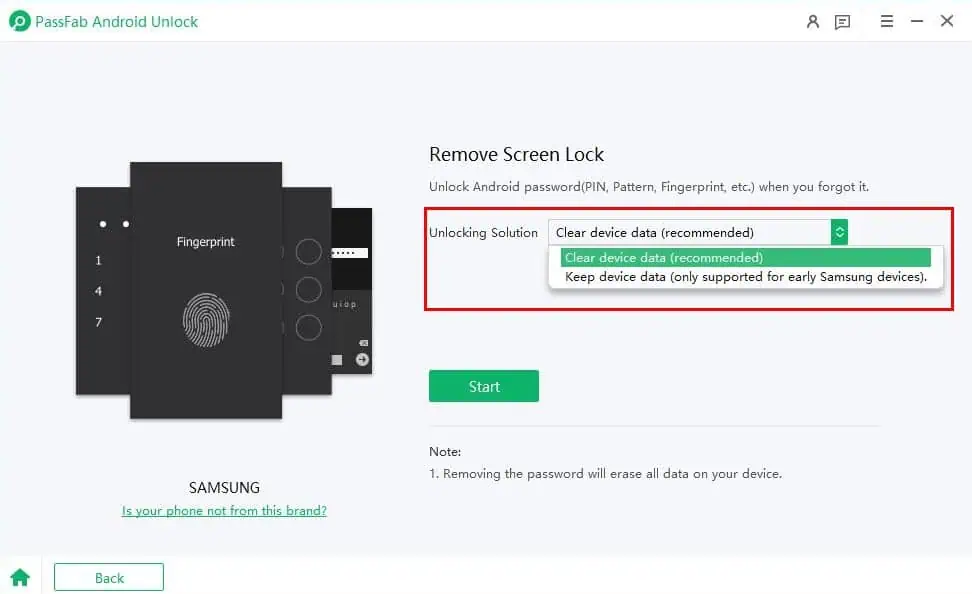
So, if your device is supported, you can choose Keep device data to avoid deleting existing settings, photos, documents, files, and more.
Next, you must accurately select your device model. This step is crucial since the tool will download the appropriate firmware depending on the model you select.
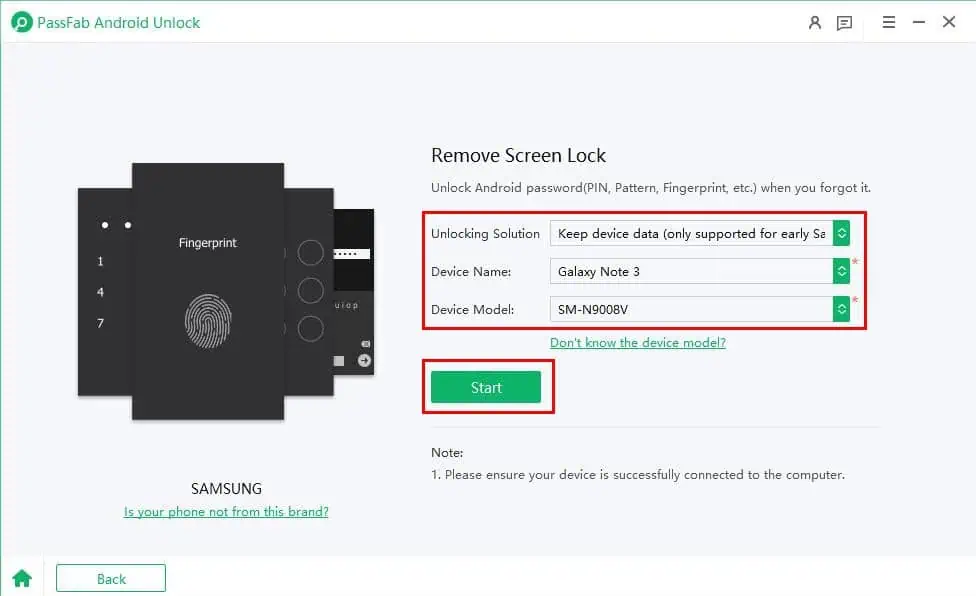
In this phase, you must connect your PC or Mac to the internet since you need to download software packages for the device.
You must put your device into Download mode to finally bypass the Google FRP. The tool will show visual and text-based instructions in this phase.
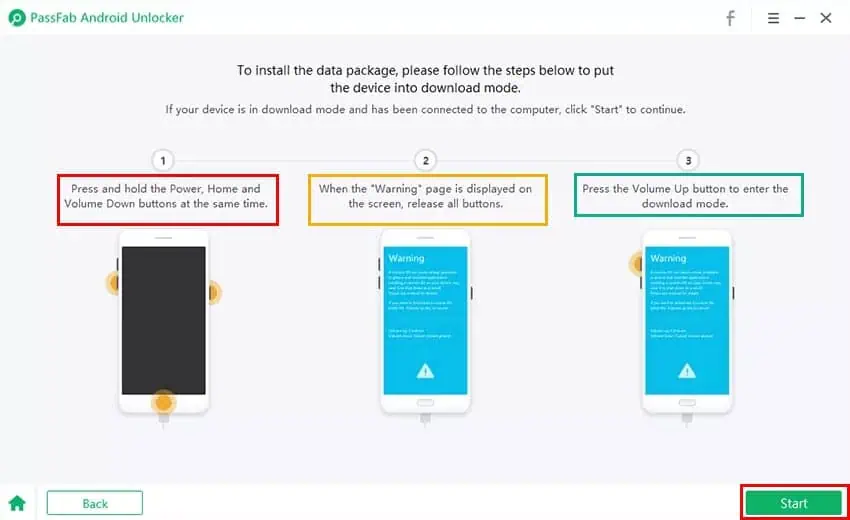
Be mindful that the target device should have a Home button. If your Samsung mobile phone doesn’t have one, this module won’t work.
Data Privacy, Security, and Terms
You can’t use the tool to unlock screen locks or bypass Google FRP of devices that you don’t own. You could service devices owned by someone else in your family with their consent though.
In terms of security, PassFab Android Unlock doesn’t come with hidden apps, web browsers, batch scripts, ransomware, malware, spyware, etc. It only offers a clean installation of its own modules.
I ran the app for a few days in the background and monitored its CPU, RAM, Power, and Network usage. When the app is idle, it doesn’t consume more than 76 MB of memory. Also, the consumption of CPU, Network, and Power resources is also zero.
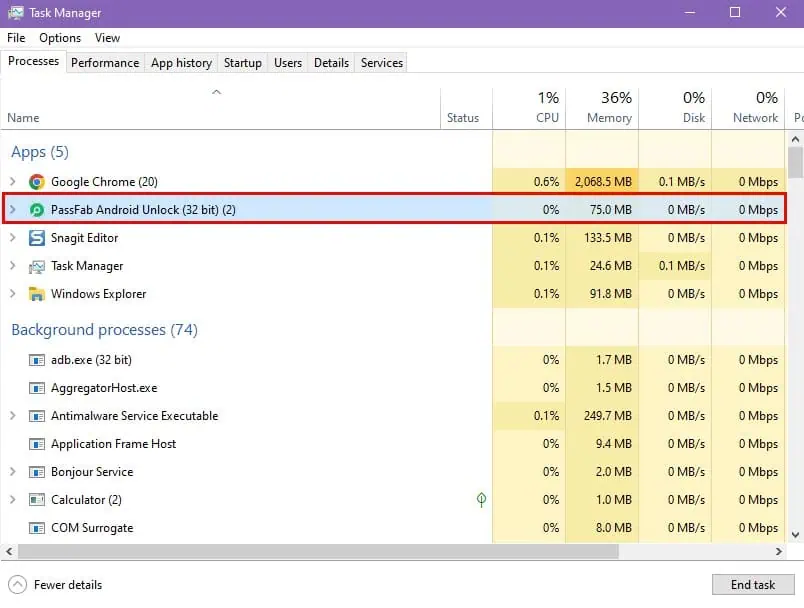
I didn’t get ads for Android unlockers or any related products on YouTube, Facebook, mobile apps, Google Play, etc., after using it. This is an indication that the software doesn’t sell your device and usage data to third parties.
PassFab Android Unlock User Interface
The user interface is simple and minimalistic. There are only two major buttons or function cards to choose from:
- Remove Screen Lock: Unlocks PIN, Fingerprint, Passcode, and Pattern locks.
- Remove Google Lock (FRP): Bypass activation lock.
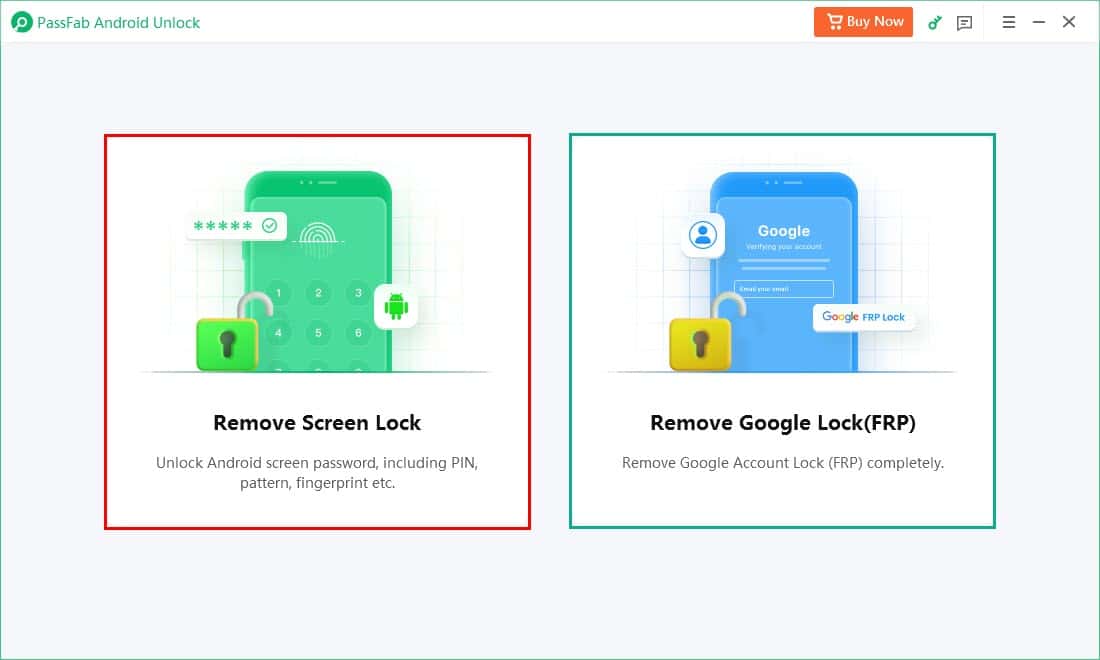
The visuals on the home screen should also easily tell you which option does what. For example, the Remove Screen Lock shows overlays of PIN, fingerprint scanning, etc., images. So, it indicates the button is for screen lock removal.
So, I’d say that the app includes the necessary accessibility features so that users can visually operate the app effectively.
Furthermore, you can start unlocking your device’s screen lock or Google FRP lock in two to three clicks only. There aren’t many configurations you need to customize. However, there are a few actions you need to perform manually:
- Choose Samsung device make and model
- Access the recovery mode
- Activate the Samsung download mode
- Enter into the diagnostic mode
Whenever you must perform some steps on the device using power buttons, volume keys, home buttons, etc., the tool shows detailed instructions. In those guides, you’ll find additional explanations to fully understand the steps before performing blindly.
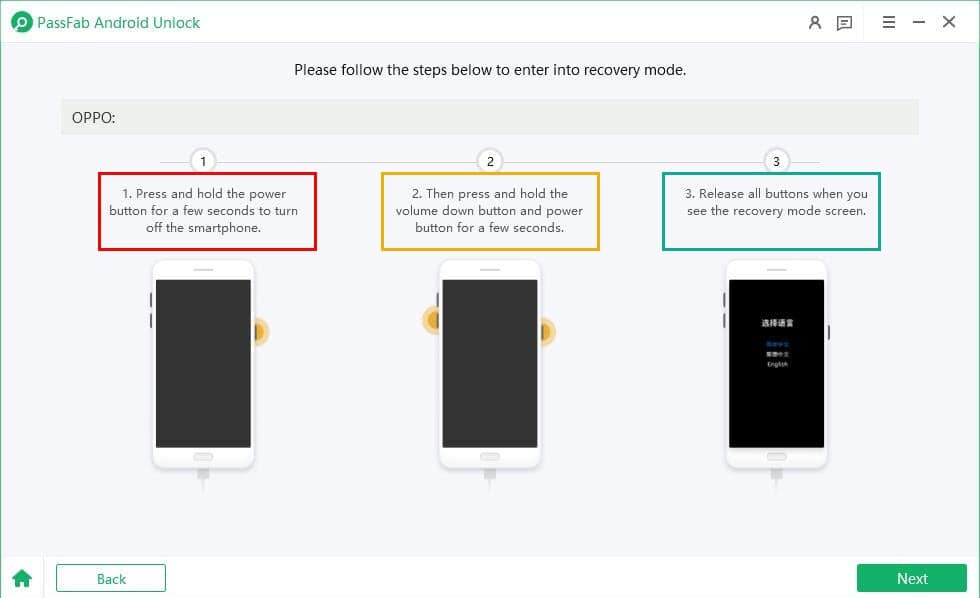
Since the tool shows visual and textual instructions, you don’t need to remember or take notes of the steps you perform in the future.
The tool has been designed thoughtfully to show warning messages visually. For example, when I chose the Motorola option on the Remove Screen Lock device selection screen, the software showed a note that the module would delete all the device data and settings.
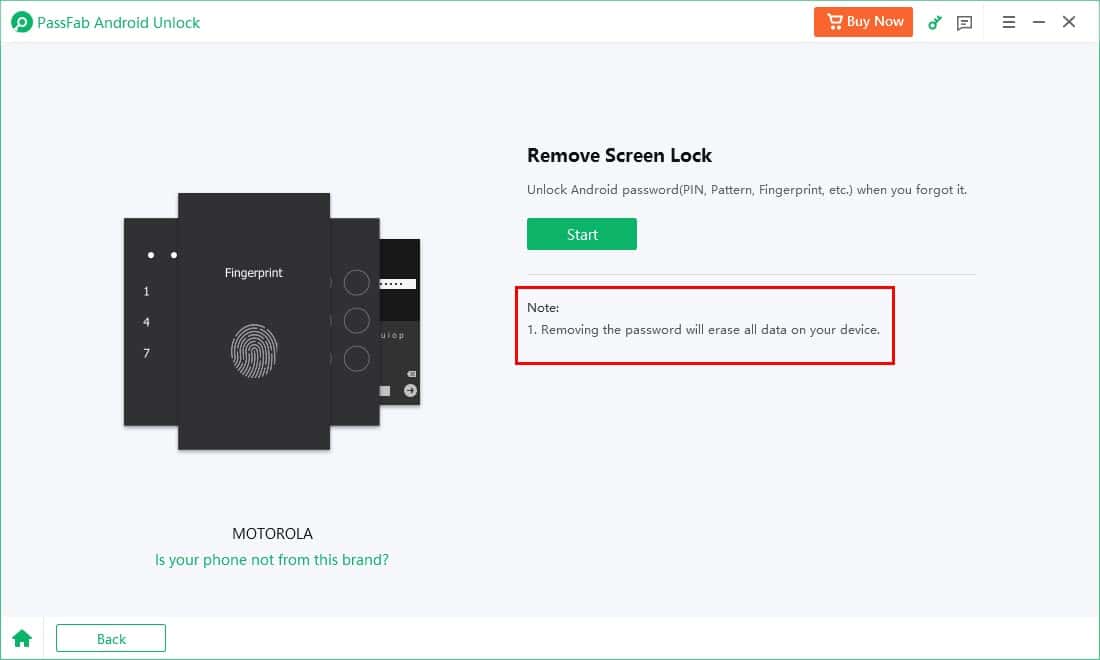
Similarly, when you choose a supported Android device, like earlier Samsung smartphones and tablets in the Remove Google Lock (FRP) module, it shows that the function supports no-data loss FRP bypassing.
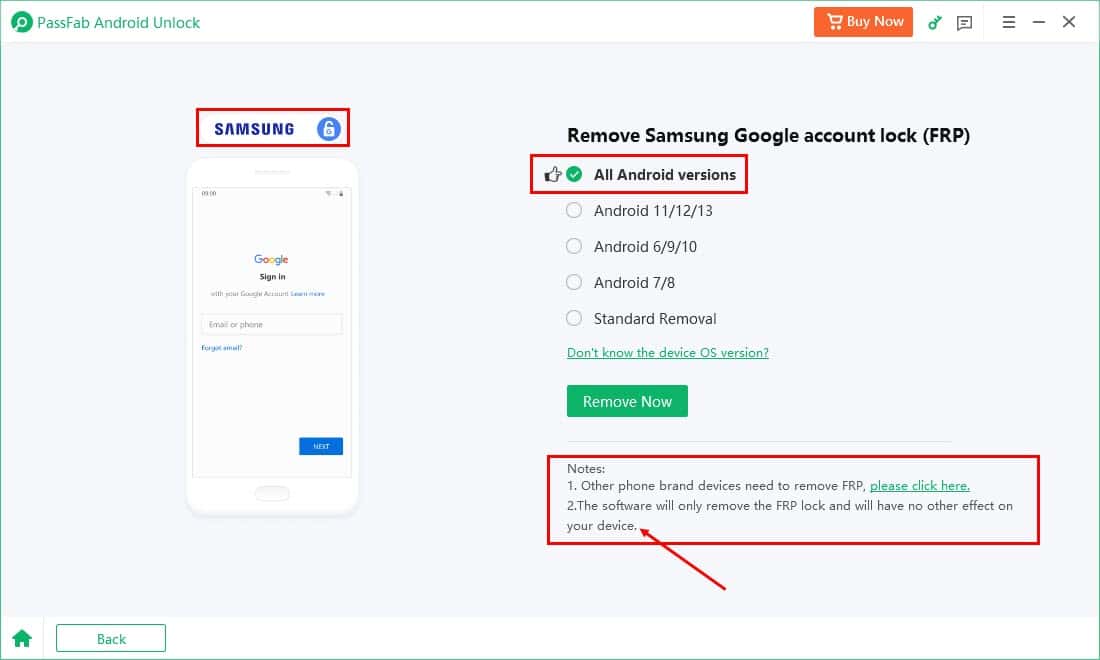
Therefore, you’ll see whether or not the software would delete device data and configurations before you initiate the process.
The navigation experience on the app is also quite awesome. For example, if you wish to go back one window during any process except when you’ve started the actual unlocking phase, you can simply click the Back button.
Alternatively, if you wish to go back to the app’s Home Screen, you can hit the Home icon. You’ll find both these navigation buttons in the bottom left corner of the software.
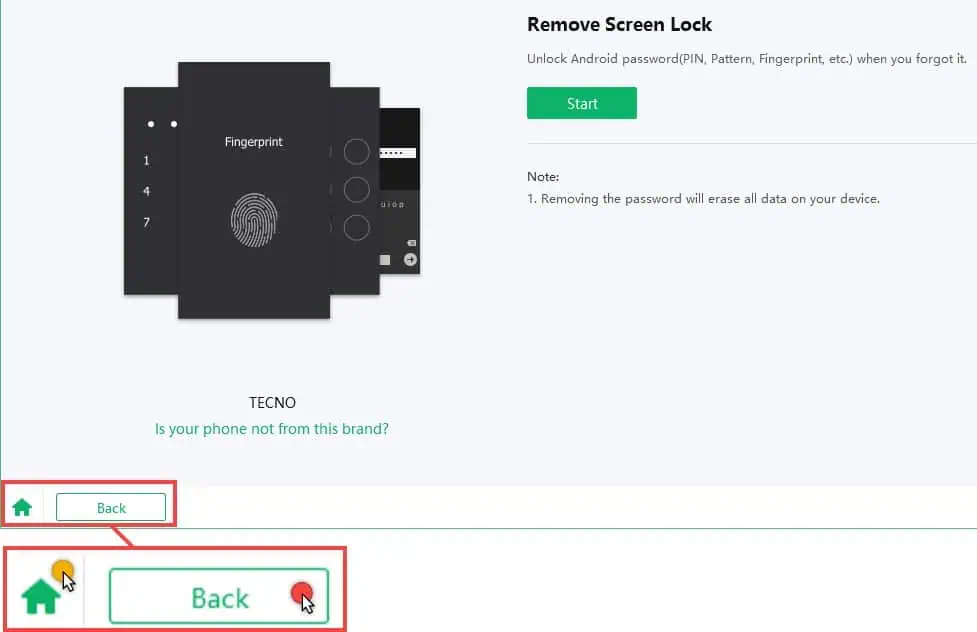
The software is available in 16 languages. So, if English isn’t your native language, you can switch the user interface lingo from the Language section in the three-line navigation menu. You can find the three-line menu in the top right corner of the app.
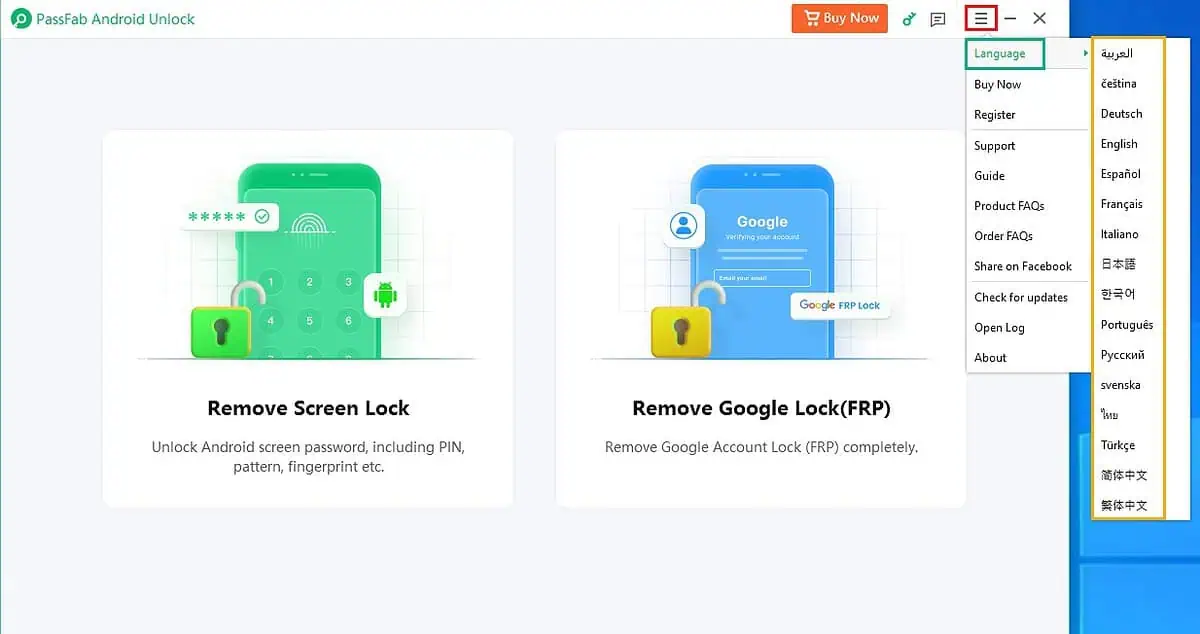
Compared with some of its competitors, like EaseUS Android Unlocker, the experience here is much better.
Customer Support
The PassFab app offers only email-based support. You can reach out to the team using the following channels:
In-App Feedback Form
You can find the Feedback form within the software interface if you’ve already installed it. It’s located in the top right corner of the app.
The form is simple. You need to enter the intended use and the issue you’re facing. You can also attach screenshots of the problem for a prompt solution.
I used the form to submit a query to the support team. The PassFab server sent me an acknowledgment of the ticket right away.
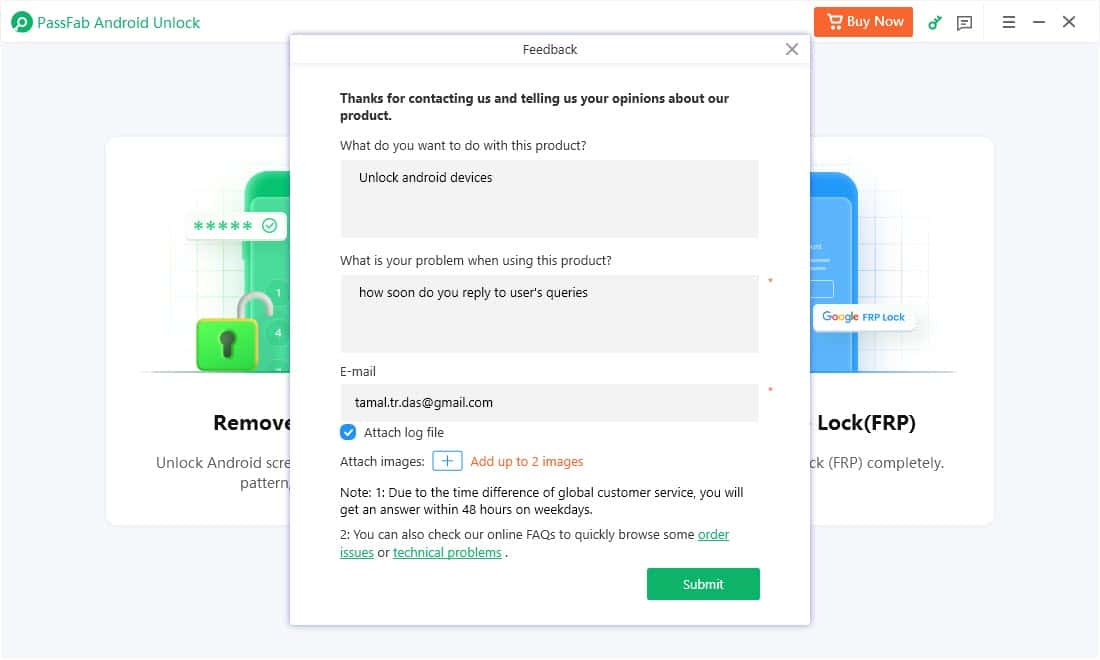
In merely 7 hours and 46 minutes, the PassFab email support team replied to my support ticket.
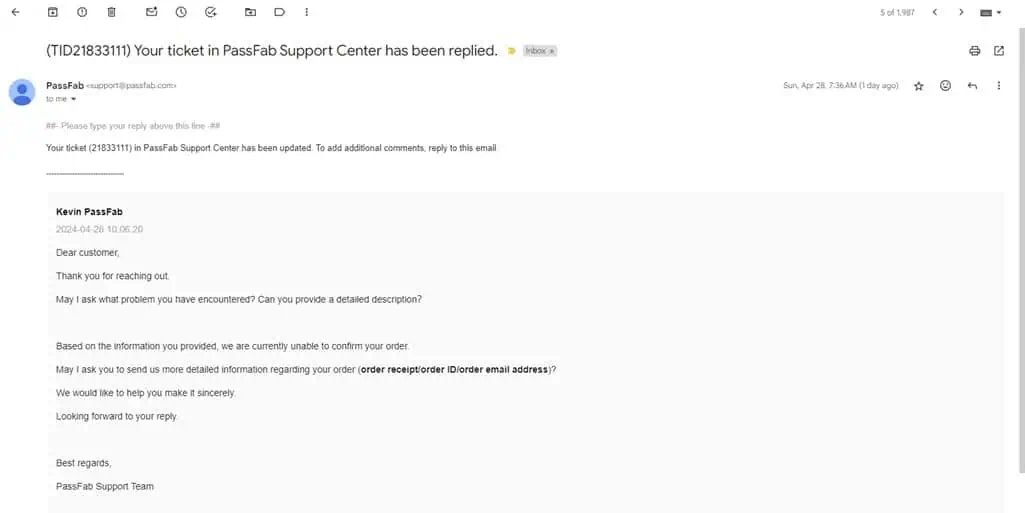
Website Contact Form
For those who haven’t installed the app, the PassFab support team has created a contact form on their web portal.
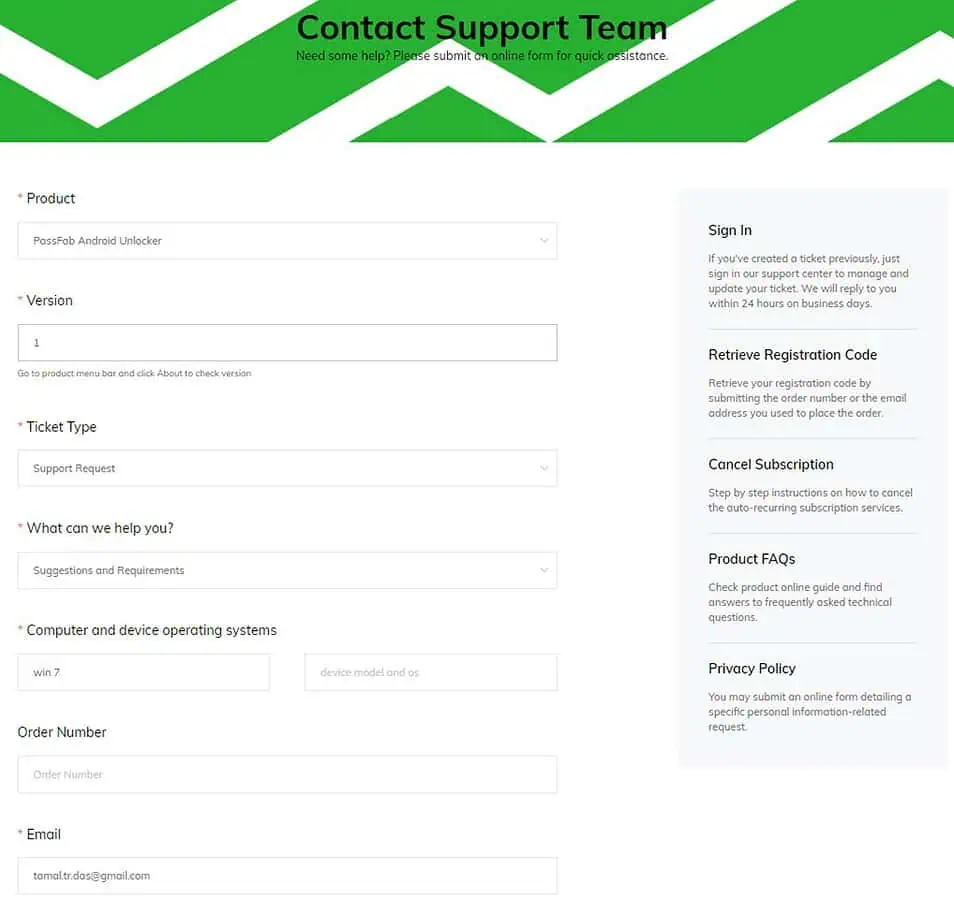
You can submit refunds, billing issues resolution, presales, etc., inquiries using this support ticket form.
I also used this online form to submit a support request and received a reply via email within 8 hours.
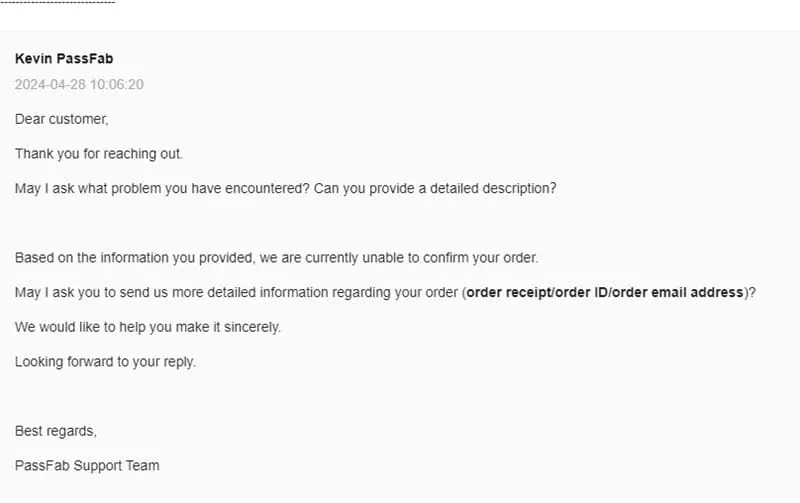
PassFab Android Unlock Pricing
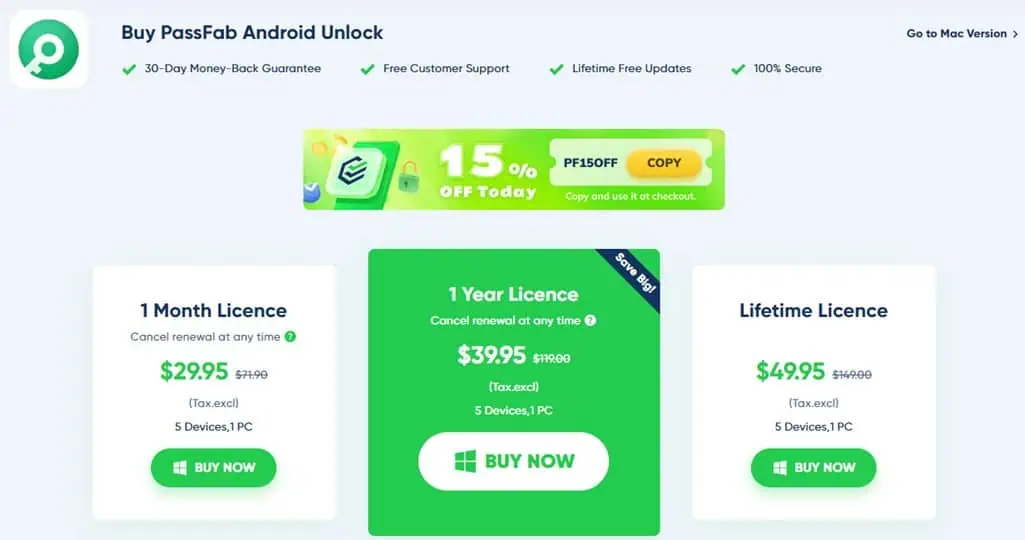
Here’s a simple table outlining various subscription options for both Windows and Mac editions of PassFab:
| Features | 1 Month Licence | 1 Year Licence | Lifetime Licence |
| Cost | $29.95 | $39.95 | $49.95 |
| No. of Androids supported | 5 | 5 | 5 |
| No. of computers allowed | 1 | 1 | 1 |
All the subscription and one-time costs mentioned above are exclusive of taxes and fees.
If you buy monthly or yearly licenses, you’ll be automatically signed up for auto-renewal. If you’re not planning to continue to the next billing cycle, contact customer support using any of the previously explained channels and request a subscription cancellation.
Refund Policy
You can request a refund within 30 days of license purchase in the following circumstances:
- You’ve bought the wrong PassFab app and purchased the correct one. Now, you want a refund for the first transaction.
- You’ve bought the same PassFab Android Unlock license twice within the last 48 hours.
- You didn’t receive the license within 24 hours of the transaction.
- You canceled the subscription before the next billing cycle but still got charged.
- If the tool isn’t working as promised or advertised on the website, you can work with the technical support team for troubleshooting. When the team considers the issue unfixable, they might approve a refund.
PassFab Android Unlock Review – Verdict
From my experience, I can confidently say this software is reliable enough to unlock your Android devices if you’ve forgotten the passcode or Google Account credentials.
Additionally, the interface is simple, with textual and visual guides on the process.
However, you probably won’t be able to save your device’s data. If you’re okay with data loss, you can definitely check out the software.
Did you try the tool after reading this PassFab Android Unlock Review? Share your experience in the comment section.








User forum
0 messages