Opera vs Tor: Which Is Best for Speed and Privacy?
13 min. read
Updated on
Read our disclosure page to find out how can you help MSPoweruser sustain the editorial team Read more
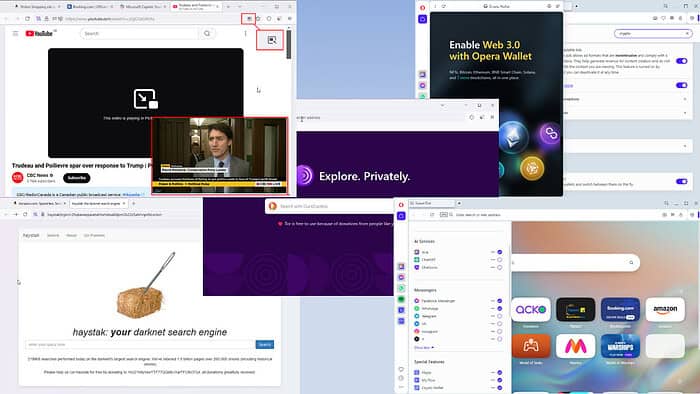
Looking for an honest and in-depth comparison of Opera vs Tor?
As you know, both are the two best privacy-focused web browsers. Yet, privacy isn’t the only factor when selecting the best browser from all perspectives. Other considerations, like look, performance, convenience, and ease of use also matter.
To help you decide between Opera and Tor, I tested both browsers over several days, focusing on various use cases, including casual web surfing, professional tasks, and business needs. Keep reading to uncover what each service excels at, where they fall short, and why one might be the right choice for you.
Opera vs Tor – Features
First, let me walk you through their standard and advanced features:
Workspaces
Opera is a workspace-centric web browser. It allows you to create different workspaces for browsing needs, like work, school, personal, online shopping, travel, finance, and more.
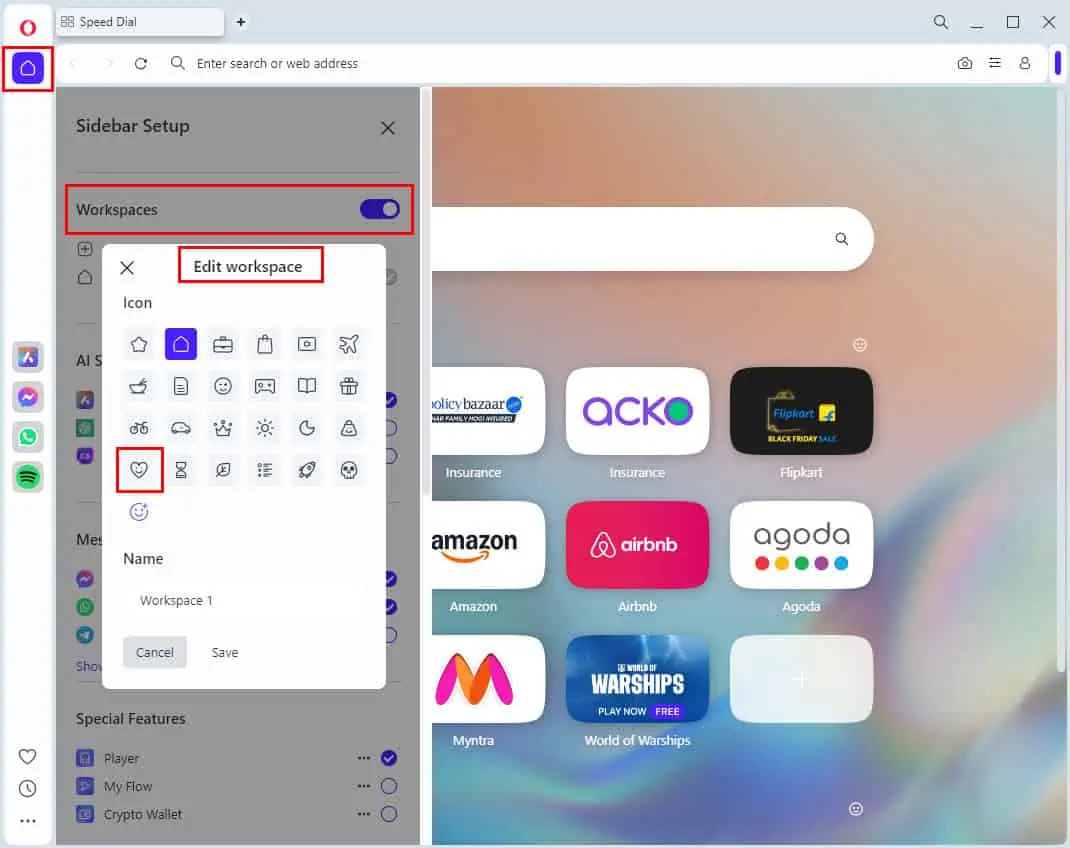
There are various icons you can choose to customize them.
Since Tor is a minimalistic web browser, it doesn’t have the workspace feature. You can however install third-party browser extensions for free.
Encryption
The Tor browser is famous for employing a multilayered encryption system to safeguard your personal and browsing information. It encrypts the data you transmit multiple times and routes through a series of servers, known as relays or nodes.
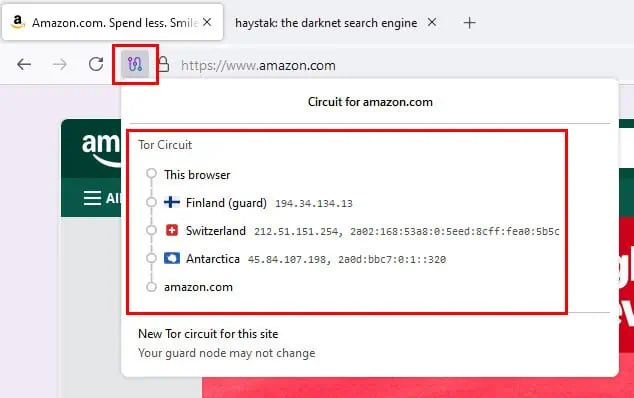
Each relay decrypts one layer of encryption to reveal the next address, ensuring that no single node knows both the data’s origin and destination. This process creates an anonymous communication path, making it extremely difficult for anyone to trace your online activities.
Opera works as Google Chrome or Firefox does. There’s simply HTTPS encryption, which is just one layer. However, that doesn’t mean this browser gives away your data to various interested parties. It’s still safe, but not like Tor.
Dark Web Access
You can instantly access the dark web for cybersecurity-related surfing using the Tor browser. Almost all websites on the dark web use the .onion domain for hosting and servicing purposes. Tor comes with built-in tools and protocols that facilitate browsing them. You don’t need to configure any settings or install additional extensions to access the dark web.
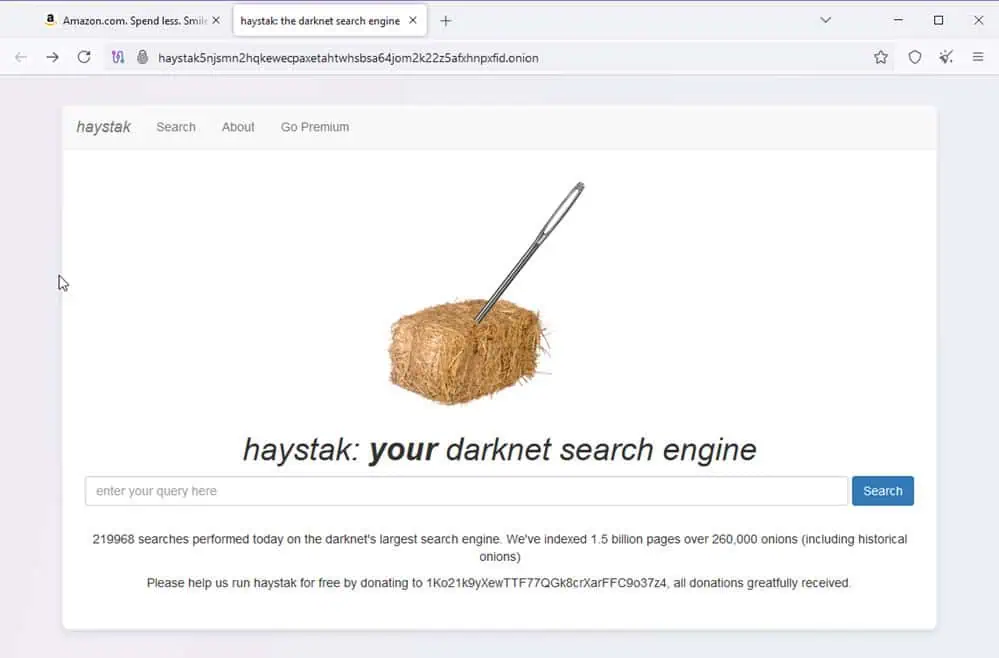
Opera, out of the box, doesn’t allow dark web access since it’s not for Onion domains. However, you can install the Onion Browser Button extension from the Opera addons marketplace.
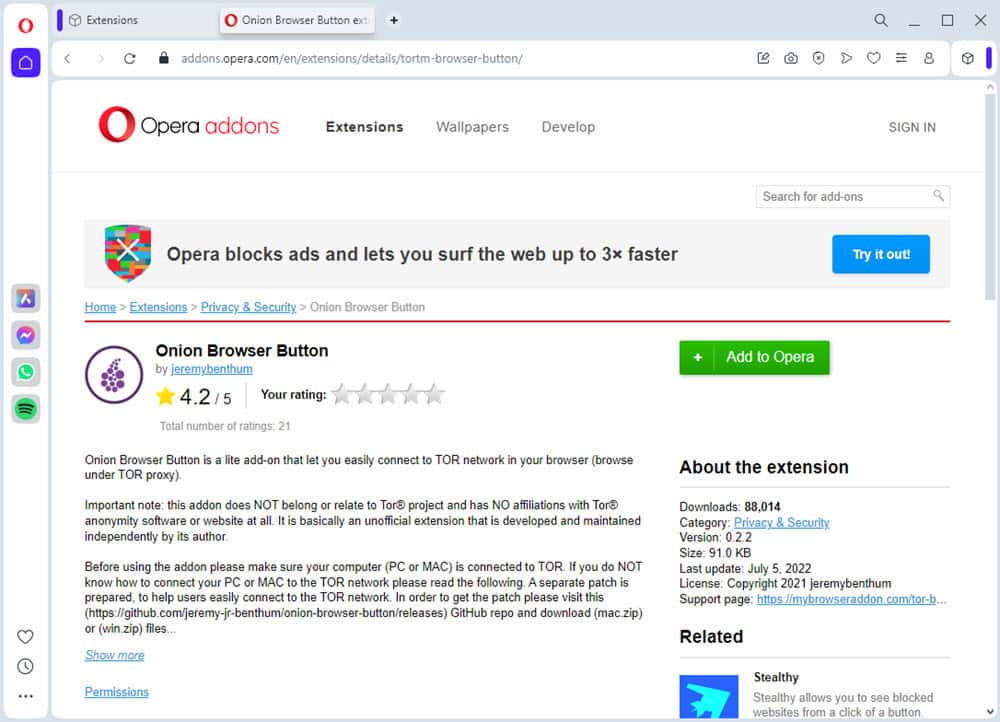
Unblock Geo-restricted Websites
Tor browser can give you unrestricted access to TikTok and many other geo-restricted websites without any VPN or add-ons.
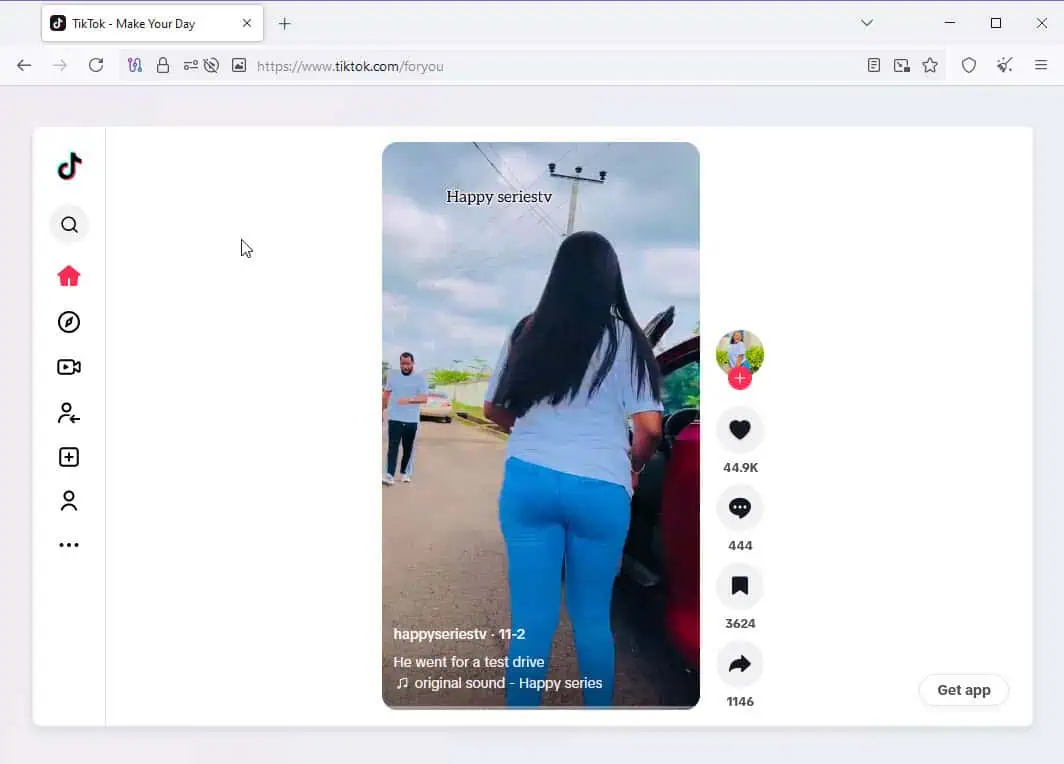
By default, Opera can’t access blocked websites from local IP addresses. You’ll need to use a VPN service.
User Behavior Tracker Blocker
Tor browsing is completely free from intrusion by marketers and personal data mining agencies. It outright blocks JavaScript (in its highest security setting), third-party cookies, and browser fingerprinting techniques that track user activity across websites. Also, it employs a built-in and powerful ad blocker.
Opera, on the other hand, comes with the tools and techniques to block trackers, cookies, and ads. However, it doesn’t block these out of the box. You must activate the following features:
- Block ads
- Block trackers
- Private window: The browser doesn’t save history, cache, and cookies.
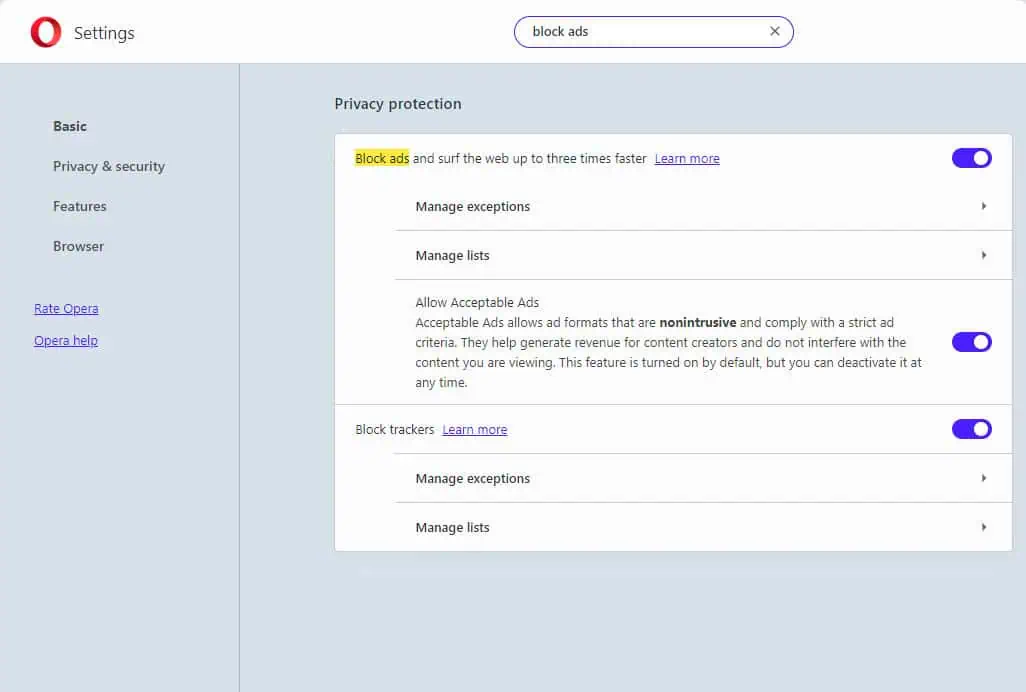
Virtual Private Network
Tor doesn’t require any VPN because it already routes your incoming and outgoing data traffic through multiple nodes or relays along with individual encryption for each routing location. However, you might wish to connect to Tor nodes through a VPN so your ISP doesn’t know you’re using it. In that case, you can get a VPN.
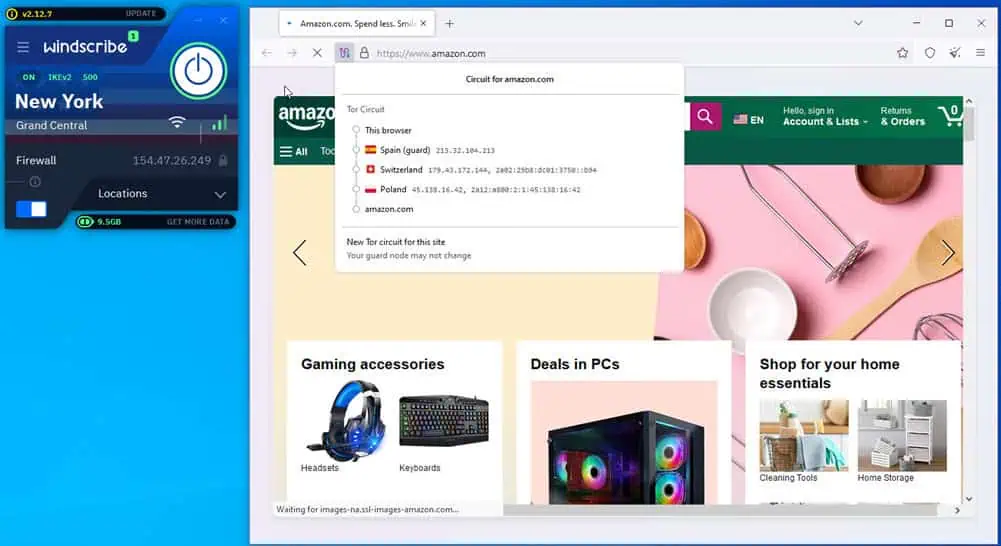
With Opera, you get a basic VPN service. However, you must activate it from the Opera Settings page. You can cycle through virtual locations by changing routing servers from options, like the Americas, Asia, and Europe. It also offers a paid service named VPN Pro.
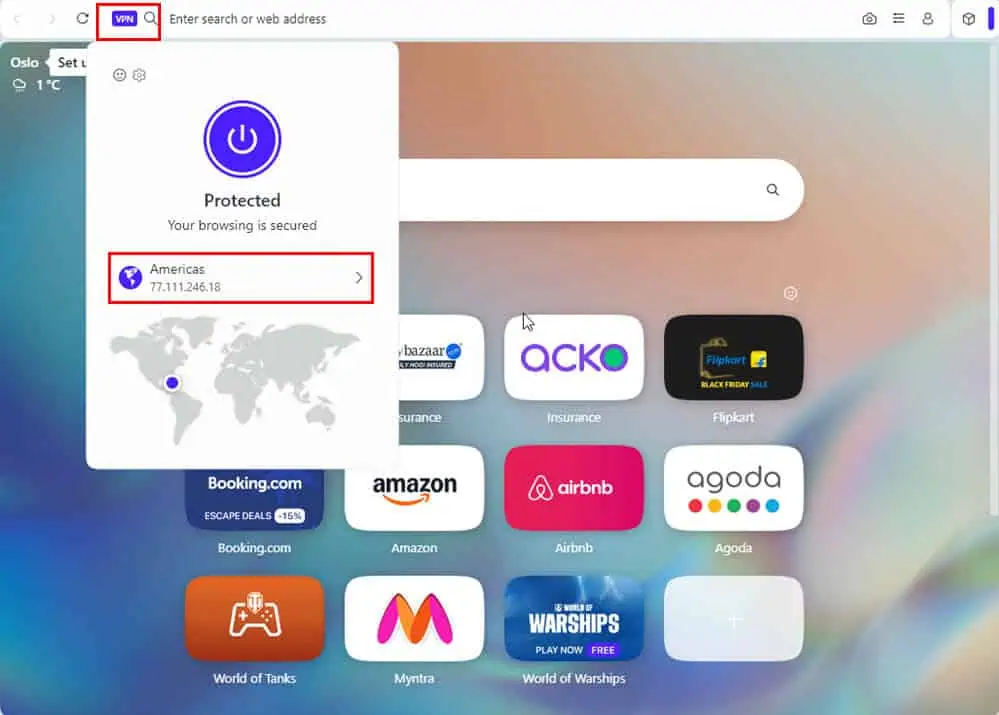
Protection From Clipboard Hijacking
Opera offers the Paste Protection feature to prevent clipboard hijacking. This is a high-tech attack where hackers change the bank account number, routing number, credit card number, or crypto wallet details after you copy similar info from any of the browser pages.
The Paste Protection feature constantly monitors the clipboard once you copy a bank account number or crypto wallet address until you paste the data somewhere. It’ll notify you if any intrusion is detected.
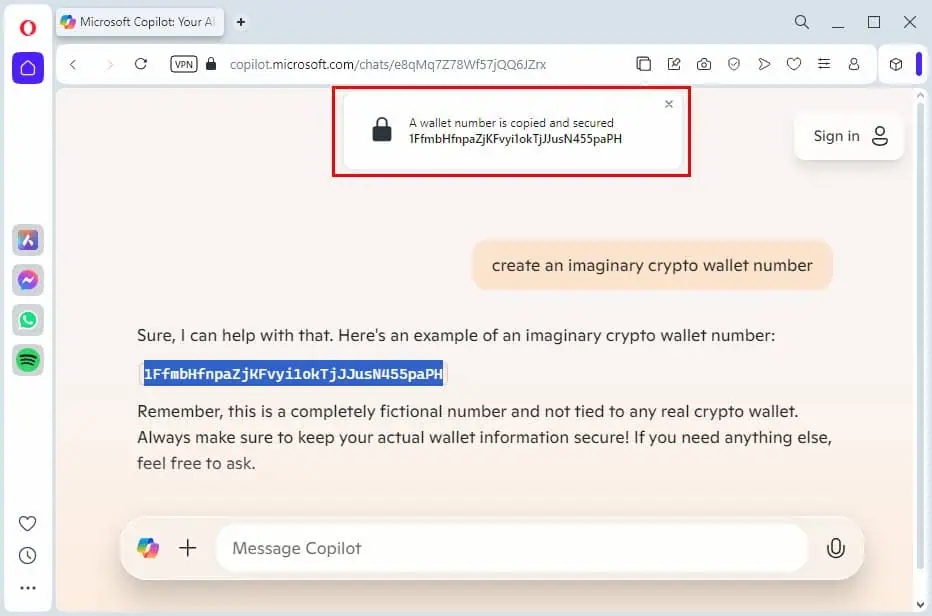
Since the Tor browser itself is nothing but a layer of circuits and nodes, there’s actually no need for clipboard monitoring. However, there are third-party add-ons you can download. However, do note that the Tor browser developers suggest not to use any extensions.
Syncing Devices and My Flow
Opera is specifically suitable for convenient browsing across platforms on different devices.
With an Opera account, you can sync your work from a PC to a MacBook, Android, iPhone, iPad, and so on. The Sync feature helps you update Opera on all your devices with the same data that you have on your desktop. It shares bookmarks, browsing history, saved searches, passwords, speed dials, etc.
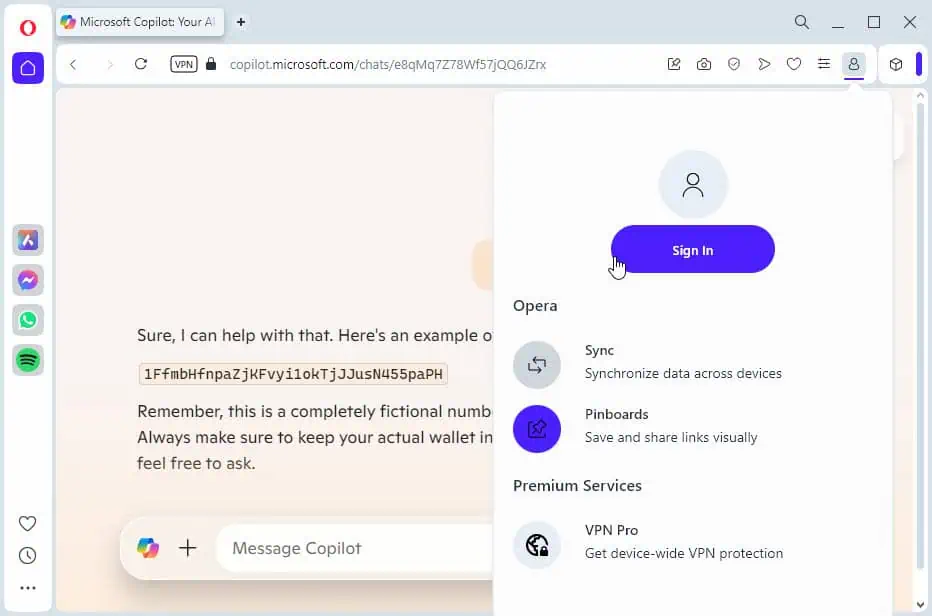
You can also create My Flows to export sensitive information from one device to the other with encryption protocols.
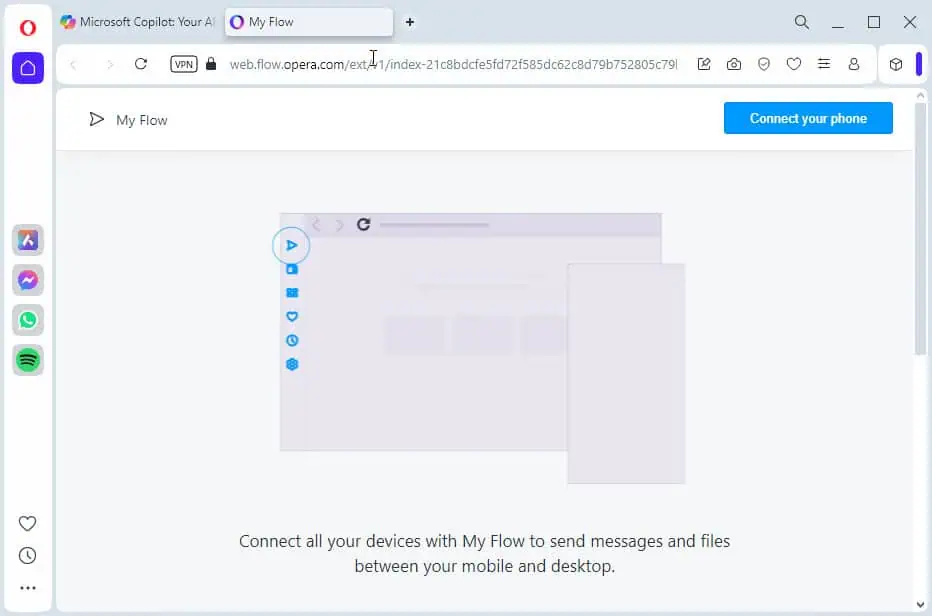
Device syncing and personal space creation are unavailable in the Tor browser.
Crypto Wallet and Web3 Apps
Opera includes an Ethereum-based crypto wallet for NFT and other transactions. You can use the Crypto Wallet sidebar to link it with your Opera Mobile wallet to update your balance, browse Web 3.0 apps, and more.
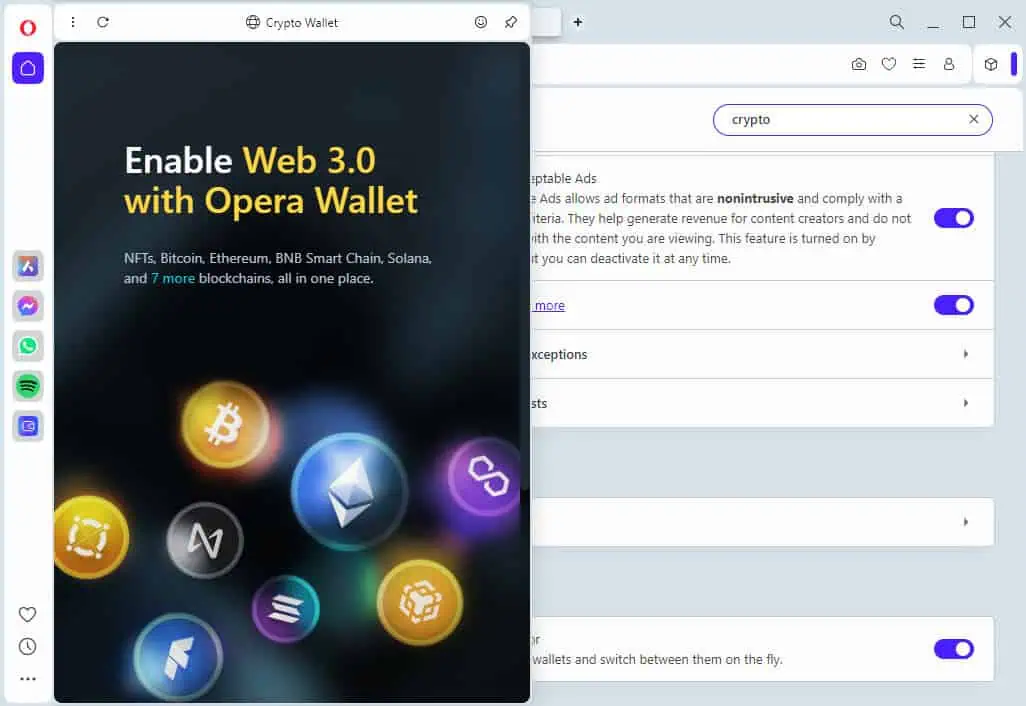
Tor browser doesn’t include any such features. Also, browsing web3 apps or performing crypto wallet transactions can be slower than on conventional browsers, like Opera. You can get a crypto wallet extension from the Firefox add-ons marketplace.
Data Conversion Tools
You can instantly access the following converter tools on Opera:
- Currency converter: It converts more than 30 currencies using dynamic currency exchange data from the web.
- Cryptocurrency converter: As of now, it can convert exchange values for BTC, BTH, ETH, and LTC.
- Unit converter: This is a special tool for changing metric to imperial and vice versa for measurement values. At the time of the review, it could convert up to 15 measurement units.
- Time zone: It automatically converts unfamiliar time zone values to your local time equivalent.
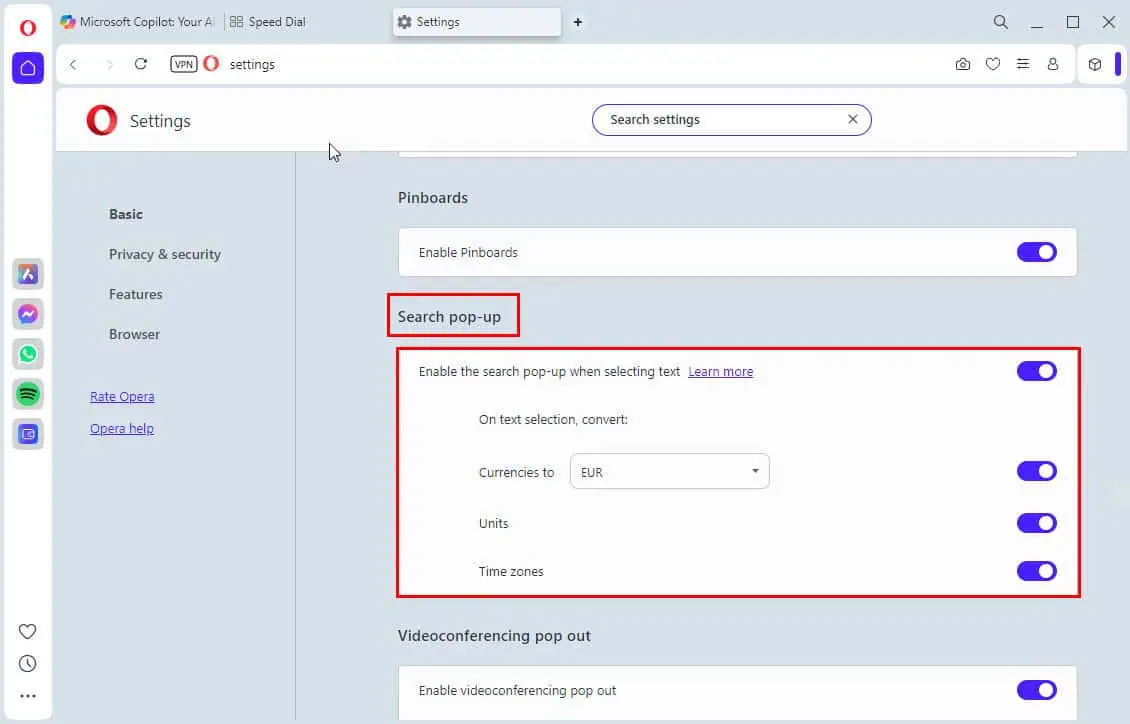
These are actually sub-features of the Search pop-up feature.
On the other hand, Tor doesn’t offer these convenient unite conversion tools.
Video Popout and Music Player
Opera has a built-in music player app that allows you to log into your favorite music streaming services, like Spotify, YouTube Music, Apple Music, etc. You can use it as an independent music player for playlist curation, importing playlists, and surfing for new song titles on streaming sites.
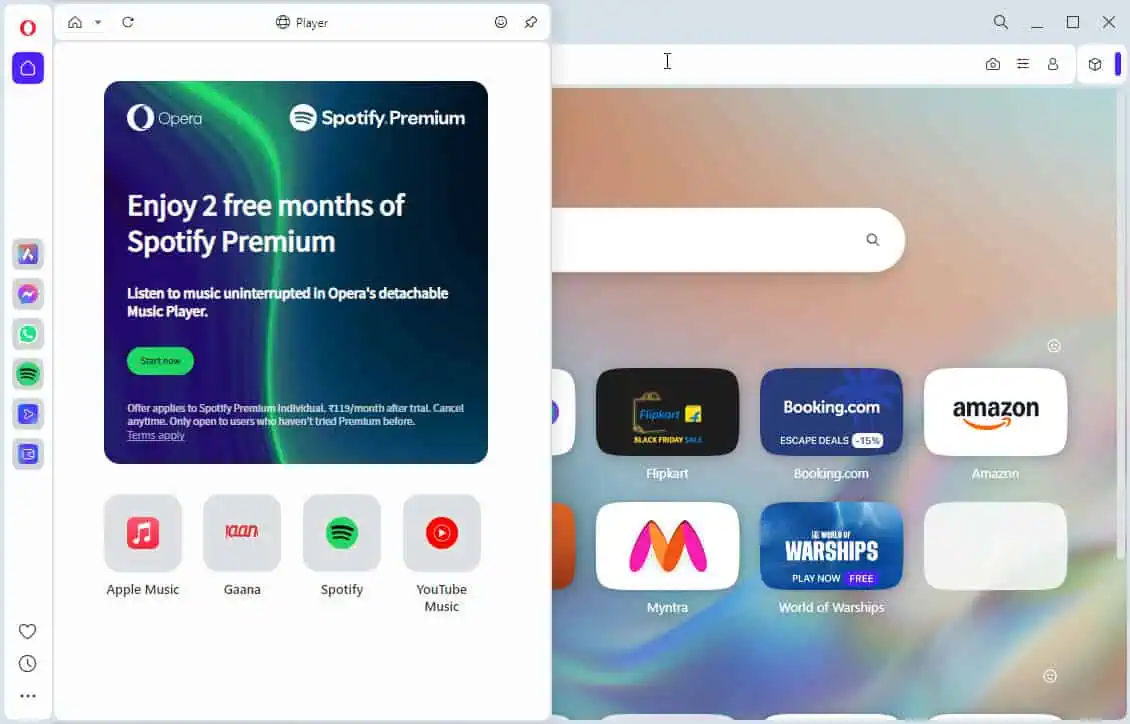
Similarly, there’s a video playback app. You can detach the video player and keep it on top of all the websites as a floating window. Video controls, like adjusting volume, going to the next track, pausing, playing, etc., are available in the bottom toolbar. It also works for Zoom and Google Meet calls.
Tor browser lets you detach any video player that might be available on the website you’re visiting. It’s called the Picture-in-Picture tool. However, it doesn’t have any built-in music player as you’ve seen in the Opera browser.
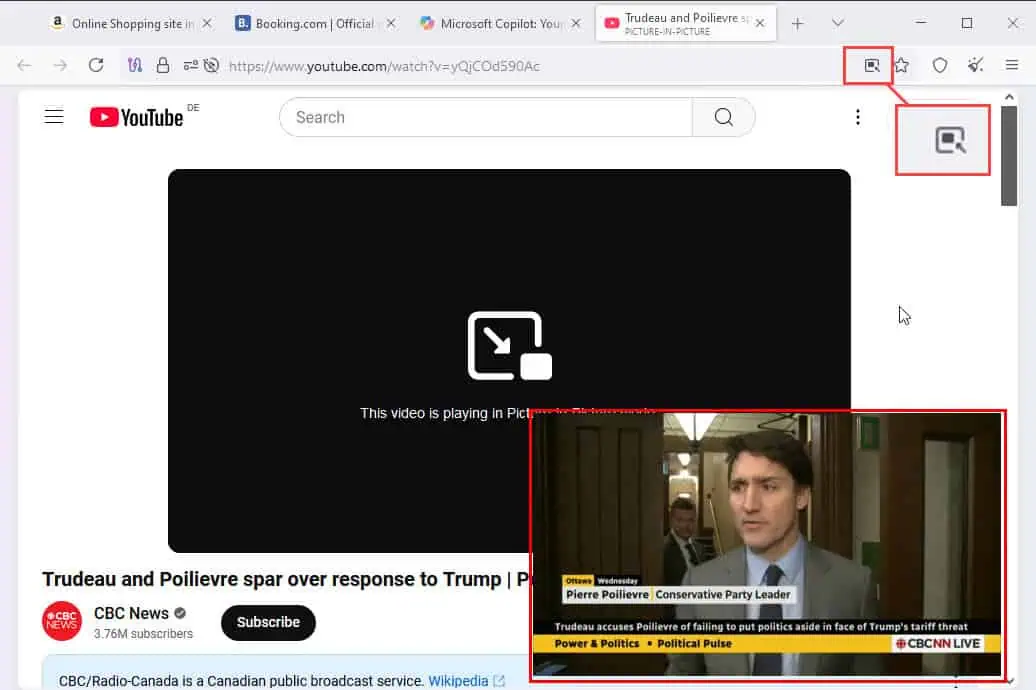
Split Screen
When discussing Opera vs Tor, I have to compare the Split Screen feature.
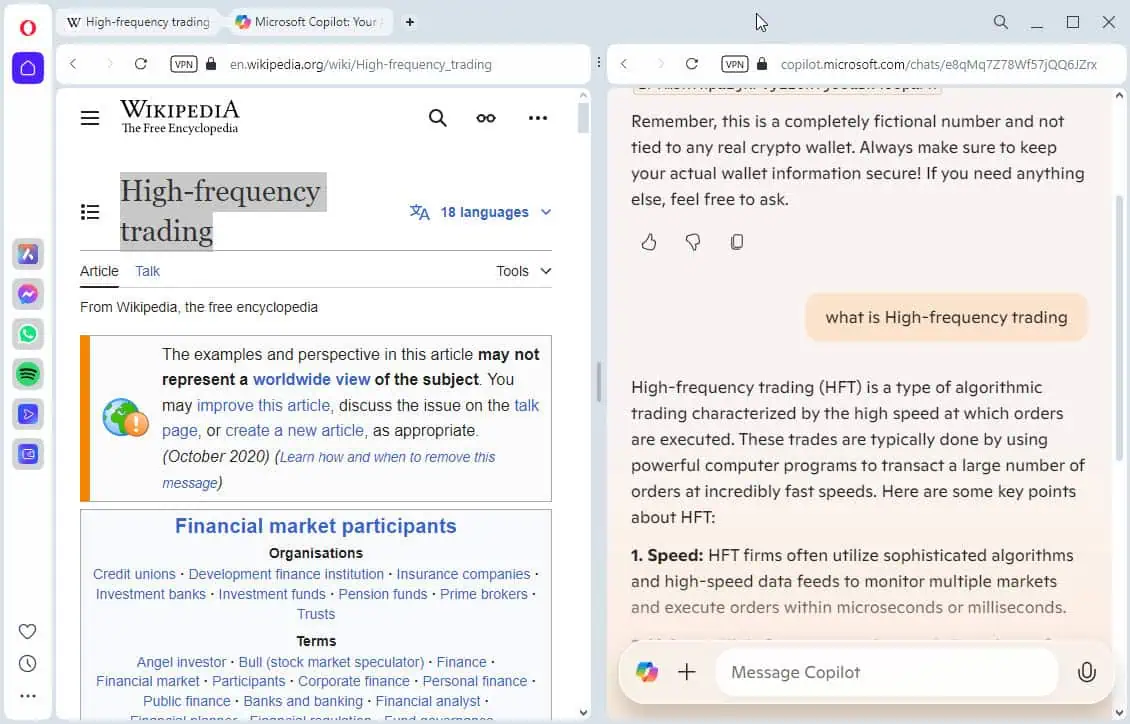
Opera brings a simple Split Screen experience. All you need to do is just select two website tabs with the Shift key pressed on the keyboard. Right-click on any of the selected tabs and choose Create split screen.
However, I couldn’t find this feature in the Tor browser.
Multiple Tab Management
Find below sub-features that make Opera suitable for easy tab management:
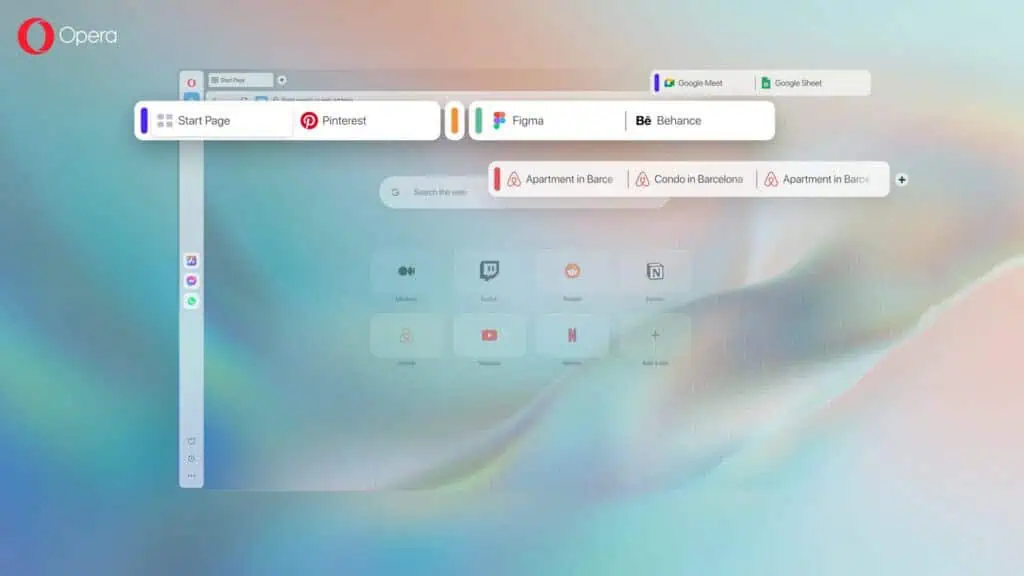
- Tab snoozing: It’s an always active feature of Opera. When you don’t use some open tabs for a long time, the browser puts those into sleep mode.
- Duplicate tabs highlighter: The duplicate tab detection feature highlights all copies in a light blue line.
- Search Tabs: You can simply press Ctrl + Space to bring up the Search Tabs tool, type in a name, and Opera will show the search results just below the search field.
- Recently closed tabs: You can press Ctrl + Space and check the Recently closed section.
- Tab Islands: This feature lets you create clusters of tabs, which could be closely related or from the same project.
On the other hand, Tor is missing these cool features.
Integrated Social Messengers
Social messenger integration is also a critical factor in this Opera vs Tor comparison.
Opera makes it easy to stay connected using multiple social media messaging apps, like WhatsApp, Messenger, Telegram, VK, Instagram, and X (formerly Twitter). You can simply click on the texting app icon in the Opera Sidebar, log in, and start texting either in a pinned or floating interface.
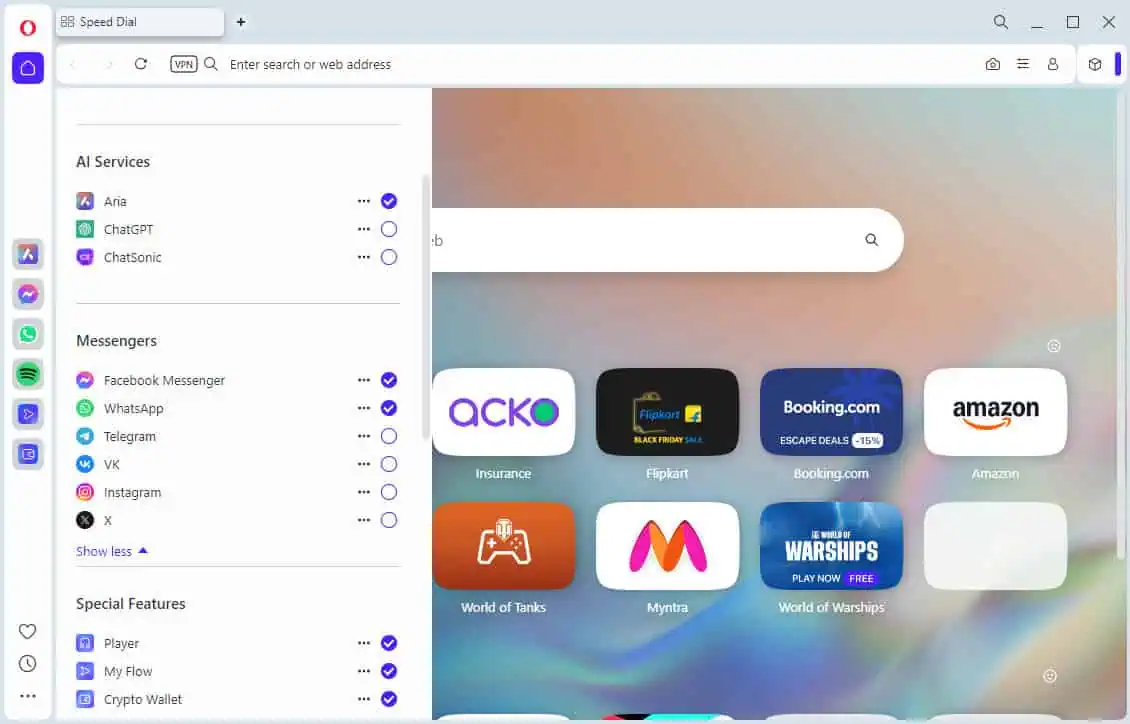
This convenient social media messaging feature is missing from the Tor browser.
Built-In Screenshot Tool
Another cool and useful Opera feature is the Snapshot tool that allows you to create screenshots from websites you visit. It works dynamically.
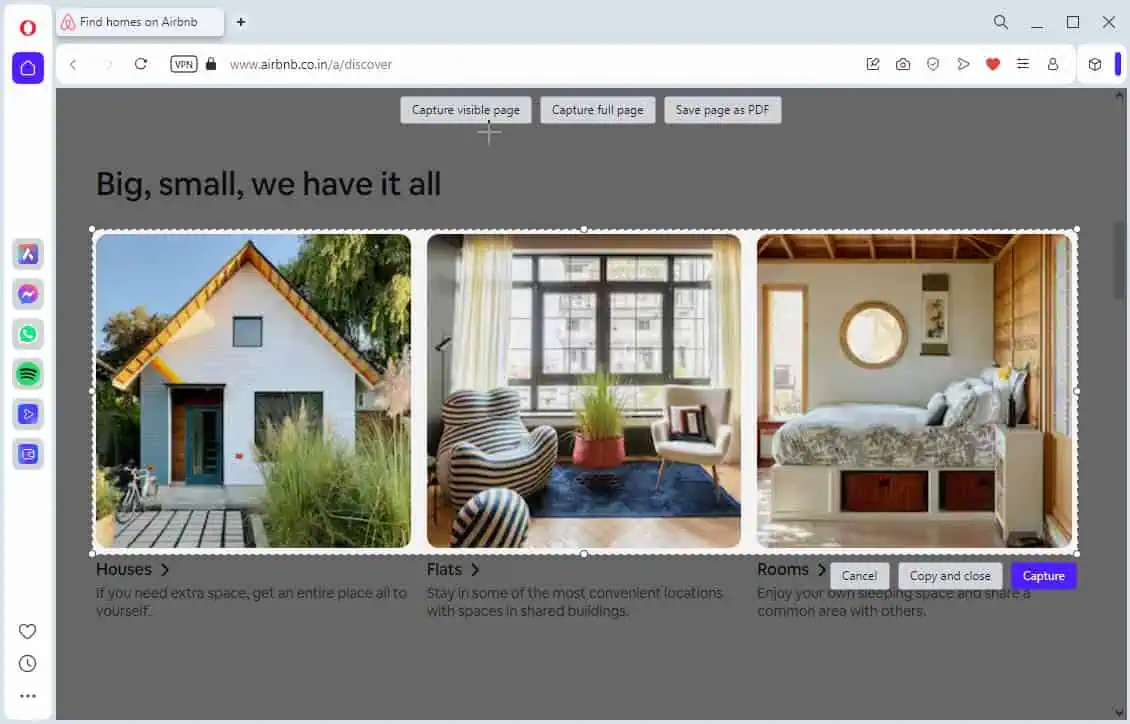
You can create as many simultaneous screenshots as you want. Also, there are editing features, like Arrows, Blur, Highlight, Pencil, Selfie, Sticker, Text box, and Crop tools.
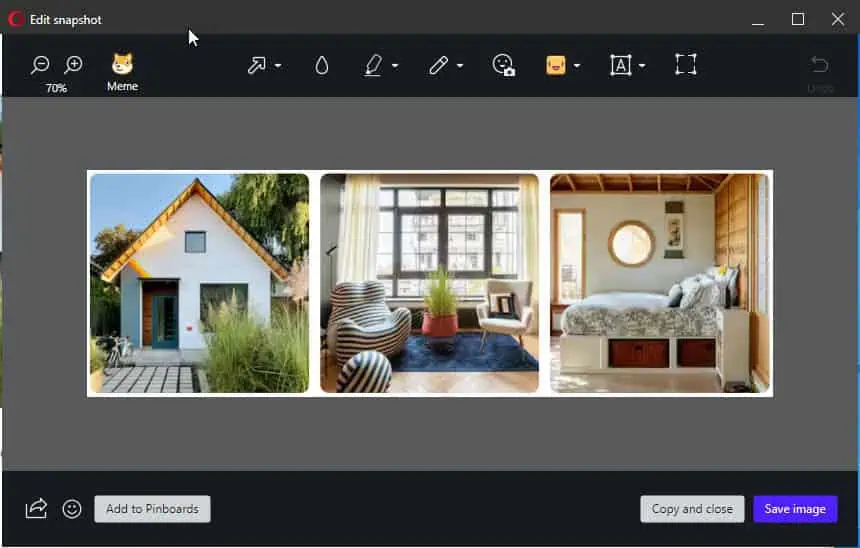
You can’t take screenshots in the Tor browser. Either you install any free extension from the Firefox add-on marketplace or use the Windows screenshot tool.
Developer Focused Tools
Both Opera and Tor browser offers extensive developer tools so these browsers can be used in website and web app development and debugging projects. Here’s a quick overview:
| Opera | Tor |
| Document Object Model (DOM) view of web pages | Task Manager |
| JavaScript code review | Remote Debugging |
| CSS styles inspecting | Browser Console |
| Proxy settings | Eyedropper |
| Testing experimental features | Page Source |
| Playing premium multimedia on Mac or ARM devices | Extensions for developers |
| Content picks for curated feed on the start page | Comprehensive developer toolset, including Inspector, Console, Debugger, Network, Style Editor, and more. |
| Themes |
It’s clear that Opera offers the most useful and thoughtful features.
Ease of Use and User Interface
When comparing Opera vs Tor, let’s look at the user interface and experience before you choose one for regular use.
Tor is the simpler of the two so let me walk you through it first. It’s the cleanest possible browser you can get. It’s privacy and access focused so there aren’t many fancy features and tools to navigate with. When you run it, the browser automatically connects to a relay or circuit to route your data connection securely.
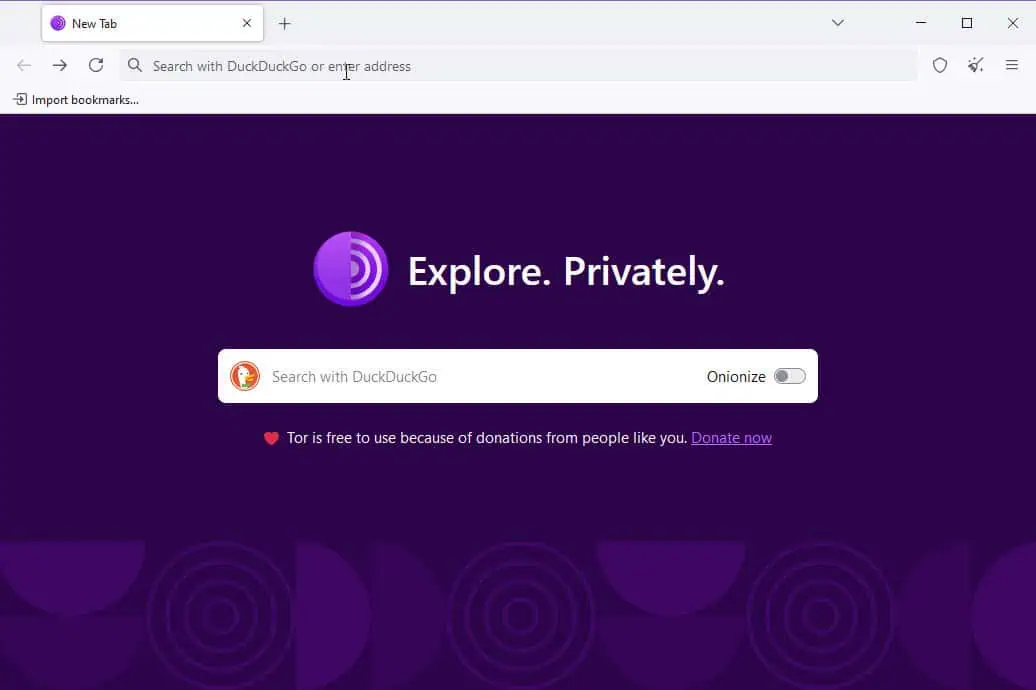
The built-in search tool is DuckDuckGo and it opens automatically. You can perform online searches or directly access dark websites. It comes with the Onionize toggle button. If you activate it, search results will also include dark web resources.
If you have been surfing the web for a while and feel the need to switch to a new browsing identity, you can click on the New Identity icon (a magic wiper) in the top right corner.
The hamburger menu in the top right corner gives you access to standard browser tools, like the New tab, New private window, Bookmarks, History, Passwords, Save page as, Settings, and More tools for browser add-ons.
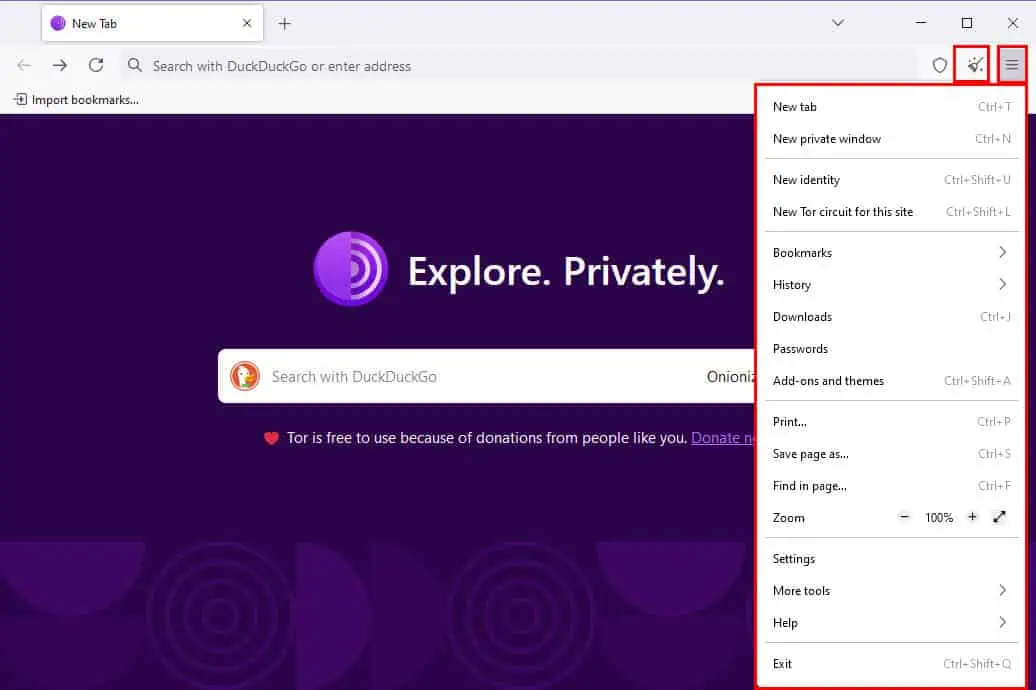
Contrarily, Opera is a sophisticated web browser that includes many convenient features. So, the UI obviously looks a bit bulky. If you’re a casual internet user, you might need to invest a day or two in figuring out all its features and buttons. However, the browser is somewhat easy to use considering all the functionalities.
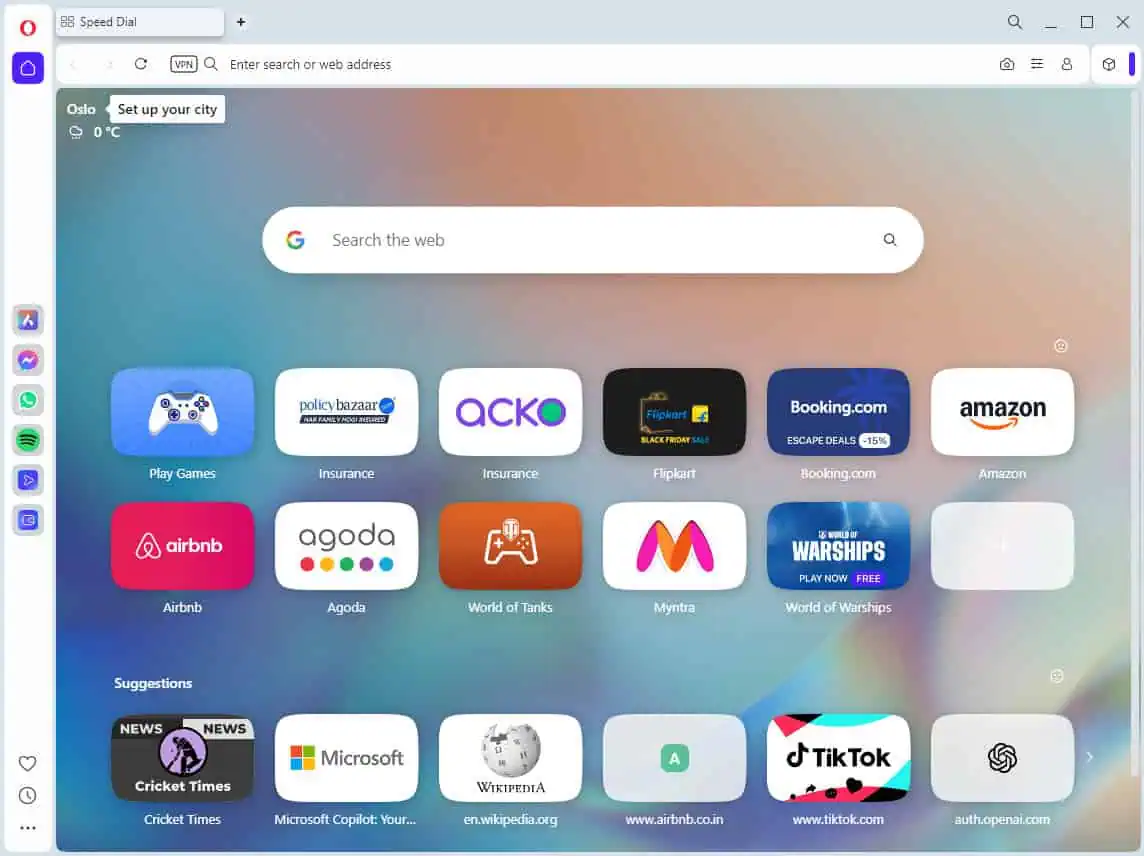
Opera opens with the Speed Dial screen. Its upper section is for custom webpages that you use mostly. Below those thumbnails, you get the Suggestions section.
To navigate around it efficiently, you just need to understand two simple UI objects. These are the Opera Sidebar setup and the Easy setup menu.
The Opera Sidebar setup is the three-dot kebab menu. It’s located in the bottom left corner of the browser. Use it to customize or use the following features:
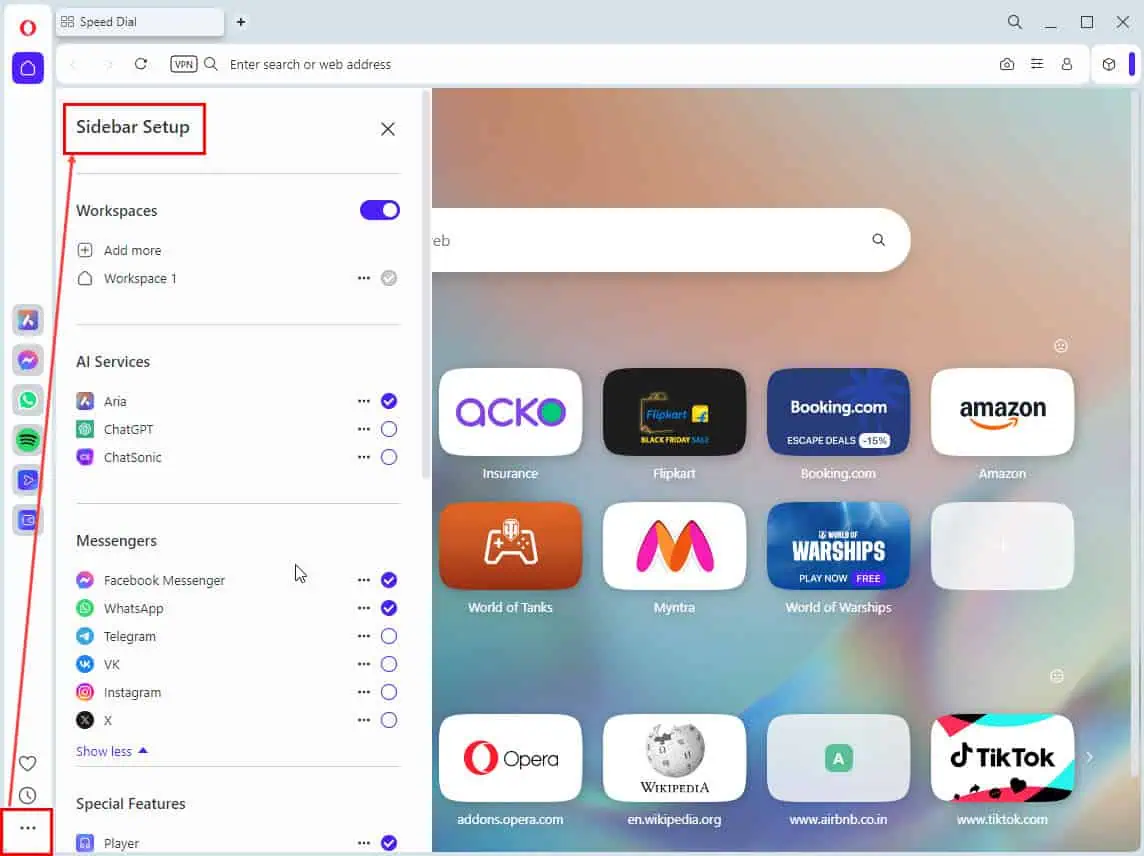
- AI Services
- Messengers
- Special Features, like My Flow, Player, and Crypto Wallet
- Popular Opera Tools, like Speed Dial, Bookmarks, Personal news, History, Downloads, etc.
- Sidebar Extensions.
On the other hand, the Easy setup menu is in the top right corner, near the Opera Account button. You can use it to access basic services and customizations, like Themes, Start Page, Layout, Privacy & Security, etc.
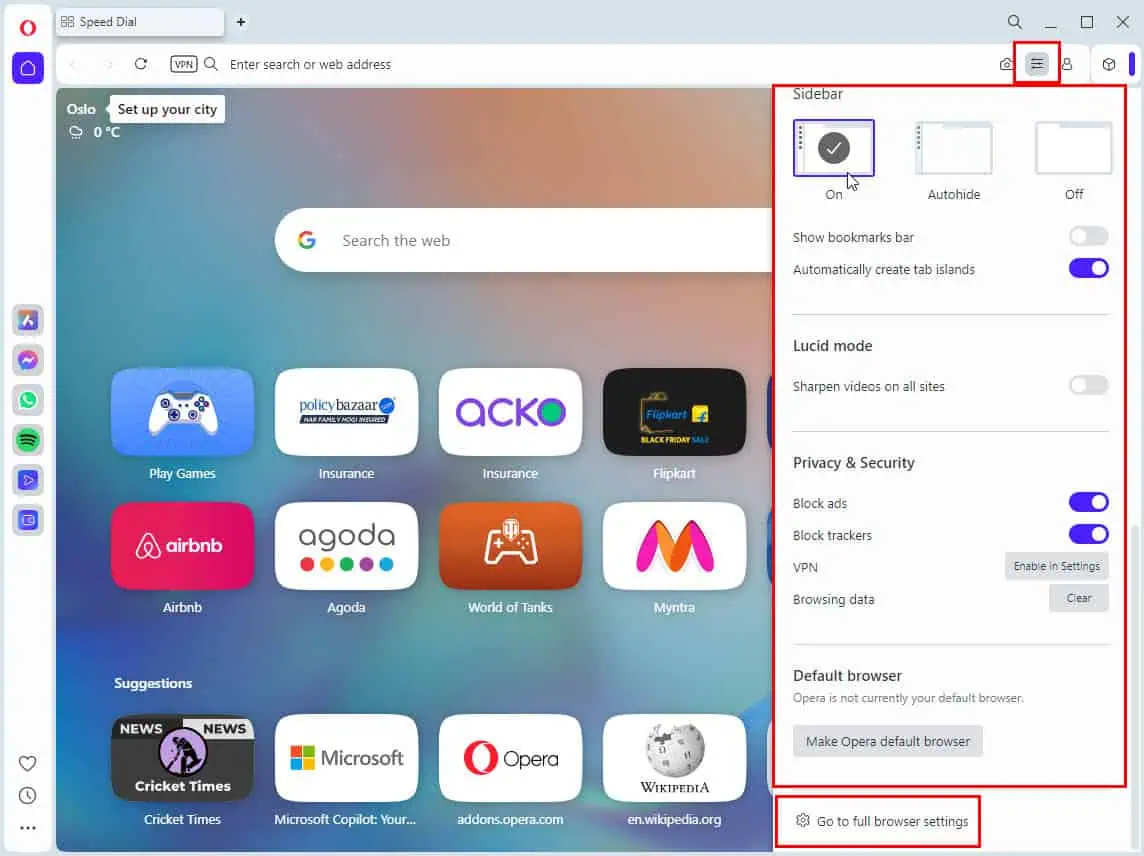
You’ll find other useful UI functionalities, like Split Screen, Pin tab, Mute tab, etc., by right-clicking on the open tabs.

It might take a while to get along with it. However, in the end, you get a powerful browser that includes most of the apps you need for entertainment, work, and gaming.
Resource Usage
While the Opera vs Tor debate can refer to many differences in user interface and features, there aren’t many in resource usage.
I’ve loaded the same websites in both. Then, I checked the Windows Task Manager for resource usage patterns. Here’s a table containing the surprising findings:
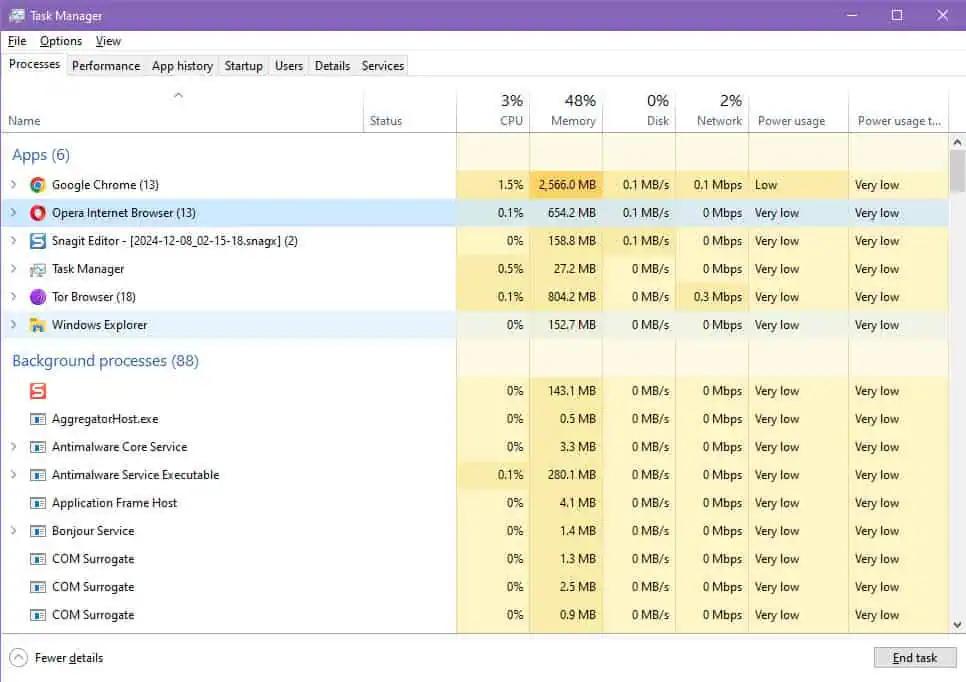
| Opera | Tor |
| 13 processes running | 18 processes running |
| 720 MB to 775 MB memory usage | 790 MB memory usage |
| CPU used is 0.3% | CPU used is 0.4% |
| Power usage is very low | Power usage is low |
From the resource usage point of view, it’s clear that the Opera browser is a bit more efficient in resource usage.
Head-to-Head Comparison
Now, find below a feature-by-feature comparison of Opera vs Tor:
| Features Compared | Opera | Tor |
| Overall use | For regular internet browsing as well as dark web access. | Primarily for highly anonymous browsing along with dark web activities. |
| Workspaces | Available | Not available |
| Ad blocker | Works efficiently, even on YouTube | Works well except for YouTube |
| Tracker blocker | Built-in but not activated by default | Built-in and activated by default |
| VPN | A basic free VPN along with an option for a premium VPN subscription | No VPN service is available and not needed either |
| Paste protection | Available | Not available |
| Unit converters | Present | Not present |
| Video pop-up | Available | Available |
| Sync devices | Not available | Not available |
| Music player | Present | Not present |
| Texting app integrations | Yes | No |
| Crypto wallet and Web3 | Available | Not available |
| Screenshot tool | Yes | No |
| Search in tabs | Available | Not available |
| Workspaces | Yes | No |
| Continue shopping and booking | Available | Not available |
| My flow | Present | Not present |
| Duplicate tab highlighter | Yes | No |
| Extensions | Yes; from Opera addons marketplace, which is native to the browser | Yes; available from the Firefox add-ons marketplace, but not native to the Tor browser |
Opera vs Tor – Verdict
Tor is undoubtedly the undisputed leader for completely anonymous browsing. Also, it’s the preferred browser to access the dark web. However, it has some flaws, like its tracker-blocking and the ad-blocking systems not working on YouTube.
Also, in most cases, Google disallows logging in to its apps, like YouTube, since the origin of the account owner doesn’t match the source of browsing. Not to mention it uses a bit more system resources than Opera.
Contrarily, Opera is a visually and technically advanced browser. Although it doesn’t allow out-of-the-box browsing of the dark web, you can install the Onion Browser Button extension. You can protect your privacy, avoid pesky ads, and work in style with futuristic features like Workspaces, VPN, Crypto Wallets, Web3, Split Screen, Music Player, Video Popout, and more.
So, for regular and advanced browsing, you should go for Opera rather than Tor. It also upholds the promise of speed and privacy.
You might also want to read about Brave vs Opera, Opera vs Edge, and Vivaldi vs Opera if you’re wondering how it fares with its competitors.





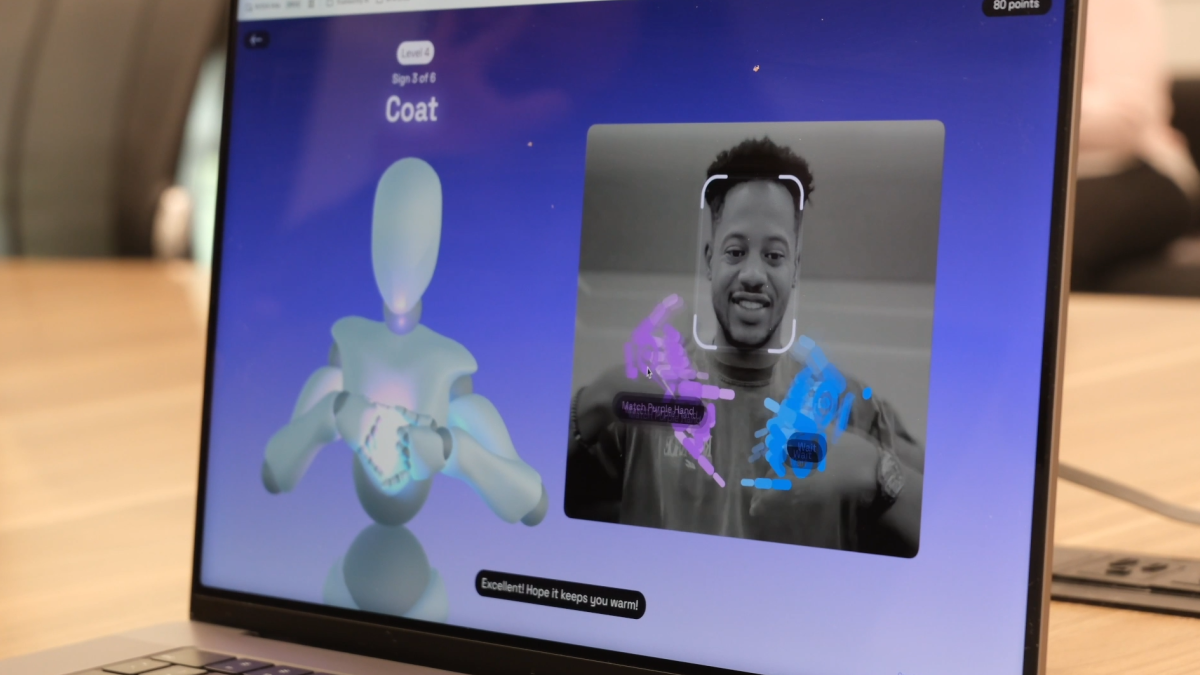

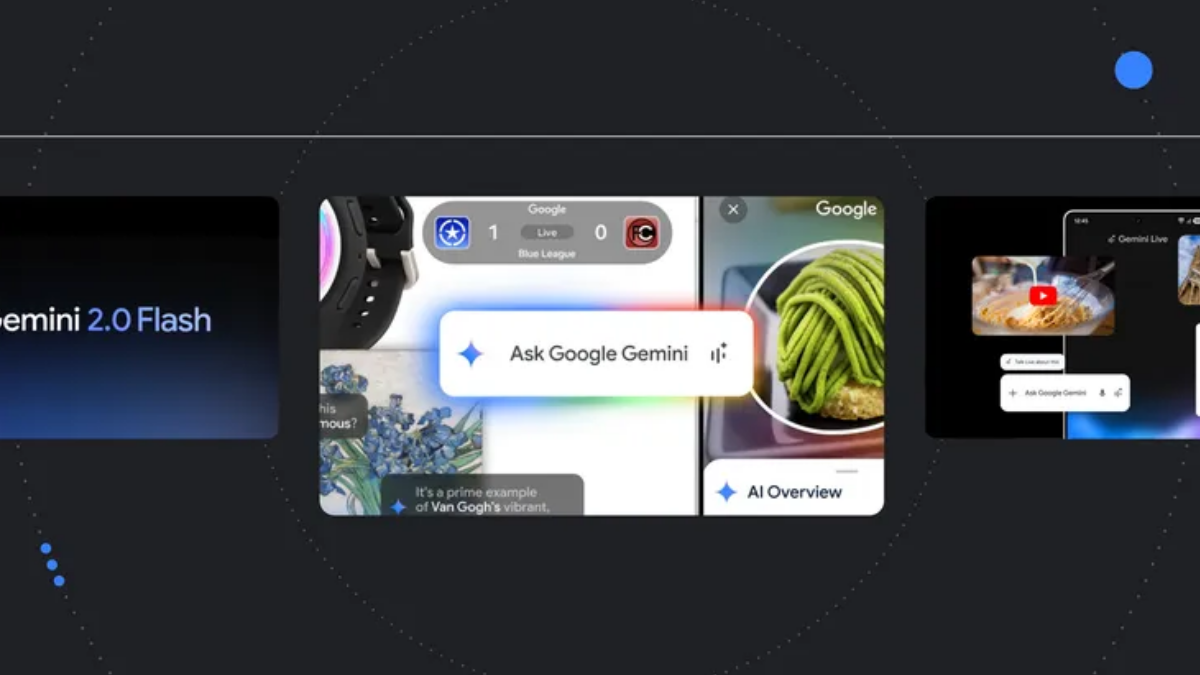
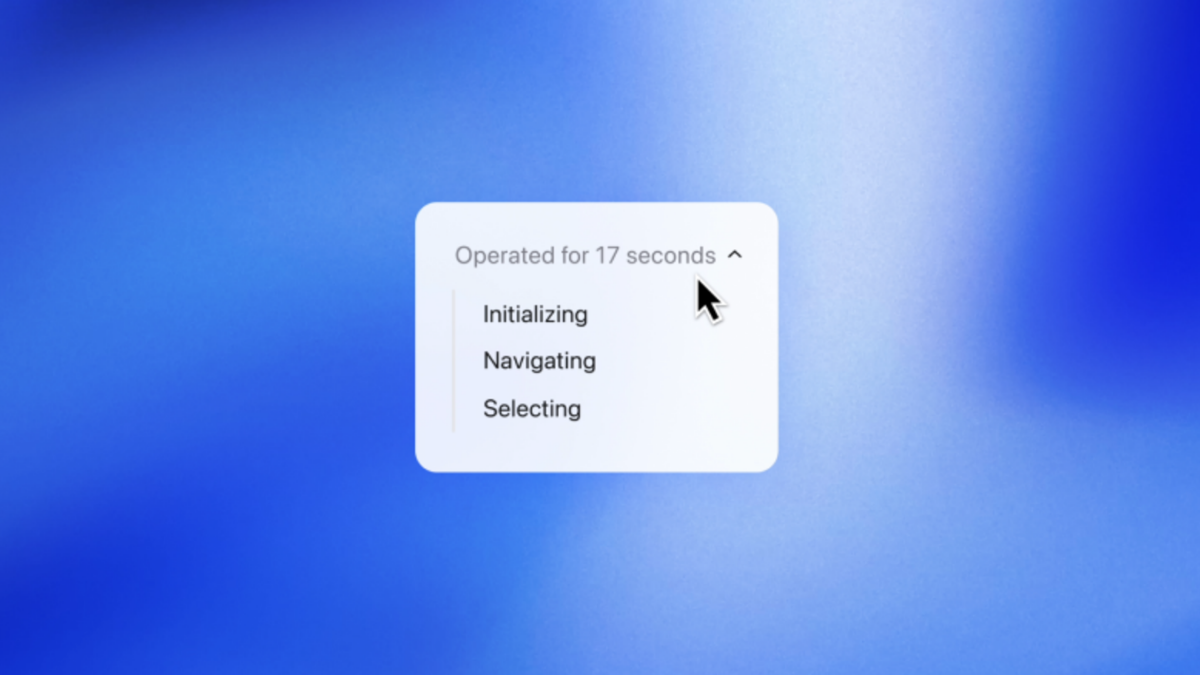
User forum
0 messages