Office Insiders can now insert pictures from Android phones in Word and PowerPoint for web
2 min. read
Published on
Read our disclosure page to find out how can you help MSPoweruser sustain the editorial team Read more
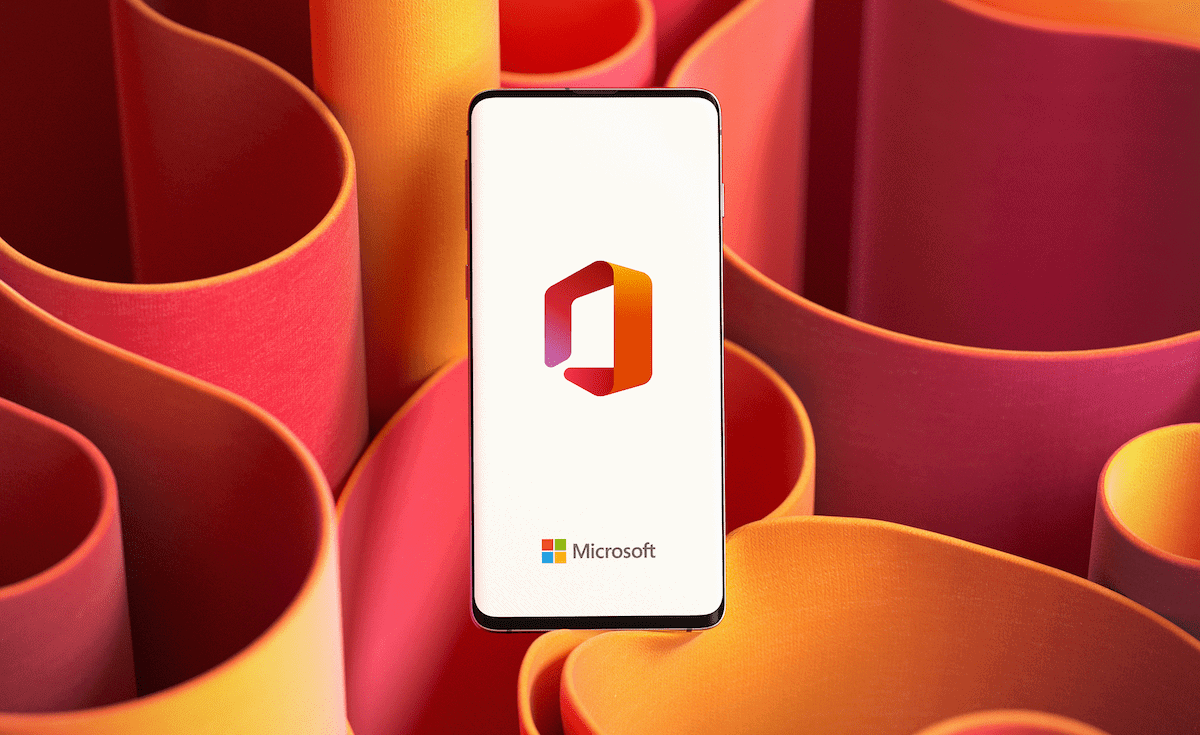
Microsoft wants to make the presentation creation experience smoother for its users. With this, it started testing a new feature for Office Insiders that will allow the group to easily insert pictures taken from their Android devices into PowerPoint and Word for the web.
The tech giant always has the vision to blur the line between PCs and handheld devices. With this, the company is continuously implementing tests to help users’ computers and phones easily complement each other in performing specific tasks. For instance, the “instant hotspot feature” recently rolled out to Insiders makes it possible for a PC to connect to the phone’s Wi-Fi network automatically. In May, Microsoft released the Drop feature that allows uploading files via a dedicated chat-like window on Edge, making it possible to access your files within the browser on any device. Now, Microsoft is releasing a new feature in Word and PowerPoint for the web that will further make the link between your phone and PC more useful.
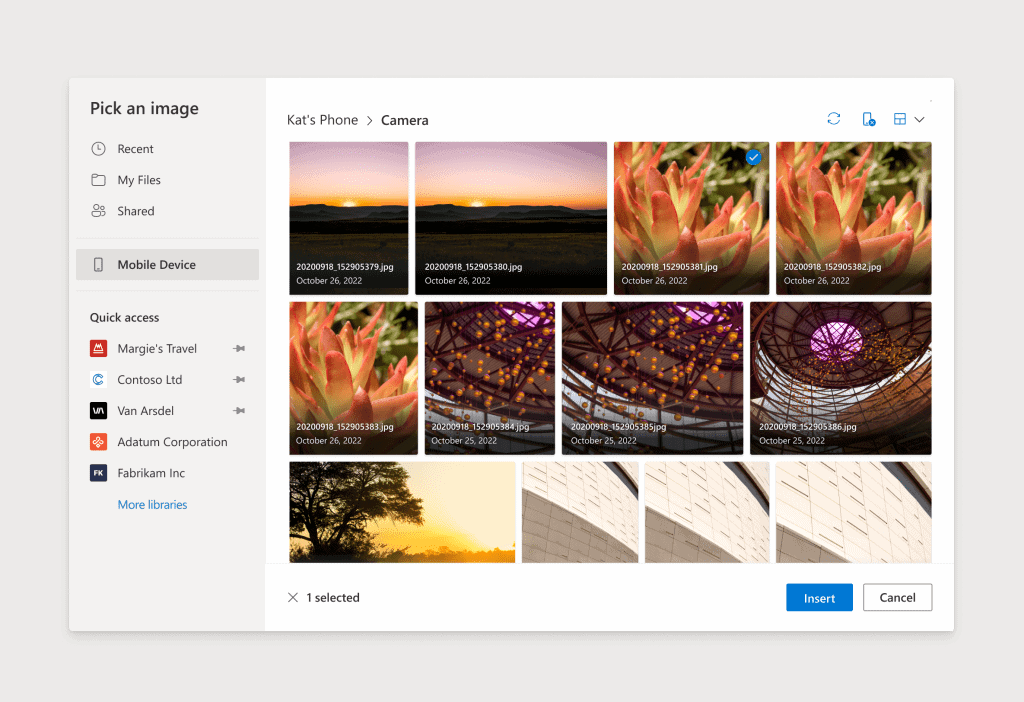
The feature comes in the form of a new command in Word and PowerPoint for the web, which gives Insiders the ability to search their connected phone devices for images they want to use on their presentations or documents. This can be accessed by going to Pictures under Insert. This will show the new “Mobile Device” option from the dropdown menu.
Note, however, that there are requirements to access the feature. Aside from being a part of the Office Insider program and having an active Microsoft 365 subscription associated with your work or school account, you must first link the device to your PC via the Link to Windows app, where you will be required to scan a specific QR code. Once connected, clicking the “Mobile Device” in Word and PowerPoint for the web will directly present you with all the images available on your phone.








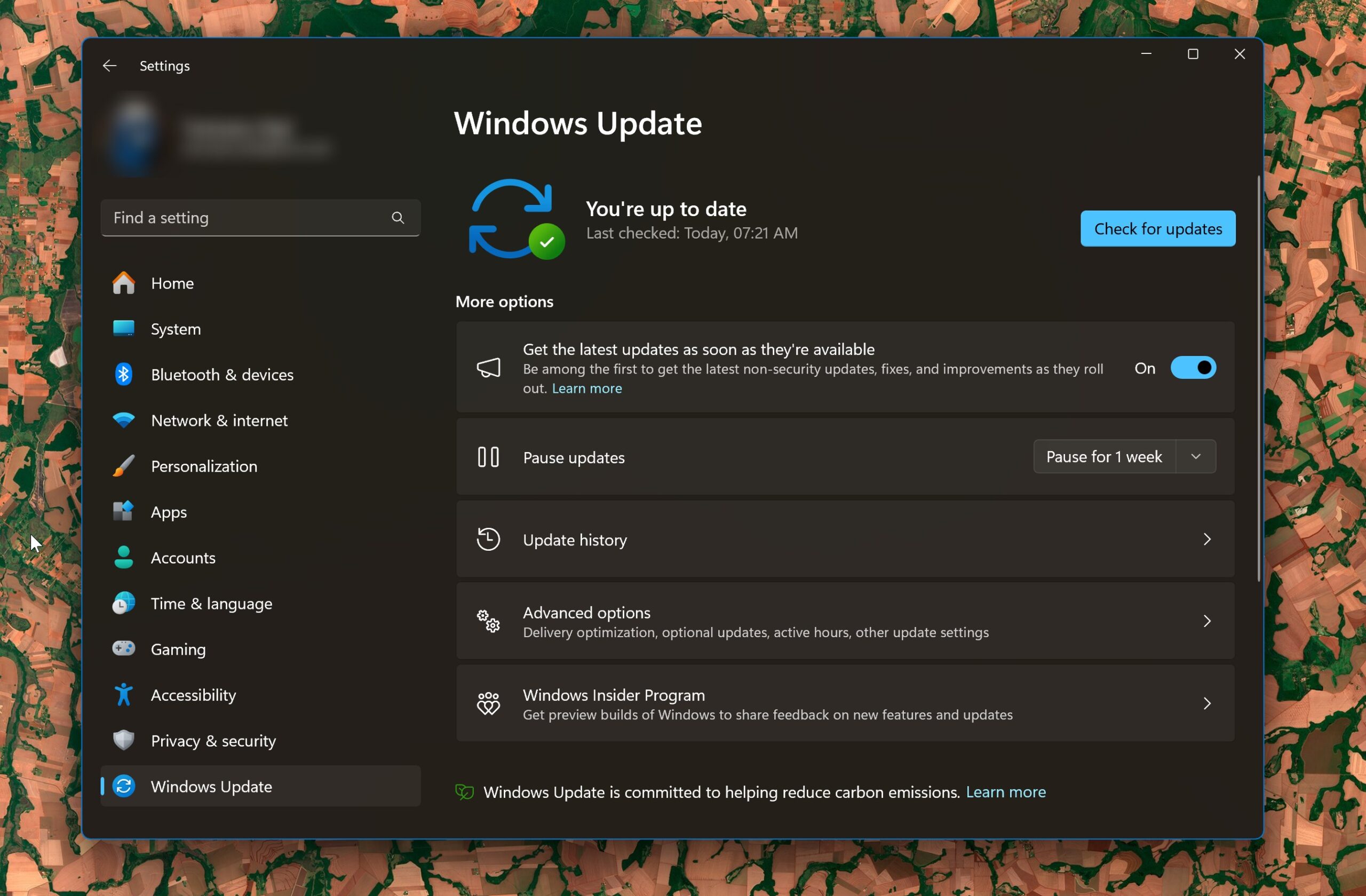
User forum
0 messages