Latest Office for Android Insider update brings several new PDF related features
2 min. read
Published on
Read our disclosure page to find out how can you help MSPoweruser sustain the editorial team Read more
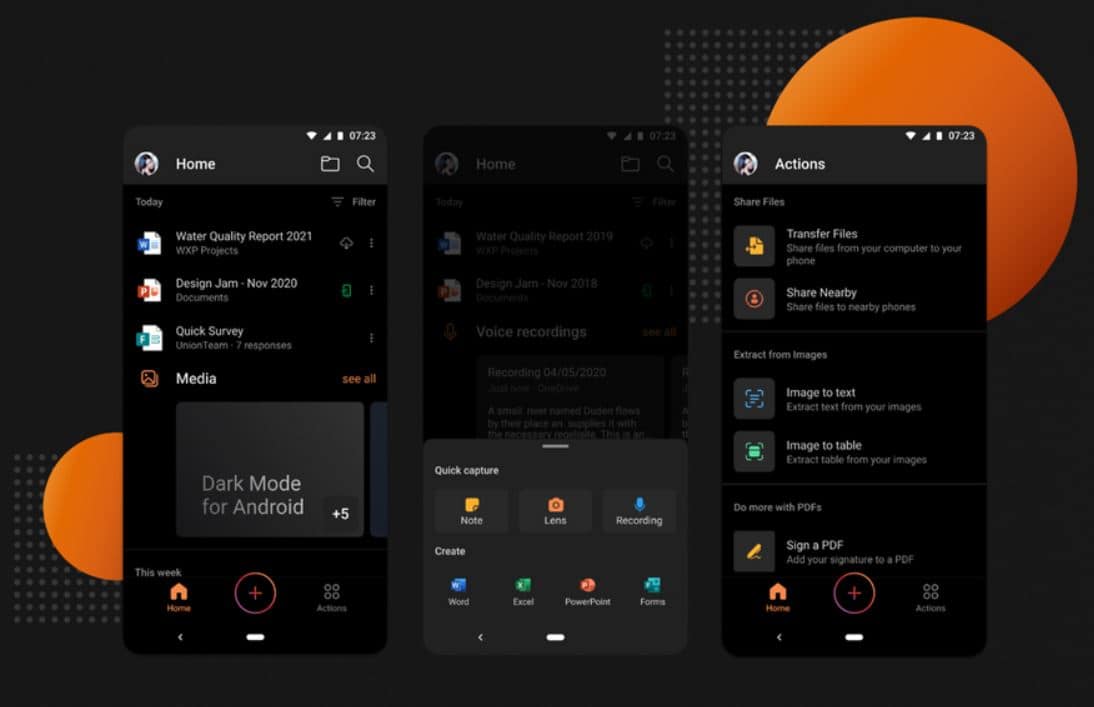
Microsoft today announced the release of the September Current channel (Preview) build to Office for Android users. This Build 16.0.14430.20026 comes with several new PDF-related features. You can now extract specific information from a PDF, you can bookmark a page in a PDF, rotate a page in PDF and more.
Find the full change log below.
Office Mobile
Export recording transcripts to Notes in more than 20 languages
Capturing voice recordings right from Office Mobile has become extremely popular, especially with the built-in option to generate real-time transcriptions. Now we’ve added the ability to export these transcripts to Sticky Notes, allowing you to easily move your content across the Microsoft 365 ecosystem. To use the feature, on any voice card simply tap the three-dot menu and select Share > Export to Notes. (We’ve also boosted the language support for the transcription feature—it now can handle more than 20 different languages!)
Extract PDFs
Many of you have requested the ability to extract specific information from a PDF, and then create a new PDF using that information. Now you can! To do so, just tap the triple-dot menu in the upper-right corner of the screen and select Extract from PDF. Select the desired pages and tap Extract. The extracted PDF opens automatically for you to view.
Bookmark pages in PDFs
You asked for it! In large PDFs, you often want to bookmark an important page so you can easily return to it later. To do so, click the triple-dot menu and select Bookmark. Notice that a bookmark icon appears on the page after you have tagged it. To test your bookmark, open the Pages view and select the Bookmarked tab, at the top of your screen, to view all your bookmarked pages.
Rotate your PDFs
A common frustration when working with PDFs is having pages in the wrong orientation. We’ve now made it very easy to quickly fix this issue. To rotate a PDF page to the correct orientation, you just tap the triple-dot menu and select Rotate page.
Edit your PDFs in Consumption View
Want to add an annotation or sign your PDF ? Now you can without having to be in Edit mode! To accomplish these tasks in Consumption View, tap the triple-dot menu at the upper right and select Add Text to PDF or Signature mode.
Source: Microsoft








User forum
0 messages