Newest Xbox One Preview Alpha build adds inactivity shutdown options and more
3 min. read
Published on
Read our disclosure page to find out how can you help MSPoweruser sustain the editorial team Read more

A new Preview Alpha build available for Xbox Insiders today adds inactivity shutdown options and a few more fixes. Though the new 1802 build is just available for those in the Alpha ring right now, the team’s goal is to hopefully expand it to the Beta ring possibly over the next 48 hours depending on what feedback they receive from Alpha ring users.
The full changelog detailed on Xbox Wire for update 1802.180116-1916 can be read below. It should be noted that some of the new features listed below have already shown up in previous Preview Alpha builds.
New Features:
Inactivity Shutdown Options
- We’ve added additional inactivity shutdown options to the Power mode & startup menu. In addition to shutting down the console after one or six hours of inactivity, you’re now able to select options for two, three, four and five hours. To enable the inactivity shutdown options:
- Under Options, select the “Turn off after” dropdown menu.
- Navigate to Settings > Power & startup > Power mode & startup.
Do Not Disturb
- Sometimes all you want to do is avoid all distractions and focus entirely on your game. We’ve included a “Do not disturb” online status, which will suppress notifications and let your friends know that you’re not available for another game or activity right now. To enable Do not disturb status:
- Open the Guide and select your profile icon to the far left.
- Select My profile.
- From the Appear online dropdown to the right, select Do not disturb.
Mini Game Hubs
- With Mini Game Hubs you can access great content for the games you’ve played recently from a Game Hub without ever having to leave the action. Mini Game Hubs provide an easy way to see friends who are currently playing, upcoming Achievements, Looking for Group posts, and more. To find the Mini Game Hub, launch the Guide and look for a new icon to the right of all Game tiles in the Home section.
Scheduled Themes
- You asked—we listened! We’re excited to announce that we’ve added the ability to put your themes on a schedule. In addition to choosing either the light or dark theme, you can now schedule a time to automatically switch between them. Simply follow these steps:
- Navigate to Settings > Personalization > Theme & motion.
- Select Scheduled from the “System theme” dropdown.
- Select the times at which you want the light theme to start and end.
Guide Enhancements
- A new icon will appear in the Guide. The Guide Game Pass Discovery Tile (the “Surprise me with a random Game Pass Game tile”), now shows in Guide.
Fixes:
Home and Guide
- Additional fixes to address an issue which could cause Home and Guide to fail to display or crash.
Installation and Achievements
- Resolved an issue which caused the progress bars for downloads/installations and achievements to display incorrect information.
As always, to download this update manually, launch the Guide and go to All Settings > System > Updates. If your system is in Instant On mode and you have been selected to receive the update, it will do so automatically.
Though these features are just being tested for Insiders right now, it’s only a matter of time before the last few Preview builds are finally made public.




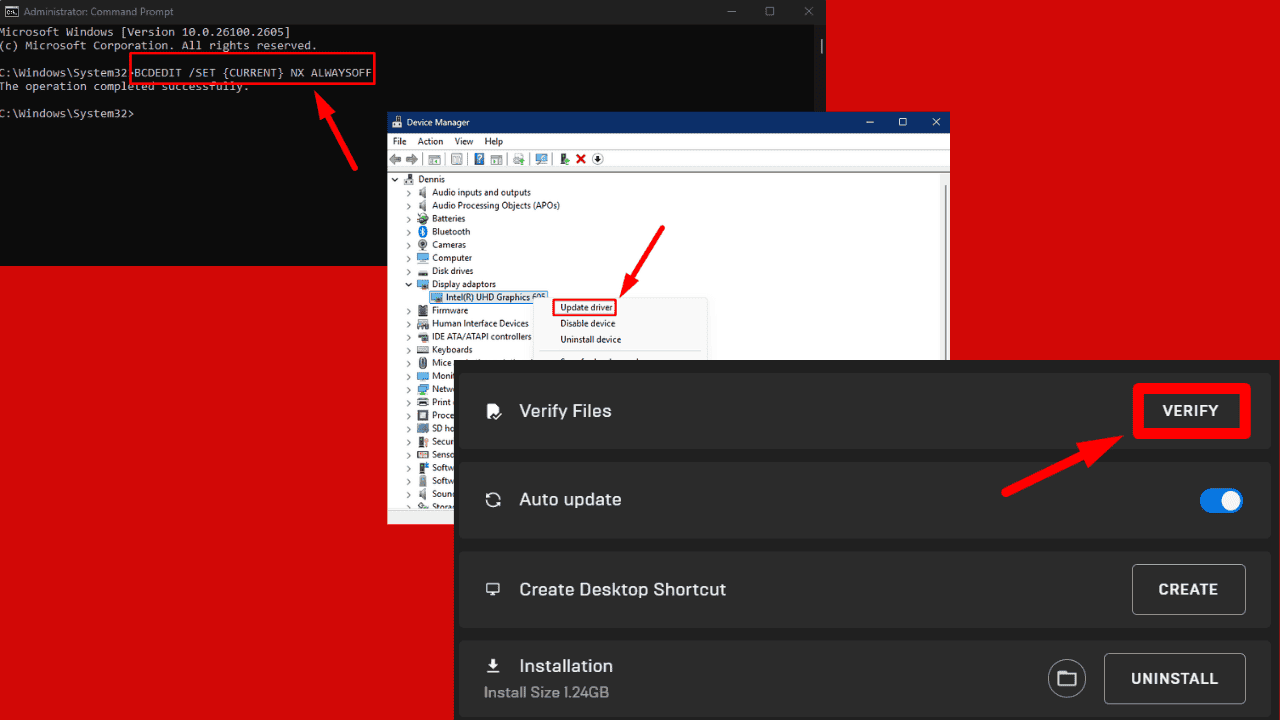

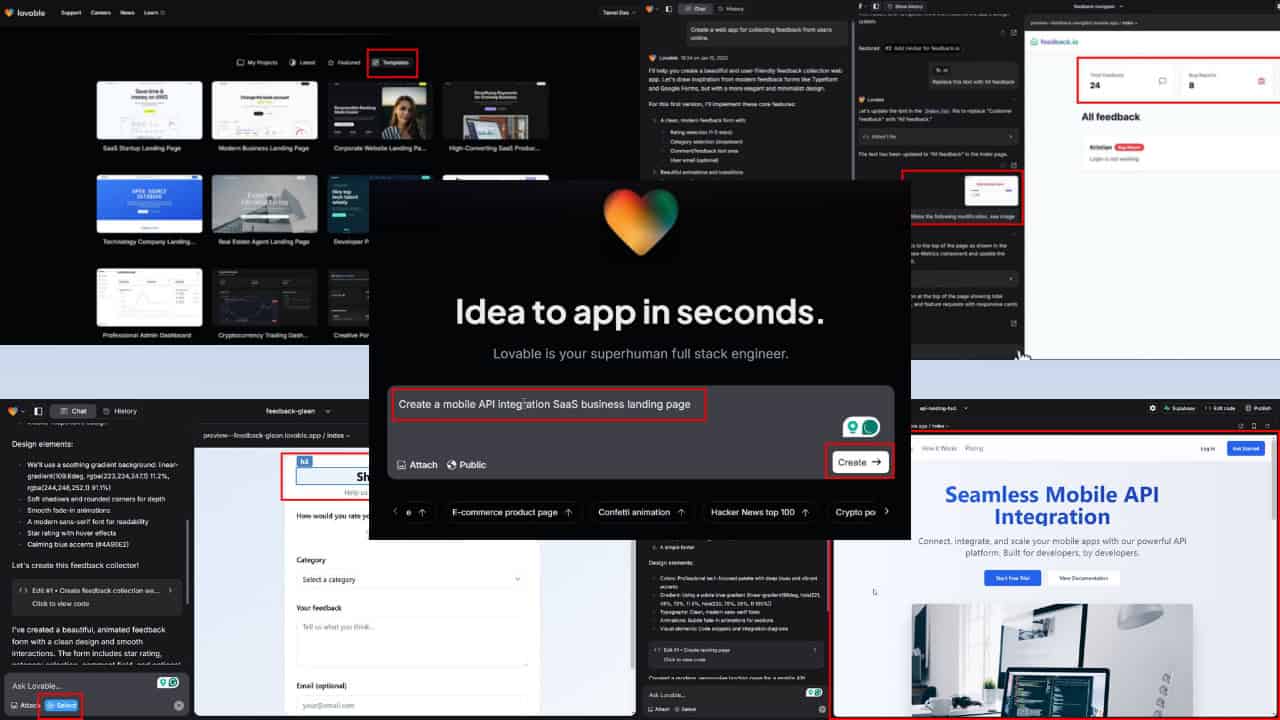

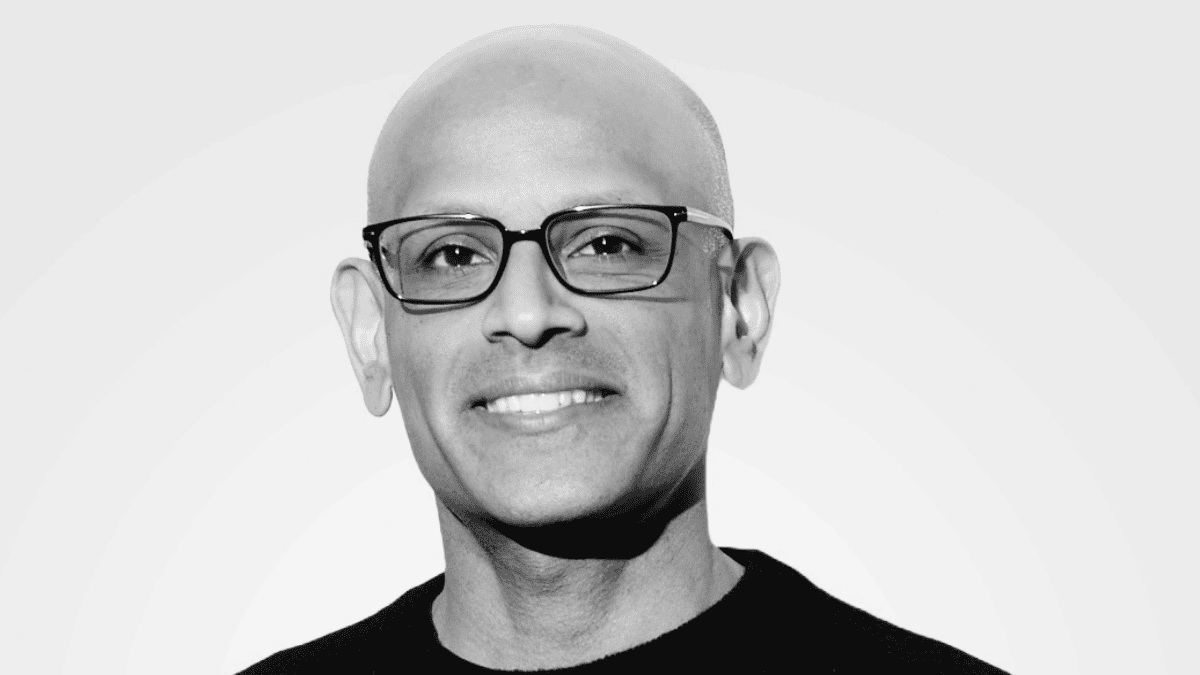
User forum
0 messages