NCH Software Spin 3D Review - Is It the Best 3D File Converter?
6 min. read
Updated on
Read our disclosure page to find out how can you help MSPoweruser sustain the editorial team Read more
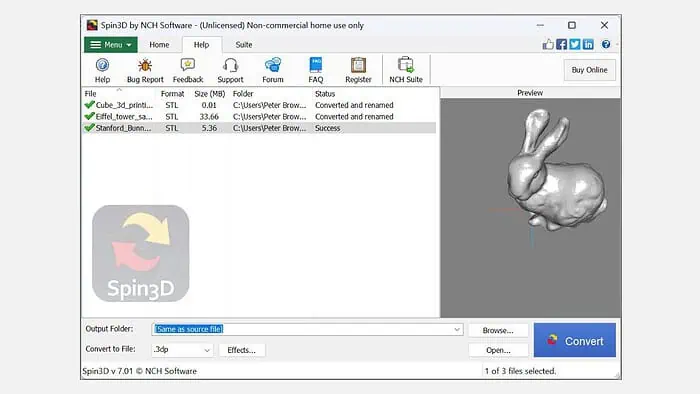
Looking for an honest NCH Software Spin 3D review? My thorough testing will show you if it’s worth it.
It’s a 3D file converter and viewer developed by NCH software. The tool is advertised to support various file formats, including STL, 3DS, 3DP, 3MF, OBJ, and PLY. This makes it helpful for 3D art, printing, game modding, and sharing 3D models in different formats.
To test the tool’s features, I used Spin 3D to convert and preview various types of 3D files. Here are my views on its features, usability, customer support, and pricing.
|
NCH Software Spin 3D Review Summary
|
|||||||||||
 |
Overall Rating: 4.3/5
|
||||||||||
| Pros | Cons | ||||||||||
|
|
||||||||||
|
Verdict:
Overall, NCH Software’s Spin 3D is a capable and efficient 3D file converter, supporting a wide range of formats. Its straightforward interface makes it accessible for beginners, although its customer support could improve, especially for non-paying users. Just go for it, if you’re looking for quick conversion and preview of your 3D files. |
|||||||||||
Features
1. Convert 3D Files
Spin 3D’s primary feature is the ability to convert 3D files into various formats. It claims to support 3DP, 3DS, 3MF, OBJ, PLY, STL, and more.
I could convert various STL files into all the mentioned formats during my testing. Only one file refused to convert into PLY. The conversion was smooth and quick regardless of the software used to create the original file.
Compared to MeshConvert, Spin 3D supports more output formats. Here’s how to use it:
- Visit the NCH software’s official website and download the latest Spin 3D File Converter installer.
- Run the installer.
- You’ll be prompted to install some additional programs. You can select the ones you want or just skip them all.
- After installing, click the Add Files button at the main window’s top left. Select the file(s) you want to convert.
- Click the Effects button at the bottom to apply offsets to the object and remove duplicate triangles and vertices before conversion.
- Finally, expand the “Convert to File” section and select the output format of your choice. Then click the Convert button at the bottom right.
- Depending on the size and chosen format, the process might take some time.
- Click the Open File button at the bottom to launch the converted file.
2. 3D Model Preview
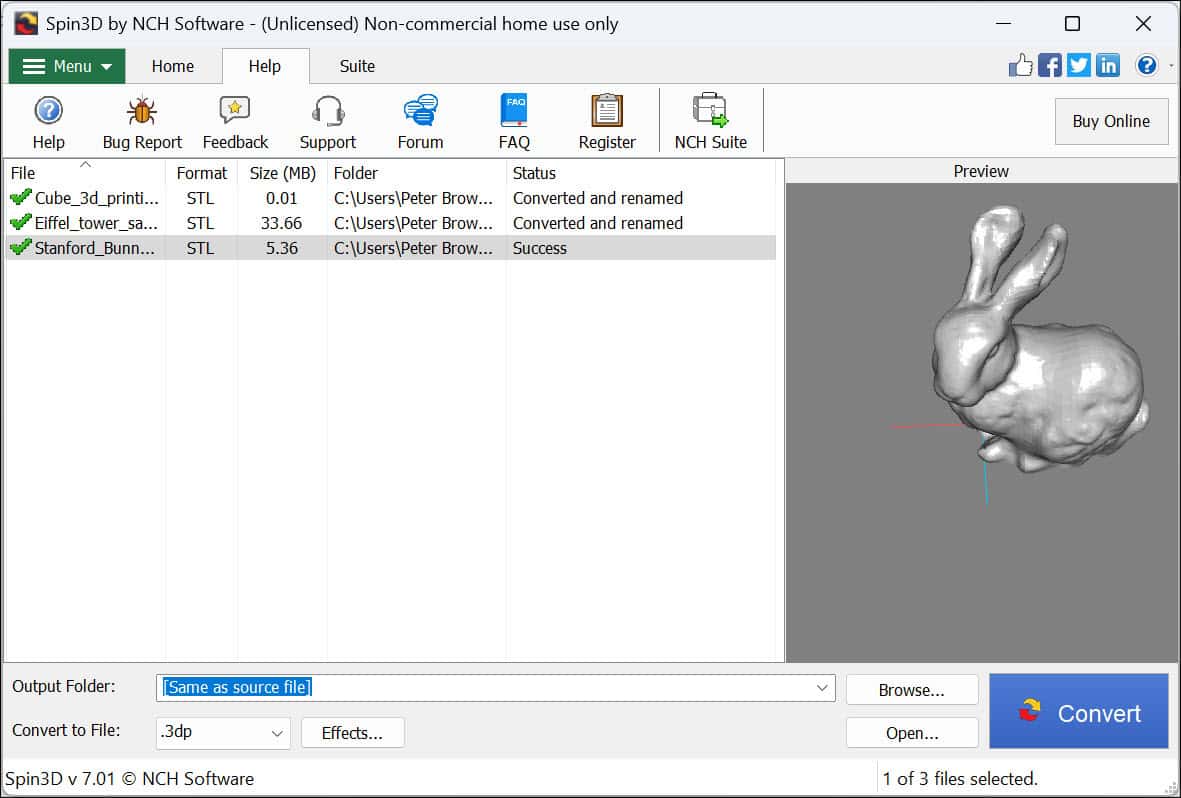
When you select a file for conversion, you can preview it thoroughly before beginning the process. This way, you can check and be sure that you’ve selected the correct file. It generally worked properly for me except for one STL file, which I couldn’t preview.
3. 3D Mesh Correction
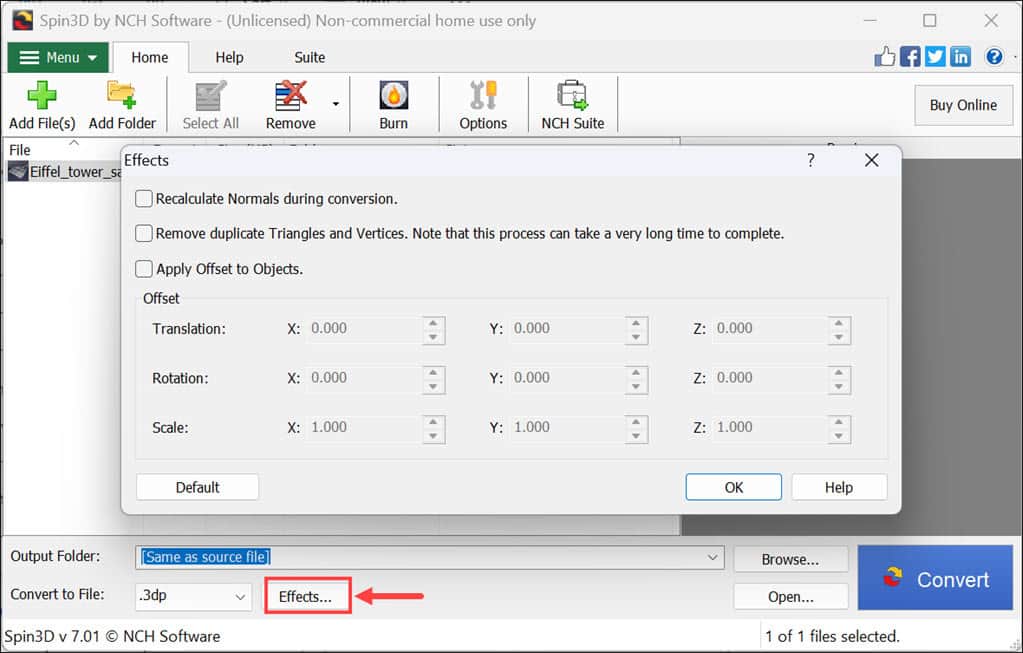
Spin 3D offers basic mesh correction tools, such as recalculating normals, removing duplicate triangles and vertices, and applying offset. These features are pretty basic compared to dedicated 3D modeling software like Blender or animation tools like Krikey AI, but they’re sufficient for quick fixes during the conversion process.
I found this particularly handy for cleaning up models I had downloaded from online repositories that weren’t quite ready to print or use in a simulation.
4. Batch 3D Conversion
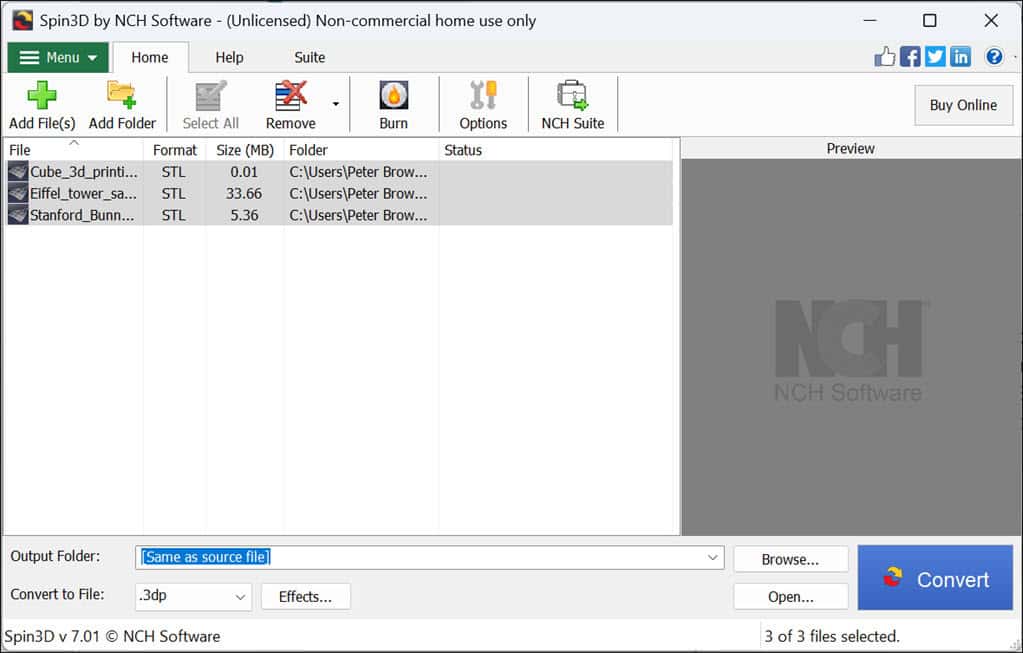
If you need to convert multiple 3D files simultaneously, Spin 3D has a batch conversion feature. It uses multi-threading processing to speed up the task. I tested this by converting an entire folder of OBJ files into STL format for a 3D printing project, and I was pleased with both the speed and the accuracy.
User Interface
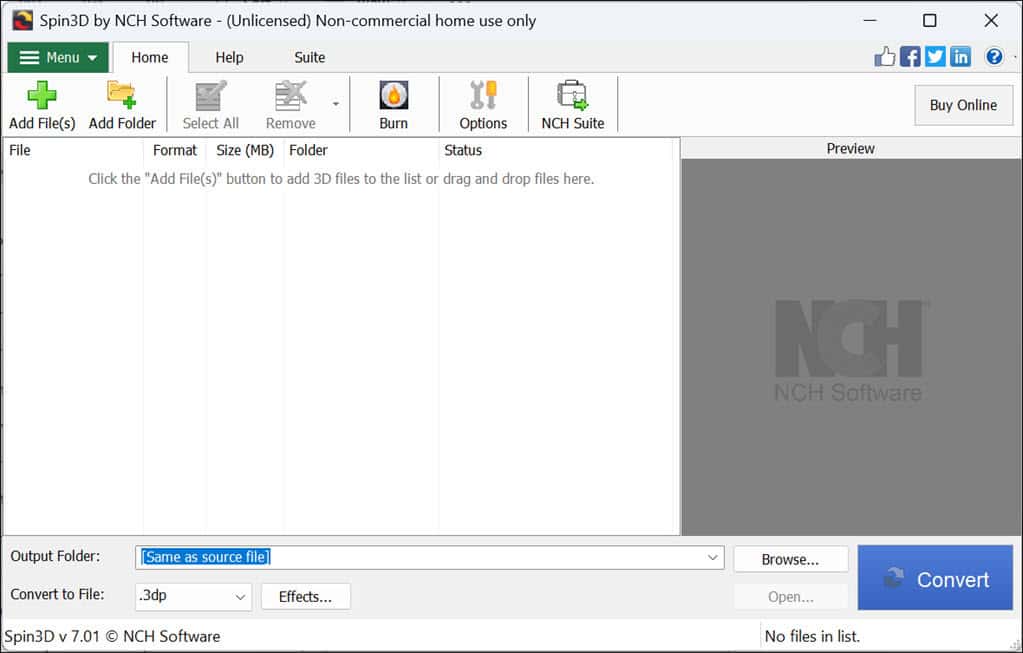
The Spin 3D user interface is intuitive and minimalistic. The main menu clearly shows all the options for adding files, setting output formats, and initiating conversions. This simplicity is pretty beneficial for beginners who will get used to it in no time.
Customer Support
NCH Software has a dedicated support page for emails only. I couldn’t find live chat support for quick assistance, which was a letdown, considering many major software companies have such a facility.
However, it does have a dedicated FAQ and a guides section to troubleshoot common issues. There’s also a dedicated forum for each NCH Software product where you can post your issue and get solutions from the users or support team.
I tested the customer support by enquiring about an STL file I couldn’t preview.
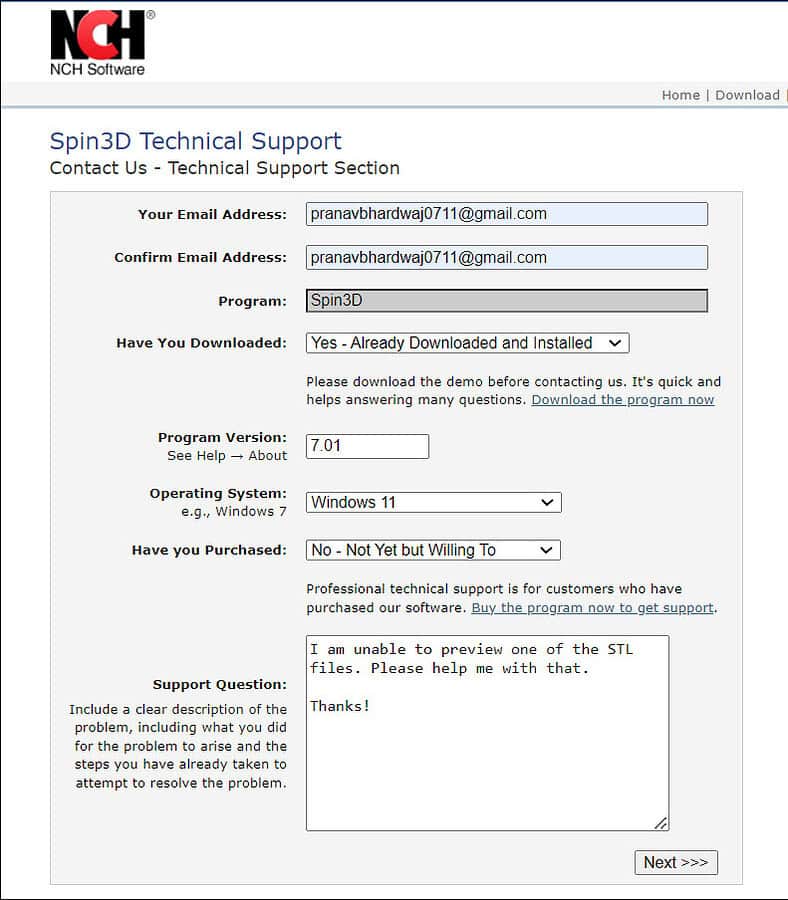
Unfortunately, I didn’t get a response even after 48 working hours. While posting the issue, I got multiple prompts to purchase a license to get priority support. This happened to me while testing the NCH Express Invoice as well. So, I guess NCH Software provides support only to paid customers.
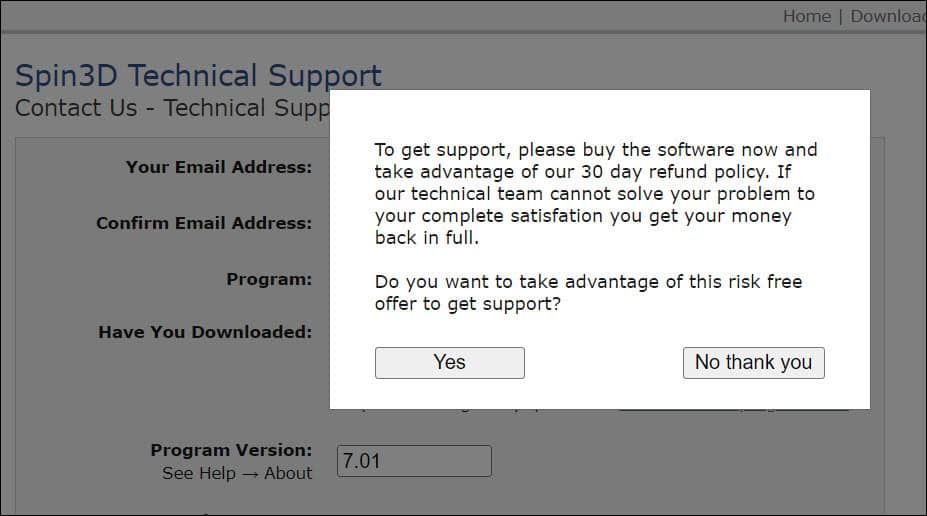
Pricing
Spin 3D offers a free version for non-commercial use, which is a great way to get familiar with the software without any financial commitment. For commercial users, there are affordable licensing options available, which provide full access to all features.
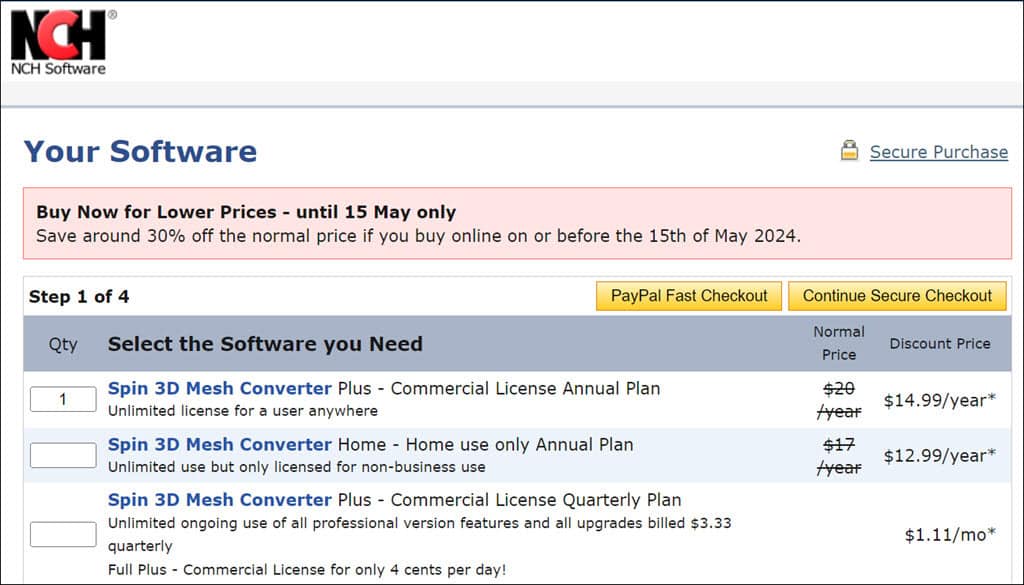
The Spin 3D Mesh Converter Plus license costs $14.99/year and $3.33/quarter, and the Spin 3D Mesh Converter Home license costs $12.99/year.
NCH Software Spin 3D Review – Verdict
After extensive testing, I found NCH Software’s Spin 3D an excellent tool for those needing a reliable and straightforward 3D file converter. Features like batch conversion, preview files, and basic mesh correction tools are great for a free application. The pricing for commercial use is also budget-friendly.
However, I had some issues with previewing and converting a file, and the customer support could be better overall.
I hope this NCH Software Spin 3D review helps you decide whether it’s worth it for you.
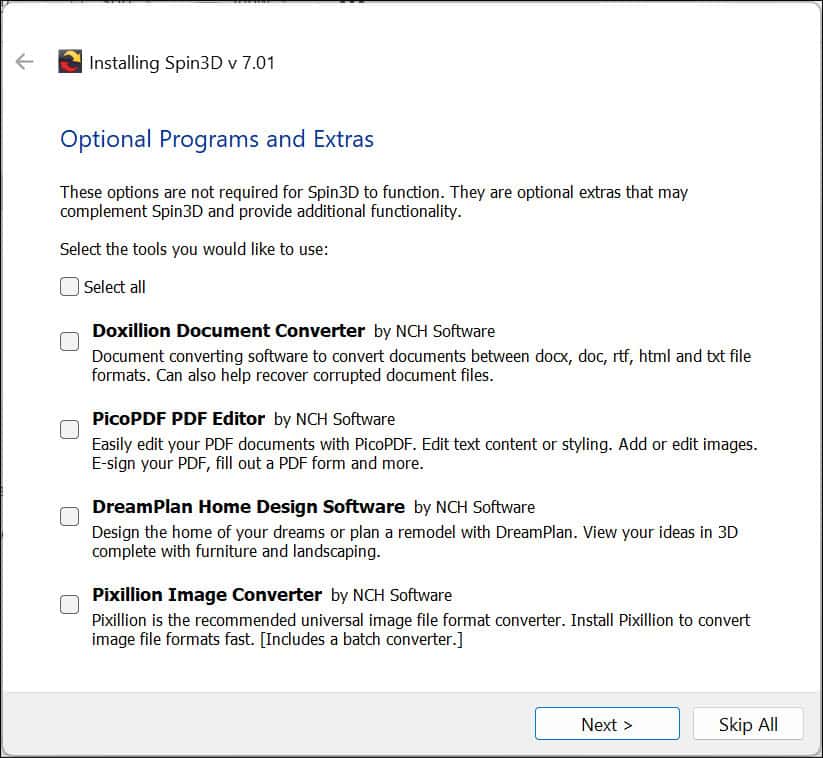
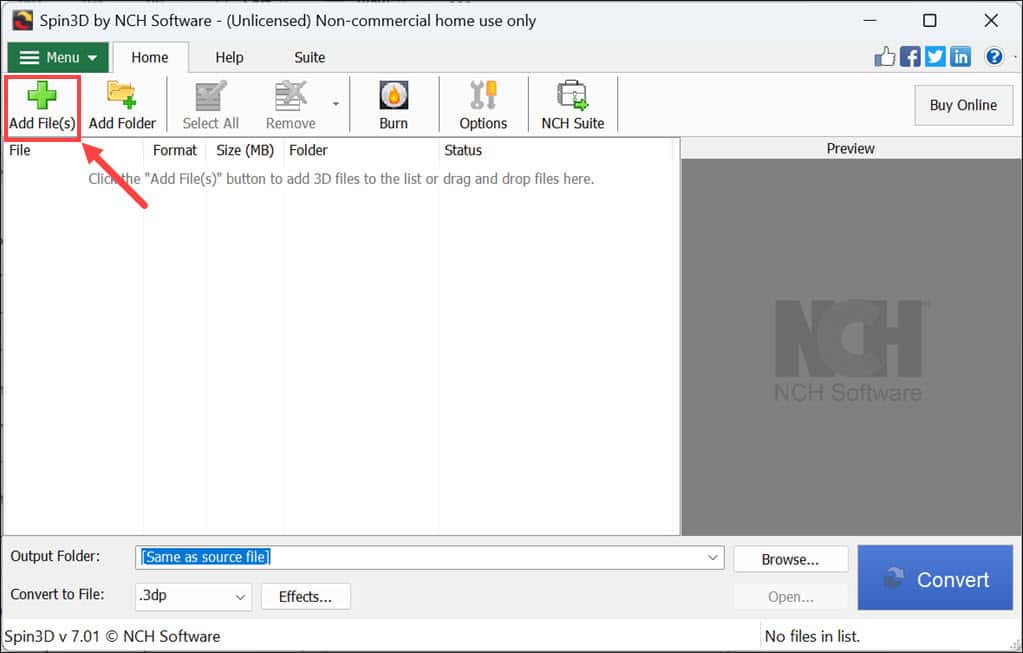
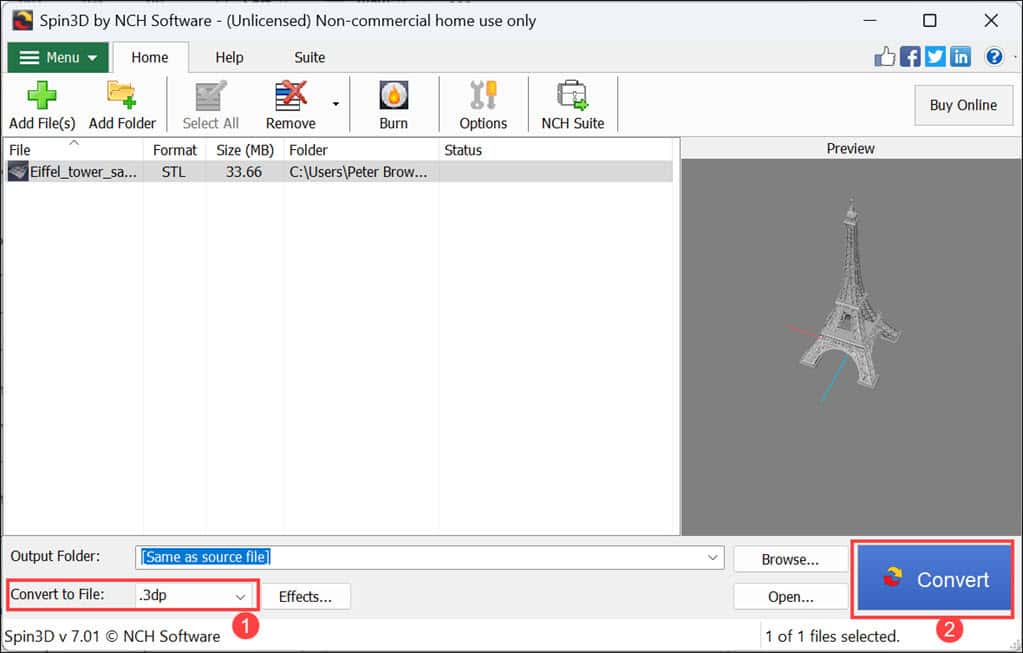
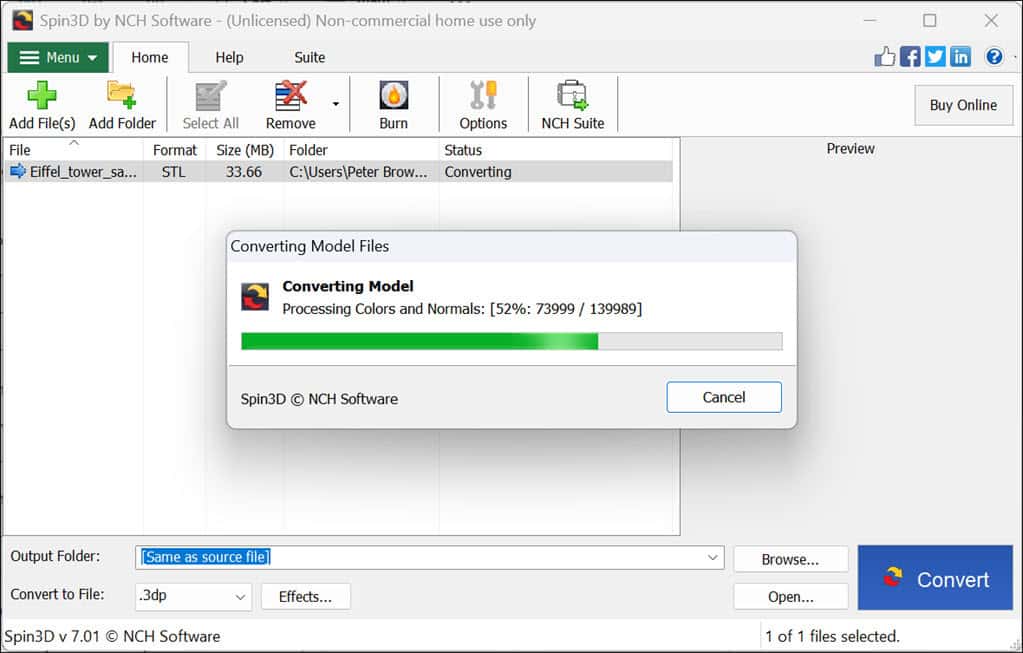
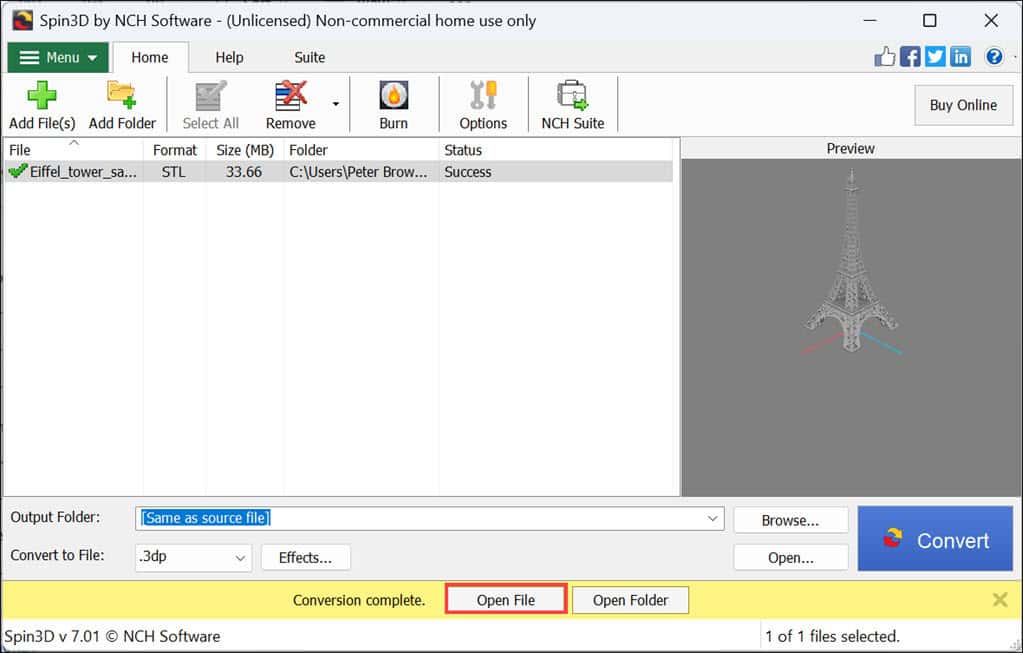








User forum
3 messages