Microsoft announces the roll out of Teams chat features to Windows 11 users
3 min. read
Published on
Read our disclosure page to find out how can you help MSPoweruser sustain the editorial team Read more
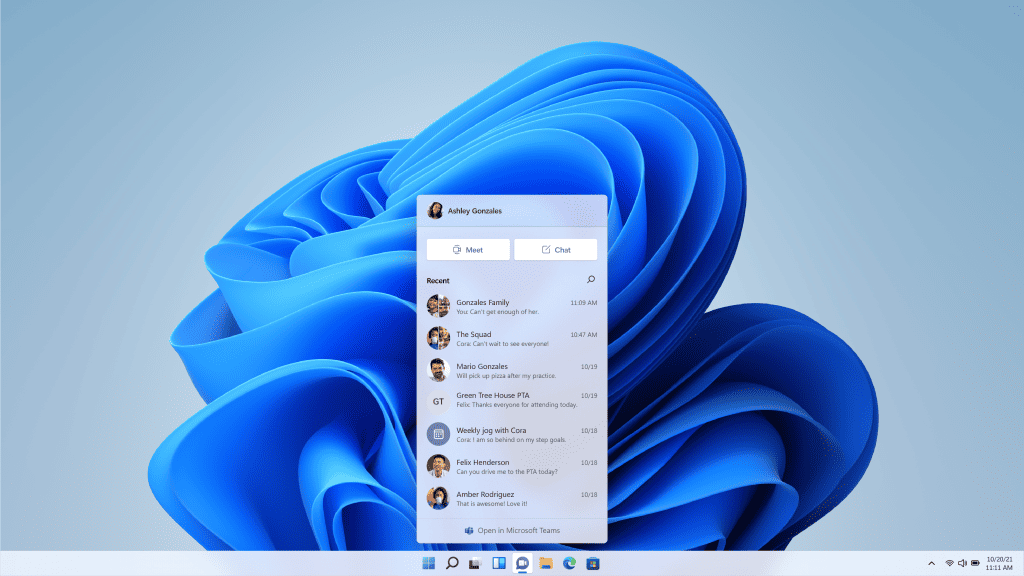
Microsoft today announced the roll out of new Teams chat features for Windows 11 users. First, Windows 11 users will have a new Chat flyout on the taskbar. Second, Microsoft is releasing new Teams desktop experience architected for optimized performance and the Windows 11 design language. These features will be rolled out in a staged manner to Windows Insiders as per the below schedule:
- In this first stage, you’ll be able to sign in, add contacts, and connect via individual and group chats.
- Over the coming weeks, Microsoft will enable audio and video calling, meetings, screen sharing and other capabilities.
Teams integration in Windows 11 features:
- Friends and family at your fingertips. When you want to reach out to someone, it’s as simple as clicking the Chat icon in the Taskbar (or WIN + C for the keyboard shortcut fans out there!). At a glance, you’ll see your most recent individual and group conversations and be able to respond or start a new chat or call. Just like the Start menu, you can pop open Chat at any time – it doesn’t matter what other windows you have up – to kick off a communication and it will then dismiss. You can open the full windowed experience by clicking “Open Microsoft Teams” from the Chat flyout or launching it directly from the Start menu or Search.
-
Notifications with inline replies. When others contact you, you’ll receive beautiful, native notifications and even be able to respond directly inline to text chats. You can accept or decline calls directly from the notifications and decide whether you want to pick up as audio-only or with video, too. Notifications will respect the Windows 11 focus assist settings, putting you in control.
- Add contacts via an email address or phone number. You won’t need to ask your friends and family for any special codes to connect with them. Simply send a message to their email address or phone number and if they’re not already using Teams, they’ll receive your message via email or SMS along with an invitation to join the Teams network if they wish.
- Automatically sync existing contacts. If you’ve used Skype or Outlook for personal communications with your Microsoft Account in the past, you’ll have the option to sync those contacts to start using them from day one. You can also sync contacts from your mobile device by installing the Teams mobile app and turning on contact sync, further saving you time.
- Group chat and meeting links. You can easily invite others to a group chat or video call. Just copy the link and send it or share via email no matter if they have Teams installed. They can click the link it to join.
Known issues in this release:
- Experience is localized for English (US) only. Additional languages and locales forthcoming.
- Offline is not yet supported. You must be connected to the Internet to use the experience.
- Not all features are available yet. Additional features flighting to Windows Insiders in future weeks include individual and group audio and video calls and meetings, presence and status settings, screen sharing, and others.
- When syncing contacts from Outlook, Skype, or your mobile devices, if a contact has more than one phone number or email address only a primary contact alias will be shown. Sync may also take up to 24 hours.
- In some cases, users may find the Chat flyout gets stuck open. As a workaround, go to the Settings app > Accessibility > Visual Effects > Animation Effects and toggle the setting off and then on.
Source: Microsoft








