Microsoft releases Windows 11 Insider Build 22621.2191 and 22631.2191 with HDR Background Support, Windows 365 Switch and more
4 min. read
Published on
Read our disclosure page to find out how can you help MSPoweruser sustain the editorial team Read more

Microsoft today announced the release of Windows 11 Insider Preview Build 22621.2191 and Build 22631.2191 (KB5029336) to the Beta Channel. This new Windows 11 build comes with support for HDR backgrounds, new narrator natural voices, support for public preview of Windows 365 Switch, new “Share” item in the context menu in File Explorer and more. Find the full change log posted by Microsoft below.
What’s new in Build 22631.2191
HDR Background Support
You can now set JXR files to be your desktop background and if you have an HDR display, they will render in full HDR.
First – make sure your device has an HDR display or is connected to a HDR display that supports HDR. You can check this by going to Settings > System > Display and checking the HDR toggle.
Next, download an HDR .JXR file to your device. Then right-click on your desktop, choose “Personalize” and then “Background”, and under “Personalize your background” – go and select the .JXR file you downloaded to your device.
You can download example .JXR files here to try this experience out on your HDR-capable device/display.
The background should load on your display. If you have multiple displays attached to your device, the background will show as HDR or SDR depending on each display’s capabilities. When using external displays attached to your device, we recommend running the?HDR?Calibration app for best picture quality. Please note that for this build, there may be some issues with the HDR version of the desktop background not correctly display on some laptops with HDR.
Narrator Natural Voices in French, Portuguese, English (India), German and Korea
We are introducing new natural voices in French, Portuguese, English (India), German and Korean that allow Narrator users to comfortably browse the web, read, and write mail, and do more. Natural Narrator voices use modern, on-device text to speech and once downloaded are supported without an internet connection.
To use one of the natural voices, add it to your PC by following these steps:
- Open Narrator Settings by pressing the WIN + Ctrl + N hotkey.
- Under Narrator’s voice, select the Add button next to Add natural voices.
- Select the voice you want to install. You can install all voices, but you must install them separately.
- The new French voices are Microsoft Denise (Female) and Microsoft Henri (Male)
- The new Portuguese voices are Microsoft Francisca (Female) and Microsoft Antonio (Male)
- The new English (India) voices are Microsoft Neerja (Female) and Microsoft Prabhat (Male)
- The new German voices are Microsoft Katja (Female) and Microsoft Conrad (Male)
- The new Korean voices are Microsoft SunHi (Female) and Microsoft InJoon (Male)
- To start the download of the selected voice, select Install. The new voice will download and be ready for use in a few minutes, depending on your internet download speed.
- When the new voice has downloaded, in Narrator settings select your preferred voice from the drop-down menu in Narrator’s voice > Choose a voice.
Note: If your display language is not set to any of the above languages, then in step 3 you will first need to select “Choose a different language” and then select the appropriate language followed by the specific voice.
Changes and Improvements in Build 22631.2191
[Windows 365]
- Windows Insiders in the Dev and Beta Channels can participate in the public preview of Windows 365 Switch. Windows 365 Switch provides the ability to easily move between a Windows 365 Cloud PC and the local desktop using the same familiar keyboard commands, as well as a mouse-click or a swipe gesture through Task View on the Windows 11 taskbar.
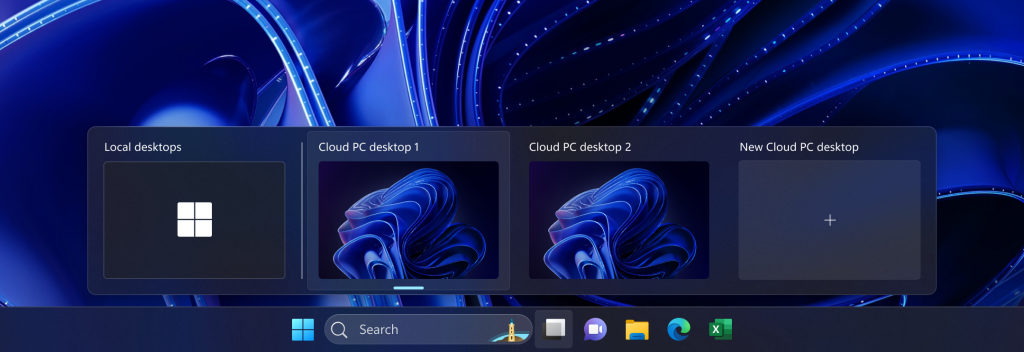
[Taskbar & System Tray]
- The settings for never combined mode for the taskbar were showing up under Settings > Personalization > Taskbar > Taskbar behaviors but do not enable the experience. We have temporarily removed the settings for this to fix the issue. The feature will be coming to a Beta Channel flight soon.
[File Explorer]
- We’ve added “Share” to the context menu in File Explorer in addition to having the share icon at the top of the context menu.
- Added more fields to show in the Details pane, including image dimensions for pictures, number of pages for .docx, space used and free information for drives, and many others.
[Windows Spotlight]
- After doing an OS update, in certain cases such as using the default Windows 11 background or a solid color – Windows Spotlight may be enabled for you. If you decide you don’t want Windows Spotlight enabled, you can turn it off and in future OS updates it should not be enabled for you again unless you choose to re-enable the experience.








User forum
0 messages