Microsoft release first Windows 10 Insider Preview Build 20161 to the Dev channel with new Start Menu, much more
9 min. read
Updated on
Read our disclosure page to find out how can you help MSPoweruser sustain the editorial team Read more
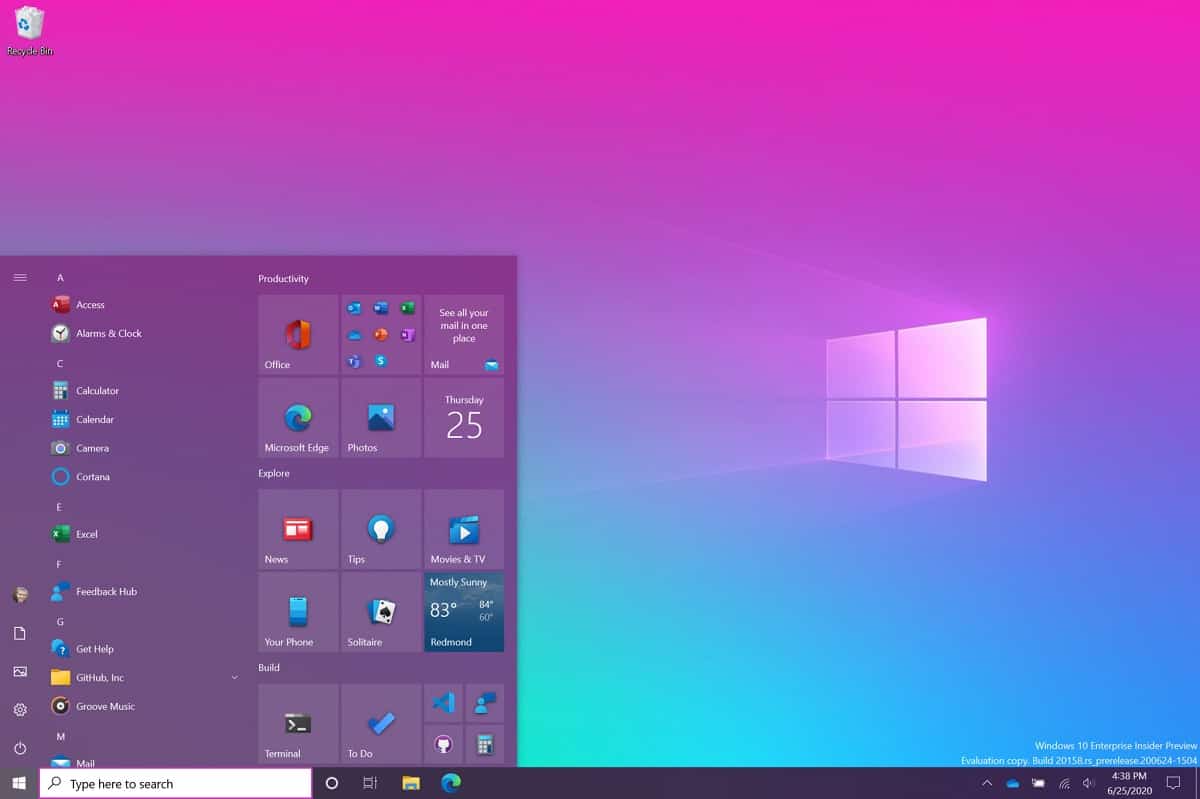
Today Microsoft released Windows 10 Insider Preview Build 20161 to Windows Insiders in the Dev channel.
Insiders in the Dev Channel are getting the latest code from Microsoft’s Active Development Branch and the builds are not tied to any upcoming Windows 10 release.
This is the first release to the Dev channel (previously Fast Ring).
The new Dev build contains a number of new features, but many of these features are rolling out to a subset of Insiders in the Dev Channel at first. This means Insiders may not see some of these features right away, but Microsoft promises to gradually roll them out to everyone in the Dev Channel.
What’s new in Build 20161
Theme-aware tiles in Start
Microsoft is freshening up the Start menu with a more streamlined design that removes the solid color backplates behind the logos in the apps list and applies a uniform, partially transparent background to the tiles. This design creates a beautiful stage for your apps, especially the Fluent Design icons for Office and Microsoft Edge, as well as the redesigned icons for built-in apps like Calculator, Mail, and Calendar that Microsoft started rolling out earlier this year.
This refined Start design looks great in both dark and light theme, but if you’re looking for a splash of color, first make sure to turn on Windows dark theme and then toggle “Show accent color on the following surfaces” for “Start, taskbar, and action center” under Settings > Personalization > Color to elegantly apply your accent color to the Start frame and tiles.
ALT + TAB between apps and sites
Are you a multitasker? Microsoft have exciting news for you! Beginning with today’s build, all tabs open in Microsoft Edge will start appearing in Alt + TAB, not just the active one in each browser window. Microsoft is making this change so you can quickly get back to whatever you were doing—wherever you were doing it.
If you’d prefer fewer tabs or the classic Alt + TAB experience, Microsoft has added some settings for you under Settings > System > Multitasking. You can configure Alt + Tab to only show your last three or five tabs or choose to turn this feature off completely.
This feature is currently rolling out to a subset of Insiders today in the Dev Channel and requires a Canary or Dev build of Microsoft Edge (version 83.0.475.0 or higher).
This is just the beginning of productivity enhancements coming to Microsoft Edge—stay tuned!
A more personalized Taskbar for new users
Microsoft wants to help customers get the most out of their PCs from day one, and that starts with offering a cleaner, more personalized, out-of-box experience to give you the content you want and less clutter. This provides them with a flexible, cloud-driven infrastructure to test customer reception of default Taskbar content and tailor these layouts based on user and device signal.
Microsoft will evaluate the performance of individual default properties, monitoring diagnostic data and user feedback to assess an audience’s reception. Using this information, Microsoft will tune default layouts to minimize clutter and perceptions of bloatware.
Please note that this experience is limited to new account creation or first logon scenarios. Microsoft will not use Programmable Taskbar to alter the Taskbar layout on existing accounts.
Improving the notification experience
Microsoft is making some changes to improve the notifications experience in Windows 10.
First, know where your toast is coming from by checking out the app logo at the top. Done with the notification? Select the X on the top right corner to quickly dismiss and move on with your life.
And second, Microsoft is turning off the Focus Assist notification and summary toast by default, so Microsoft will no longer let users know that Focus Assist has been turned on through an automatic rule via a notification. This can be changed back to the previous behaviour via Settings.
Making Settings even better
Microsoft is continuing to work on bringing capabilities from Control Panel forward into Settings. As part of this ongoing effort, Microsoft is migrating information found in Control Panel’s System page into the Settings About page under Settings > System > About. Links that would open the System page in Control Panel will now direct you to About in Settings. Microsoft is also bringing new improvements like making your device information copyable and streamlining the security information shown. And don’t worry—if you’re looking for more advanced controls that lived in the System page in Control Panel, you can still get to them from the modern About page if you need them!
There will be more improvements coming that will further bring Settings closer to Control Panel. If you rely on settings that only exist in Control Panel today, please file feedback and let us know what those settings are.
Improving the tablet experience for 2-in-1 devices
Previously, when detaching the keyboard on a 2-in-1 device, a notification toast would appear asking if you wanted to switch into tablet mode. If you selected yes, you would switch into tablet mode. If you chose no, it would give you the new tablet posture experience introduced in the May 2020 Update (or simply the desktop on earlier versions of Windows 10). Microsoft is further updating this experience by changing the default, so that this notification toast no longer appears and instead will switch you directly into the new tablet experience, with some improvements for touch. You can change this setting by going to Settings > System > Tablet. Some users may have already seen this change on Surface devices.
And to address confusion with some users getting stuck in tablet mode on non-touch devices, Microsoft is removing the tablet mode quick action on non-touch devices.
In addition, a new logic is incorporated to let users boot into the appropriate mode according to the mode they were last in and whether the keyboard is attached or not.
Other updates for Insiders
Windows Calculator graphing mode feature now rolling out to the public
Microsoft is happy to announce that the graphing mode feature Microsoft released to Insiders in January is now rolling out to the general public! Adding support for graphing was one of our top feature requests, so Microsoft is excited to bring this feature to our users. Graphing capabilities are also essential for students who are beginning to explore linear algebra. With this feature, Microsoft hopes to empower students to learn mathematics by improving their conceptual understanding and attitudes towards math.
Key features
- Plot one or more equations on the graph. Enter multiple equations so that you can compare plots against each other and see interactions between the lines.
- Add equations with variables. If you enter equations with variables (e.g., y = mx + b), you’ll be able to update the value of those variables to see the changes live on the graph.
- Analyze the graph. Trace plots with your mouse or keyboard and analyze equations to help identify key graph features, like the x- and y-intercepts.
Since Microsoft released the feature in preview earlier this year, Microsoft has made lots of improvements based on your feedback in Feedback Hub and on GitHub, like introducing a brand new dark theme graph and more line customization options, adding error handling for when you try to plot an equation that isn’t quite right, and improving the overall experience when tracing or plotting multiple equations at the same time.
Thank you for your feedback and helping to make this feature better for everyone! You must have the Windows 10 May 2020 update and the latest version of Windows Calculator to access this feature.
Updates for developers
The Windows SDK is now flighting continuously with the Dev Channel. Whenever a new OS is flighted to the Dev Channel, the corresponding SDK will also be flighted. You can always install the latest Insider SDK from aka.ms/InsiderSDK. SDK flights will be archived in Flight Hub along with OS flights.
Fixes
- Microsoft fixed an issue resulting in Insiders experiencing bug checks when connecting and interacting with an Xbox controller.
- Microsoft has fixed an issue causing some games and applications to crash at launch or fail to install.
- Microsoft fixed an issue resulting in Microsoft Edge not navigating to websites when WDAG was enabled on the last 2 flights.
- Microsoft fixed an issue which was increasing log off time in recent builds.
- Microsoft fixed an issue with the Chinese Pinyin IME where after setting your preferred IME toolbar orientation, you may not be able to change it again after rebooting your PC.
- Microsoft fixed an issue causing Reset this PC to always show the error “There was a problem resetting this PC” when launched from Settings in the last few builds.
- Microsoft fixed an issue resulting in some Bluetooth devices no longer showing their battery level in Settings in the last few builds.
- Microsoft fixed an issue where Settings would crash if you went to Settings > Privacy > Microphone while a win32 app was recording audio.
- Microsoft fixed an issue where if Sound Settings showed “no input devices found” in the input dropdown and you clicked it, then Settings would crash.
- Microsoft fixed an issue where when adding a printer, the dialog might crash if you navigated through to the “Add a printer driver” dialog in recent builds.
- Microsoft fixed a graphics related issue resulting in some users experiencing bugchecks.
Known issues
- Microsoft is working on a fix for an issue causing some systems to crash with a HYPERVISOR_ERROR bugcheck.
- Microsoft is looking into reports of the update process hanging for extended periods of time when attempting to install a new build.
- Microsoft is aware of an issue where Notepad might fail to reopen files which were automatically saved during a PC restart (if that option is enabled in Settings). Documents can be recovered from %localappdata%\Notepad.Microsoft is investigating reports of the screen becoming dimmer after upgrading to the previous build.
- Microsoft is aware of an issue where Task Manager reports 0.00 GHz CPU usage in the Performance tab.
- Microsoft is investigating reports that when you press space while using the Korean IME in certain apps, the last character is deleted.
- Microsoft is working to fine tune the tile animations in Start to avoid flashes of color.
Windows 10 Insiders in the Dev channel can download the update by Checking for Updates in Settings.









User forum
0 messages