Microsoft release Windows 10 Cumulative Update KB5009543
4 min. read
Updated on
Read our disclosure page to find out how can you help MSPoweruser sustain the editorial team Read more

It is Patch Tuesday and Microsoft has released Cumulative Update KB5009543 for Windows 10 version 20H2, version 20H2, Windows 10, version 21H1, and Windows 10, version 21H2, taking the OS to Builds 19042.1466, 19043.1466, and 19044.1466 respectively.
The highlight of the update is a fix for a known issue that affects Japanese Input Method Editors (IME). Text you enter might appear out of order or the text cursor might move unexpectedly in apps that use the multibyte character set (MBCS).
The full changelog reads:
This security update includes quality improvements. Key changes include:
- Addresses an issue that prevents Active Directory (AD) attributes from being written properly during a Lightweight Directory Access Protocol (LDAP) modify operation when you make multiple attribute changes.
- Addresses a known issue that affects Japanese Input Method Editors (IME). When you use a Japanese IME to enter text, the text might appear out of order or the text cursor might move unexpectedly in apps that use the multibyte character set (MBCS). This issue affects the Microsoft Japanese IME and third-party Japanese IMEs.
The update has the following known issues:
| Symptom | Workaround |
| Devices with Windows installations created from custom offline media or custom ISO image might have Microsoft Edge Legacy removed by this update, but not automatically replaced by the new Microsoft Edge. This issue is only encountered when custom offline media or ISO images are created by slipstreaming this update into the image without having first installed the standalone servicing stack update (SSU) released March 29, 2021 or later.Note Devices that connect directly to Windows Update to receive updates are not affected. This includes devices using Windows Update for Business. Any device connecting to Windows Update should always receive the latest versions of the SSU and latest cumulative update (LCU) without any extra steps. | To avoid this issue, be sure to first slipstream the SSU released March 29, 2021 or later into the custom offline media or ISO image before slipstreaming the LCU. To do this with the combined SSU and LCU packages now used for Windows 10, version 20H2 and Windows 10, version 2004, you will need to extract the SSU from the combined package. Use the following steps to extract the using SSU:
If you have already encountered this issue by installing the OS using affected custom media, you can mitigate it by directly installing the new Microsoft Edge. If you need to broadly deploy the new Microsoft Edge for business, see Download and deploy Microsoft Edge for business. |
| After installing the June 21, 2021 (KB5003690) update, some devices cannot install new updates, such as the July 6, 2021 (KB5004945) or later updates. You will receive the error message, “PSFX_E_MATCHING_BINARY_MISSING”. | For more information and a workaround, see KB5005322. |
| After installing this update, when connecting to devices in an untrusted domain using Remote Desktop, connections might fail to authenticate when using smart card authentication. You might receive the prompt, “Your credentials did not work. The credentials that were used to connect to [device name] did not work. Please enter new credentials.” and “The login attempt failed” in red. | This issue is resolved using Known Issue Rollback (KIR). Please note that it might take up to 24 hours for the resolution to propagate automatically to non-managed personal devices and non-managed business devices. Restarting your Windows device might help the resolution apply to your device faster. For enterprise-managed devices that have installed an affected update and encountered this issue, it can be resolved by installing and configuring a special Group Policy linked below. Note Devices need to be restarted after configuring the special Group Policy. For help, please see How to use Group Policy to deploy a Known Issue Rollback. For general information on using Group Policies, see Group Policy Overview.Group Policy installation files:
Important Verify that you are using the correct Group Policy for your version of Windows. |
You can download the update by Checking for Updates in Settings or download it from the Windows Catalogue here.

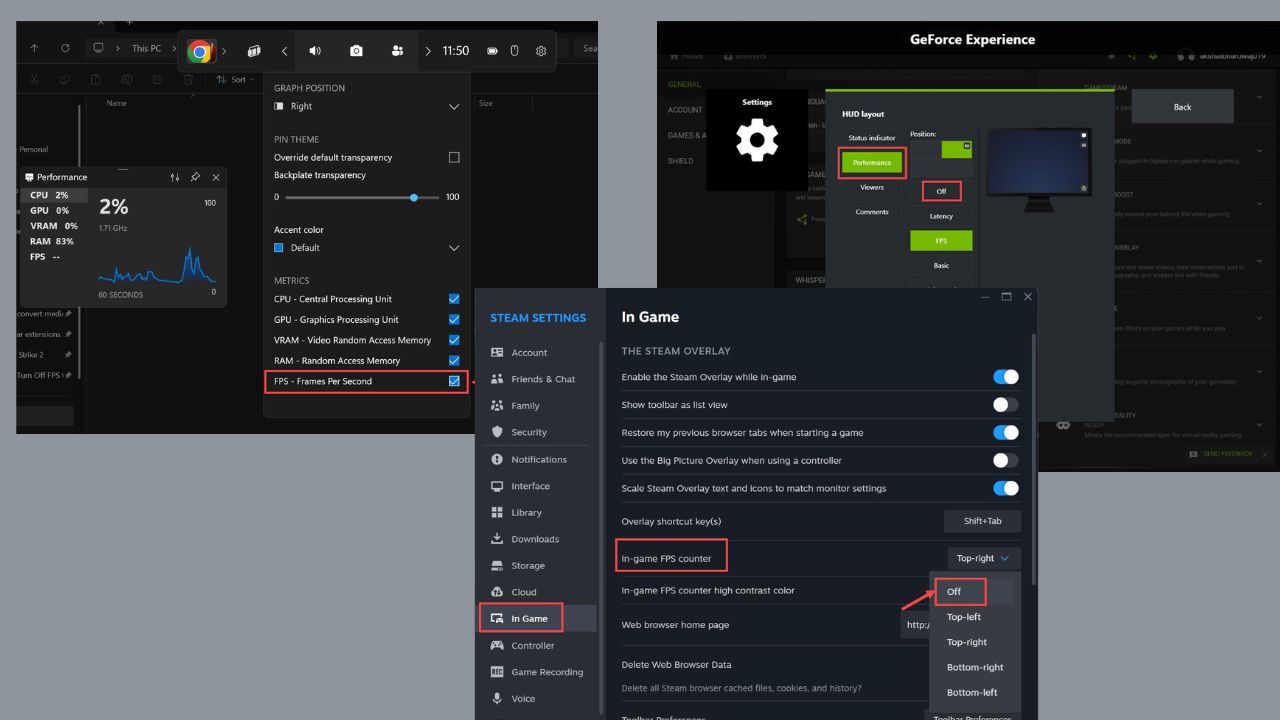







User forum
0 messages