Microsoft promotes Cortana as a Microsoft 365 productivity solution with new features
3 min. read
Updated on
Read our disclosure page to find out how can you help MSPoweruser sustain the editorial team Read more
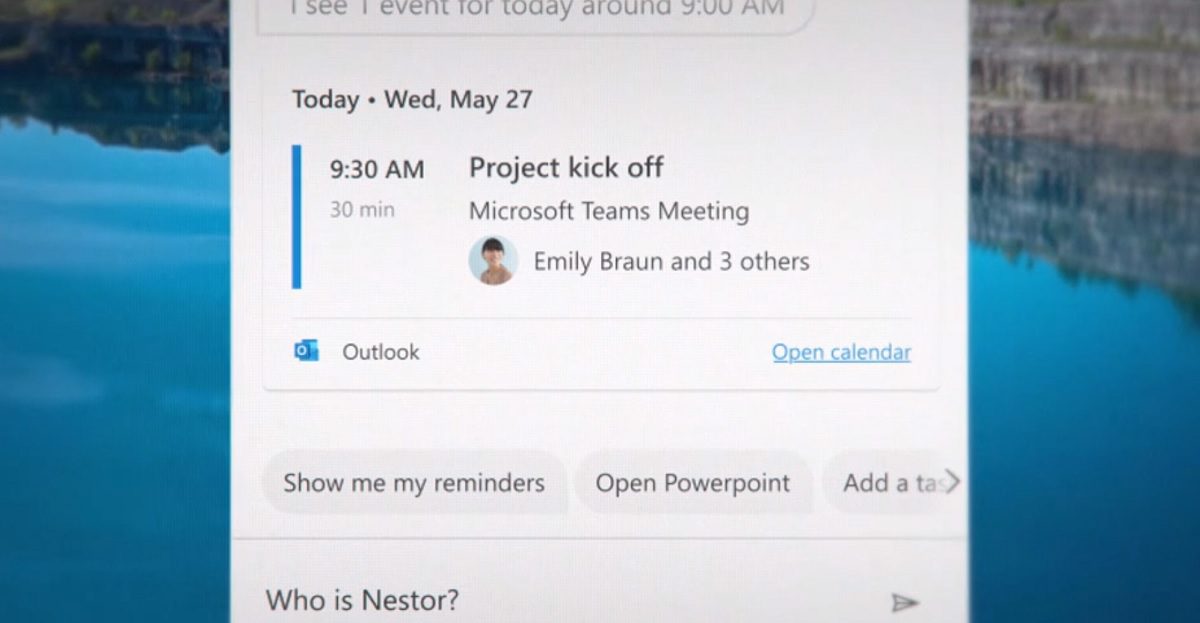
Cortana, Microsoft’s voice assistant, has been somewhat adrift over the last year, but like most Microsoft technology the service has turned to Microsoft’s real strength, productivity, as a safe niche.
In a new blog post, Microsoft is promoting it as a solution to stay on track with Cortana in Windows 10—To help users save time, find what they need and stay focused.
Stay on track with Cortana
Microsoft us unveiling a new chat-based Cortana experience in Windows 10 focused on enhancing productivity. With this, you can ask Cortana using natural language to quickly check your schedule, connect with people, set reminders, or add tasks in Microsoft To Do.
You can also find local information, get definitions, and keep track of the latest news, weather, and finance updates with Bing as a Cortana optional connected service.
Simply type or click on the microphone button and speak commands such as “Am I free at 9?”, “Find time with Nestor to talk about the budget,” “Join my meeting,” “Remind me to review expenses every Friday at 3 PM,” and more.
This productivity-focused experience is now generally available in English for customers in the United States with the Windows 10 May 2020 update. In the coming months, with regular app updates through the Microsoft Store, Microsoft is planning to enhance this experience to support wake word invocation and enable listening when you say “Cortana,” offer more productivity capabilities such as surfacing relevant emails and documents to help users prepare for meetings, and expand supported capabilities for international users.
Play My Emails
Cortana now also supports playing emails on Outlook for iOS. You will now be able to ask Cortana to schedule a meeting in response to an email and add an email to your tasks list, making it easier to get things done while you are away from your computer. Microsoft also introduced voice commands and touch targets for sending responses to meeting invitations as well as an option to quickly join an active online meeting or send an “I’m running late” message to the participants. These new task and time management updates are now generally available for customers in the United States with Play My Emails in Outlook for iOS. Play My Emails will start to roll out in Outlook for Android in the coming weeks also.
Briefing email from Cortana.
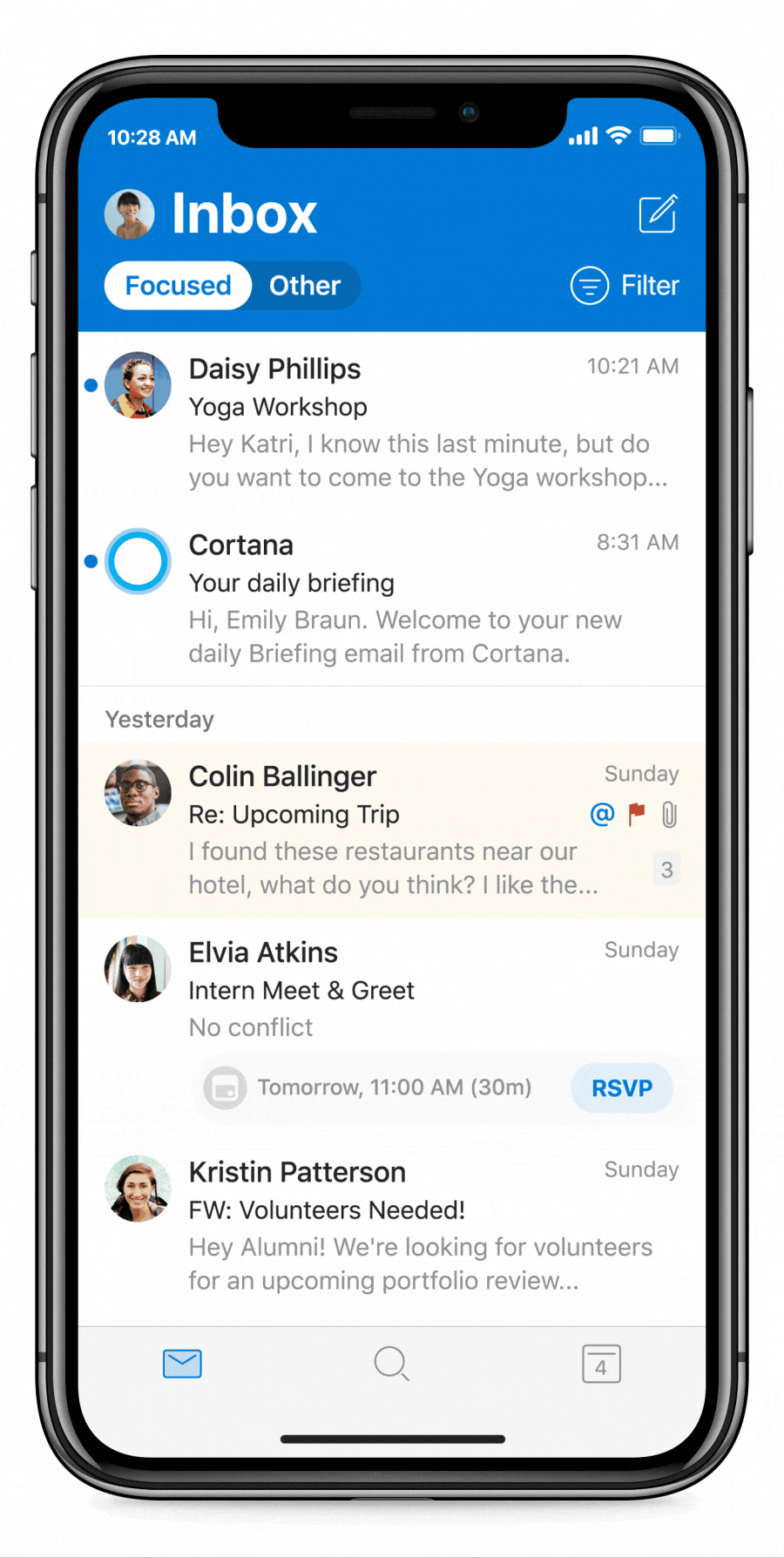
Microsoft is also rolling out a new feature – Briefing email from Cortana. This personalized brief will appear automatically in your Outlook inbox near the start of your workday, providing intelligent, actionable recommendations of documents for you to review ahead of the day’s meetings and drawing your attention to pending requests or commitments from prior emails that you may want to follow up on. This email will also make it easy for you to reserve “focus time” during your workday for uninterrupted focused work with Microsoft Teams notifications silenced. Briefing is currently rolling out in First Release for Microsoft 365 Enterprise users with Exchange Online mailboxes in English.
Microsoft says new Cortana experiences are delivered using services that fully comply with Office 365’s enterprise-level privacy, security and compliance promises as laid out in the Online Services Terms, and are enabled by default.
Hear Microsoft explain all the improvements below:
Read more at Microsoft here.








