Microsoft announces several new OneDrive features for business and consumer accounts
9 min. read
Published on
Read our disclosure page to find out how can you help MSPoweruser sustain the editorial team Read more
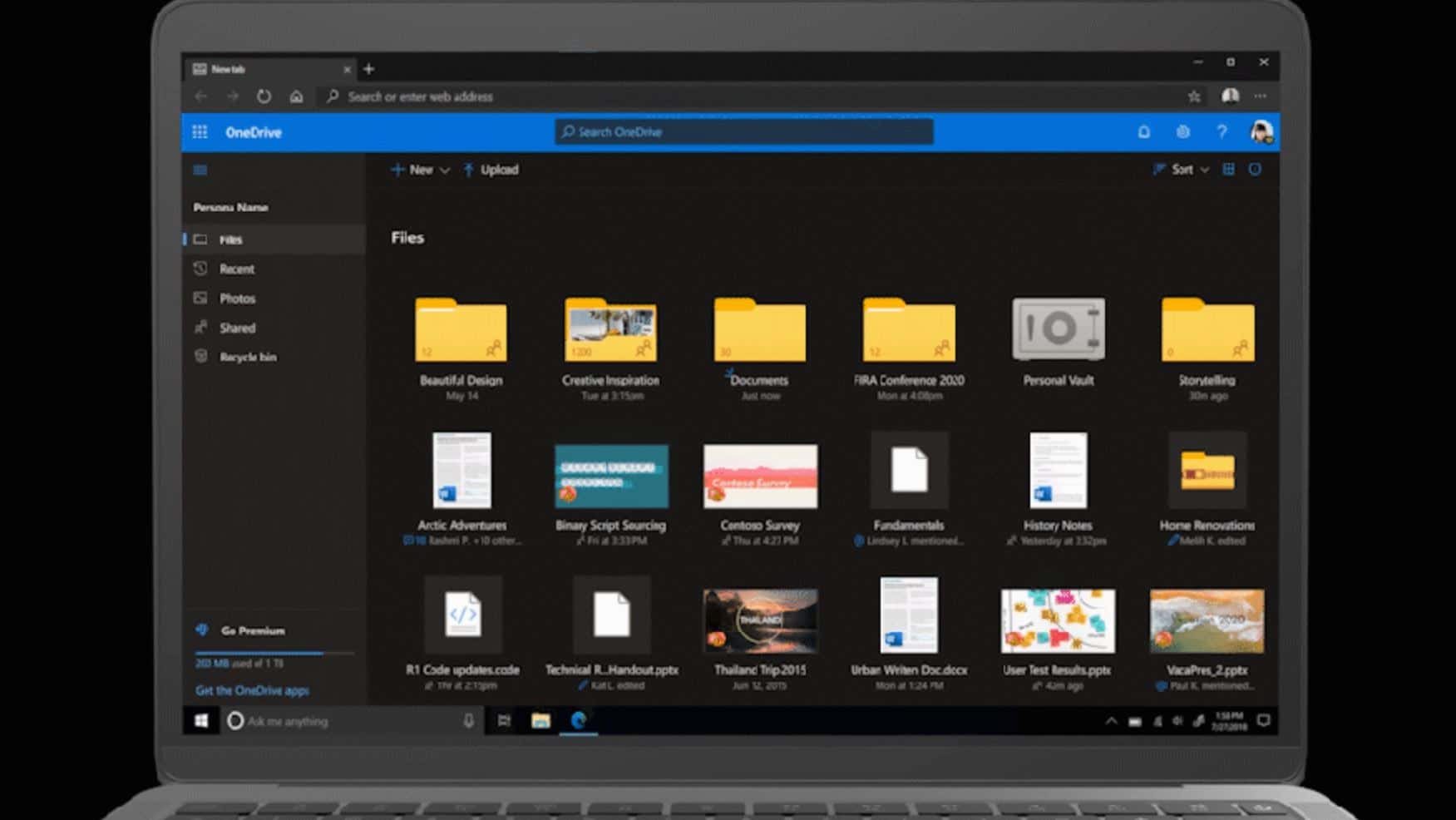
Microsoft today announced several new features that are coming to OneDrive business and consumer users. For business users, Microsoft is adding the following features:
- New “Add to OneDrive” will allow users to easily add shared folders to OneDrive.
- Familiar OneDrive file sharing and access control experience in Teams.
- OneDrive will soon support read and write sync for shared libraries that contain required metadata.
- File access will be maintained for shared users even if the file location is changed.
- Upload file size limit is increased from 15 GB to 100 GB in OneDrive and SharePoint.
- Ability to turn off comment notifications for individual files.
- Ability to share links copied from your browser address bar with your internal colleagues (if admin-enabled).
For OneDrive admins, Microsoft is adding following features.
- New dashboard to check sync app versions, sync status, and top sync errors on individual devices.
- Admins will soon be able to implement automatic expiration of external access, multi-factor authentication policies, like prompting one-time passcodes (OTP) and more.
- All OneDrive admin capabilities, including controls for sharing, access, sync, and storage, will be available in the SharePoint admin center, consolidating admin tools in one place.
For OneDrive consumer, Microsoft is adding following features.
- New feature will lets you predefine a group of people from your personal life and then easily share files, photos, videos, and albums with that group.
- Dark Mode to OneDrive for the web across commercial and personal accounts.
- Newly released features like OneDrive’s file detail pane and activity feed let you see your file activity and comments in single view.
Find the full blog post from Microsoft explaining the above features below.
Later this month, for our business users, we’re rolling out in public preview a new feature called Add to OneDrive that makes it easy to add shared folders directly to your OneDrive.
Shared folders include content that others shared with you through their OneDrive or content that is a part of your shared library in Microsoft Teams or SharePoint.
With Add to OneDrive, not only can you bring all your shared content into one place, but you can also work with the shared content with the same power and flexibility as if they are files you own. This means that the added content can be synced, shared, and collaborated on—
and that it retains all existing security and compliance policies. The public preview rollout will be enabled in your tenants by default with the option for admins to opt out if they choose. Add to OneDrive is just one of several features that makes your files experience more connected, flexible, secure, and personal. Read on to learn about others.
More connected
Teams sharing integration—
Microsoft 365 should feel the same no matter which app you’re in. This is especially true for Teams, which has become central to our remote work lives. To extend this familiarity to files, soon we’re rolling out the same file sharing and access control experience in Teams that business users like yourself already know from other Microsoft 365 apps, including OneDrive, Outlook, or Office. Soon, when you go to share a file from within Teams, you’ll have the option to create sharing links that provide access to anyone, people within your organization, people with existing access, or specific people, including those in a private or group chat. Synced metadata support—
Metadata adds structure and compliance to your files. Currently shared libraries with mandatory metadata synchronizes as read-only. We are excited to announce that in the next few weeks we are rolling out an update to the OneDrive sync app supporting read and write sync for shared libraries that contain required metadata. This will enable business users to edit content in their synced libraries while working from their desktops. Move and keep sharing—
Your files should move as your workflow does. As a document moves through its lifecycle— from creation to review to final— it needs to relocate to shared cloud libraries that reach a broader group of collaborators. But it needs to do so without affecting the original group’s access. Later this summer, business users can do exactly that in OneDrive by choosing to keep sharing with collaborators when they move their files. This means all business users who had original access to a file will be re-added to it if that file changes shared library locations. Those users will now receive a new link maintaining the same permissions they had before and receive a notification about the move. More flexible
100 GB file updates—
As of today, we are proud to announce that we have increased the upload file size limit from 15 GB to 100 GB in OneDrive and SharePoint for everyone! This is especially helpful for business users that work in predominately large file types, like 3D, CAD, and media files. Previously released differential sync will help expedite the upload process for large files by only syncing the parts that changed instead of the entire file. Comment notifications—
Notifications can keep you on track— but they can also be distracting. To help you stay productive when you need to focus, later this year, we’re adding the option to turn off comment notifications for individual files. Doing so will only affect that file, not the entire files library. Address bar sharing—
If you access or work on a file in a browser, you’ll soon be able to share links copied from your browser address bar with your internal colleagues (if admin-enabled). These URLs will respect all sharing policies, empowering natural and easy collaboration within your organization. More control
Sync admin reports—
Strong reporting leads to strong auditing and monitoring. As an admin, you can better assist your users if you know what’s happening in their environments. Sync admin reports allow you to do just that by providing visibility and insights on adoption and health of the OneDrive sync app across your organization. Use this new dashboard to check sync app versions, sync status, and top sync errors on individual devices. You can even monitor deployment progress of Known Folder Move, which we recommend implementing to help redirect your users’ known folders (Desktop, Documents and Pictures) on Windows to OneDrive. Help-desk resources can also leverage these reports to support users with their sync. Sync admin reports will be available later this year, but we are excited to share a sneak peek with you today!
Enhanced file protection and governance—
We recently announced the general availability of several features that strengthen file protection and governance in OneDrive and SharePoint. These include Microsoft Information Protection sensitivity labels with protection, automatic classification with sensitively labels, sensitivity labels for SharePoint sites, and information barriers. Additionally, admins will soon be able to implement automatic expiration of external access, multi-factor authentication policies, like prompting one-time passcodes (OTP), as well as extending continuous access evaluations to OneDrive and SharePoint. Streamlined admin experience—
We’ve been expanding the OneDrive toolkit to streamline the admin experience, including new options for easily migrating content to OneDrive. There are also several enhancements on the horizon. Later this year, all OneDrive admin capabilities, including controls for sharing, access, sync, and storage, will be available in the SharePoint admin center, consolidating admin tools in one place. This will unlock several enhancements in reporting, WCAG 2.1 accessibility support, Global Reader support, error messaging and performance. This summer, we’re also releasing a new option to set mandatory expiration dates for external collaborators that can be extended or revoked based on user discretion.
More personal
Our work and personal lives have become increasingly intertwined as this super-charged digital transformation takes hold. We’re not just managing work documents online these days—
we’re also sharing family photos, schedules, planning documents, roommate expense spreadsheets, and much, much more. And just like we expect seamless sharing and collaboration on the job, now more than ever, we need it in our personal lives. Family and group sharing—
We’re making it easier to stay connected with family and group sharing in OneDrive, coming later this month. This new consumer feature, available on OneDrive for the web, lets you predefine a group of people from your personal life and then easily share files, photos, videos, and albums with that group. Groups can be family, friends, your kids’ sports league, your sports league, old college buddies, new game night pals— anyone you want to stay connected with. To share files to your group, select the file or folder you want to share in OneDrive, click Share, and then type and select the name of the group. All members of the group need a Microsoft account, and each will need to accept your invitation to the group to access it.
You can learn more about family and group sharing here.
Family and group sharing is included in all free and paid OneDrive consumer plans and will begin rolling out soon on OneDrive for the web, with general availability expected by the end of July. It will become available on the mobile app, sync client, Mac, and directly from Word, Excel, and PowerPoint by the end of this year.
Dark Mode for the web—
Following its releases for iOS and Android, we’re soon bringing Dark Mode to OneDrive for the web across commercial and personal accounts. Aside from its aesthetic appeal, Dark Mode also reduces eye strain and improves your device’s battery life. Better collaboration with friends and family—
Newly released features like OneDrive’s file detail pane and activity feed let you see your file activity and comments in single view, so you can quickly get back into the flow of what you and your friends and family are working on together. Peace of mind—
Your OneDrive files are protected and secured by our comprehensive security features, which include file encryption, Personal Vault, virus scanning, suspicious activity monitoring, ransomware protection, and many other measures. (Note that ransomware protection requires a Microsoft 365 Personal or Family subscription.) You also get the privacy you deserve. Microsoft does not scan the contents of your files or photos for targeted ads. Our consumer privacy policy is transparent and puts you control your OneDrive data with easy-to-use settings and clear choices in your privacy dashboard.
Source: OneDrive
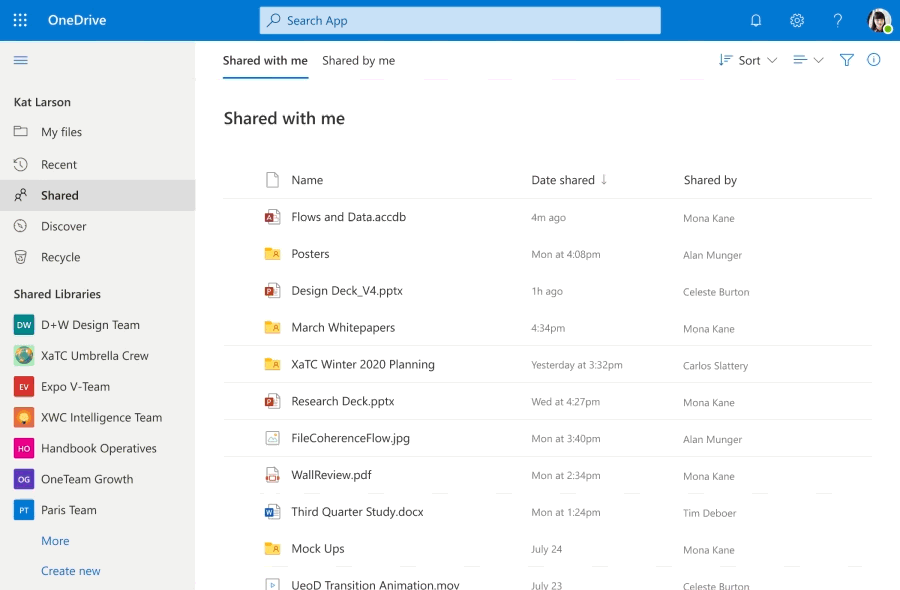
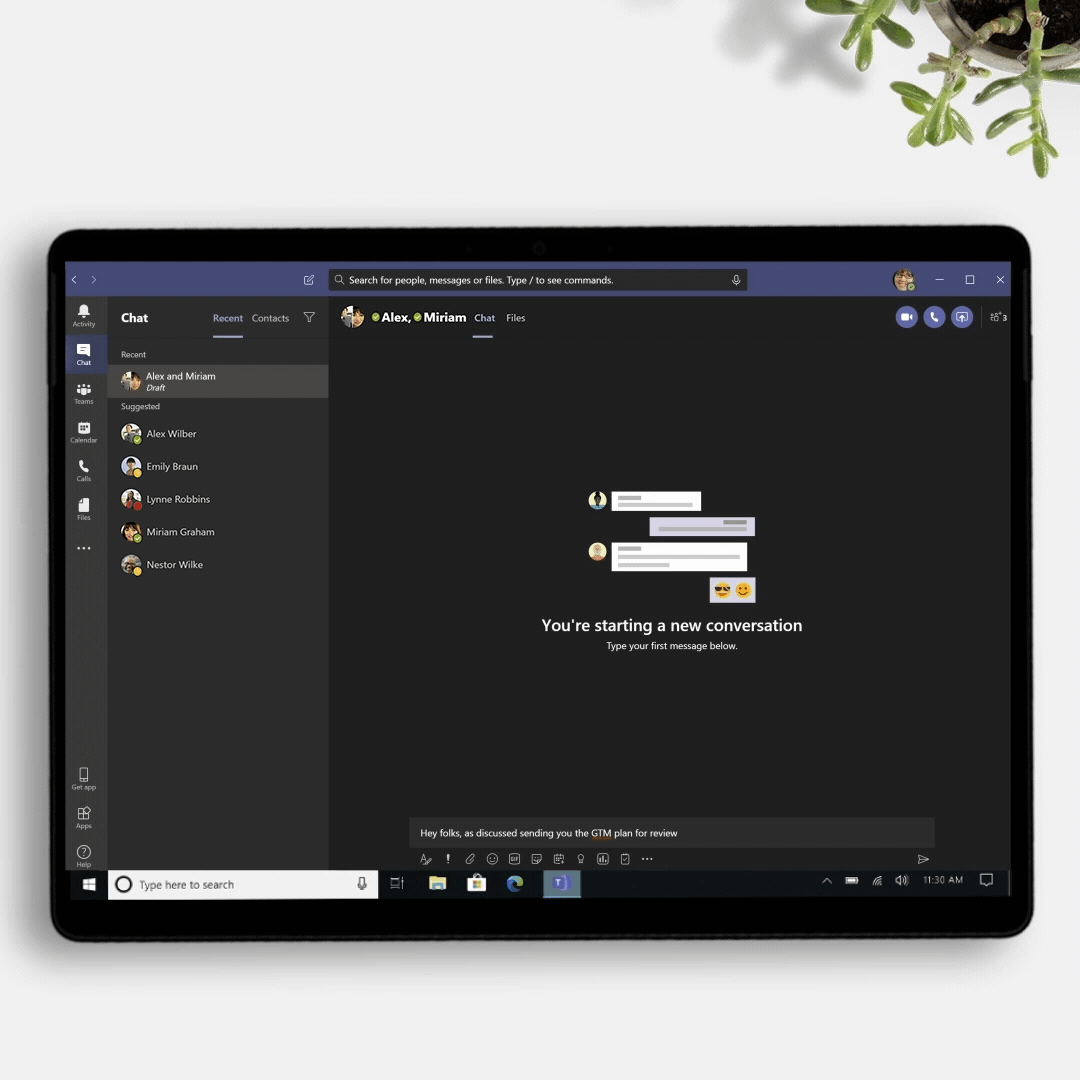

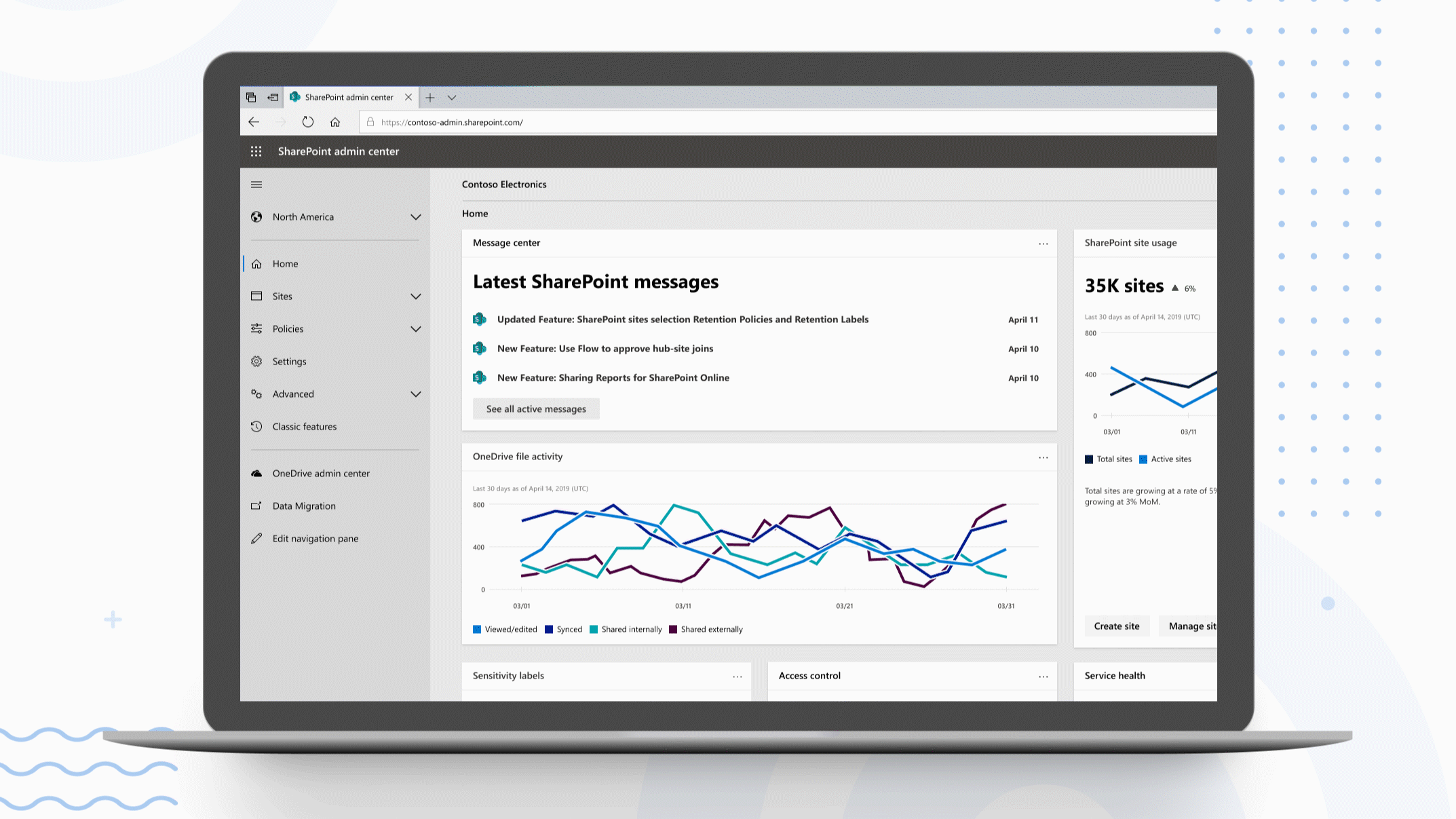
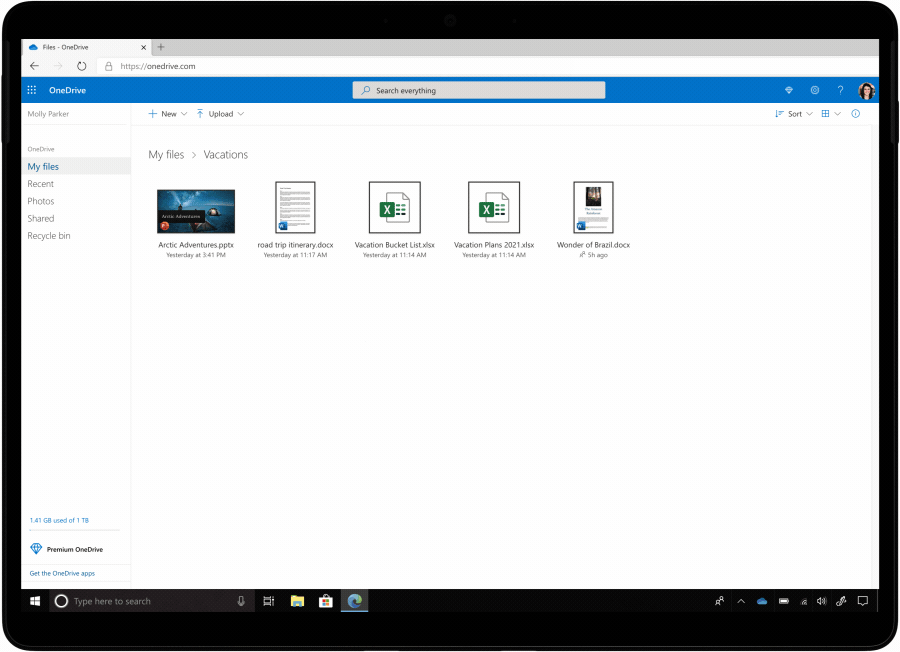
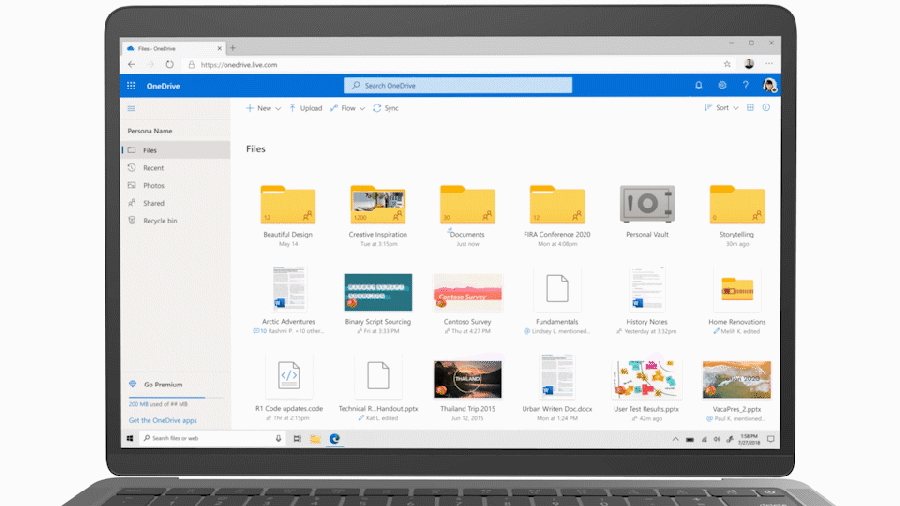








User forum
0 messages