Microsoft expands the Office visual update for Windows to Current Channel builds
2 min. read
Published on
Read our disclosure page to find out how can you help MSPoweruser sustain the editorial team Read more
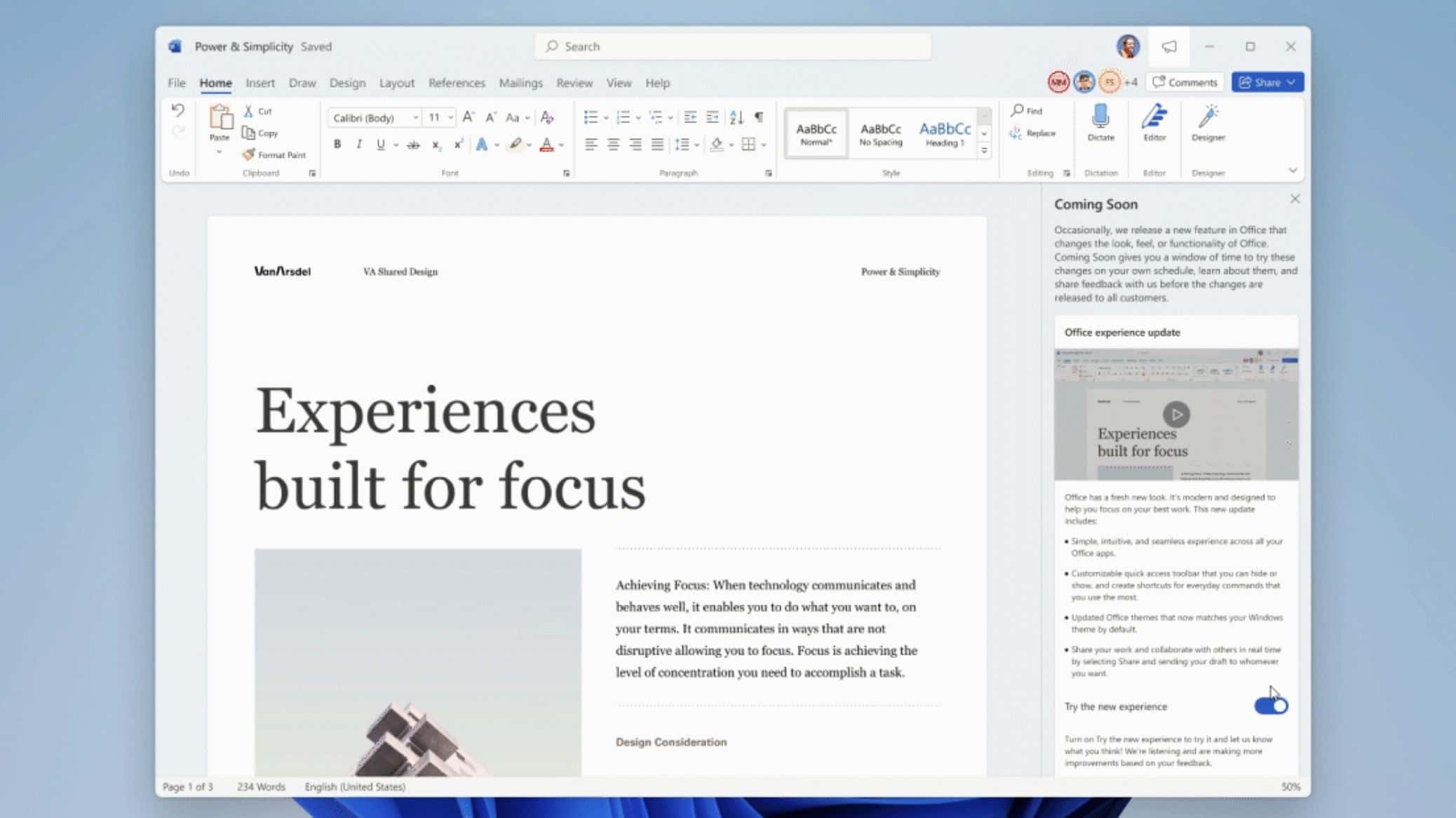
Back in July, along with the release of the first Windows 11 Preview Build, Microsoft announced a major visual update for Office apps on Windows. You can read about the visual refresh of Office apps on Windows here.
After testing the new visual update with Insiders, Microsoft has now expanded the new visual update to 50% of subscription users running Current Channel builds, and Microsoft Office Home & Student 2021, Microsoft Office Home & Business 2021, Microsoft Office Professional 2021, and Microsoft Office Personal 2021 users.
Some FAQs regarding the new visual update:
- How do I pin the ribbon? To collapse or pin the ribbon, select Ribbon Display Options, and then Always Show Ribbon to keep the ribbon visible, or Show Tabs Only to collapse it. You can also click ctrl+F1 or double click a ribbon tab to quickly toggle the ribbon state. Learn more
- What happened to the Quick Access Toolbar (QAT)?
How to show the Quick Access Toolbar (QAT)
- Showing and hiding: We’ve added the ability to hide the QAT. If you’ve never customized your QAT, it will be hidden by default. To show it, select Ribbon Display Options > Show Quick Access Toolbar or right-click any area of the ribbon and select Show Quick Access Toolbar in the shortcut menu.
- Position: By default, the QAT appears below the ribbon. You can also put it above the ribbon by selecting Customize Quick Access Toolbar > Show Above the Ribbon.
- Labels: To help you differentiate commands in the QAT, we now support showing command labels. These can be disabled by clicking Customize Quick Access Toolbar > Hide Command Labels.
- Default commands: The Undo and Redo commands appear on the Home tab. To further customize the ribbon and QAT, use the Ribbon Display Options or Customize Quick Access Toolbar menu. Learn more about QAT.
Source: Microsoft








User forum
0 messages