Microsoft delivered all these new features for Microsoft Teams in May
15 min. read
Published on
Read our disclosure page to find out how can you help MSPoweruser sustain the editorial team Read more
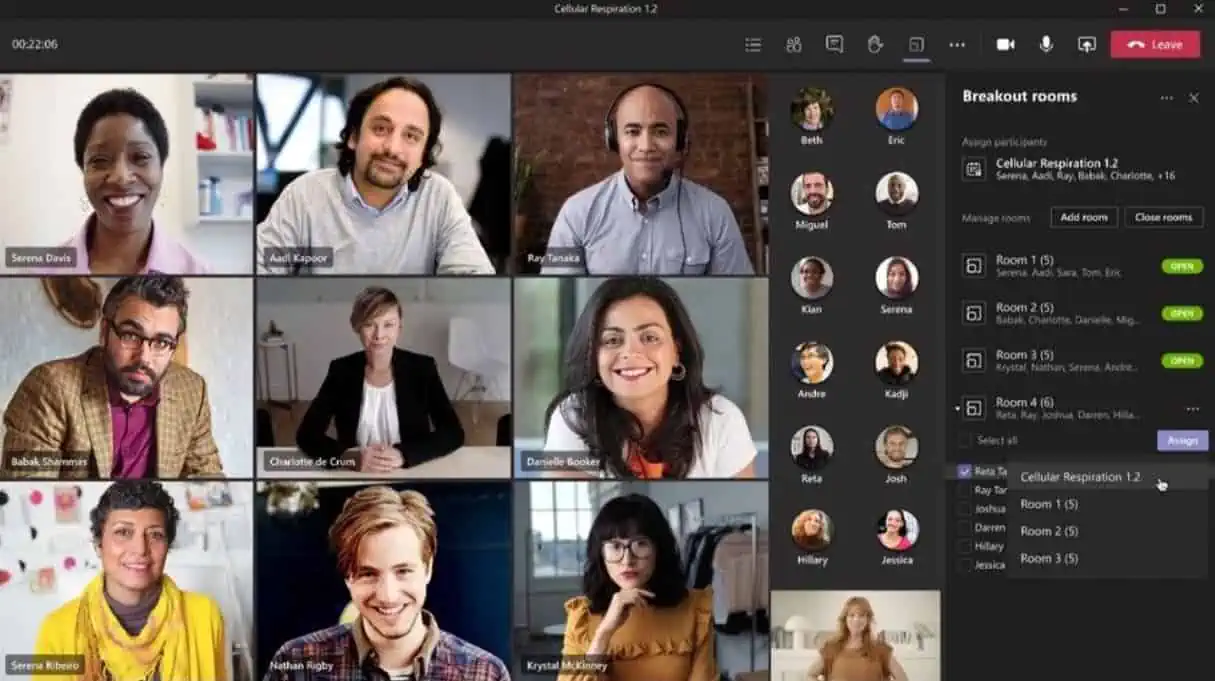
This month (May 2021), Microsoft delivered several new features and improvements in Microsoft Teams. Some of the new features and improvements include Dynamic view, Presenter mode, large meeting support, custom attendee registration, AI-based noise suppression for Mac users and more. As usual, it is an extensive list and you can find the full change log below.
Meetings and webinars
Dynamic view
Dynamic view automatically arranges the elements of your meeting for an optimal viewing experience. As people join, turn on video, start to speak, or begin to present in a meeting, Teams auto-adjusts and personalizes your layout.
Presenter mode
Presenter mode empowers presenters to customize how their video feed and content appear to the audience with powerful professional layouts. The first layout, Standout, is now available to show the speaker’s video feed as a silhouette in front of shared content. That way, you can easily direct your audiences’ attention through hand gestures and facial cues, without making the viewer choose between the speaker and the content. Stay tuned for the next two layouts coming soon: Reporter and Side-by-side.
Large meeting support
Hold interactive meetings and webinars with more attendees—up to 1,000 people, including chats, polls, and Live Reactions. If you go over that limit, your meeting seamlessly scales to accommodate up to 10,000 people in a view-only experience. During this time of increased remote work, you can take advantage of view-only broadcasts for up to 20,000 attendees through the end of this year. Learn more.Custom attendee registration
Add a custom attendee registration page to your meetings or webinars to better manage attendance before your virtual event starts. You can add custom questions and images to learn more about your audience and promote your brand. Once your attendees finish registering, they’ll automatically receive a confirmation email with a calendar invite to join the event.
Improved experience for sharing content in a meeting
The new share content experience helps presenters find their desired content more quickly and easily. Windows are consolidated into a single bucket to provide a concise view and all PowerPoints are automatically organized to present with PowerPoint Live. Now you can focus on the content of what you’re sharing instead of rummaging through the correct content to share in your meeting. Learn more.
Include computer sound when sharing on Mac
Mac desktop users can now include audio when sharing their desktop or window during a Teams meeting. This is great when sharing a video with voiceover and music. It allows everyone to watch simultaneously without echoes or sync issues. You can find this setting in the share content. Learn more.Breakout room timer
Organizers can now set a timer for Breakout rooms from the Breakout Room settings. Once the timer has expired, rooms will automatically close, and participants will return to the main meeting. Learn more.
Edge and Chrome browser meeting updates
Edge and Chrome browser users are now able to change the Teams meeting layout to 2×2 Gallery view, Together mode, and Large gallery. With the ability to see up to 49 participants in a single screen, you can enhance your virtual meeting experience where participants feel closer together even when you are apart.Updated settings for attendees video
There are three new ways that you can now manage your attendees’ camera. First, meeting attendees are able to turn their camera on or off to share video by default. You can also configure to have all attendees’ camera disabled by setting Enable camera for attendees to Off from the Meeting Options web page before the meeting. Next, once this new setting is turned Off, you can also reverse this setting during the meeting to allow all attendees to turn their camera on. Finally, you can also enable or disable the camera for individual attendees. Note that these settings do not automatically turn on attendees’ camera or affect presenters and meeting organizers. This feature aims to focus on attendees to prevent disruptions during a meeting and help create a safe meeting environment. Learn more.
AI-based noise suppression for Mac users
In November, we launched AI-based noise suppression for Windows. Now, we are expanding this feature for Mac users. Real-time AI noise suppression feature automatically removes unwelcome background noise during your meetings. Your audio feed is analyzed to filter out the noise and retain only the speech signal. You can also control how much noise suppression you want, including a high setting to suppress more background noise. This feature is now available for all Mac users except devices with M1 ARM processor. Learn more.Improved participant list
The participant list is now broken out into three sections: Lobby, Presenters, and Attendees. For Lobby, you can now review the full list of people waiting before admitting them all into the meeting. Attendees are sorted in alphabetical order and those who raise their hands are elevated to the top of the participant list.Search in meeting participant list
You can now search by name or PSTN within the meeting participants roster. The user can continue to search for participants outside the meeting and request for them to join. Whether you are trying to admit a specific attendee into the meeting or pin someone during the meeting, this new search feature makes it easy to quickly locate a specific participant and perform the desired action.
New Teams Live Events eCDN – Ramp
You can now work with Ramp, a certified eCDN partner, to optimize your network for live events held within your organization. Learn more.Intelligent Question Suggestions for Polls in Teams meeting
Within the Polls tab of your Teams meetings, you now receive intelligent suggestions for polls to launch during your meeting. Based on both your meeting purpose, indicated by your meeting title, and polls you launched in past meetings of the same name, you receive relevant suggestions for questions to ask. With Forms intelligence, poll preparation is now even easier.Multiple Choice Quiz option for Microsoft Forms Poll in Teams Meetings
Now, you can launch multiple-choice quizzes (previously known as “Correct Answer Choice”) in your Teams meetings. For this new type of poll question, perfect for trivia questions or knowledge checks, you can mark one or more choices to be correct. After your meeting participants vote, the correct answer(s) to the multiple-choice quiz are shown in the Results card. You can also reference these polls results in read-only mode where all your forms are normally stored. This feature exists not just for Teams Meeting polls (in the pop-up window), but also for polls in Teams Chat both inside and outside of meetings.
Block Downloads for non-channel Teams meeting recordings on OneDrive
All users with view-only permissions of a non-channel Teams meeting recording uploaded to OneDrive are blocked from downloading the recording by default. This feature provides greater control for end users over meeting recordings and how they are shared. You can toggle the block download feature on or off for individual files through the file share dialog in OneDrive.
Calling
New Calling Experiences
Simplify the calling experience with a streamlined view that shows contacts, voicemail, and calling history together. Previously, you had to select each of these in different tabs. Now, it is consolidated in the same screen, making it easier to initiate or return a call with a single click. Learn more.
Call Merge
Call Merge gives end users the capability to merge their active 1:1 call into another 1:1 or group call. For example, during a call with someone (or a group), you need to ask someone else a question. With this feature, you may add them directly into the first conversation seamlessly. This applies to Teams VOIP calls and PSTN calls. Learn more.
Microsoft Calling Plan expansion
Microsoft Teams Calling plans provide a fast and simple way to deploy calling in Microsoft Teams with no on-premises equipment. We have expanded our geographic coverage to ten new markets including New Zealand, Singapore, Romania, Czech Republic, Hungary, Finland, Norway, Slovakia, Poland, and Luxembourg. This means that customers in 28 markets can now use Microsoft-provided calling plans to place and receive PSTN calls in Teams. Learn more.Branch Office Survivability on Teams phones
With this new capability, users in a Branch Office can continue to make PSTN call on Teams phones to other users even if the Branch office loses internet connectivity. This is beneficial for the continuity of communication and adds a layer of confidence that information can be conveyed even when connectivity may be jeopardized.Devices
Teams casting with Mobile Phone for Microsoft Teams Rooms
For quick ad-hoc sessions that don’t necessarily require setting up a formal meeting, people can use Teams casting to wirelessly connect to a Teams Room running on Windows, and display content from their mobile phone. Users can broadcast their screen and cast content stored locally on their device or accessible via Office 365. Learn more.
Newly certified devices
We’ve have newly certified devices for Microsoft Teams this month from Creston, Poly, and Yealink.Crestron Flex Microsoft Teams Rooms
The certification covers the small meeting rooms with the MM30 and B30 products and medium and large rooms with the M50 and M70 products. A benefit of the Crestron Flex X Advanced systems is that it extends the USB and HDMI cables over a Cat5 cable, for a simpler deployment.www.crestron.com/teams https://aka.ms/teamsdevices
Poly Voyager Focus 2
Voyager Focus 2 is a stereo Bluetooth headset with 3 levels of active noise canceling (ANC) and up to 19 hours of talk time. It is certified under Microsoft Teams premium microphone for open office headset. Learn more.
Yealink MVC840
The Yealink MVC840 Microsoft Teams Room system is a bundle video solution for medium and large spaces. This includes the UVC84 4K camera, VCM34 audio system supporting a 6-meter and 360° voice pickup range, MCore mini-PC, and MTouch II touch panel. Further, it features simplified deployment with one CAT5e-cable technology, wireless content sharing with WPP20, and the Yealink Device Management Platform. https://www.yealink.com/product/microsoft-teams-room-system-mvc840
Chat and collaboration
Group chat with external users
Chat with up to 250 participants across multiple organizations in a single chat. This makes it easy to start a chat with external partners, just like how it’s done today within an organization. External group chat is expanding on the existing ability for Teams users to find, participate in 1:1 chat, calls, and set up meetings with external Teams users in federated organizations. This feature is part of Microsoft Teams Connect, which enables users to share a team with guest users, and share channels as well as chat with people from multiple organizations right from their own tenants.
Microsoft Viva Insights
New personal wellbeing experiences to help you mindfully organize your workday and build better work habits are coming to the Viva Insights app in Teams.
- A reflection feature helps you become more aware of how you’re feeling and identify patterns over time. These insights are personal and private to the individual.
- Praise enables you to express appreciation for your colleagues and schedule praise reminders to build a habit of sharing gratitude.
- Virtual commute helps you wrap up your tasks at the end of the workday, prepare for tomorrow, and transition into your personal time with peace of mind.
Later this year, we are extending these capabilities with a curated set of guided meditations and mindfulness experiences from Headspace. Learn more
.
Adobe Sign Integration in Approvals App
There may be times when you need something approved and recorded with more formal attestation and adding signatures to the approval process is necessary. With the new Adobe Sign integration, you can create an approval request with a natively integrated electronic signature. Once submitted, signers are notified with an email and can easily review and sign. Approvals keeps track of the entire workflow right in the context within Teams.Power Platform and custom development
Updates to Dataverse for Teams administration
We increased the Dataverse for Teams environment limit for larger tenants from the current 500 limit to now 10,000 for large organizations. Also, now you are able to seamlessly upgrade your Dataverse for Teams environments to take advantage of the full premium license capabilities. This means you can utilize the apps and data you’ve built in Dataverse for Teams in an upgraded solution on full Dataverse without having to re-build apps or transfer data.Security, compliance, and privacy
Microsoft 365 Customer Key now supports Teams
Microsoft 365 Customer Key enables organizations to meet encryption key management compliance requirements by providing the encryption keys used to encrypt customer data in Microsoft’s datacenters – now extended to include Microsoft Teams! For more information on Customer Key with Microsoft 365 and how you can get started, check out the latest technical guidance here.Admins can install Apps in Meetings
IT admins can select specific Teams apps that can be installed by end users in Teams meetings for their organization. Apps in Teams meetings are accessible during meetings using the tab gallery. To understand more information about the meet lifecycle and how to integrate extensions into the meeting, please see the following article.Teams for Education
Supervised chat
Chat messaging can be an important tool for group collaboration between students or one-on-one follow-up between educators and students, but many schools are concerned about inappropriate use of chat. Supervised chat grants designated educators permissions to start chats with students and blocks students from creating new chats unless an appropriate educator is present. When chat supervision is enabled, supervisors are not allowed to leave chats and other participants are not allowed to remove them, ensuring that chats involving students remain properly supervised. Learn more here about supervised chat.Career Coach – Microsoft Teams for Education app powered by LinkedIn
Career Coach is a Microsoft Teams for Education app powered by LinkedIn that provides personalized guidance for higher education students to navigate their career journey. Students can discover their career path, grow real-world skills, and build their network as they make progress towards their goals. Education institutions gain insight to enhance the student experience, improve student success, and drive employment outcomes. Learn more.Add assignments to Office 365 calendar
Stay on top of due dates and classwork by turning on calendar sync for Teams assignments. This is a setting that educators can select for individual assignments or turn on in Assignments Settings for their whole class. Once toggled on, the calendar feature adds an entry at the due date and time for that assignment on Teams and Outlook calendars for both educators and students.
Frontline Workers
Tag APIs
Tag APIs let frontline workers quickly reach a group of people by role, shifts etc. Using these new APIs, you can now programmatically create and manage tags in a team with actions like creating tags in a team and assign users, getting a list of tags in a team, updating tags, and deleting tags. Learn more.Manage retail frontline tasks with Microsoft Dynamics 365 Commerce and Teams
With Teams and Dynamics 365, retailers can provide the frontline with streamlined mobile tools to connect with peers and get near-instant access to information they need to deliver exceptional customer experiences. Task management functionality in Dynamics 365 Commerce allows managers and workers to create task lists, manage assignment criteria, and track task statuses integrated between Dynamics 365 Commerce back office, store commerce, and Teams applications. Users can easily track task completion across all relevant stores, re-assign tasks, and give feedback and proof of execution where applicable directly from Teams.
Government
These features currently available to Microsoft’s commercial customers in multi-tenant cloud environments are now rolling out to our customers in US Government Community Cloud (GCC), US Government Community Cloud High (GCC-High), and/or United States Department of Defense (DoD).
Breakout room timer
Organizers can now set a timer for Breakout rooms from the Breakout Room settings. Once the timer has expired, rooms will automatically close, and participants will return to the main meeting. Available in GCC. Learn more.Polls in Teams Meetings
Forms polls for Teams meetings provides an easily discoverable and seamless experience that helps you conduct more engaging and productive meetings. With Forms polls, meeting presenters can prepare, launch, and evaluate polls before, during, and after meetings, respectively, all from one place under a tab in the Teams meeting. Now available in GCC.Updates to Data loss prevention (DLP) for Microsoft Teams
Data loss prevention (DLP) capabilities in Microsoft 365 government clouds is extended to include Microsoft Teams chat and channel messages, including private channel messages. If your organization has DLP, you can now define DLP policies that prevent people from sharing sensitive information in a Teams channel or chat session. Avaliable for DoD. For details on how DLP works with Teams, please review the following article.Team templates
Team templates enable you to quickly and easily create a new team based on standardized team structures with relevant tabs, channels, and apps that scale best practices. You can choose from both Microsoft provided templates, as well as from custom templates within your organization. In the Teams Admin Center, IT admins can create, modify, and remove custom templates for their tenants, as well as manage which templates are shown or hidden to the end user with team templates policies. Available in GCC.
Source: Microsoft
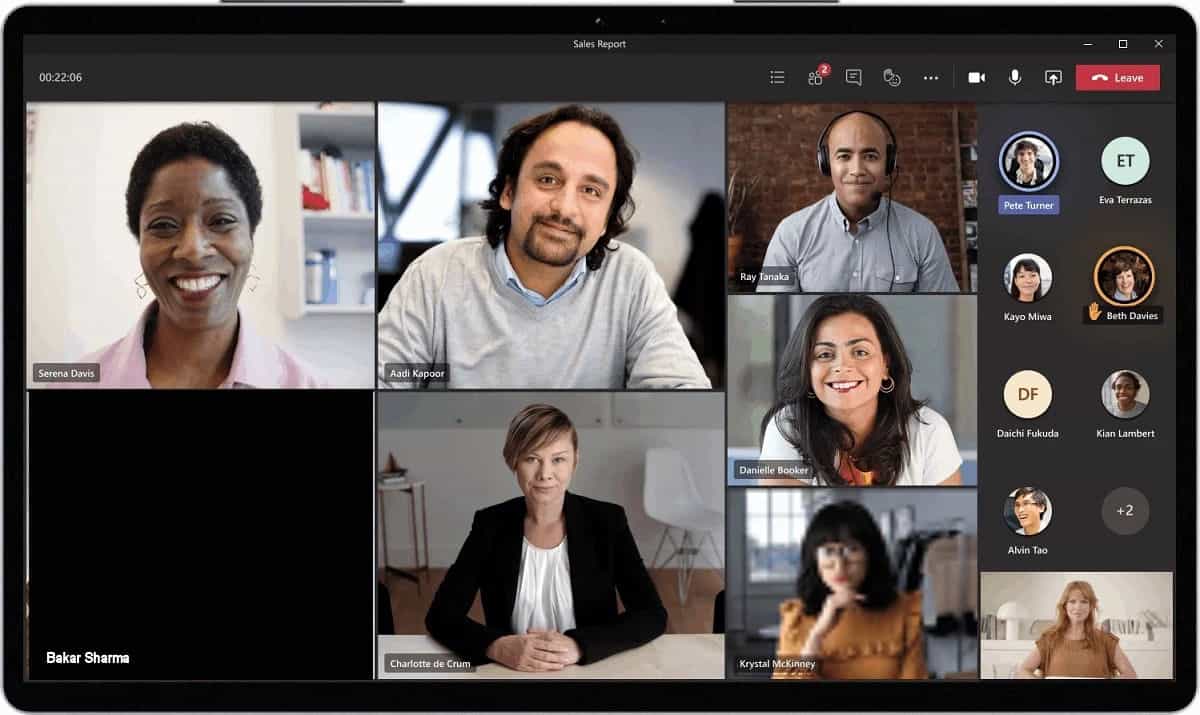



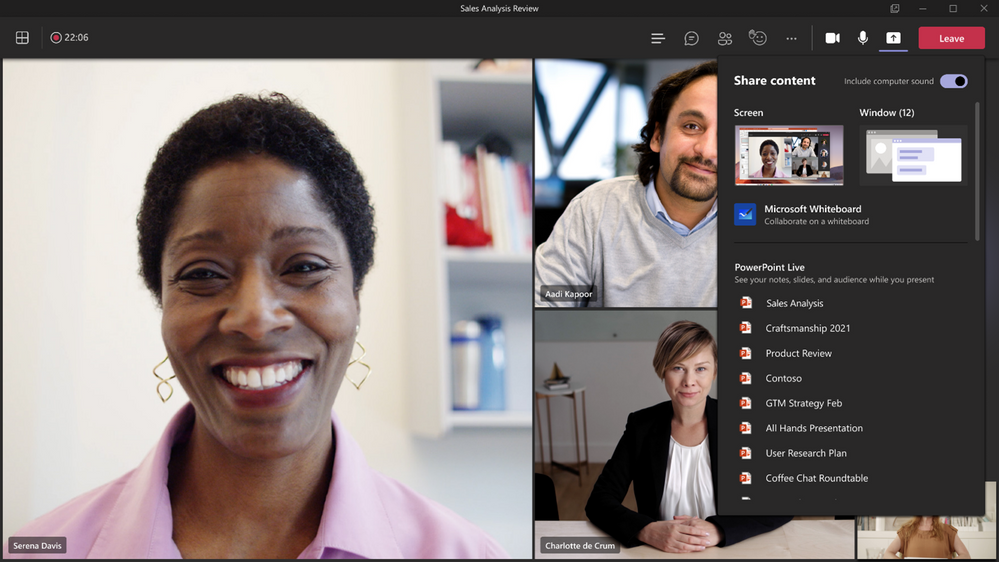
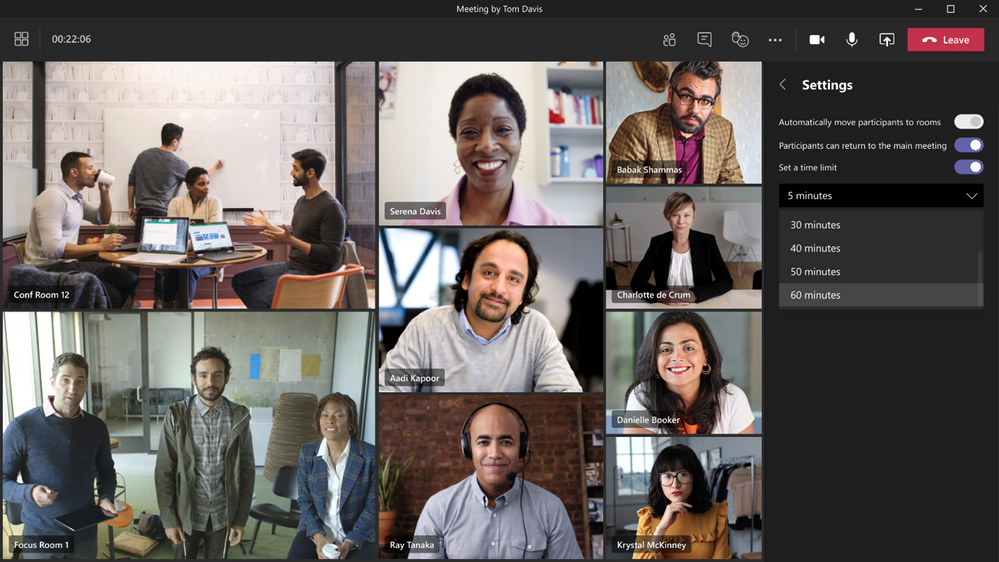
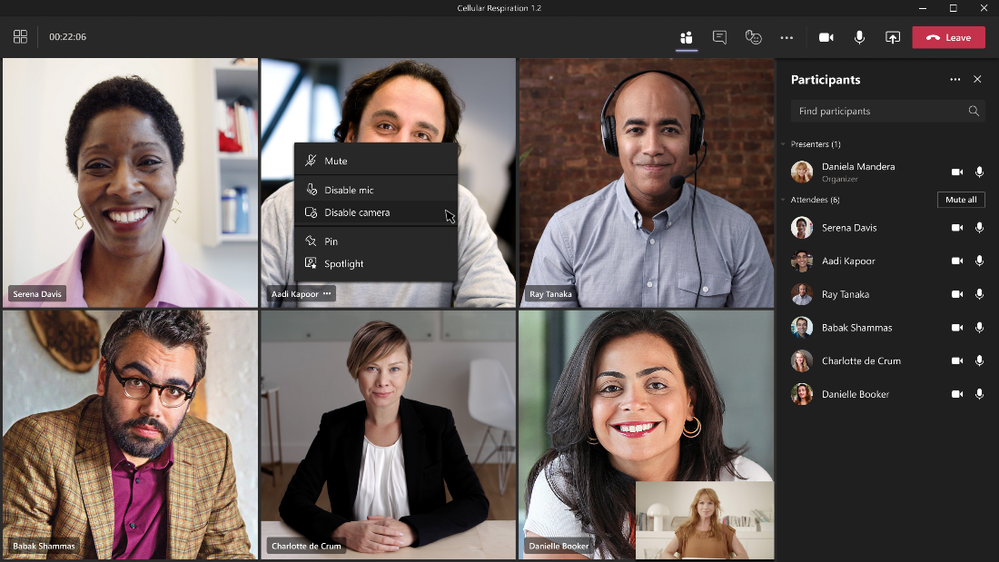

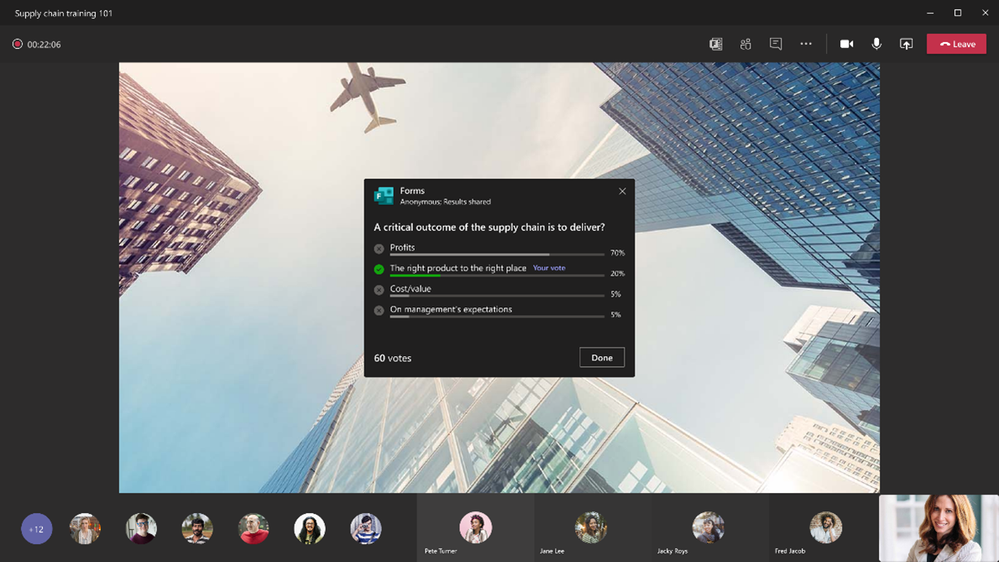
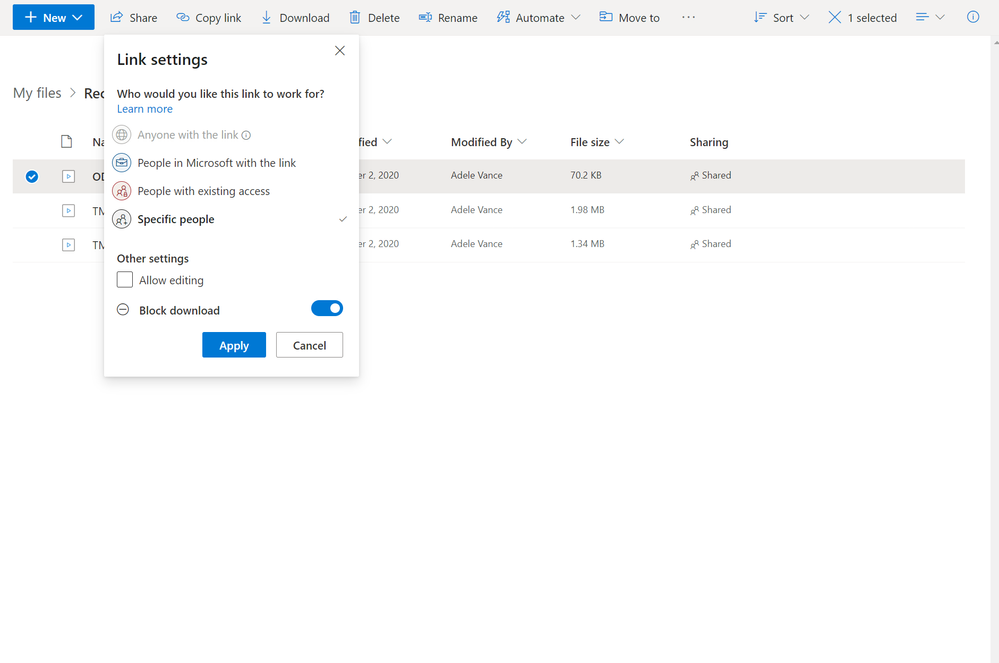
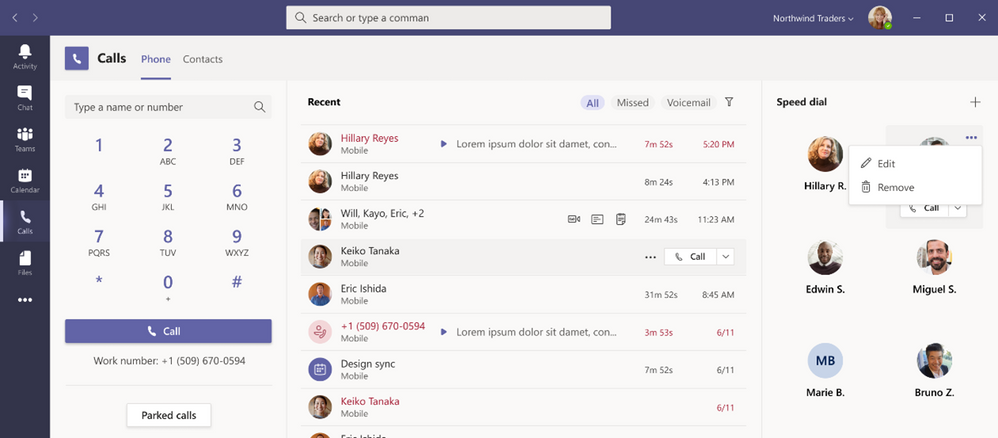

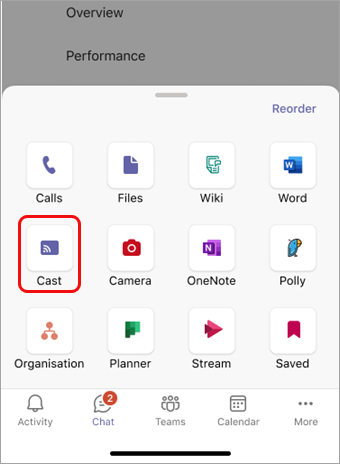


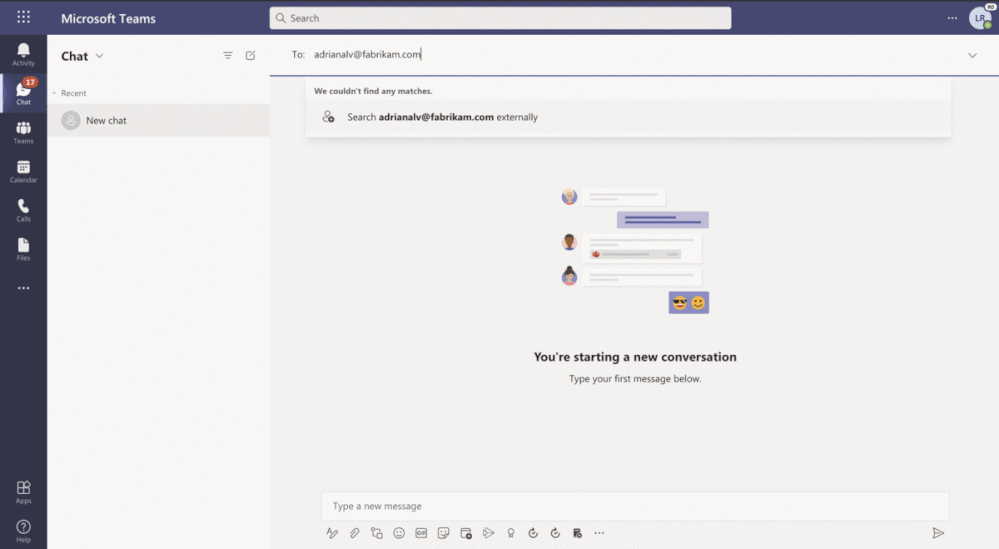

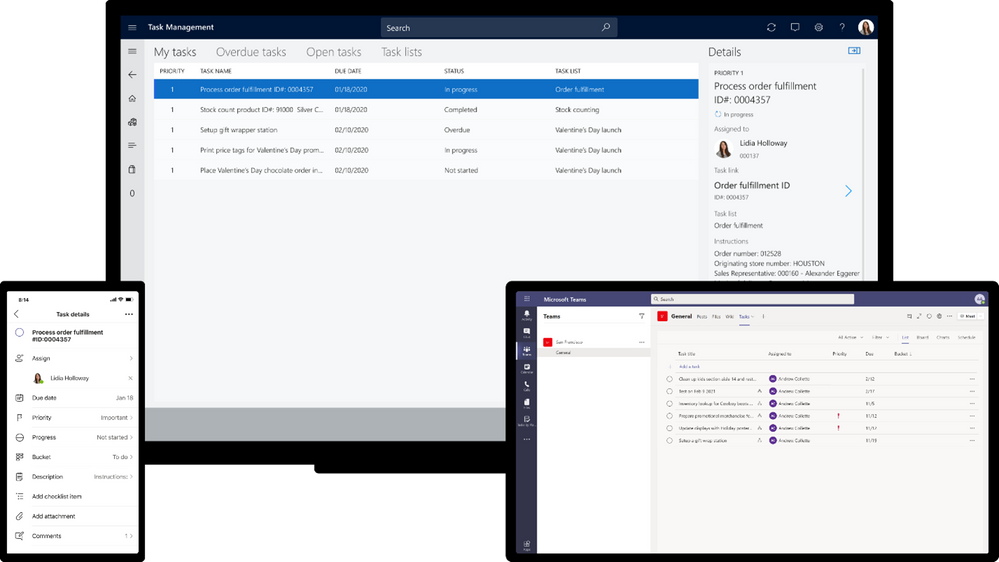








User forum
0 messages