Microsoft Loop introduces filters for tables and boards
2 min. read
Updated on
Read our disclosure page to find out how can you help MSPoweruser sustain the editorial team Read more
Key notes
- Microsoft Loop gains filters for tables and boards, improving data access.
- Users can set filter rules based on columns, conditions, and values.
- Filters also extend to boards, task lists, and integrations like JIRA and Trello.
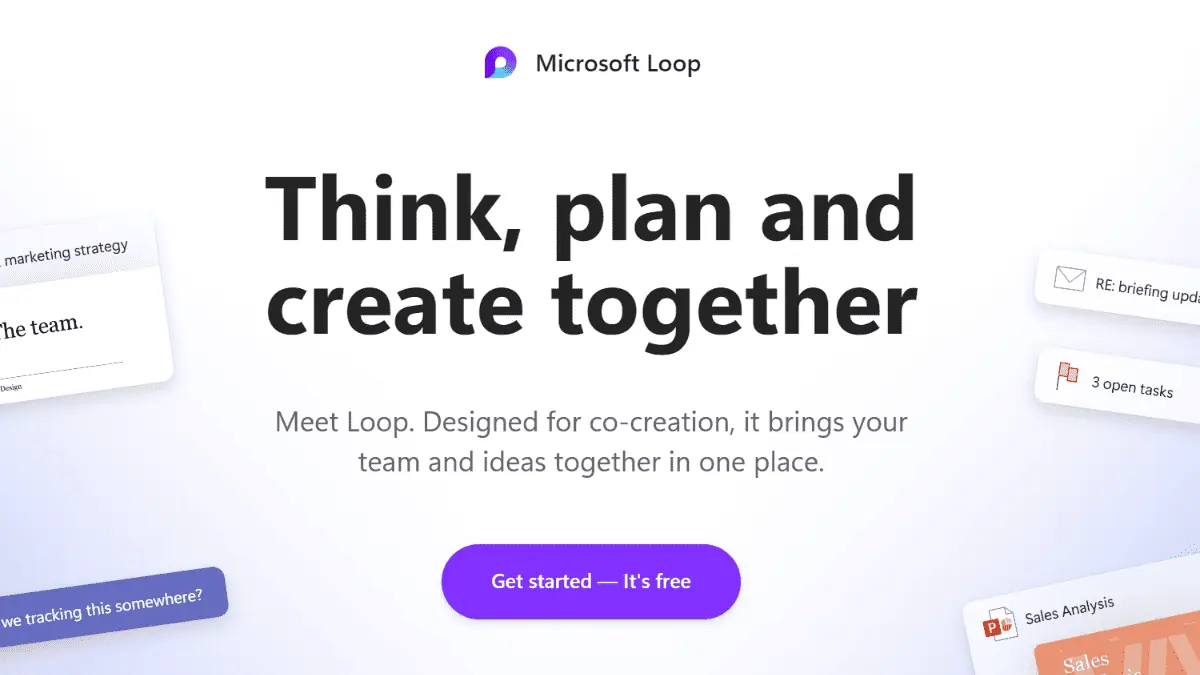
Microsoft Loop’s latest addition, announced on the Microsoft 365 Insider blog, brings filters to tables and boards. This functionality lets users to simplify information access within Loop. When we talk about filters, they are useful when working with extensive datasets. Hence, users can focus on specific details.
Here’s how it works:
- Go to Microsoft Loop.
- Select a table-based component in an existing Loop page or create one.
- Select Filters from the operations bar at the top of the Table.
- Create one or more rules for your filter by selecting a column, condition, and value for each.
- NOTE: If multiple rules are defined, the filter will only return data that meets all the rules.
- Select Apply and notice the filter icon indicating the number of rules applied to the Table.
- Adding or updating rows on a filtered Table marks the filter as “dirty” until you update it.
Similarly, filters can be applied within the Boards view.
Filters can also be applied to all tabular/board components, as well as task lists and integrations such as JIRA, GitHub, and Trello.
NOTE: Filters persist across layouts, meaning that if you apply a filter to the table view and then switch to the board view (or vice versa), the filter will remain in effect.
Microsoft said that filters extend beyond tables. This functionality applies to boards, task lists, and various integrations, including JIRA, GitHub, and Trello. This will allow users to maintain a consistent workflow when dealing with data across different sections of the Loop.
With filters, Microsoft Loop can now offer better data management capabilities, improve user experience, and streamline collaborative work processes.
More here.








User forum
0 messages