Microsoft is rolling out Custom Backgrounds to Microsoft Teams on Android
2 min. read
Published on
Read our disclosure page to find out how can you help MSPoweruser sustain the editorial team Read more
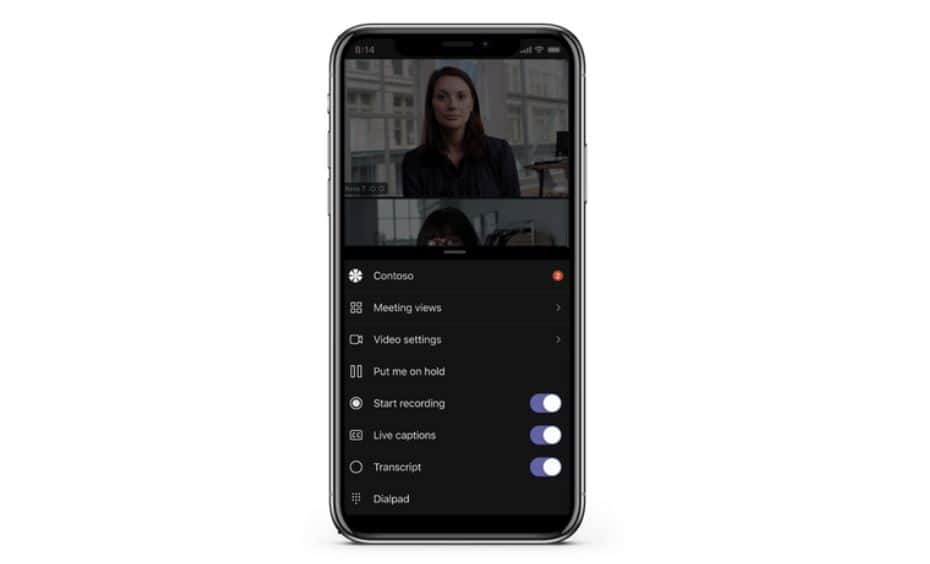
Today Microsoft has announced that they have finally brought the Microsoft Teams Android app up to parity with the iOS app by making Custom Backgrounds available on that OS.
The feature will begin rolling out in mid-November and is expected to be fully completed by late November.
To change your background, your Android device must have the following:
- Teams mobile app for Android (version 1416/1.0.0.2021143402 or later)
- Android version 10 or later
- GPU
- Qualcomm Adreno 610 or later
- Arm Mali-G71 or later
- Arm Mali-T720 or later
How to change your background in Microsoft Teams for Android before a meeting starts
- While you’re setting up your video and audio before joining a meeting, select Background effects
 near the top of the screen.
near the top of the screen.
Your background options appear below your image.
- Select Blur to blur your background. You’ll appear nice and clear while everything behind you is subtly concealed.
You can also replace your background with one of the images provided, or with one of your own choosing.
To use an image of your own, select the plus sign and then select one to upload from your device. Make sure it’s a .JPG, .PNG, or .BMP file.
- Select Done.
Your new background will persist in all your meetings and calls until you change it again.
To turn off background effects, select  .
.
How to change your background in Microsoft Teams for Android during a meeting or call
- Go to your meeting or call controls and select More options
 > Background effects
> Background effects  .
. - Follow steps 2 and 3 above.
The feature may not be available of your Microsoft Teams admin forbids custom backgrounds in the custom background policies that are already set for all other Teams Clients.










User forum
0 messages