All the differences between the Microsoft Copilot personal and Microsoft Copilot work
3 min. read
Updated on
Read our disclosure page to find out how can you help MSPoweruser sustain the editorial team Read more
Key notes
- A recent Microsoft Mechanics video looked at the differences between the Microsoft Copilot personal and Microsoft Copilot work
- Differences come down to the security and also plugins and free and paid options available across both
- Other differences include the type of account you’ll sign in with and support for different plugins
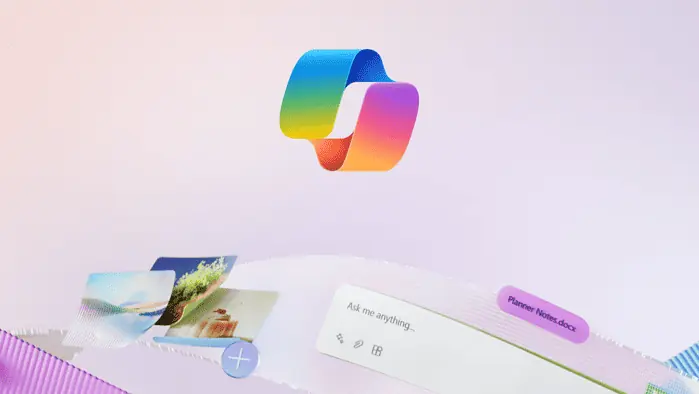
The big thing at Microsoft is the AI-powered Copilot assistant, but like many of the company’s products, it crosses over to both personal use and work use. That might seem confusing to some people, so the Redmond firm recently took to its Microsoft Mechanics Blog to explain some of the differences between the Microsoft Copilot personal and work experiences.
Spoiler alert, there are not many big ways that these versions of the service part. Things just come down to data protection, plugins with other Microsoft apps, and the type of account you use to log in.
Explaining the sign-in experience
It is important to understand that there’s technically only one Copilot experience. It’s not like Microsoft Teams where there are separate applications. You can access it by going to copilot.microsoft.com, or through Copilot on Windows and the dedicated apps on iOS and Android. The experience we’re focused on here, though, is on the web. What you’ll get when you log in depends on whether you use a personal Microsoft account like outlook.com, live.com, or hotmail.com, or a Microsoft Entra ID for your work account like one ending in your company name, such as @mspoweruser.com.
Explaining Microsoft Copilot personal
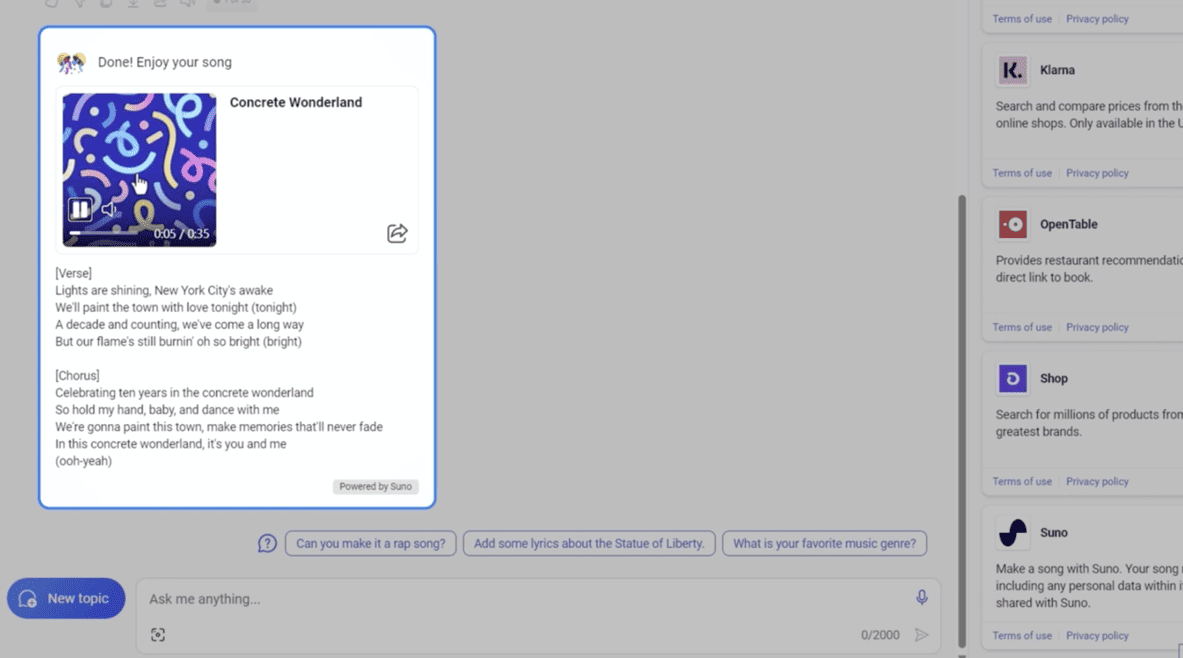
Starting with the personal side of things, there are two versions of personal Copilot you’ll be able to use— Copilot, and Copilot Pro. You can use standard Copilot for free with or without a sign-in with a Microsoft Account. Copilot Pro is not required.
Copilot Pro is available for $20 a month. Copilot Pro gets you access to GPT-4 and GPT-4 Turbo, faster performance, faster AI image creation, and access to Copilot in Word, Excel (Preview), PowerPoint, Outlook, and OneNote to help in content creation if you are also a Microsoft 365 Personal or Family subscriber.
Across Copilot and Copilot Pro, you even get plugins that can help better boost search results and more personalized search results based on your history. Copilot personal has no access to the data from your email, OneDrive, or personal contacts. That’s what you get with Copilot for work.
Explaining Copilot for work
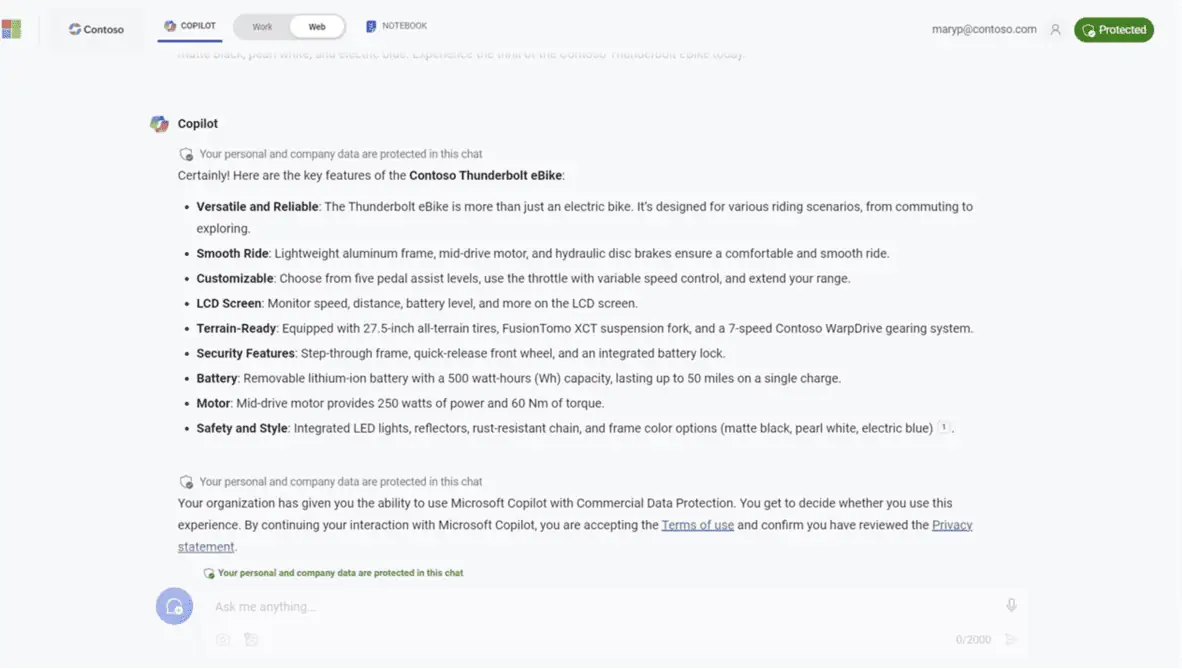
Over on Microsoft Copilot for work, you’ll have to sign in to Copilot using a Microsoft EntraID account provided through work. There are two options here. The standard Copilot, and Copilot for Microsoft 365. With standard Copilot, you end up getting commercial data protection, which is included with Microsoft 365 Business or Enterprise Subscriptions. Your inputs in Copilot here will not train models, unlike the personal Copilot experience. It is much more private.
The second experience is Microsoft Copilot for Microsoft 365, a subscription add-on that can give responses based on the data across Microsoft 365 like Teams. Copilot for Microsoft 365 is the better experience since it pulls basic data based on training data and also related information from other apps like Teams, OneNote calendars, files on OneDrive, and more. Aka, it is much more personal and can be more assistive.
Which one will you use?
Copilot is pretty powerful, but the experience you’ll use depends on who you are. If you’re not planning to use it for work tasks and just want to stick to simple web-style prompts, standard Copilot is amazing. Beyond that, Copilot for work is much more in-depth and knows just as much about your organization and your files as you. It even can be more secure. There’s no right or wrong answer to which one to use, but for most people, Copilot personnel should do the trick.








User forum
0 messages