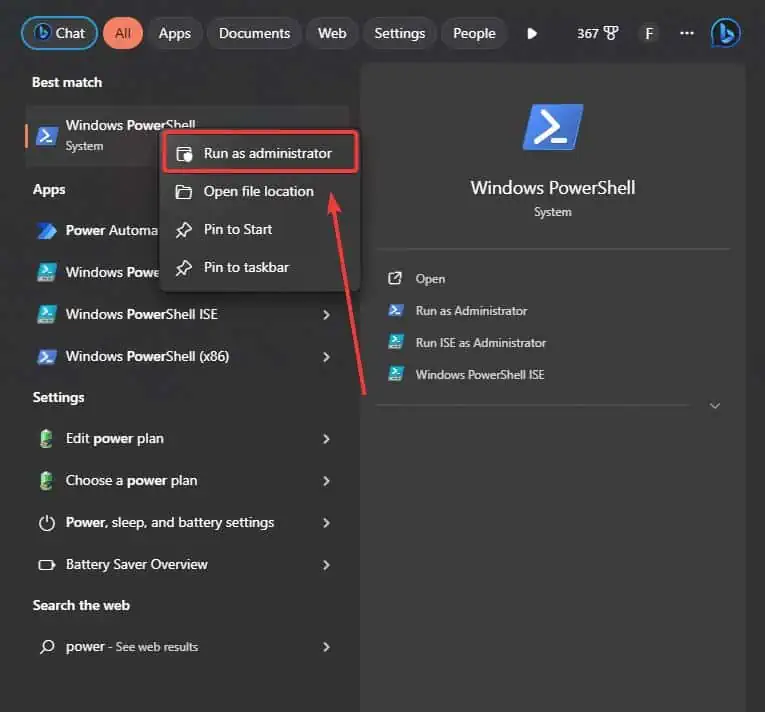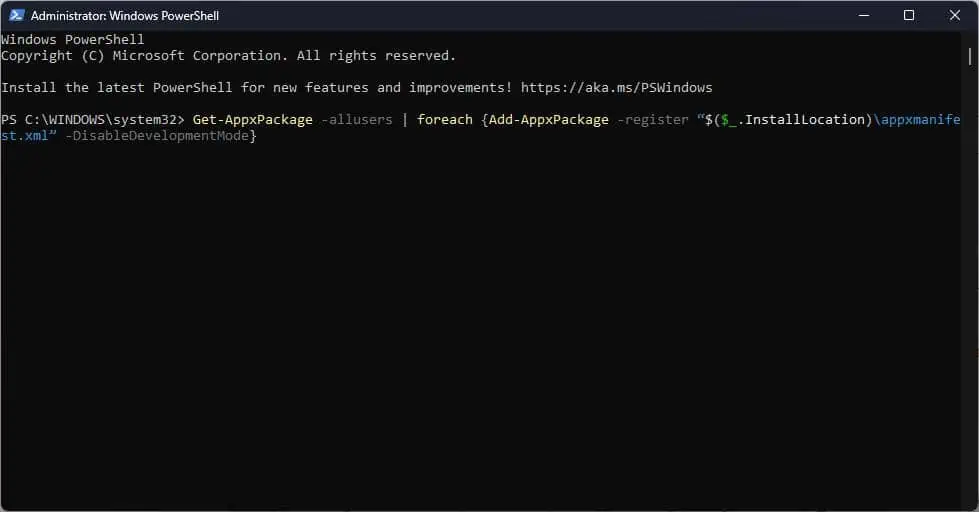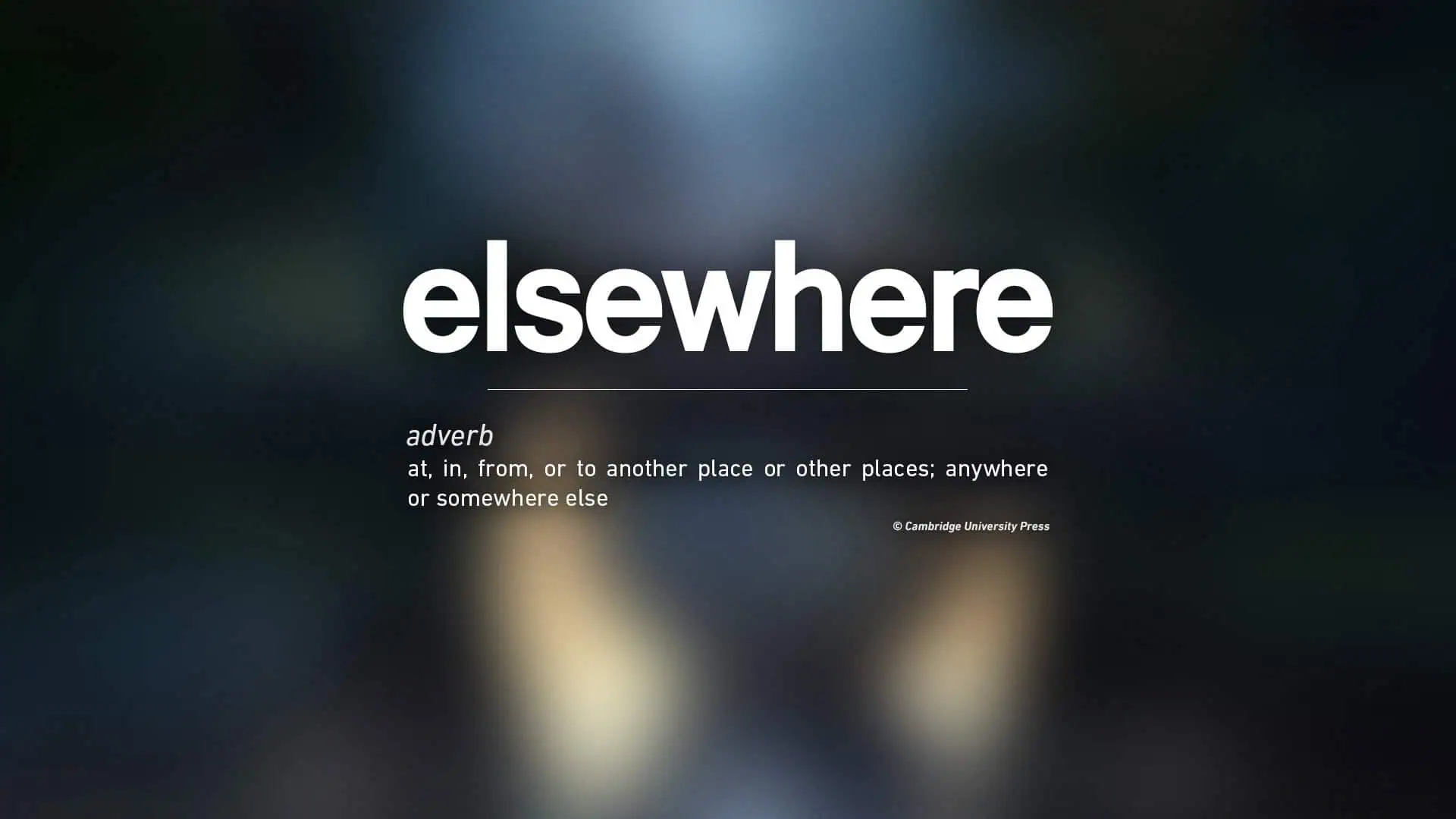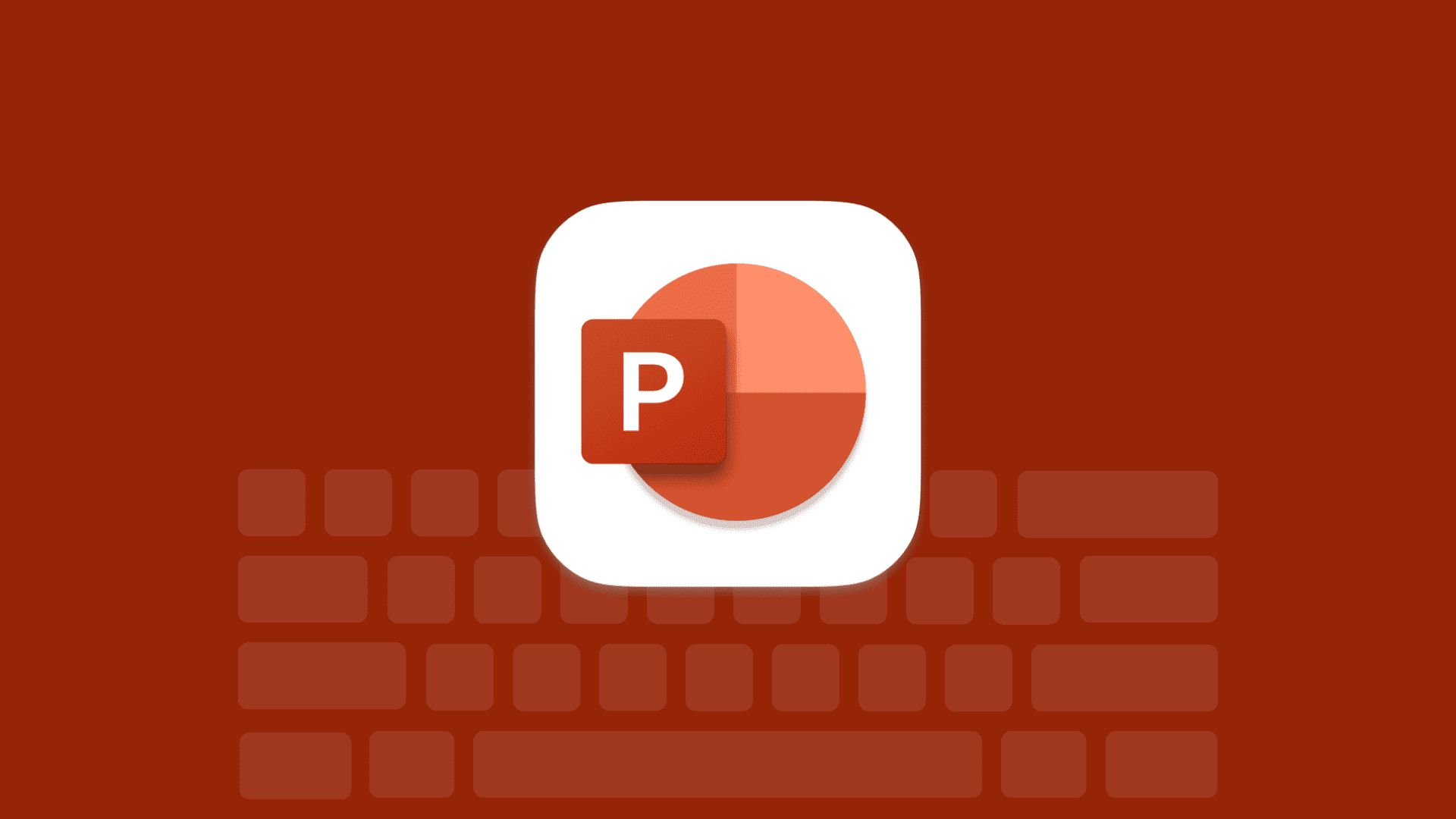Can't sign in to Microsoft Account? Try this simple 3-steps solution
1 min. read
Published on
Read our disclosure page to find out how can you help MSPoweruser sustain the editorial team Read more
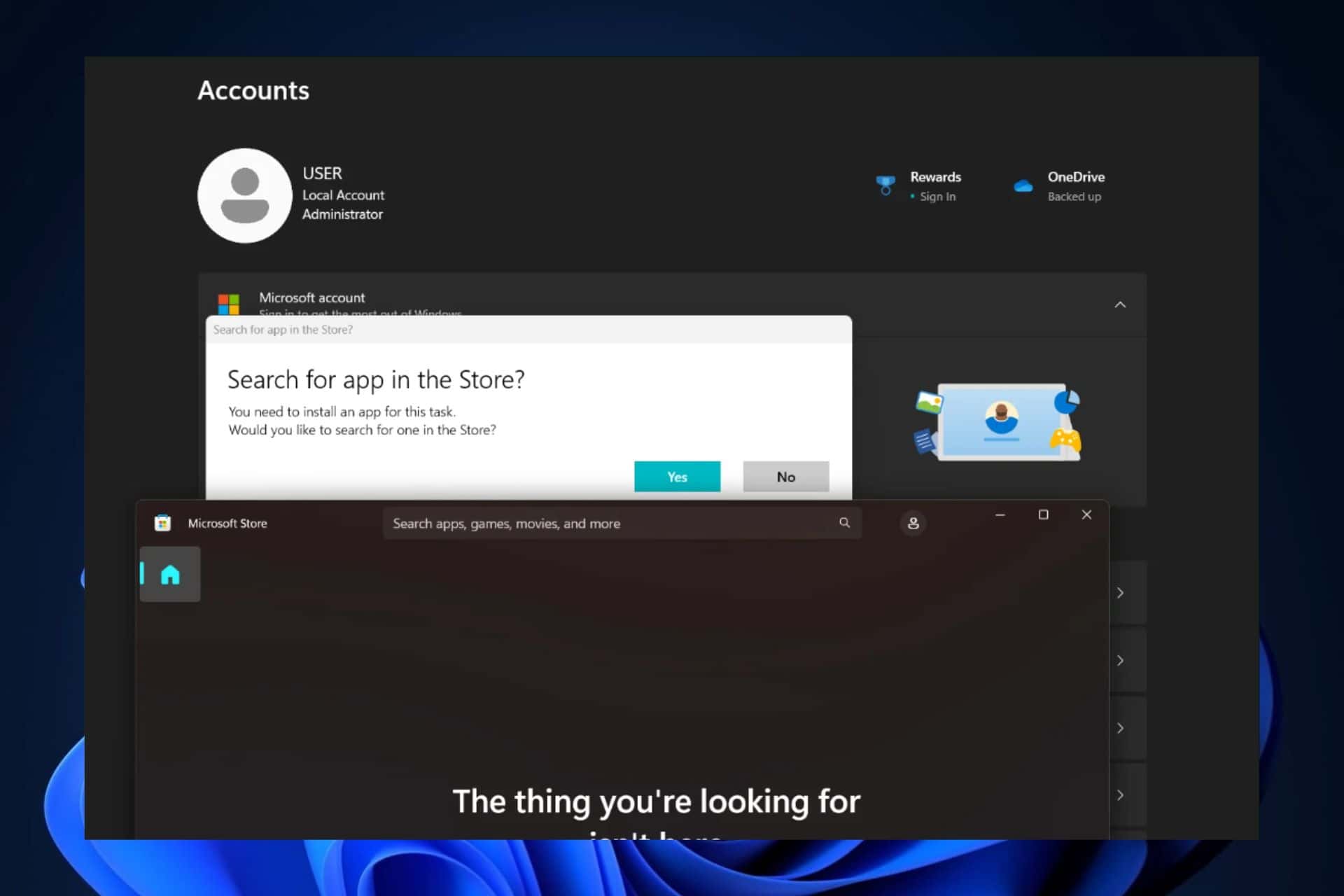
There are various reasons you can’t sign in to your Microsoft Account. While it rarely happens, when it happens, it can be frustrating. In Windows 11, for example, one of the reasons this happens is due to the fact the Microsoft Store built-in apps can sometimes get corrupted, and stop working properly.
This Reddit user, for example, has encountered this problem, and other users come to the rescue with a simple solution that seemed to have worked, ultimately. In order for you to be able to sign in back to your Microsoft Account, you’ll need to reinstall all the built-in Microsoft Store apps. And it goes like this.
- Open the Powershell app as an Administrator.
- Enter this command:
Get-AppxPackage -allusers | foreach {Add-AppxPackage -register “$($_.InstallLocation)\appxmanifest.xml” -DisableDevelopmentMode} - Close Powershell and restart your PC.
When you are back on your Windows 11 desktop, sign in to your Microsoft Account. It should be working now.
Please do let us know if this solution worked for you.