Microsoft brings Vertical tabs to Microsoft Edge Canary and Dev channels
2 min. read
Published on
Read our disclosure page to find out how can you help MSPoweruser sustain the editorial team Read more
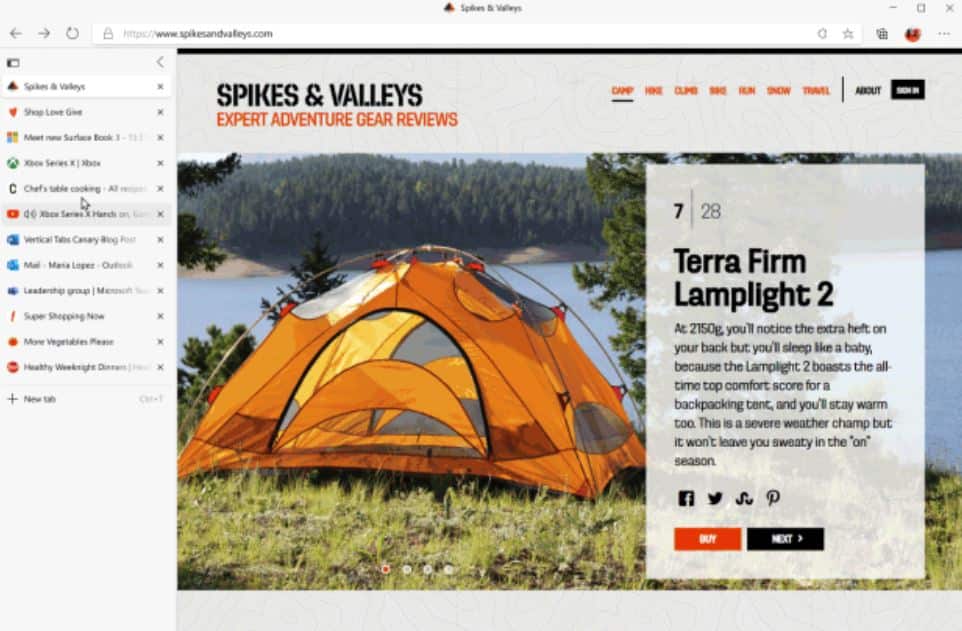
Back in March, Microsoft first announced the Vertical tabs feature coming to the Microsoft Edge browser. Today, Microsoft announced that Vertical tabs preview is now available in the Canary and Dev channels. This new Vertical tab feature will help you to find and manage large numbers of tabs easily.
To access this new feature, you can just click the vertical tabs icon in the top-left corner of the browser. You can switch back to horizontal tabs at any time by clicking on the vertical tabs icon again.
Try out the following using this new Vertical tabs feature:
- Reorder and manage multiple tabs at once: Select multiple tabs at once by holding down either Ctrl or Shift and clicking on the tabs you want to manage. From here, you can reorder the tabs, drag them into a new window, or even close, refresh, duplicate, pin, or mute them all at once.
- Mute noisy tabs: Quickly silence tabs playing audio in the background by clicking on the speaker icon. This makes it easy to mute noisy tabs without leaving the tab you’re on.
- Pin your favorite tabs: Do you frequently rely on certain websites? Right-click on the tab and select pin to move it to a dedicated section at the top of the tab list so the site is always just a click away. Edge will even remember your pinned tabs across browser sessions
- Simply click the collapse icon to shrink the size of the vertical tabs pane and instantly see more of the web. The favicons of your tabs will remain visible on the left, so your tabs are still always at your fingertips. Click on one of the tab previews to instantly switch tabs, or hover your mouse over the collapsed pane to see the full tab info.
Source: Microsoft









User forum
0 messages