Microsoft Edge Beta build 88.0.705.18 changelog now available
8 min. read
Published on
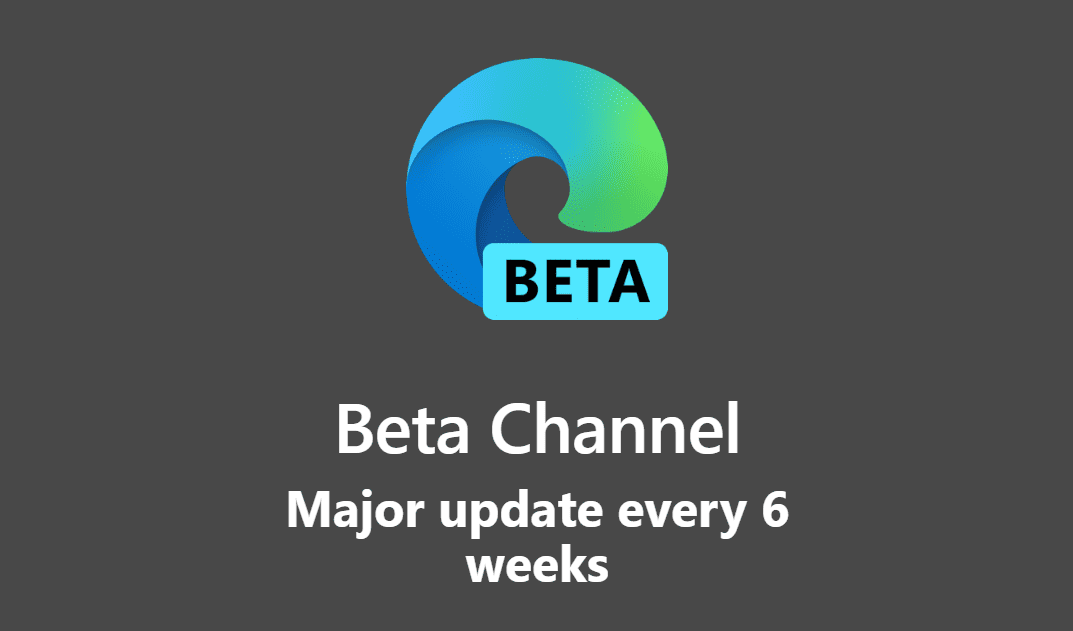
The changelog for the recent Microsoft Edge Beta build 88.0.705.18 is now available.
The Edge Beta channel is a preview channel that is updated only every 6 weeks and is considered to be the most stable preview channel, only releasing features well tested in the Canary and Dev version of the browser. The last major release was on the 10th October 2020.
The release takes the build to version 88.0.705.18 and brings the following highlights:
- Microsoft has updated the PDF reader, including the ability to take notes on your documents.
- They have also introduced updated icons throughout the browser to align with Fluent Design.
- Microsoft has improved browser performance with the introduction of sleeping tabs
- Microsoft updated the way you can reveal your password in the input field.
- Microsoft has added the ability to easily find coupons and deals you want as you shop.
The full changelog can be seen below:
Feature updates
- Deprecations:
- Deprecate support for FTP protocol. Support for the legacy FTP protocol has been removed from Microsoft Edge. Attempting to navigate to an FTP link will result in the browser directing the Operating System to open an external application to handle the FTP link. Alternatively, IT administrators can configure Microsoft Edge to use IE Mode for sites that rely on the FTP protocol.
- Adobe Flash support will be removed. Starting with Microsoft Edge Beta version 88, Adobe Flash capability and support will be removed. Learn more: Update on Adobe Flash Player End of Support – Microsoft Edge Blog (windows.com)
- Authentication:
- Single Sign On (SSO) now available for Azure Active Directory (Azure AD) accounts and Microsoft Account (MSA) on macOS and down-level Windows. A user signed in on Microsoft Edge on either macOS or down-level Microsoft Windows (7, 8.1) will now get automatically signed into websites that are configured to allow single sign on with Work and Microsoft accounts (e.g., bing.com, office.com, msn.com, outlook.com).
Note: A user may have to sign out and then sign back in if they’d signed into Microsoft Edge in a version prior to Microsoft Edge 88 to leverage this feature. - Automatically switch users on macOS to their work profile for sites that authenticate with their work account. Starting with Microsoft Edge version 88, we provide the ability to switch sites that authenticate with a user’s work profile on macOS.
Note: A user may have to sign out and then sign back in if they’d signed into Microsoft Edge in a version prior to Microsoft Edge 88 to leverage this feature.
- Single Sign On (SSO) now available for Azure Active Directory (Azure AD) accounts and Microsoft Account (MSA) on macOS and down-level Windows. A user signed in on Microsoft Edge on either macOS or down-level Microsoft Windows (7, 8.1) will now get automatically signed into websites that are configured to allow single sign on with Work and Microsoft accounts (e.g., bing.com, office.com, msn.com, outlook.com).
- Security and Privacy:
- Alerts are generated if a user’s password is found in an online leak. User passwords are checked against a repository of known-breached credentials and sends the user an alert if a match is found. To ensure security and privacy, user passwords are hashed and encrypted when they’re checked against the database of leaked credentials.
- Automatically upgrade mixed content. Secure pages delivered over HTTPS may contain references images that are served over non-secure HTTP. To improve privacy and security in Microsoft Edge 88, those images will be retrieved over HTTPS instead. If the image is not available over HTTPS, it will not be loaded.
- View site permissions by site and by recent activity. Starting with Microsoft Edge 88, users will be able to manage site permissions more easily. They will be able to view permissions by web site rather than just permission type. Additionally, we’ve added a recent activity section that will show a user all the recent changes to their site permissions.
- Increased controls for browser cookies. Starting with Microsoft Edge 88, users can delete third party cookies without affecting first party cookies. Users will also be able to filter their cookies by first or third party and sort by name, number of cookies, and the amount of data stored and last modified.
- Performance:
- Improve browser performance with sleeping tabs. Sleeping tabs improves browser performance by putting inactive tabs to sleep to free up system resources like memory and CPU so active tabs or other applications can use them. Users can prevent sites from going to sleep and configure the length of time before an inactive tab goes to sleep. To keep users in their flow, there are also heuristics to prevent certain sites from going to sleep, such as intranet sites. This feature can be managed with group policies.
- Improve Microsoft Edge startup speed with startup boost. To improve Microsoft Edge startup speed, we’ve developed a feature named startup boost. Startup boost makes Microsoft Edge launch faster by enabling Microsoft Edge to run in the background. Note: This feature is limited to a randomly selected group of users who have enabled experimentation. These users are giving feedback to the feature team.
- Productivity:
- Improve productivity and multi-tasking with vertical tabs. As the number of horizontal tabs grows, site titles start to get cut off and tab controls are lost as each tab shrinks. This interrupts user workflow as they spend more time finding, switching, and managing their tabs and less time on the task at hand. Vertical tabs let users move their tabs to the side, where vertically aligned icons and longer site titles make it easier to quickly scan, identify and switch to the tab they want to open.
- Auto filling the date of birth field. Microsoft Edge already helps save time and effort while filling out forms and creating accounts online by auto filling user data such as addresses, names, phone numbers, etc. Microsoft Edge now supports the date of birth field which users can save and auto fill. A user can view, edit and delete this information anytime in their profile settings.
- Improvements to Recently closed in History. Recently closed now keeps the last 25 tabs and windows from any past browsing session rather than just the previous session. Users can select Recently closed in the new History experience to see all the tabs that were open.
- PDF:
- PDF document display in book view (two page). Starting with Microsoft Edge version 88, users can view PDF documents in a single page or in the two page book view. To change the view, click the Page View button in the toolbar.
- Anchored text notes support for PDF files. Starting with Microsoft Edge version 87, users can add typed text notes on any piece of text in PDF files.
- Smoother text selection experience in PDF documents. Users will get a smoother and consistent text selection experience across PDF documents opened in Microsoft Edge.
- View webpages saved as PDF files in the Downloads bar. Users can now view the PDF files generated by setting “Save as PDF” as the printer destination for webpages in the Downloads bar.
- Fonts:
- Browser icons are updated to the Fluent design system. As part of our continued work around Fluent Design in the browser, we’ve made changes to closer align icons to the new Microsoft icon system. These changes will impact many of our high-touch user interfaces, including tabs, address bar, as well as navigational and wayfinding icons found in our various menus.
- Improved font rendering. Text rendering is improved for better clarity and to reduce blurriness.
Policy updates
New policies
Sixteen new policies were added. Download the updated Administrative Templates from the Microsoft Edge Enterprise landing page. The following new policies were added.
- BlockExternalExtensions – Blocks external extensions from being installed.
- InternetExplorerIntegrationLocalFileAllowed – Allow launching of local files in Internet Explorer mode.
- InternetExplorerIntegrationLocalFileExtensionAllowList – Open local files in Internet Explorer mode file extension allow list.
- InternetExplorerIntegrationLocalFileShowContextMenu – Show context menu to open a link in Internet Explorer mode.
- IntranetRedirectBehavior – Intranet Redirection Behavior.
- PrinterTypeDenyList – Disable printer types on the deny list.
- ShowMicrosoftRewards – Show Microsoft Rewards experiences.
- SleepingTabsEnabled – Configure Sleeping Tabs.
- SleepingTabsTimeout – Set the background tab inactivity timeout for Sleeping Tabs.
- SleepingTabsBlockedForUrls – Block Sleeping Tabs on specific sites.
- StartupBoostEnabled – Enable startup boost.
- UpdatePolicyOverride – Specifies how Microsoft Edge Update handles available updates from Microsoft Edge.
- VerticalTabsAllowed – Configures availability of a vertical layout for tabs on the side of the browser.
- WebRtcAllowLegacyTLSProtocols – Allow legacy TLS/DTLS downgrade in WebRTC.
- WebWidgetAllowed – Enable the Web widget.
- WebWidgetIsEnabledOnStartup – Allow the Web widget at Windows startup.
Deprecated policies
The following policies are deprecated.
- ProactiveAuthEnabled – Enable Proactive Authentication.
- ProxyBypassList – Configure proxy bypass rules.
- ProxyMode – Configure proxy server settings.
- ProxyPacUrl – Set the proxy .pac file URL.
- ProxyServer – Configure address or URL of proxy server.
- WebDriverOverridesIncompatiblePolicies – Allow WebDriver to Override Incompatible Policies.
Obsoleted policies
The following policies are obsoleted.
- DefaultPluginsSetting – Default Adobe Flash setting.
- PluginsAllowedForUrls – Allow the Adobe Flash plug-in on specific sites.
- PluginsBlockedForUrls – Block the Adobe Flash plug-in on specific sites.
- RunAllFlashInAllowMode – Extend Adobe Flash content setting to all content.
Edge Beta can be downloaded at Microsoft here.








User forum
0 messages