Microsoft announce Windows Admin Center Preview 2012
5 min. read
Updated on
Read our disclosure page to find out how can you help MSPoweruser sustain the editorial team Read more
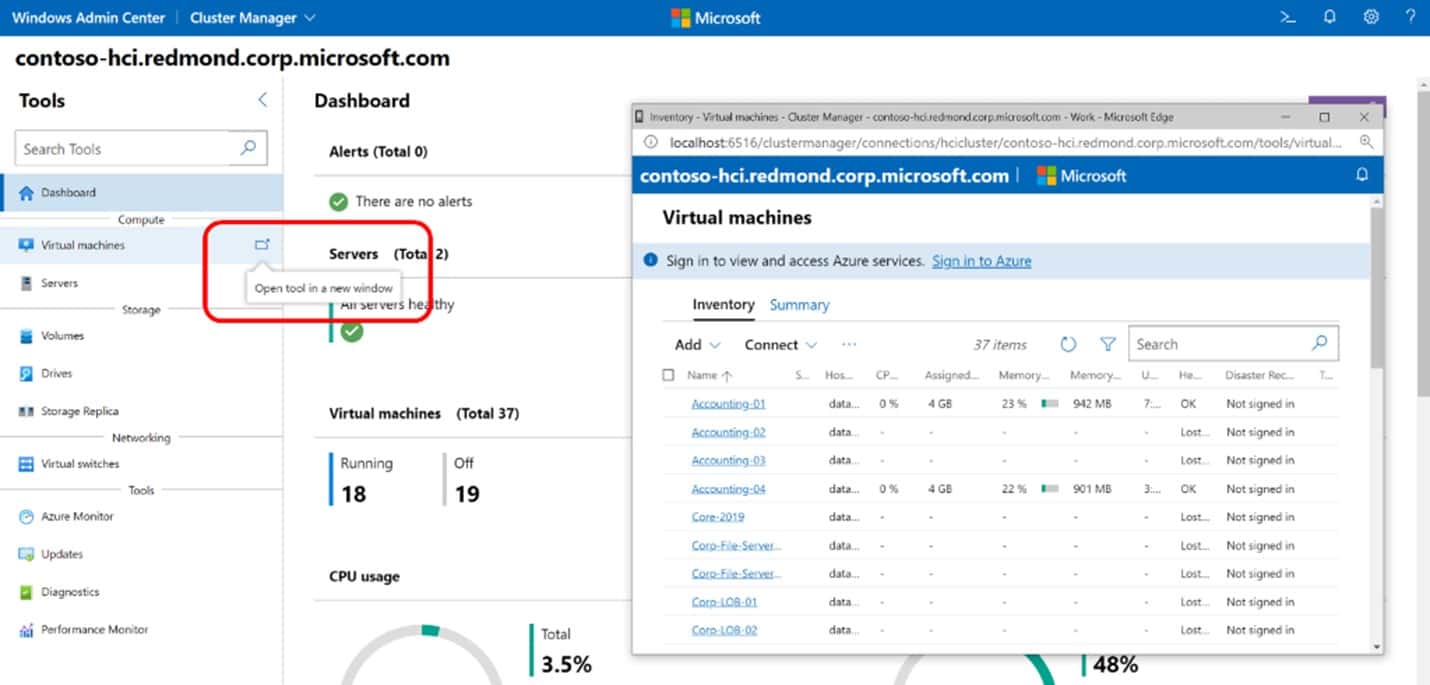
Windows Admin Center is a flexible, locally-deployed, browser-based management platform designed to help simplify management of servers by placing a majority of the frequently referenced tools used by system administrators in one spot.
Today Microsoft announced an update to the tool in Preview, Windows Admin Center Preview 2012.
[lwptoc title=”Windows Admin Centre 2012 Preview” width=”50%” float=”right”]
In this release, Microsoft made several platform and performance updates and added a new step to the ‘cluster create’ wizard. Microsoft is currently strongly recommending that you use this build for deploying clusters.
The update features the following improvements:
Platform updates
Significant improvements were made to address the Azure login issues from the last release. Azure login should be much more reliable moving forward.
Improvements were made to the Extension Manager, including fixes for access denied errors.
Significant performance improvements: Microsoft is dedicated to improving performance across the product. Most notably, this release includes an upgrade to HTTP/2.
Accessibility improvements throughout the product.
Several of our core Windows Admin Center tools have received updates since our 2009 release.
- Azure File Sync: A much more reliable experience has come to Azure File Sync.
- Files and File sharing: Bug fixes and a UNC copy-paste to the dashboard
- Cluster Manager: You can now register your Azure Stack HCI cluster to Azure and change your diagnostic data settings right from within Windows Admin Center.
- Storage Migration: UI updates and support for several new features released with the October 2020 Storage Migration Service cumulative update.
- Storage replica: You can now view the replication status next to the status icon in the partnerships table. There were also several bug fixes.
- System Insights: now available for Azure Stack HCI!
- Virtual Machines:
- New “Isolation mode” in the networking section when creating a new VM.
- Improved SDN networking for VMs.
- Bug fixes and minor performance improvements.
- Windows Update: This release fixed a bug where scheduled restarts were happening immediately, even if they were not scheduled to do so.
New GPU tool
Windows Admin Center has a new tool to manage and Discrete Device Assign (DDA) GPUs to virtual machines running on your server. This is one of the first UIs to manage your GPUs, so Microsoft is excited for users to try it out and give feedback. This new tool is only available if you are running Azure Stack HCI. Navigate to the end of the blog for directions on how to install.
Secured-core capabilities
Microsoft is lighting up your secured-core server capabilities in the Security tool of WAC. Follow the instructions at the end of this blog to get the latest extension.
Cluster creation tool is now generally available
RDMA support
RDMA provisioning is now a part of the deployment flow. Azure Stack HCI customers can fully leverage RDMA capable network adapters using the latest cluster-creation extension in Windows Admin Center. The workflow automatically discovers the supported protocol (iWARP or RoCE V2) and guides with recommended settings for bandwidth and traffic priority.
Stretch Cluster
Azure Stack HCI stretch clusters provide a solution for disaster recovery with automatic failover. This release of cluster-creation enables to choose to deploy single-site or multi-site/stretch cluster. The wizard flow provides network configuration options and runs required network connectivity tests to validate user inputs before performing the new cluster creation. The wizard also has in-built ingenuity to auto-assign sites based on AD site provisioning.
Integrated solutions updates
Azure Stack HCI is supported on a broad range of vendor systems and is available through Microsoft’s rich selection of partners and system integrators (SIs). Windows Admin Center provides further integrated solutions through OEM extensions within the cluster deployment flow. This allows Azure Stack HCI customers to not only be up to date with OS updates but also the curated firmware/driver updates from respective OEMs based on make and model of Azure Stack HCI nodes. This will simplify the deployment of full-stack updates across your Azure Stack HCI cluster infrastructure.
If you have Dell hardware or are looking to use Azure Stack HCI Cluster Create, please download this build to experience the latest updates to snap-in extensions for Windows Admin Center. This build is available for customer’s production use. It will be supported until the next release.
Secret feature
This is not included in this release yet, but Microsoft has a hidden feature for all users. Each of the tools in Windows Admin Center can now “pop out” by hovering on the tool and be managed in a pop-up window.
How do you enable this?
- Go to the Settings gear icon in the top right corner of Windows Admin Center.
- Under Development, go to
- Under Experimental Keys, select Add and enter sme.shell.popouts.
- Select Save and Reload and it will be enabled!
Installing Insiders extensions
If you’re interested in trying out any of the new extensions mentioned above, follow these instructions:
- On the landing page of WAC, navigate to the gear icon (Settings) on the top right corner.
- Navigate to Extensions under
- Navigate to the Feed
- Click Add and type in “https://aka.ms/wac-insiders-feed” (without quotations) and click Add again.
If you are interested in trying the GPU extension, follow these additional steps:
- Now navigate to the Available extensions tab, search for GPU, and click
- On the landing page, connect to an Azure Stack HCI server and look for the GPU tool at the bottom.
If you are interested in trying the Security extension, follow these additional steps:
- Look for the Security extension on the Insider feed.
- Select
How to Download
Registered Insiders may download Windows Admin Center Preview 2012 directly from the Windows Server Insider Preview download page. If you have not yet registered as an Insider, see Getting Started with Windows Server on the Windows Insiders for Business portal.








User forum
0 messages