Microsoft adds new features to the Snip and Sketch app in the latest Fast Ring build
2 min. read
Published on
Read our disclosure page to find out how can you help MSPoweruser sustain the editorial team Read more
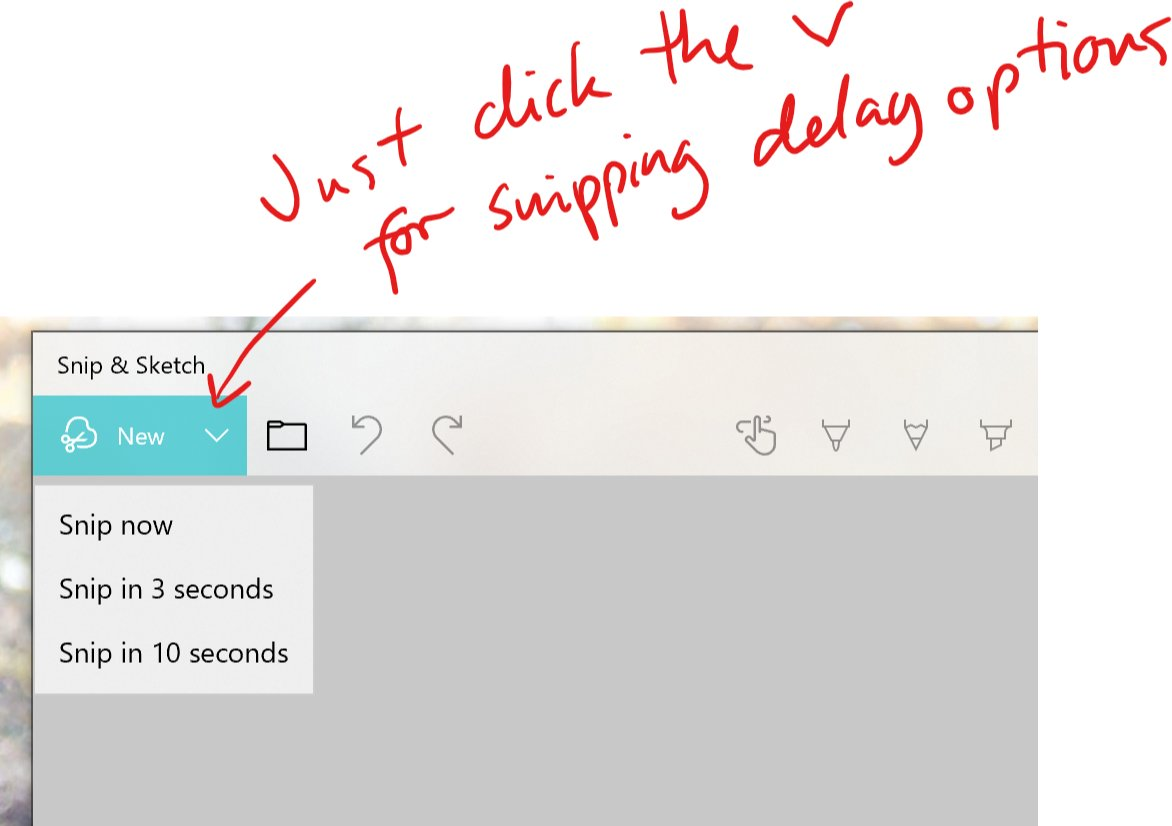
Microsoft released a new Windows Insider build for those on Fast Ring and Skip Ahead last night. The new build bumped the Snip and Sketch app to v10.1809.2964.0 and brought a couple of new features as well as improvements. You can head below to take a look at all the new changes to the Snip and Sketch app.
- Adding some emphasis. Planning to paste your screenshot somewhere? Does that place have the same color background as the background of your screenshot? When you update to the latest app version you’ll find a new option to add a border to your screenshots – giving them that little bit extra needed to stand out.
- Printing! Sometimes you want to keep a physical copy of your screenshots – we hear you that it took too many steps before, and have added a button in the toolbar so you can print directly from the app (you can also print to PDF!)
- Refining our save options:
-
- If you have unsaved changes and go to close a window or open a file that will now pop a confirmation.
- The default proposed file name will now include a timestamp.
- We’ve heard your feedback and saving now also supports jpg and gif file types.
- Also, we have a new settings page! We’re replacing our old the old About flyout with a full settings page where you’ll find the aforementioned option to add a border, an option for updates made to your snip to copy automatically to your clipboard, and more!
The new update to the app is available for users who upgraded to the latest Fast Ring build. The new update will download automatically or you could head to Microsoft Store to download the update manually.
Thanks, Venkat from Techdows.com for the tip.










User forum
0 messages