Meshy AI Review: How Well Does It Perform?
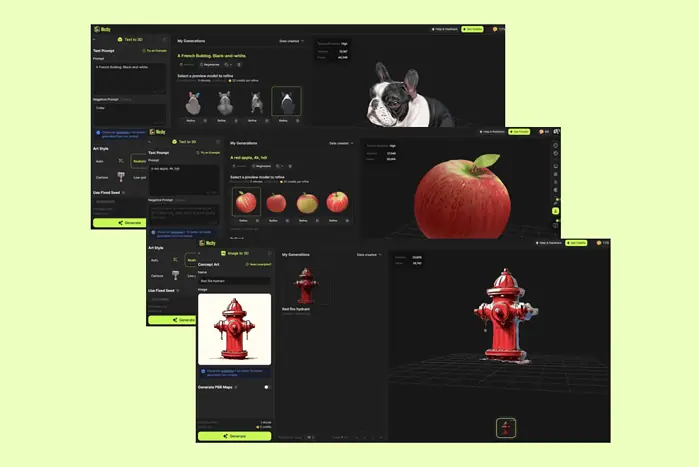
If you’re on the lookout for innovative ways to create 3D art, this Meshy AI review is for you.
The tool aims to help you generate 3D models in just a few clicks. But does it deliver? I tested it for a week to find out.
Let me show you its features, use cases, and pricing. I’ve also added a handy how-to guide to get you started. But first:
What is Meshy AI?
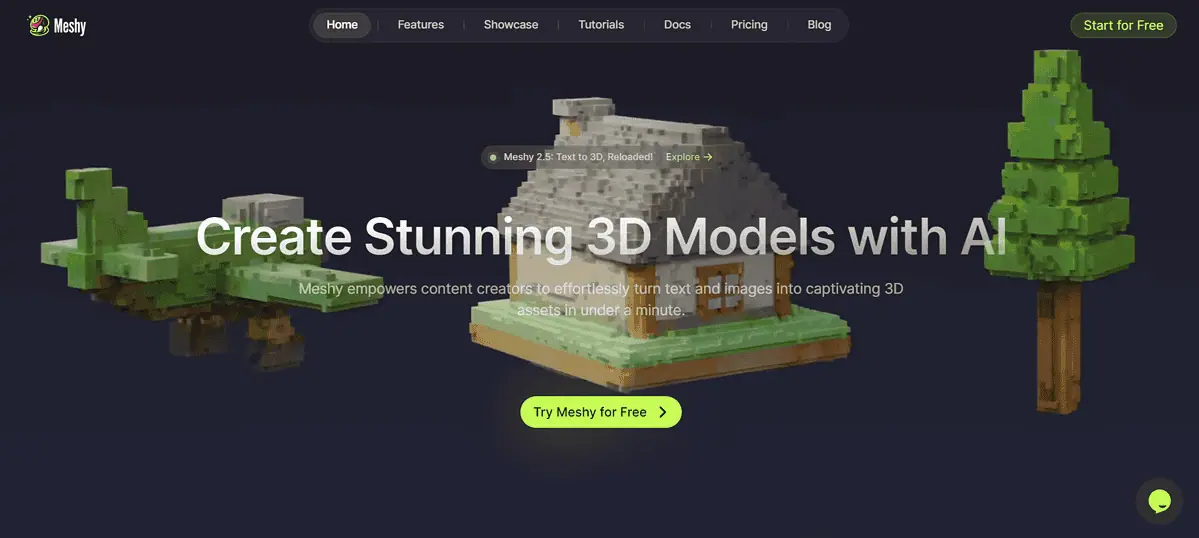
Meshy AI is a platform that creates 3D models using AI. All you have to do is provide your sketch or description and the tool will transform it into a detailed and ready-to-use 3D model.
It streamlines the entire process and makes 3D modeling accessible to hobbyists and professionals across all industries. Meshy AI’s core strength is its ability to understand complex prompts and tailor models to your specifications.
On top of this, the program offers a range of customization options. You can adjust sizes, textures, and other important attributes.
Meshy AI’s models are also compatible with the major 3D modeling and animation software. This makes them easy to import and use in your ongoing projects.
The’re also a community where you can learn about the platform and share your work with other designers. Similarly, you can access other creators’ content and use it for inspiration.
Meshy AI also offers a free plan. It comes with 200 credits you can use to test it before purchasing a premium package. With 5 credits per generation and 20 per refining a model, this is enough to get a basic feel for its capabilities.
Features
Here are some of the notable features that make Meshy AI a decent choice.
Text to 3D
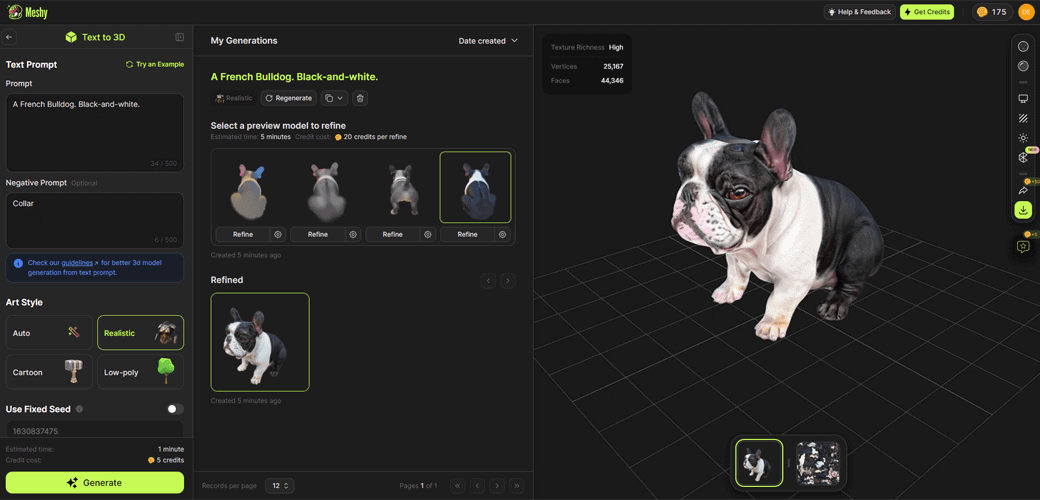
Meshy AI’s Text to 3D feature relies on artificial intelligence to turn your descriptive text into a detailed 3D model.
This process eliminates the steep learning curve, which is typically associated with 3D modeling.
However, the Text to 3D functionality isn’t only meant for novices. This tool also opens up numerous new possibilities for customization and experimentation to seasoned 3D modelers.
The AI can understand your prompts clearly and pays high attention to details.
Just like Luma AI, Meshy creates four models when you run a prompt. You can then preview them before picking the one you like the best. For more credits, you can refine it and get a more detailed result.
When generating models, you can choose between various art styles – realistic, cartoon, cyberpunk, low-poly, and more. You can also have Meshy AI choose it automatically based on your description.
Another handy option is to use a seed number when you want to create the same or similar models. Every time you generate something in 3D, Meshy AI assigns a seed number to it. If you use the number in your next creation, it will generate the same result.
There’s also a negative prompt box, which can be extremely handy when using AI. If there’s something you don’t want in your model, simply write it in and the algorithm will avoid it.
Of course, like most AI tools, it’s not 100% accurate. Sometimes, you’ll get weird and unusable models. For example, one of the French Bulldogs I created had a third eye on top of his head. Still, that’s easily fixable by running the prompt again or choosing another variation.
Image to 3D
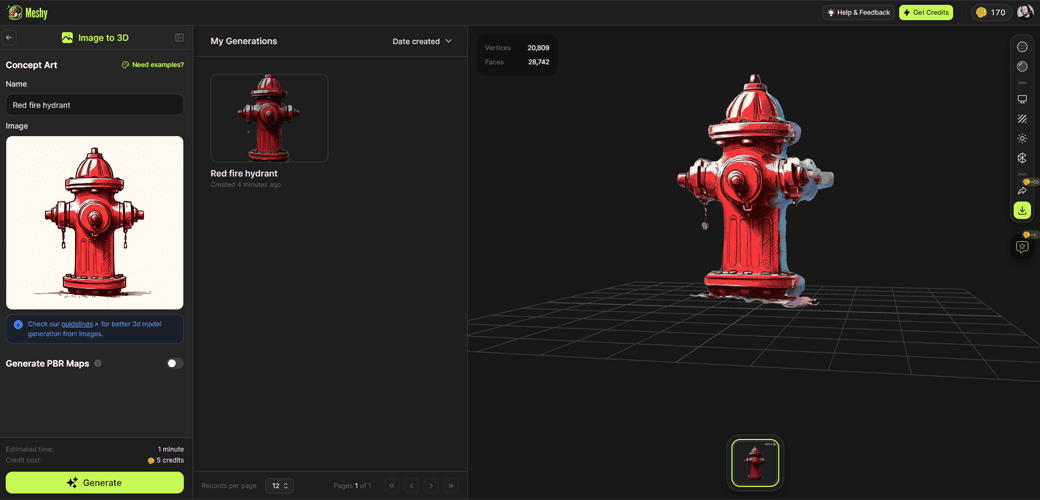
Meshy AI’s Image to 3D functionality lets you upload and convert 2D images into fully realized 3D models.
All you have to do is upload an image or drawing and watch Meshy’s algorithms analyze it and create its three-dimensional representation. In the process, it analyzes contours, textures, and depth cues in detail.
With that said, the AI generator struggles with complex, highly detailed images. However, it’s highly effective if you provide a basic image of the object you want to convert into 3D.
If you can’t find the right reference, you can use an AI image generator to create the right input and then turn it into a 3D model.
AI Texturing
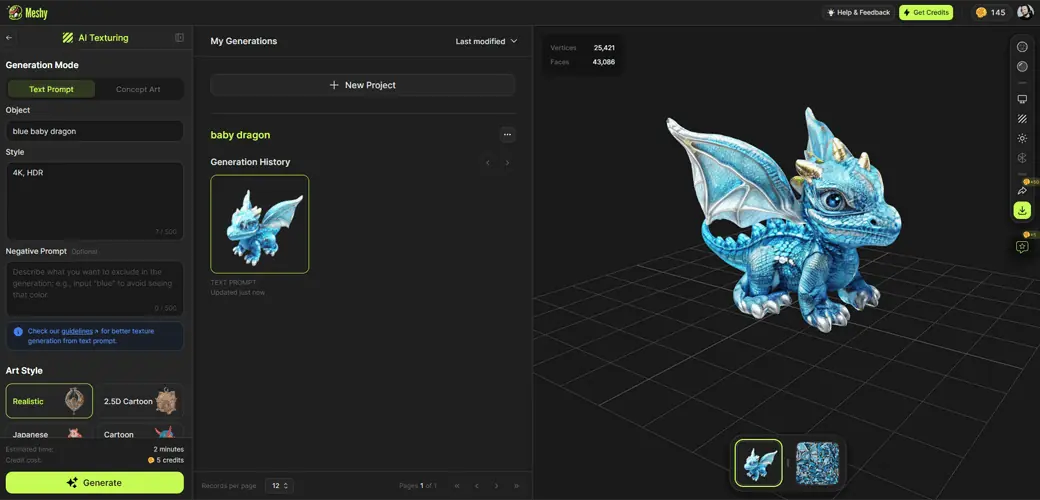
Meshy AI can also automate the process of generating textures. Whether you start with a textual description or an image, it can create detailed and realistic textures in a matter of minutes.
Currently, the platform recommends using this feature for objects like props, buildings, and weapons. But, as you can see in my example above, it also does a decent job with dragons.
Additionally, the team is working on enhancing its capabilities for generating humans, characters, and animals.
Finally, this feature also integrates with Unity via an API key. So, if you’re a game developer and want to build textures from prompts in the game engine, you can easily do that through Meshy.
Text to Voxel
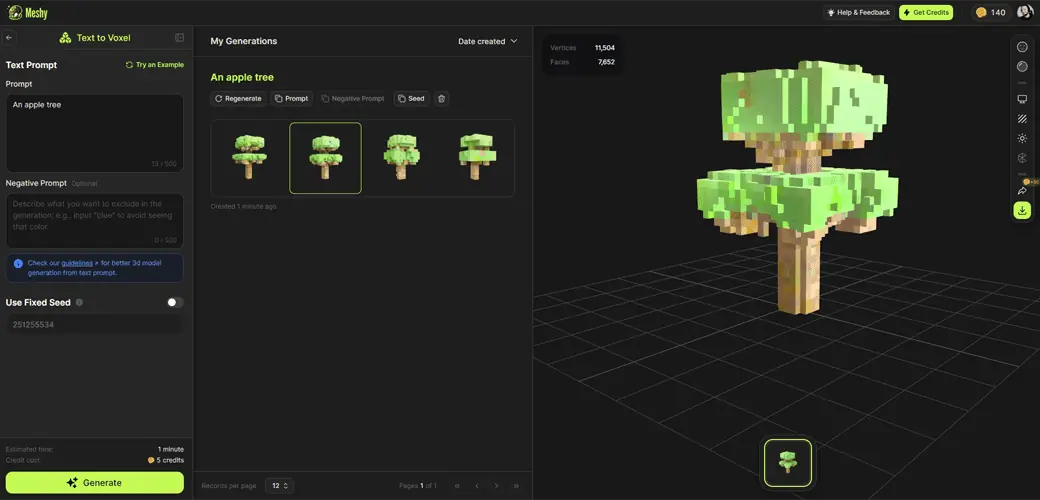
Text to Voxel is Meshy AI’s latest feature. It works just like other functionalities mentioned in this Meshy AI review but generates Voxel models.
Essentially, Voxels are 3D pixels, but instead of typical squares, they’re perfect cubes.
Think of models you create using this feature as Lego or Minecraft-looking designs. In the world of 3D modeling, using voxels is the perfect technique to replicate reality.
Although most users will prefer standard, more detailed models, it’s a nice addition that you don’t get with most of the top 3D AI art generators like Spline AI and Rokoko.
Community
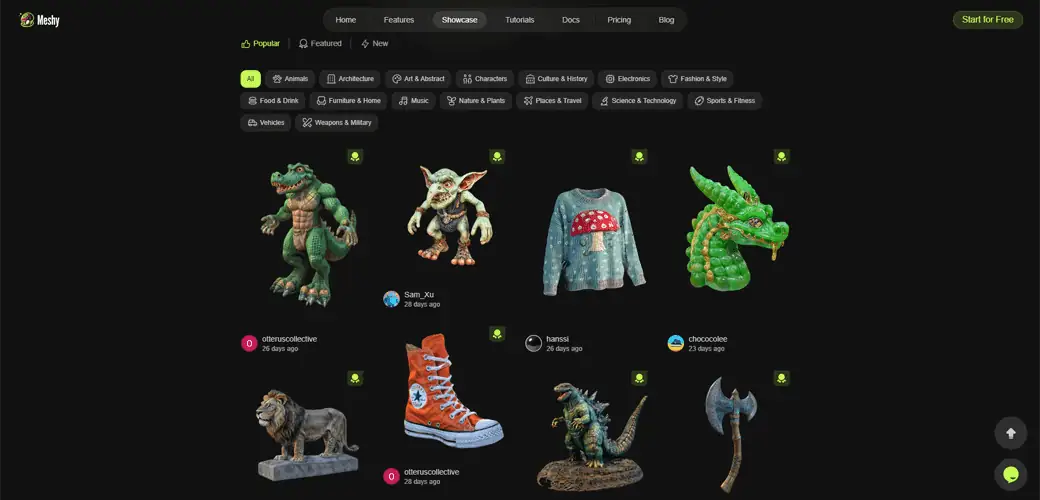
Meshy AI pays much attention to its Community feature, where creators can showcase and share their models with other users.
Every model is accompanied by its originating prompt, so you can see the idea behind the creation.
Community models are neatly organized into categories, such as Animals, Architecture, Vehicles, and more. This way, you can easily explore the platform’s capabilities and up your prompt engineering game by learning from other users.
Web app interface
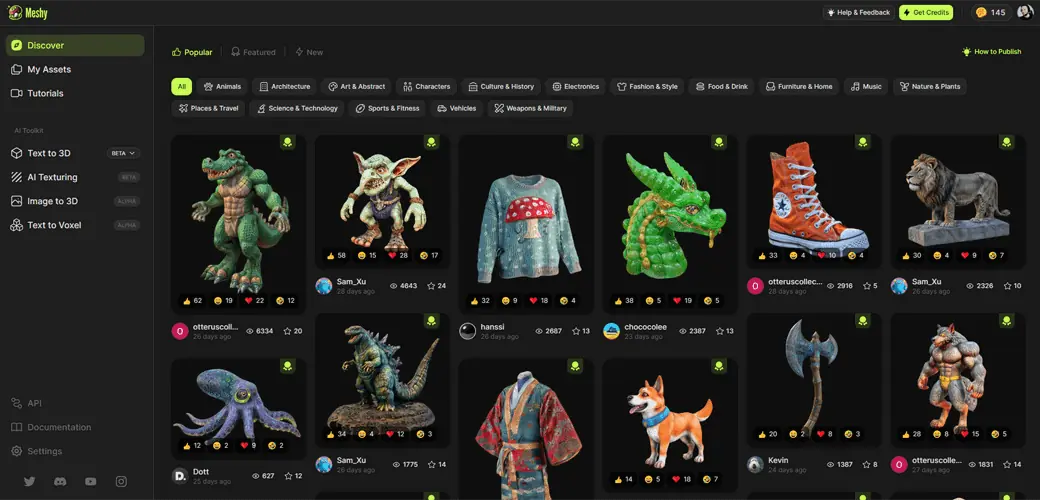
It wouldn’t be a Meshy AI review if I didn’t touch on the design of the platform and its ease of use.
The first important thing is that Meshy doesn’t have a standalone app. Instead, you do all your work in its web app through your browser.
It’s a user-friendly interface with a standard toolbar where you write prompts and upload images. Meshy AI is extremely easy to use.
From my experience, the interface is slightly more cluttered when compared to Masterpiece Studio, but that’s to be expected given that there are more options to play with.
Once you finish generating a model, you can also view and download it. Meshy keeps all your previous creations just one click away from the main dashboard.
The platform supports multiple languages, allowing you to write prompts in your native language. Some of the available options are German, French, Spanish, Russian, Japanese, and more.
When exporting, you can choose the file type you want, depending on what software you plan to use next. Options include FBX, OBJ, GLB, USDZ, STL, and BLEND formats.
Meshy AI has also conveniently placed a link to all its tutorials in the main dashboard.
How to use Meshy AI?
Let’s look at how to use Meshy AI to generate your first 3D model:
- Create an account: Start by signing up on the Meshy AI website. For quick registration, you can use your Google account.
- Choose your feature: Choose the feature you want to use from the left-hand side toolbar. For this guide, I’ll use Text to 3D. The process is quite similar if you decide to use Image to 3D.
- Input your prompt: In the left-hand toolbar, type in a detailed description of what you envision. My prompt for this guide was a baby dragon, 4k, high quality, hdr.
- Customize parameters: This is where you can choose your preferred art style. You can also add negative prompts if you want.
- Generate your model: Click Generate at the bottom of the toolbar to initiate the generation process. This costs 5 credits.
- Choose the best option: Once the generation process is completed, Meshy AI will present four models. You can preview each of them by clicking on the model.
- Refine the one you like the best: Choose the model you like best and click Refine. This will increase the quality of your model. The task usually takes a few minutes. Refining a model costs 20 credits.
- Download and use: After refining your model, Meshy AI will display the improved version. If you like it, you can download and integrate it into your project. Before confirming the download, choose the format you want. Downloading a model costs 20 credits.
Pricing
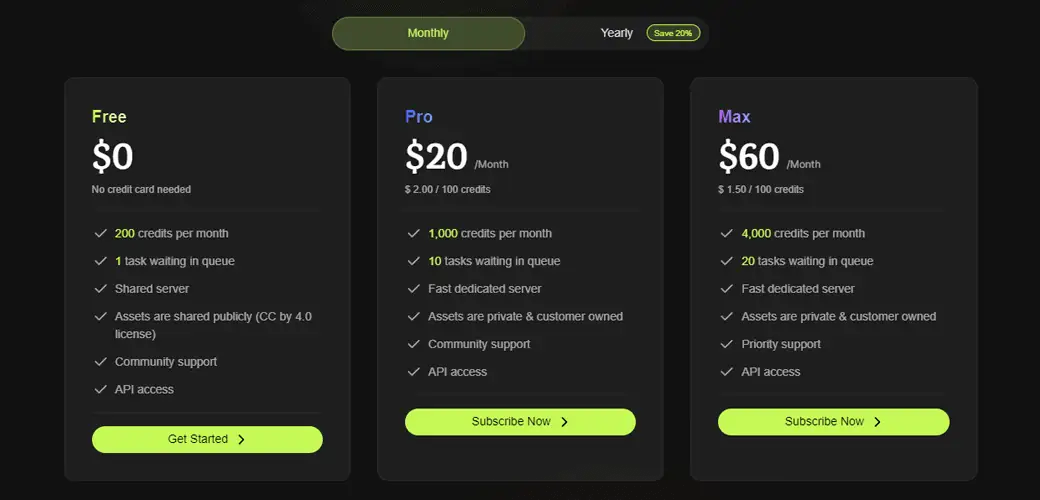
As I mentioned at the beginning, Meshy has a free plan that gives you 200 credits. Generating and downloading a model costs 45 credits in total. You can use your free account to create 4 usable models, with some space for tweaking the initial results.
Once you spend all of your free credits, you’ll have to upgrade. You can choose between two plans:
- Pro – $20/month ($16 when billed annually): Includes 1,000 credits per month, 10 tasks waiting in queue, a fast dedicated server, and you own all your assets.
- Max – $60/month ($48 when billed annually): Includes all of the above but with 4,000 credits per month and 20 tasks waiting in queue.
Keep in mind that paid plans are non-refundable. So, make sure to take full advantage of the free version before committing.
Meshy AI Review – Verdict
Meshy AI is a great tool that brings 3D modeling to beginners. It’s easy to use, feature-rich, and lets you experiment with different styles and ideas. The fact that you can use your designs in various other programs is also a huge plus.
However, as you’d expect from an AI tool, it’s not always accurate. As a result, failed initial outputs may quickly eat up your credits. Additionally, if you want to use the Image to 3D feature, you’d need to be on point with the reference image, as the app may struggle with complex and highly detailed pictures.
But is that a deal breaker? I think not. I recommend trying the app for free and making your decision after testing.
Read our disclosure page to find out how can you help MSPoweruser sustain the editorial team Read more
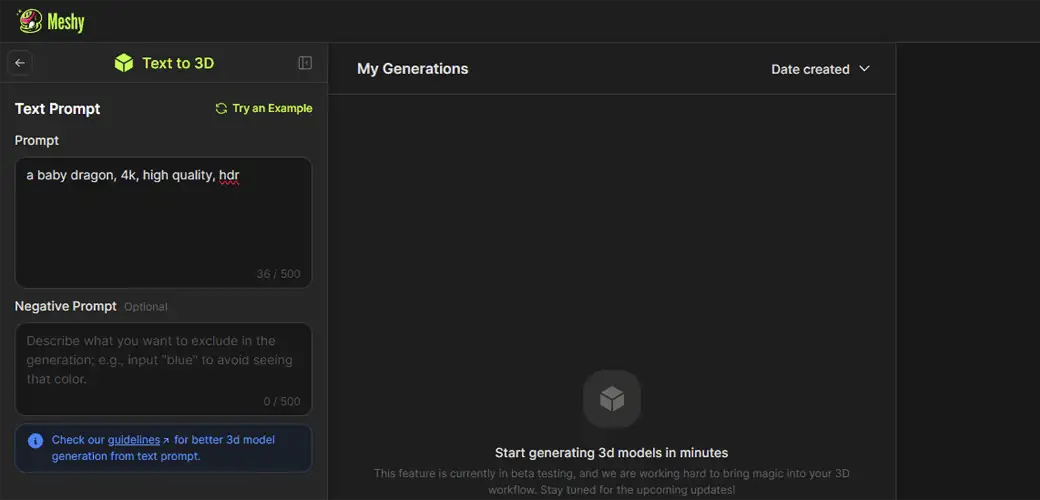
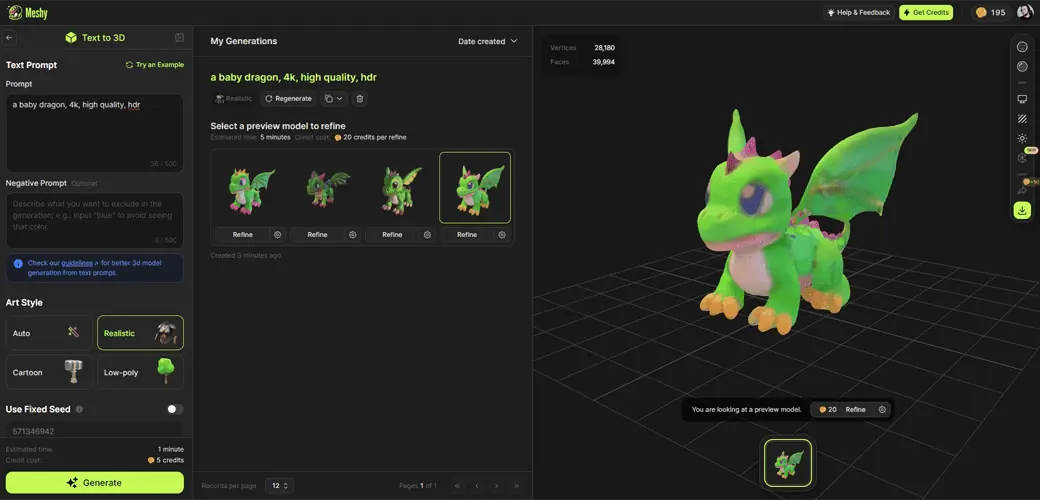
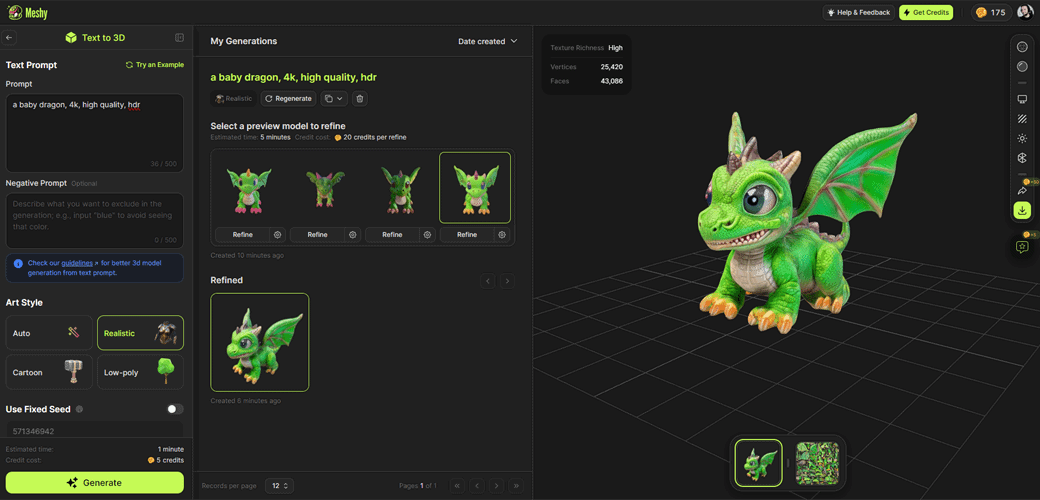
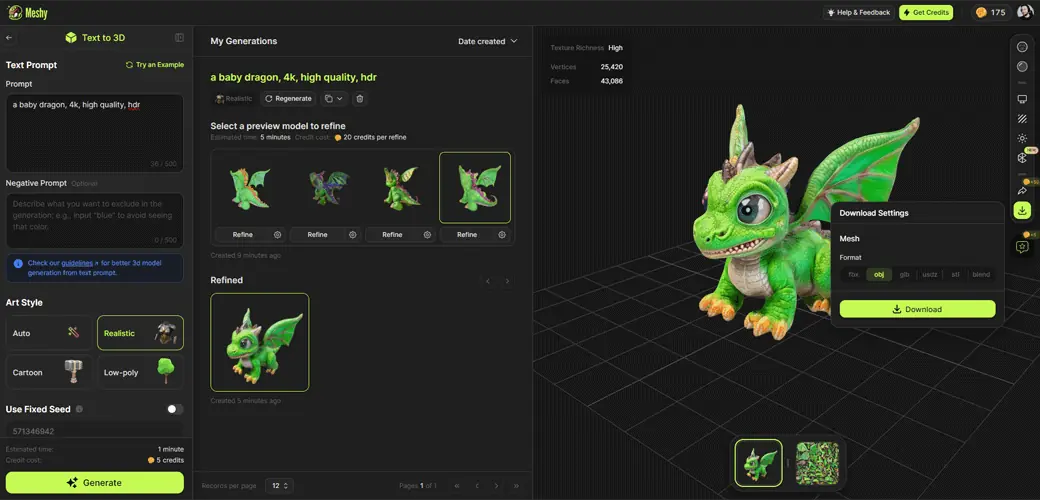




User forum
0 messages