How to manage your diagnostic data sharing on Xbox
2 min. read
Published on
Read our disclosure page to find out how can you help MSPoweruser sustain the editorial team Read more
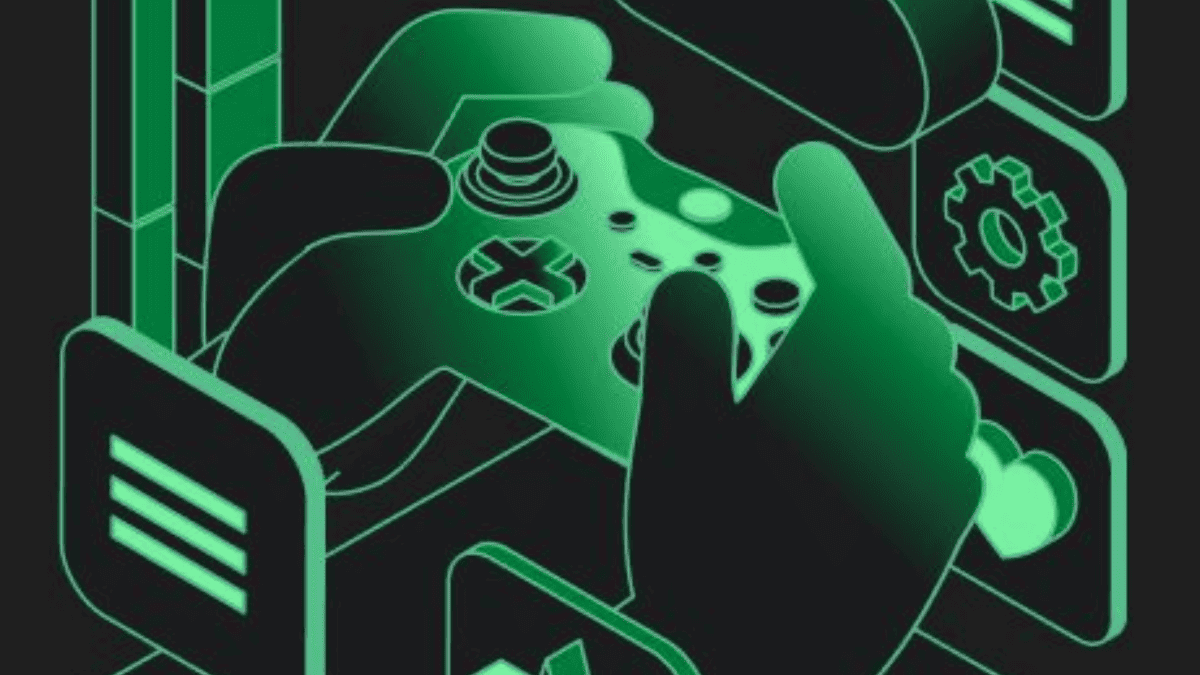
Starting this week, the Xbox October 2023 Update will make it easier for gamers to manage their diagnostic data-sharing preferences across devices — just like how the green console will soon let you import your game capture to Clipchamp.
With the new update, gamers will only need to select their preferences once, and their settings will be applied to all of their Xbox devices, including consoles, PC, mobile, and Xbox Cloud Gaming (beta).
“Examples of optional diagnostic and usage data include app and feature use, enhanced error reporting to help provide console performance, troubleshooting, and more,” Xbox explains in the announcement.
So, make sure to download and install the latest system on your console. And, once you’re done, feel free to follow these steps to manage your diagnostic data sharing on Xbox.
How to manage your diagnostic data sharing on Xbox
1. Press the Xbox button to open the guide.
2. Go to Settings > Account > Privacy & online safety > Data collection.
3. Choose Allow or Block to manage your personal optional data sharing
4. You can also head back to Profile & system > Settings > System > Console info if you want to manage the console’s data sharing.
5. Check or uncheck Allow optional data collection.
Besides, we’re also getting the hotly-wanted keyboard mapping feature for Xbox controllers, especially the Elite Wireless Controller Series 2 and the Adaptive Controller.
Have you taken this update out for a spin? Do share your thoughts with us know in the comments!









User forum
0 messages