iTunes for Linux - How To Install with Ease
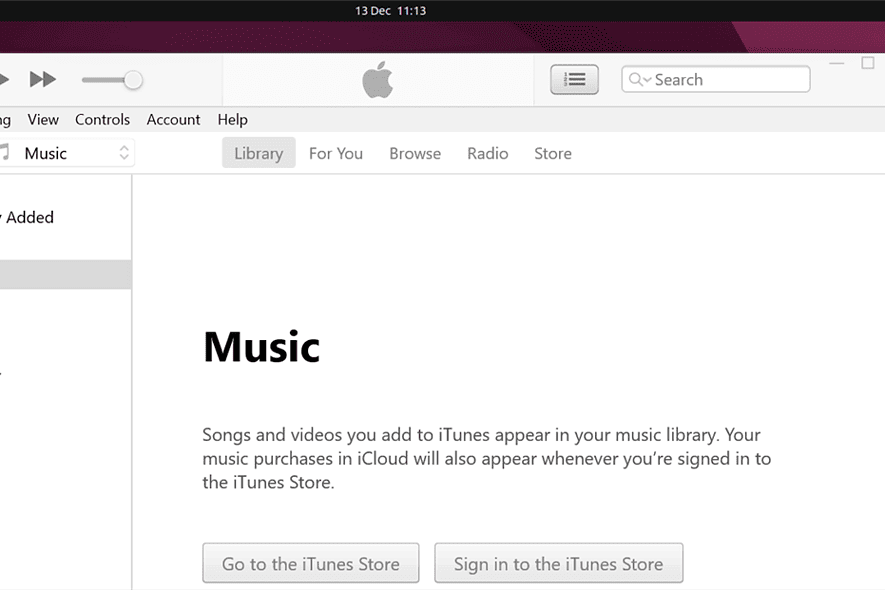
Apple hasn’t launched iTunes for Linux yet. However, you can still access your Apple music library with the help of Wine.
In this guide, I’ll discuss how to set up iTunes for Linux. So, let’s roll in!
How To Download iTunes for Linux
1. First, install and configure Wine on your system.
2. Visit the iTunes official website and download the installer file as per your system specifications.

3. Verify if the iTunes installer is downloaded successfully.
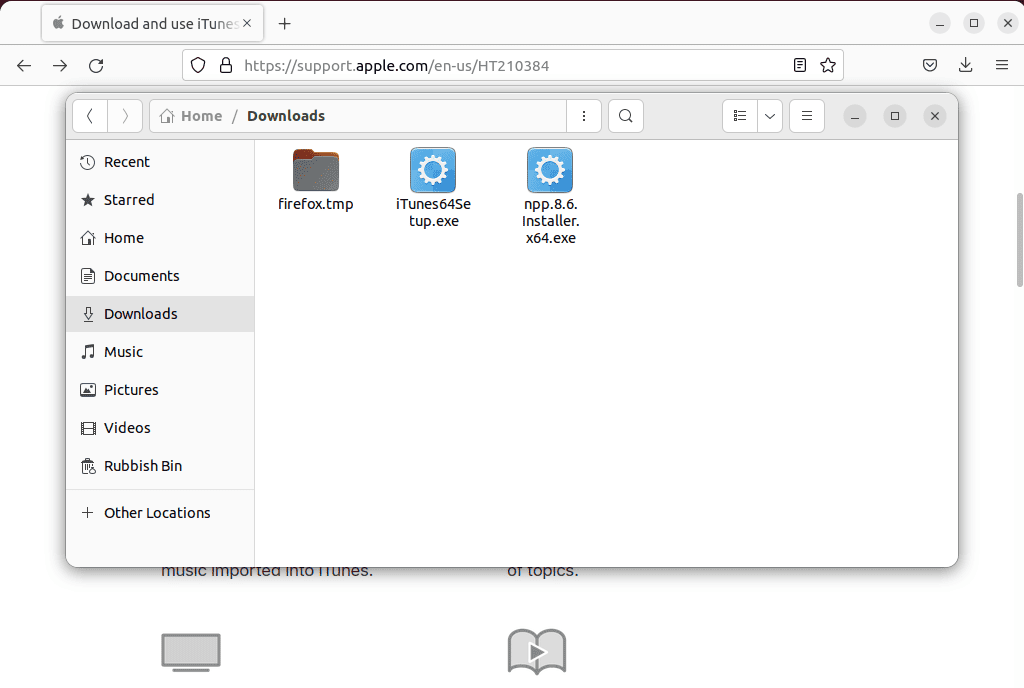
4. Move to the Downloads directory with cd.

5. Press CTRL+ALT+T to open the terminal and run the “wine iTunes _installer_filename” command.
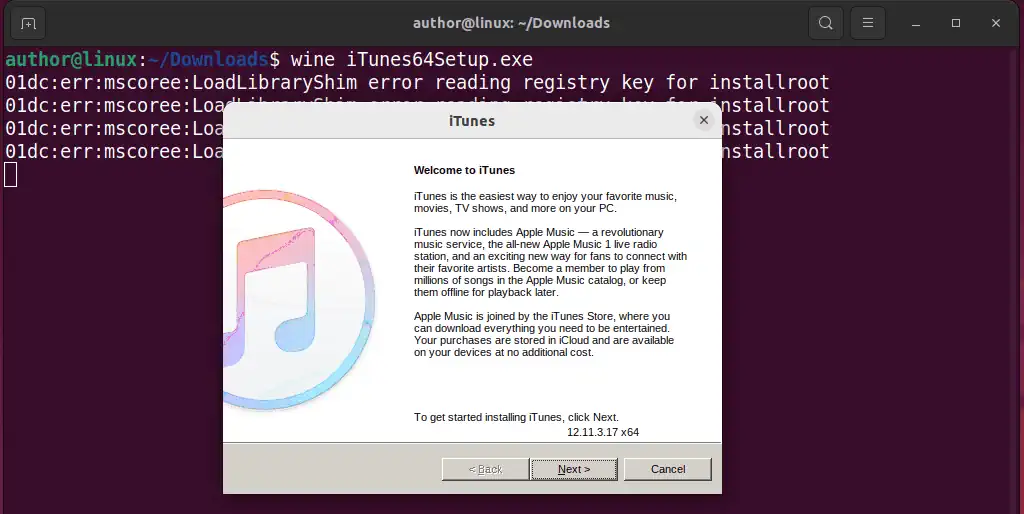
6. Click “Agree” to accept the iTunes Software License Agreement.
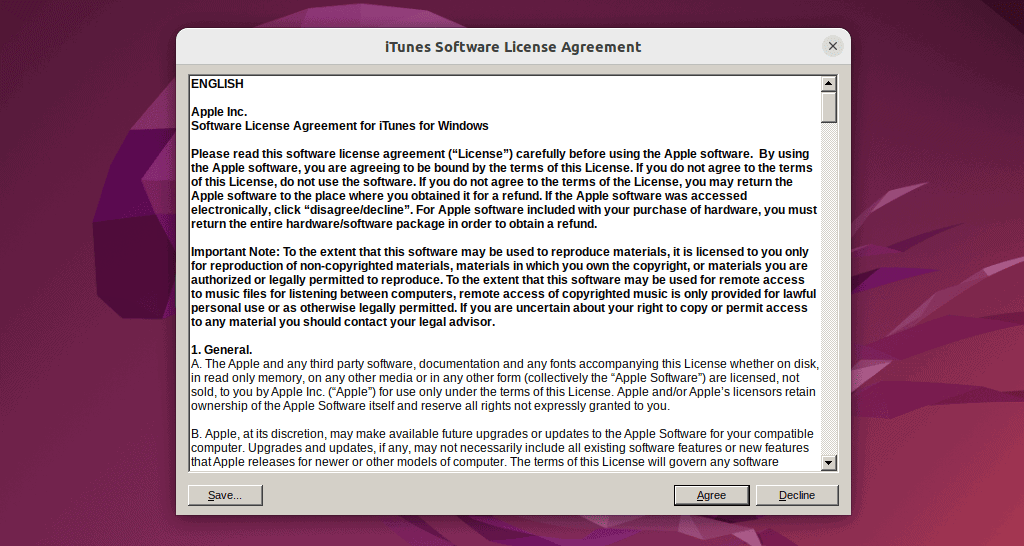
7. Select the Destination Folder for iTunes and other Installation options.
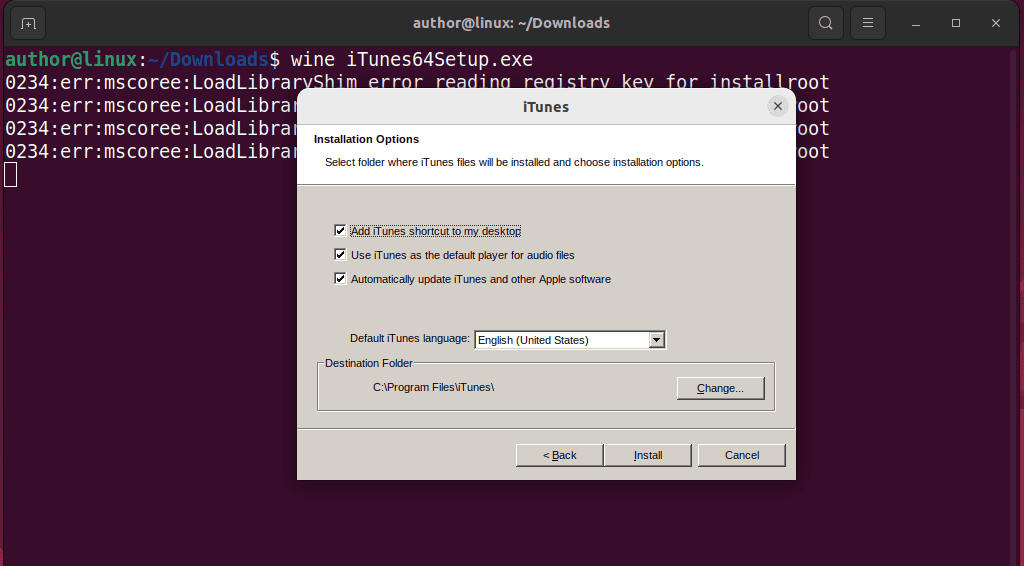
8. Wait for a few seconds until iTunes gets installed.
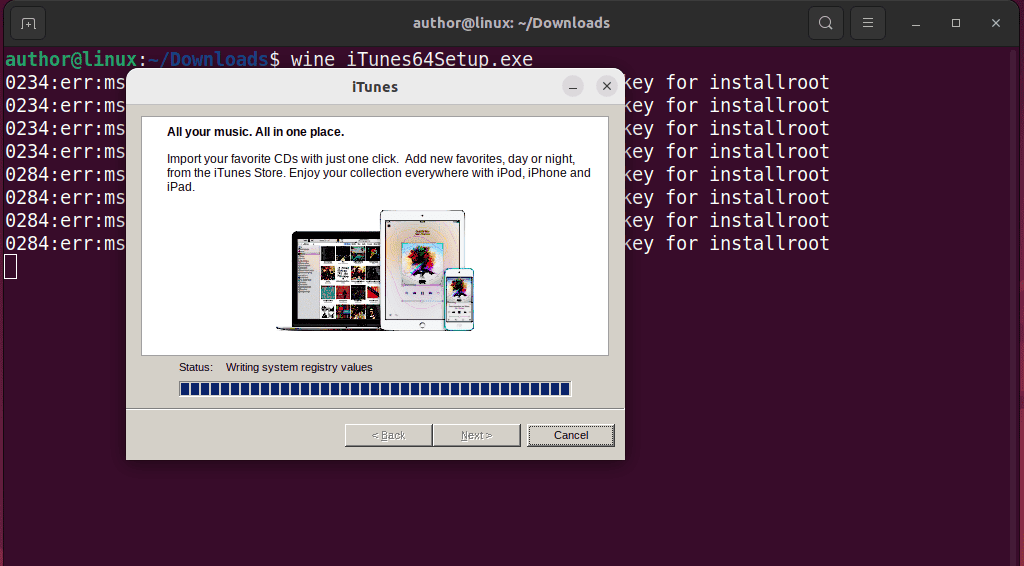
9. After completing the installation, launch iTunes from your Linux desktop.

10. At last, sign in to the iTunes store and you’re good to go!
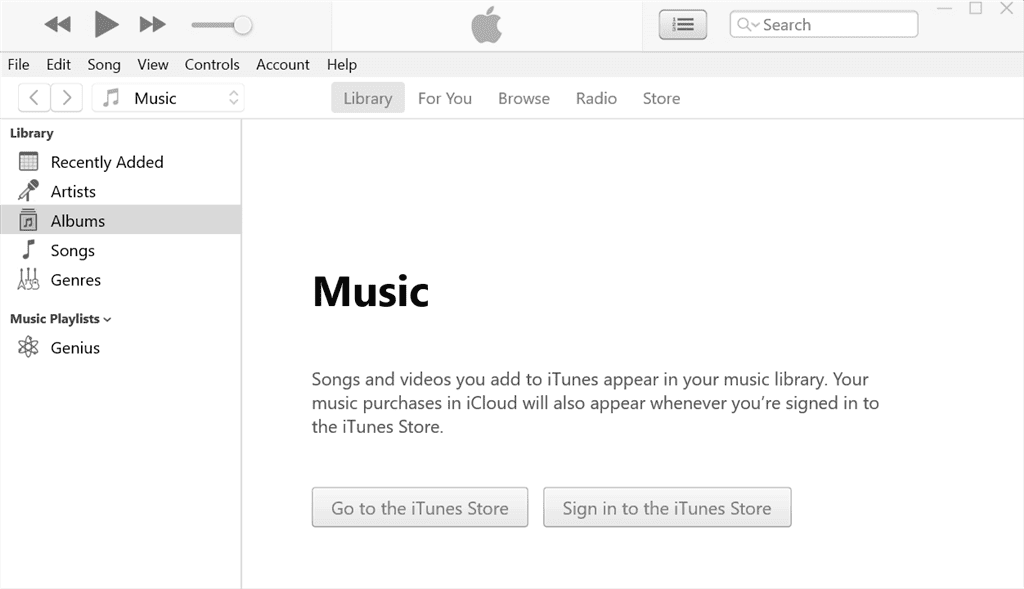
You may also be interested in:
Now you know how to set up iTunes for Linux. Feel free to share your feedback in the comments below!
Read our disclosure page to find out how can you help MSPoweruser sustain the editorial team Read more




User forum
0 messages