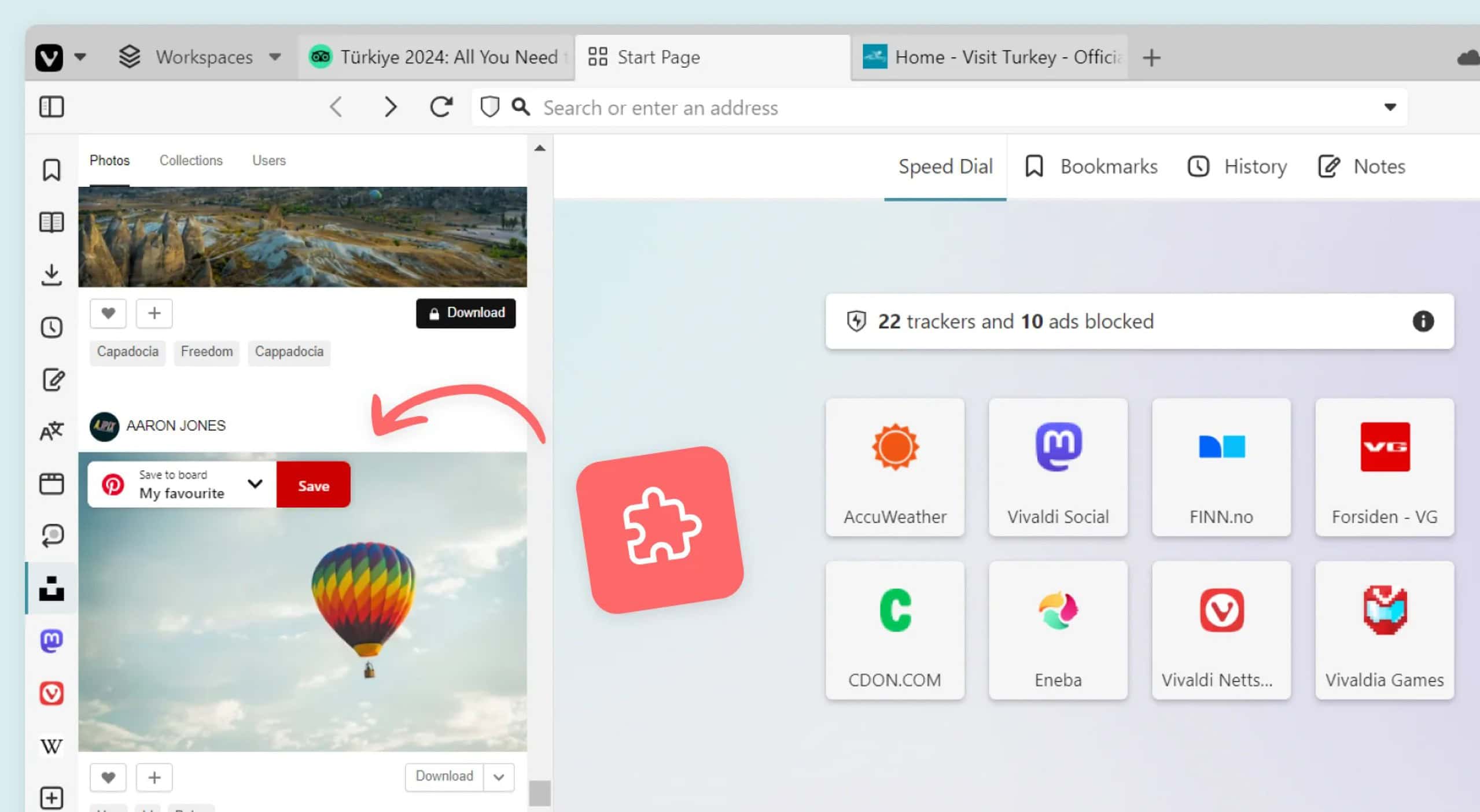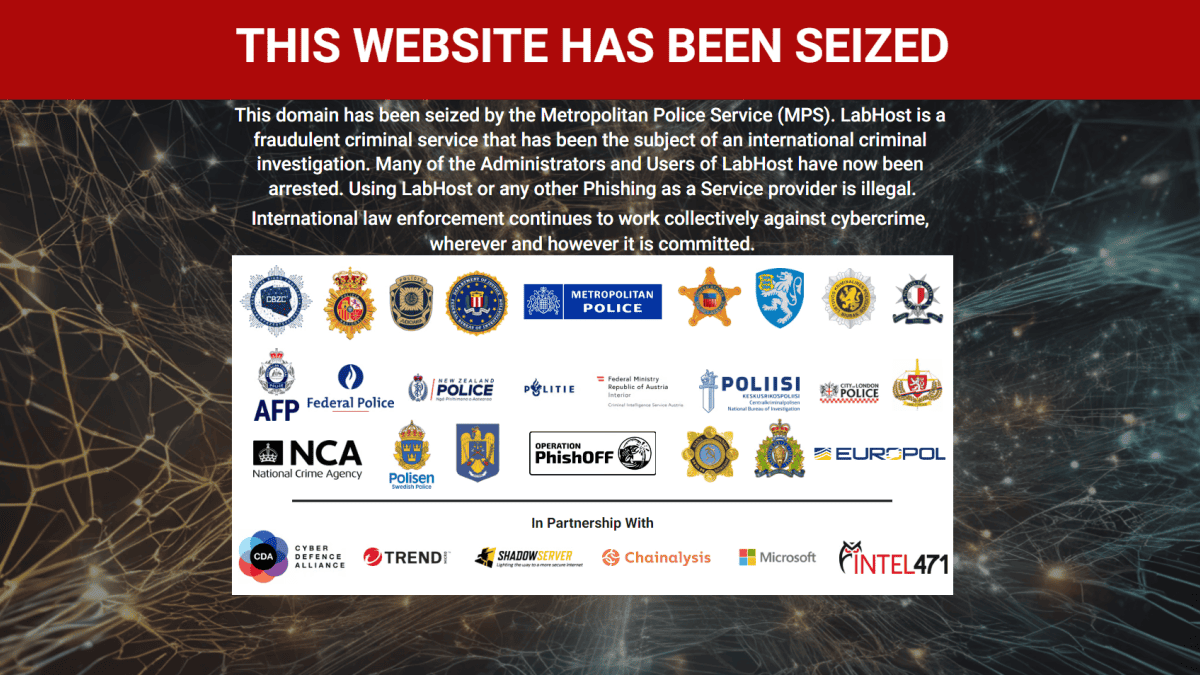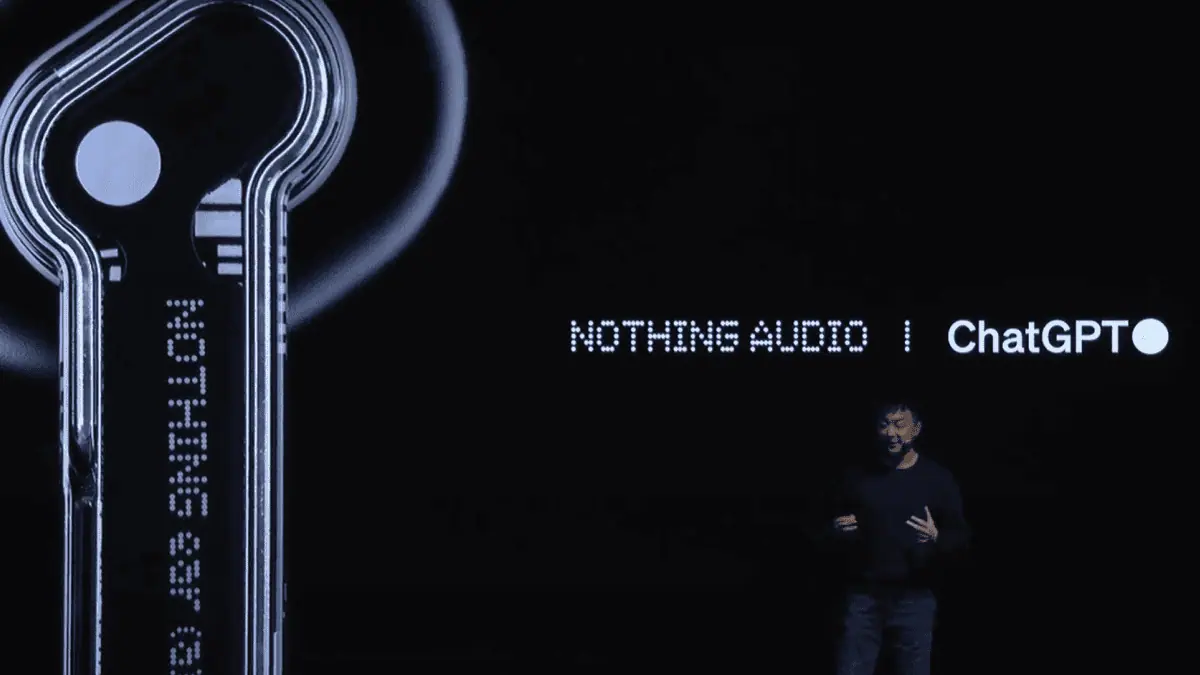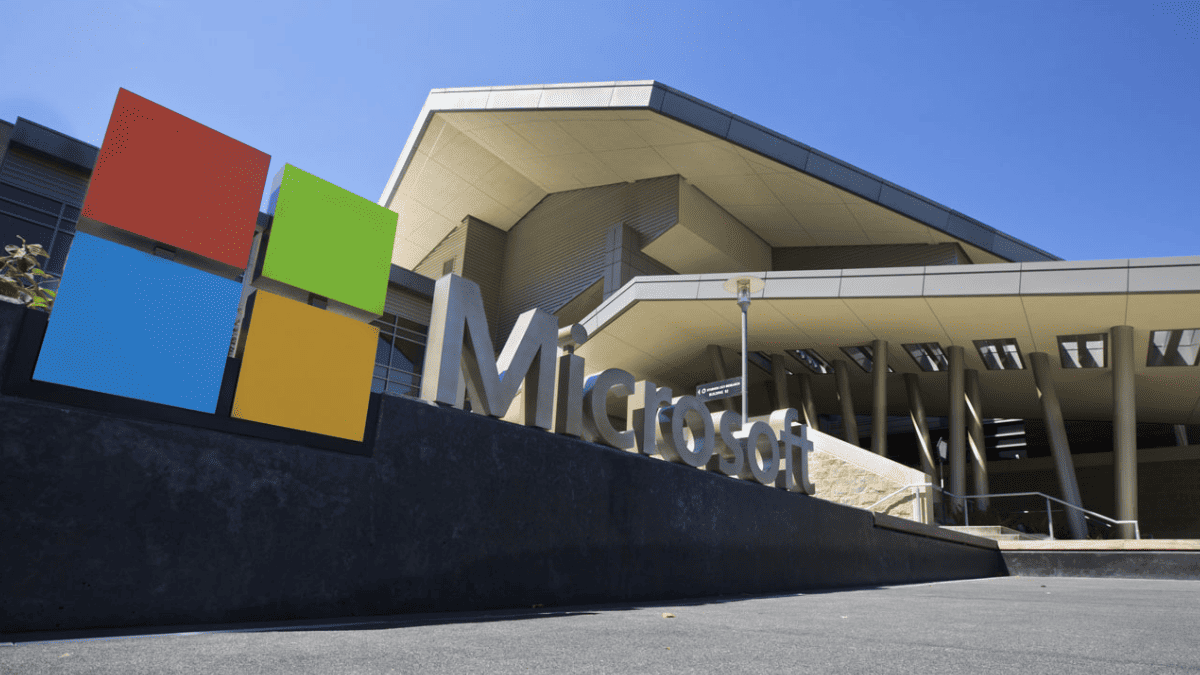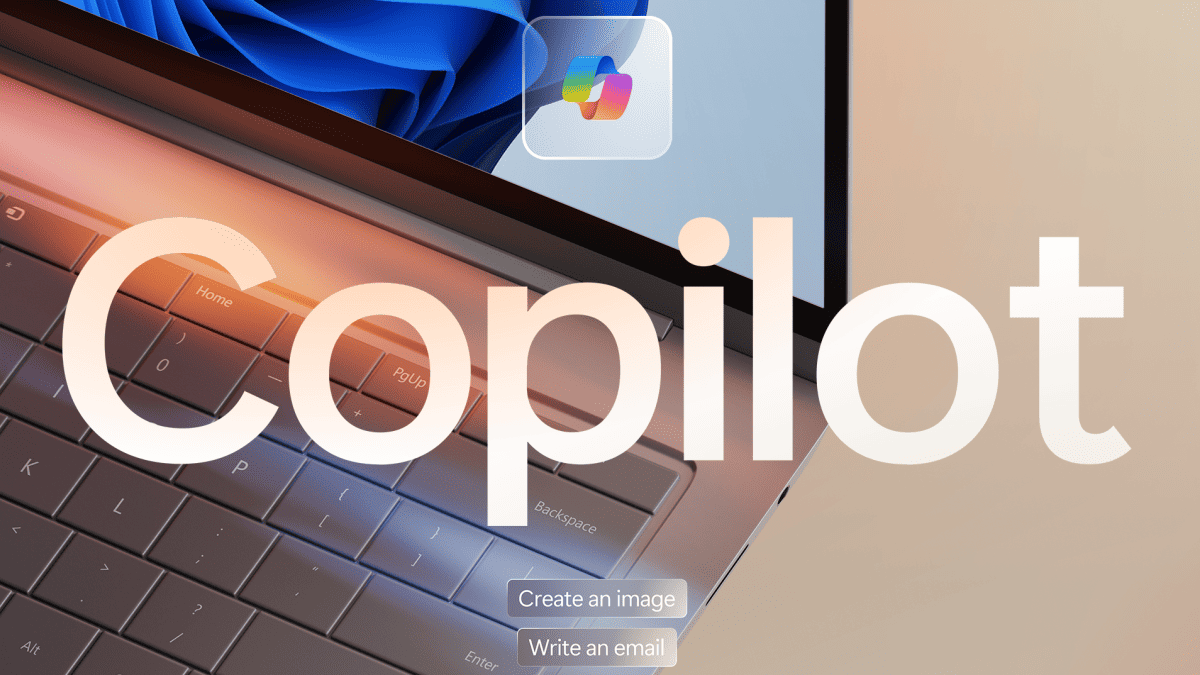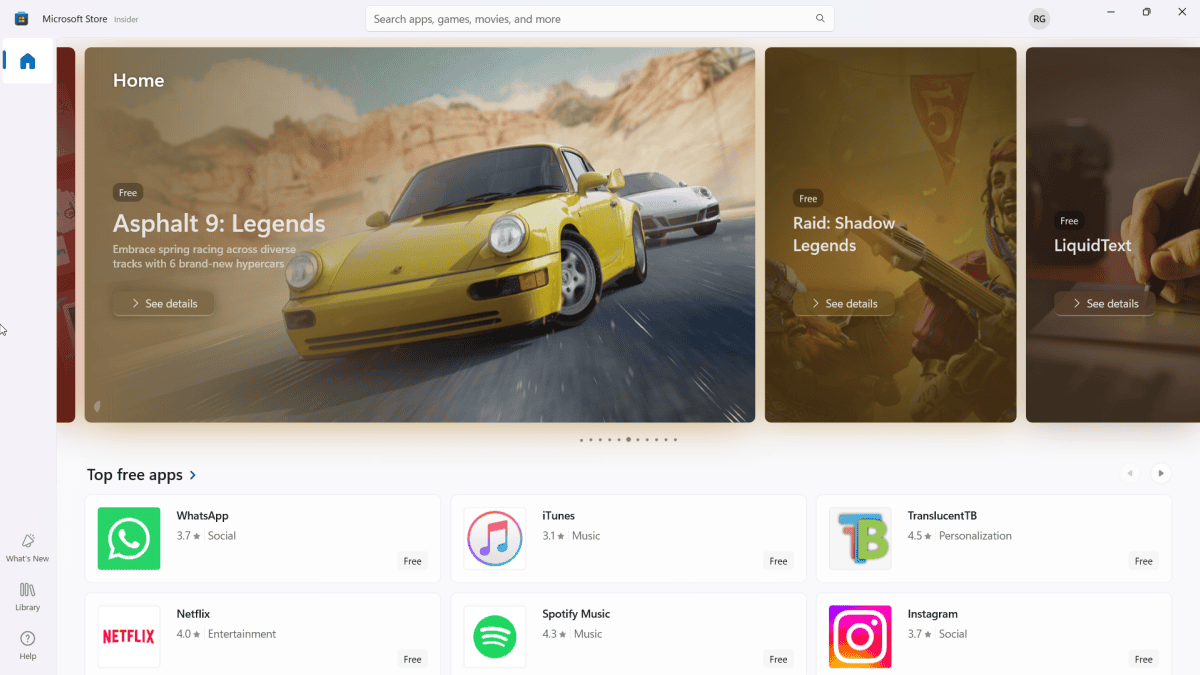How to use Chrome's now hidden tab control features
2 min. read
Published on
Read our disclosure page to find out how can you help MSPoweruser sustain the editorial team Read more

Google did a small redesign of Chrome’s USer interface with Chrome 77, changing the position of tab management features that had lived within the tab context menu for years. If you’re thrown off by this, don’t be. We’ll show you how to get them back — some of them anyway.
How to bookmark all tabs
You can use the keyboard shortcut Ctrl + Shift + D or right click on the Chrome title bar and select ‘Bookmark all tabs’ from the new context menu.
How to re-open closed tabs
Ctrl + D or Right Click on the Chrome title bar and select re-open closed tab. You can also open the overflow button, navigate to history and hover over it to see a list of all your Chrome tabs.
Unfortunately, Close Other Tabs appears to be gone entirely from the context menus — so you’ll probably have to do without. Google giveth, and Google taketh away with.
Google may well be bringing it back in a future update, but the confusing UI change has no doubt thrown some users off their game. Sure, perhaps it contextually didn’t make any sense as per Google’s data-driven research, but familiarity beats change for its own sake, at least in the opinion of this writer.