How to Unlock Android Phone Without Google Account
6 min. read
Updated on
Read our disclosure page to find out how can you help MSPoweruser sustain the editorial team Read more

| Sponsored |
If you need to know how to unlock an Android phone without a Google account, this guide is for you.
Sometimes, people forget the password or passcode of their Android device after setting it. It is quite common, and in such a case, they cannot use their device. They either need to bypass the Android lock screen through their Google account or without it.
Fortunately, it is possible to unlock an Android device. Here, we will explain how to bypass Android lock screen without Google account and with the account. We will share the step-by-step methods so that you can follow them without any hassle.
How to Unlock Android Phone without Google Account?
How to Unlock Android Phone without Password or Google Account?
If you want to quickly bypass the Android lock screen without a Google account, you should try Tenorshare 4uKey for Android. It is an Android screen unlock tool for removing any kind of screen lock and FRP lock without any prerequisites and conditions. You only need to follow a few simple steps, and the lock will be removed in no time.
The software supports 6,000+ Android devices, so you can use it with almost all brands. Whether you had Pin lock, password, pattern lock, fingerprint, or anything else, the software can remove the lock without any hassle. The best part is that it works in all cases, including disabled devices, physical damage, and forgotten passwords. Even if you are locked out in a secondhand device, you can use it.
The data on your device will be erased after removing the lock. But if you are using an old Samsung device, the lock can be removed without any data loss.
Step 1: Download Tenorshare 4uKey for Android from the official website and install it on your computer.
Step 2: Launch the software. Click Remove Screen Lock.

Step 3: Connect your device to the computer using a USB cable. It will automatically install relevant drives according to your device.
Step 4: Click Remove Screen Lock. Click on the Start button.

Step 5: The program will give you a warning that your data will be erased. Click Yes to continue. It will start removing the lock.

Step 6: If you are using an Android device other than Samsung, you need to enter recovery mode and factory reset your device. You will have the instructions on the screen.

Step 7: After following the instructions, click Next. Now, the software will do everything on its own. You can use the device once the process is completed.

How to Bypass Android Lock without Google Account via Hard Reset
You can’t perform a normal reset on your Android phone without Google account credentials. However, the Hard Reset can help you bypass the Android lock screen without a Google account. But keep in mind that this method will erase your data. Your phone will be like a new factory reset device out of the box. Thus, if you have any important data on your device, make sure to create a backup first and then follow the steps below.
Step 1: Turn off your device by pressing the power button. Once the device is turned off, press and hold the volume down and power buttons simultaneously until you see the recovery screen.
Step 2: You will see a black screen and a few options. Use the volume up and down keys to navigate. Go to Wipe Data/Factory Reset and press the power button.
Step 3: Wait for the process to complete. After that, restart the device and use it without an Android lock.
How to Unlock Android Phone with Google Account?
Bypass the Android Lock screen via Forgot Pattern (Android 4.4 and below)
If you are using Android 4.4 or any other older version, this straightforward method on how to bypass lock screen Android. It does not work in new Android versions because it was a loophole that allows anyone to reset the pattern.
Step 1: Try the wrong patterns several times. Then, you will see the Forgot Pattern option. Tap it.
Step 2: Enter your Gmail account and password.
Step 3: You are ready to set up the pattern. Choose any pattern you want and unlock your Android phone.
Bypass Android Lock Screen without Reset via Google Find My (Android 4.4 and above)
Google Find My is just like Find My iPhone. It helps in locating and controlling the device remotely. You can also use Google Find My to bypass Android lock screen. It is a simple method, and you can do it using your computer.
Step 1: Open Google Find My Device. You can search for it on Google.
Step 2: If you are already logged in, you will see the information on the device. Otherwise, enter your Gmail account and password.

Step 3: After logging in, you will see several options. Click on Lock.
Step 4: You will see a new screen on your device. Enter a temporary passcode.
Step 5: Now, using your temporary password, unlock your device and bypass Android lock screen.
How to Unlock Android Phone Pattern Lock without Gmail
You can control your device from your computer through cmd commands. But it only works if you have ever enabled USB debugging on your device. If USB debugging is enabled, you can bypass Android lock screen without reset using your computer. It does not require Gmail or anything else.
Step 1: Connect your Android device to your computer using a USB cable.
Step 2: Open the command prompt from the start menu. Just type “cmd” and hit enter.
Step 3: Enter the following command and hit Enter.

Step 4: It will restart your device on its own. After that, the pattern lock will be bypassed, and you can use your device without any restrictions.
What is the Best Method to Unlock Android Device?
Now you know how to unlock an Android phone without a Google account.
There are multiple methods to do so and bypass the Android lock screen, but all of them have some conditions and prerequisites. If you remember your Gmail account, then it will be easier to unlock the device, and we have shared a few methods. Otherwise, you can use Tenorshare 4uKey for Android. It is ideal for unlocking any type of lock on an Android device. Just follow a few simple steps and get rid of the lock screen without any hassle.
FAQ
How to Factory Reset an Android Phone Without a Password or Google Account?
To factory reset an Android device without a password or Google account, use the Recovery mode. To do that, turn the device off and press the volume up and power buttons together. Then, select the Wipe data/Factory reset option. This will delete all data and settings, including the Google account, without needing the password.
How to Activate an Andriod Phone Without a Google Account?
To activate an Android phone without a Google account, simply skip the sign-in step during the initial setup. Depending on your device manufacturer, the option will be called Skip, Set up as new, or Continue without Google. Once you do that, you’ll be able to use the device, but without most Google features.




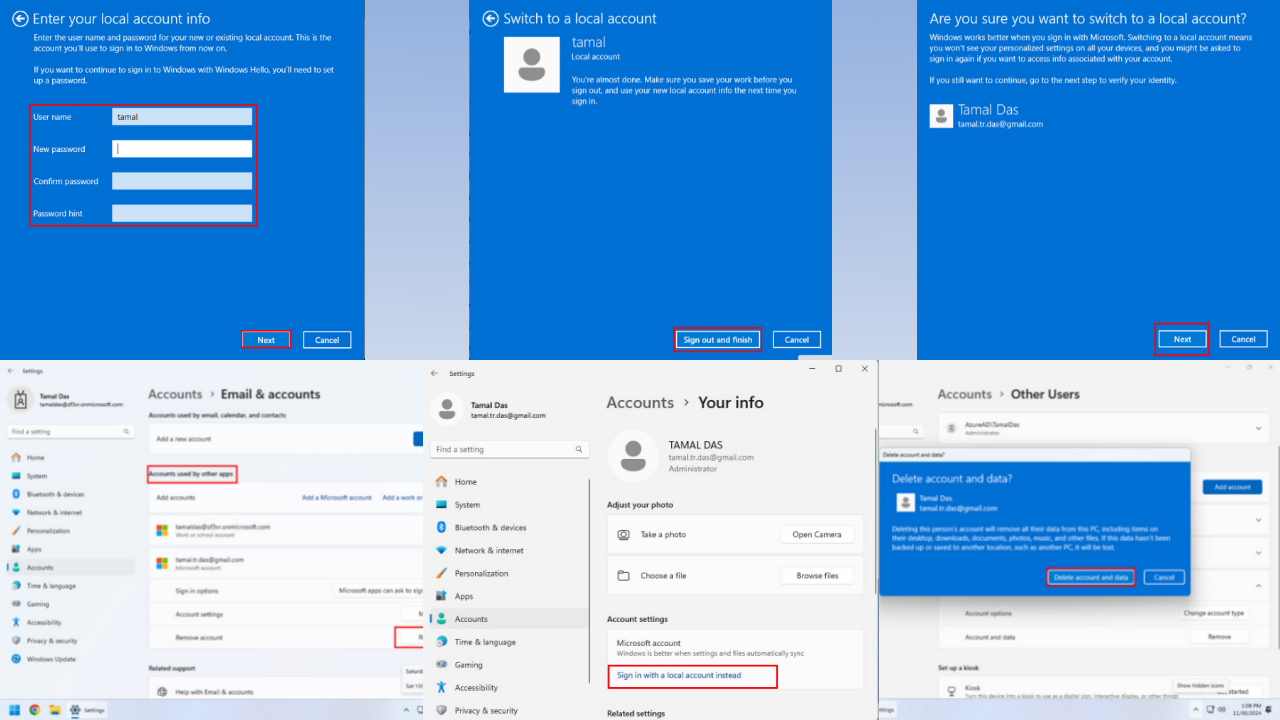


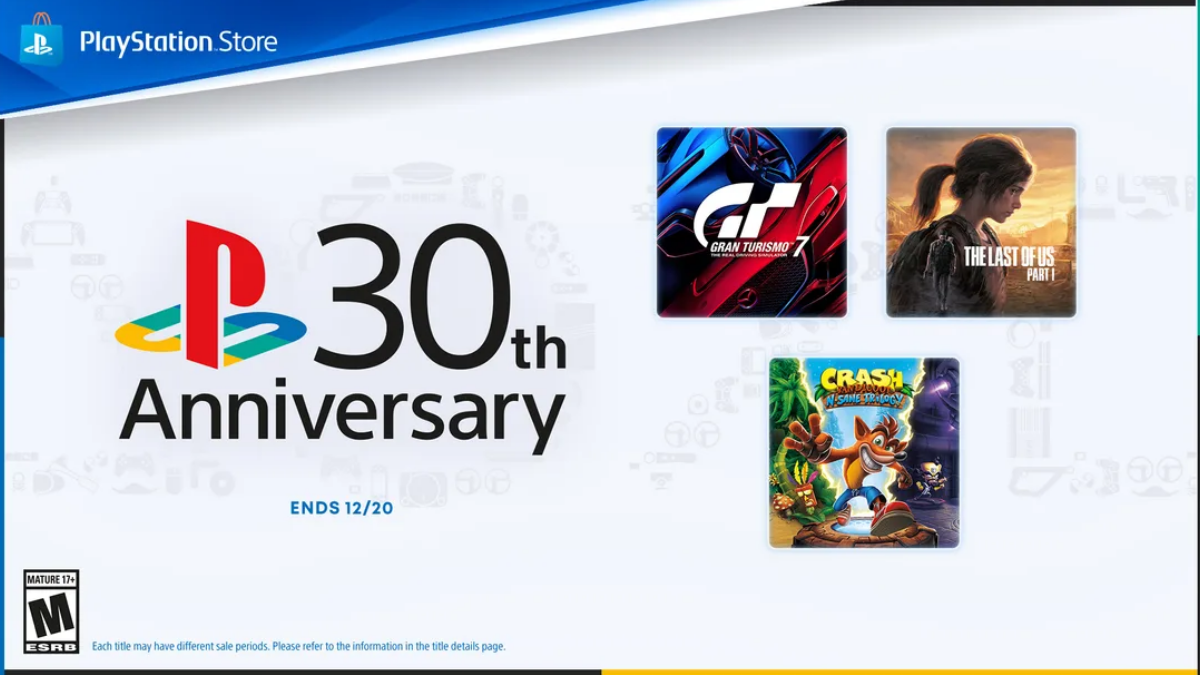
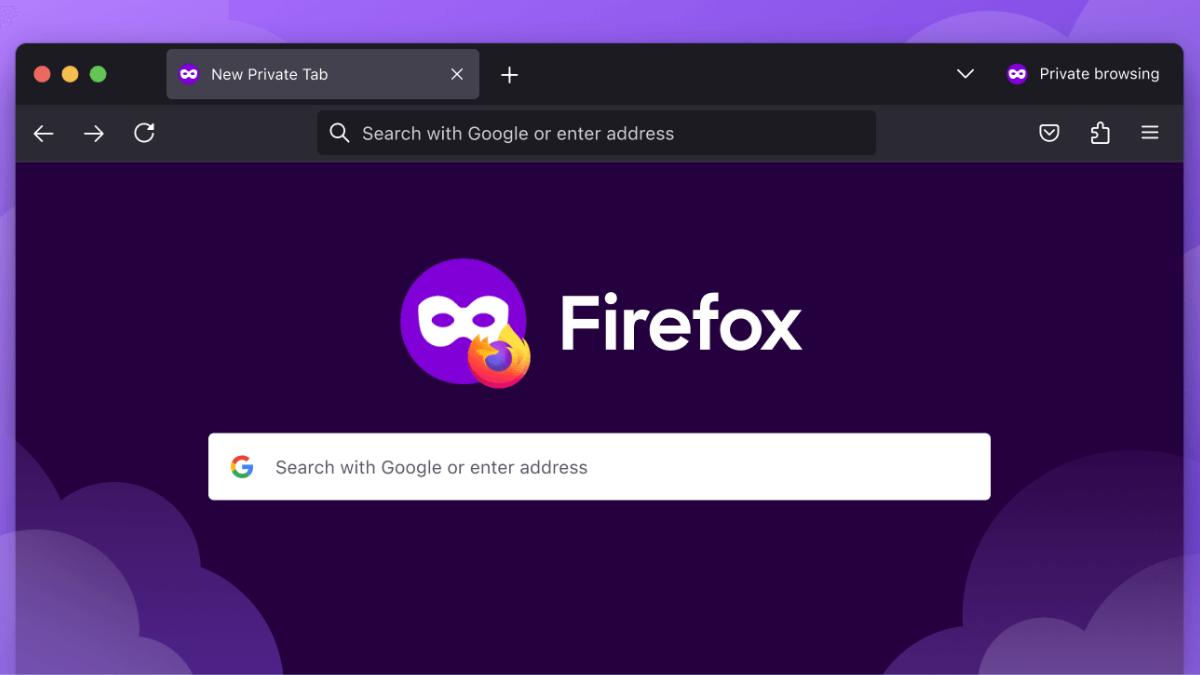
User forum
4 messages