How to manage notifications on Outlook's Web App
2 min. read
Published on
Read our disclosure page to find out how can you help MSPoweruser sustain the editorial team Read more
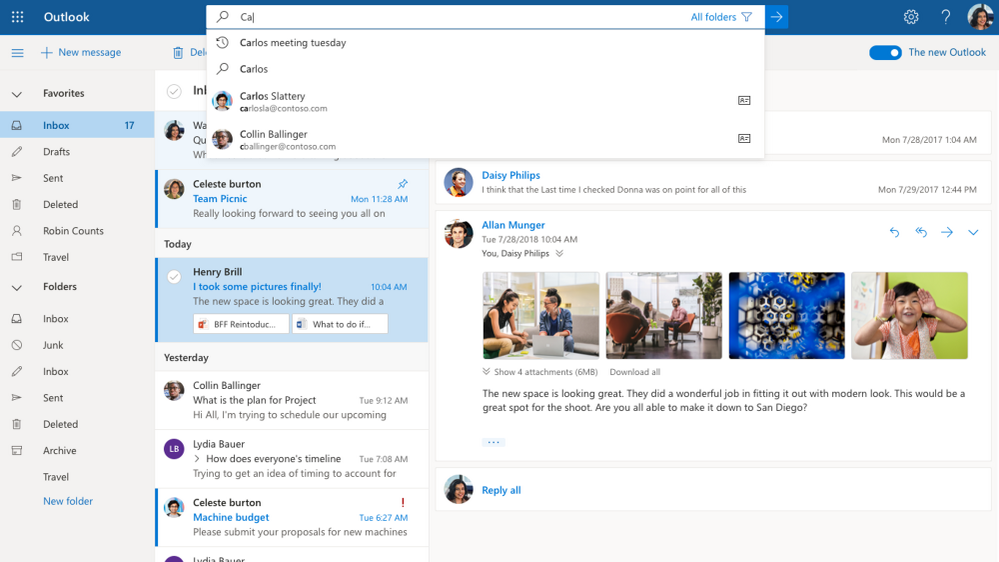
 Microsoft’s Outlook Web app is a well designed and powerful email app that could be all light email users need. The firm has recently given it an overhaul in the past year, adding a dark theme, a fluent inspired design overhaul, and more customizability. Like all modern email apps, notifications are one important facet of this app (what’s the point of an email if no one tells you about it). While you do lose some notification functionality offered by Outlook’s native apps if you rely on the web apps, there are ways to make Outlook’s notifications work for you, as limited as they are.
Microsoft’s Outlook Web app is a well designed and powerful email app that could be all light email users need. The firm has recently given it an overhaul in the past year, adding a dark theme, a fluent inspired design overhaul, and more customizability. Like all modern email apps, notifications are one important facet of this app (what’s the point of an email if no one tells you about it). While you do lose some notification functionality offered by Outlook’s native apps if you rely on the web apps, there are ways to make Outlook’s notifications work for you, as limited as they are.
How to customise your notification settings in Outlook’s Web App.
- Open the Outlook Web App.
- Open the Settings pane
- Navigate to “Notifications”
Now, Microsoft doesn’t let Outlook launch notifications when it isn’t actively running, so you’ll have to keep the tab open to make use of these options. There are generally two options, updating the tab header when you get a new email or reminder, and letting Outlook notify you audibly. Audible notifications are likely only useful for reminders, but if you have a very curated inbox and are waiting for that one very special email, it may help to turn on thoseaudible notifications.
Tip: If you use Google Chrome, you can download an Outlook Notifier extension to let you know when you get a new email without needing to keep the web app open.
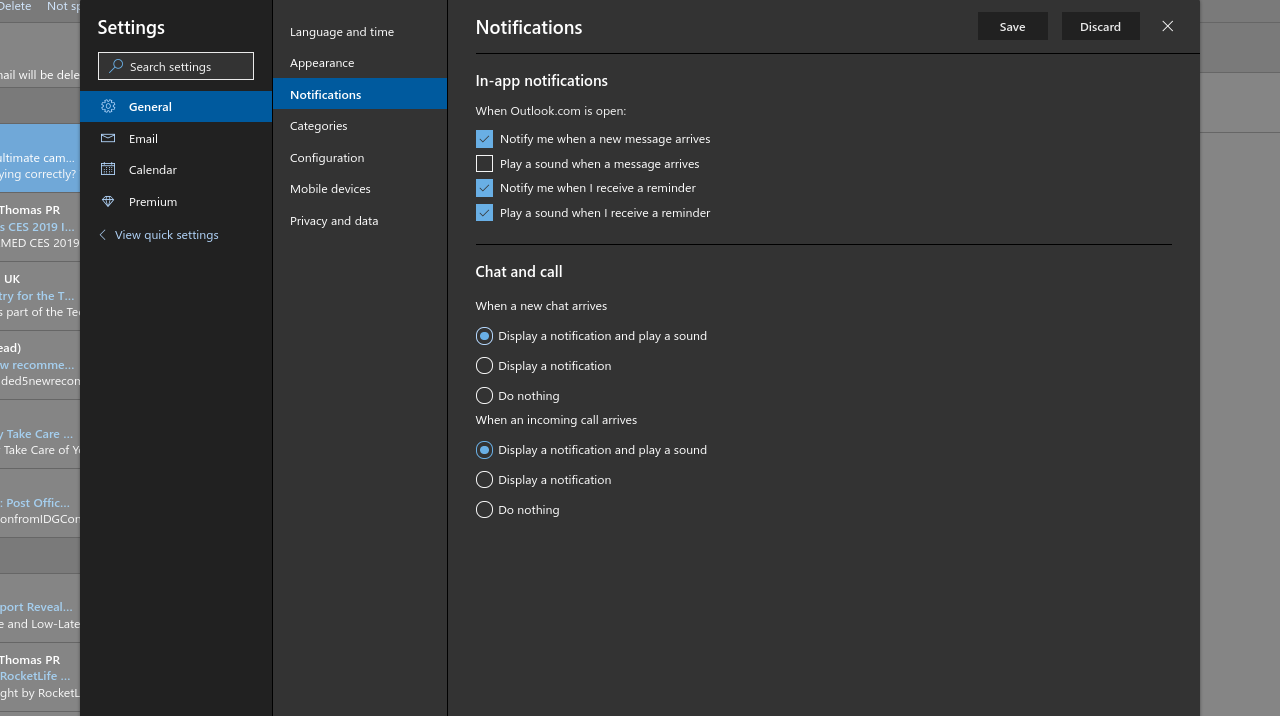








User forum
0 messages