How to control app access to your document library with Windows 10 version 1803
2 min. read
Updated on
Read our disclosure page to find out how can you help MSPoweruser sustain the editorial team Read more
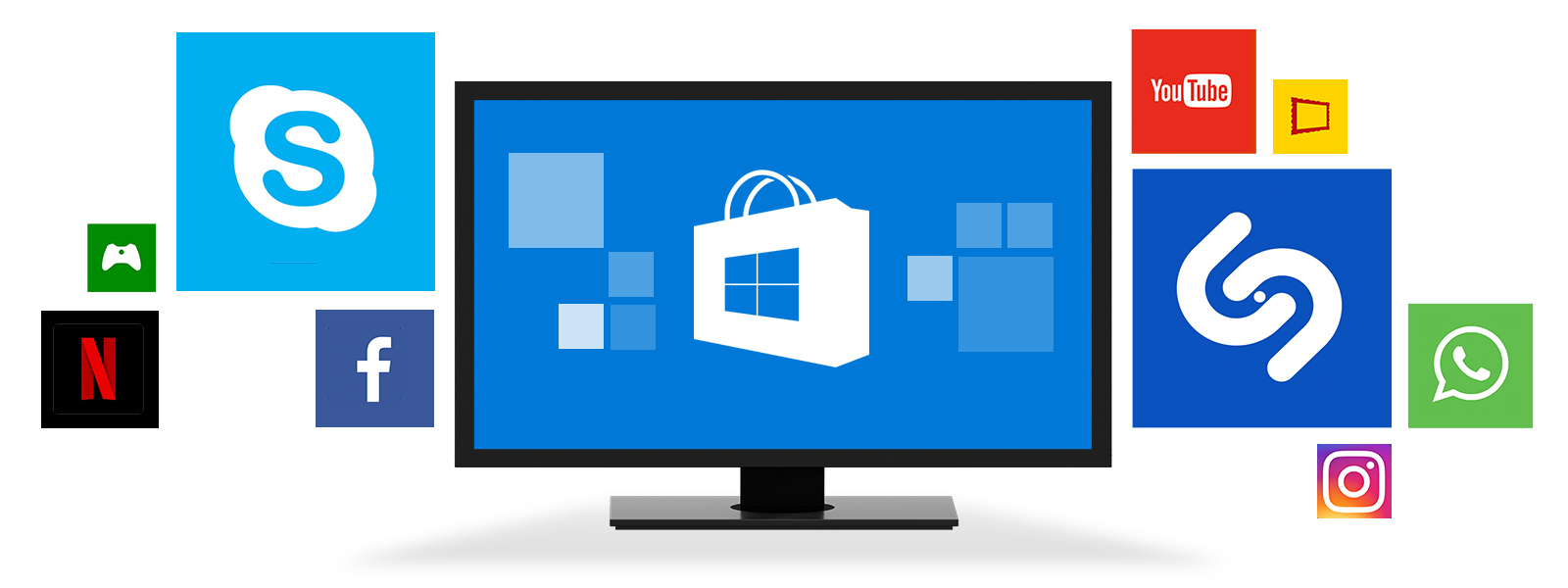
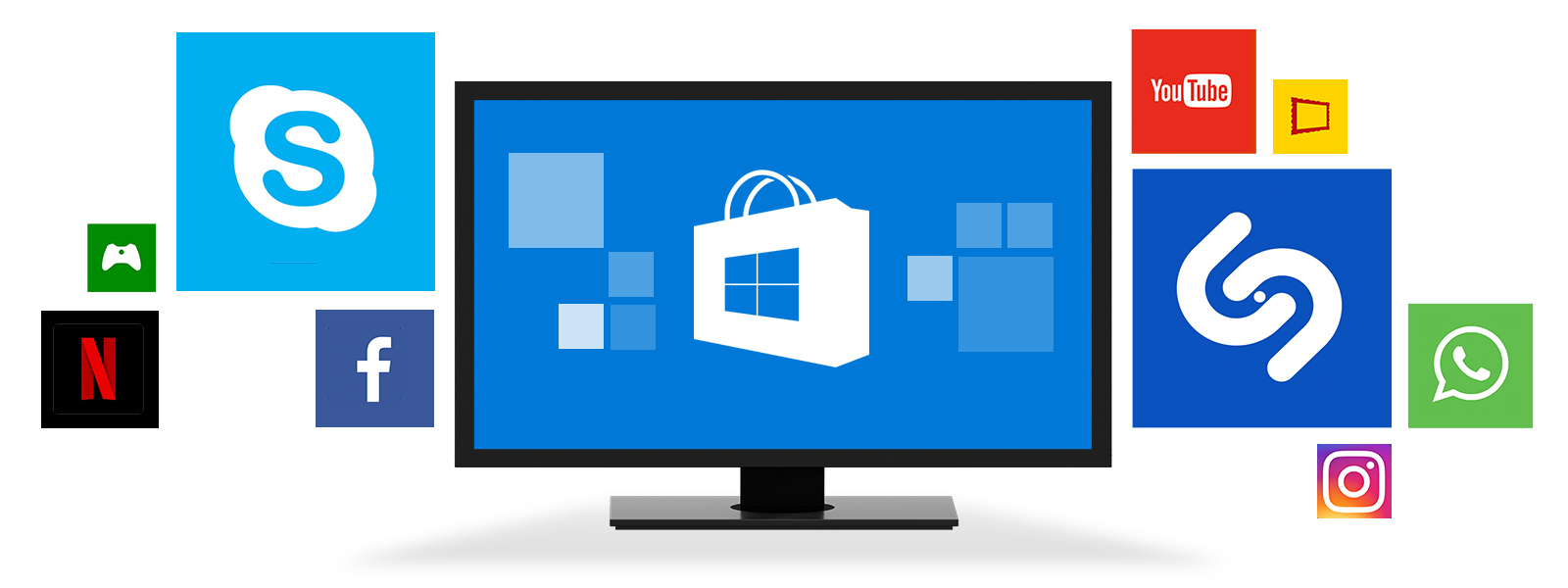
With Windows 10, Microsoft lets you choose whether UWPS can access all your file libraries by default or not. This means for an app, you’ll have had to give it access not only to save and read from your file system but which part of your file system it can save and read to.
Common sense dictates that while its fine for a video app like films and tv to read from your Videos library, it shouldn’t mean that the app gets carte blanche to read from your documents library or so on.
Microsoft has made a change to Windows 10 with the Spring Creators Update, which means that apps now specifically have to ask for the library involved. This means that if you’re using an app like Word, or Open Office, you can grant the app access to your Documents Library to save files, but not to your Photos library.This is useful for security reasons, as apps no longer have free reign in your PCs files systems.
TL:DR: Microsoft is no longer letting apps go open season on your file storage. Here’s how to control it.
How to control application access to your file libraries.
- Open Settings
- Navigate to Privacy and scroll to the bottom under App Permissions. Microsoft has broken out the library permissions into 4 subcategories, Documents, Pictures, and Videos are self-explanatory. File System blanket blocks an app from accessing any file at all, and should only be used in extreme situations.
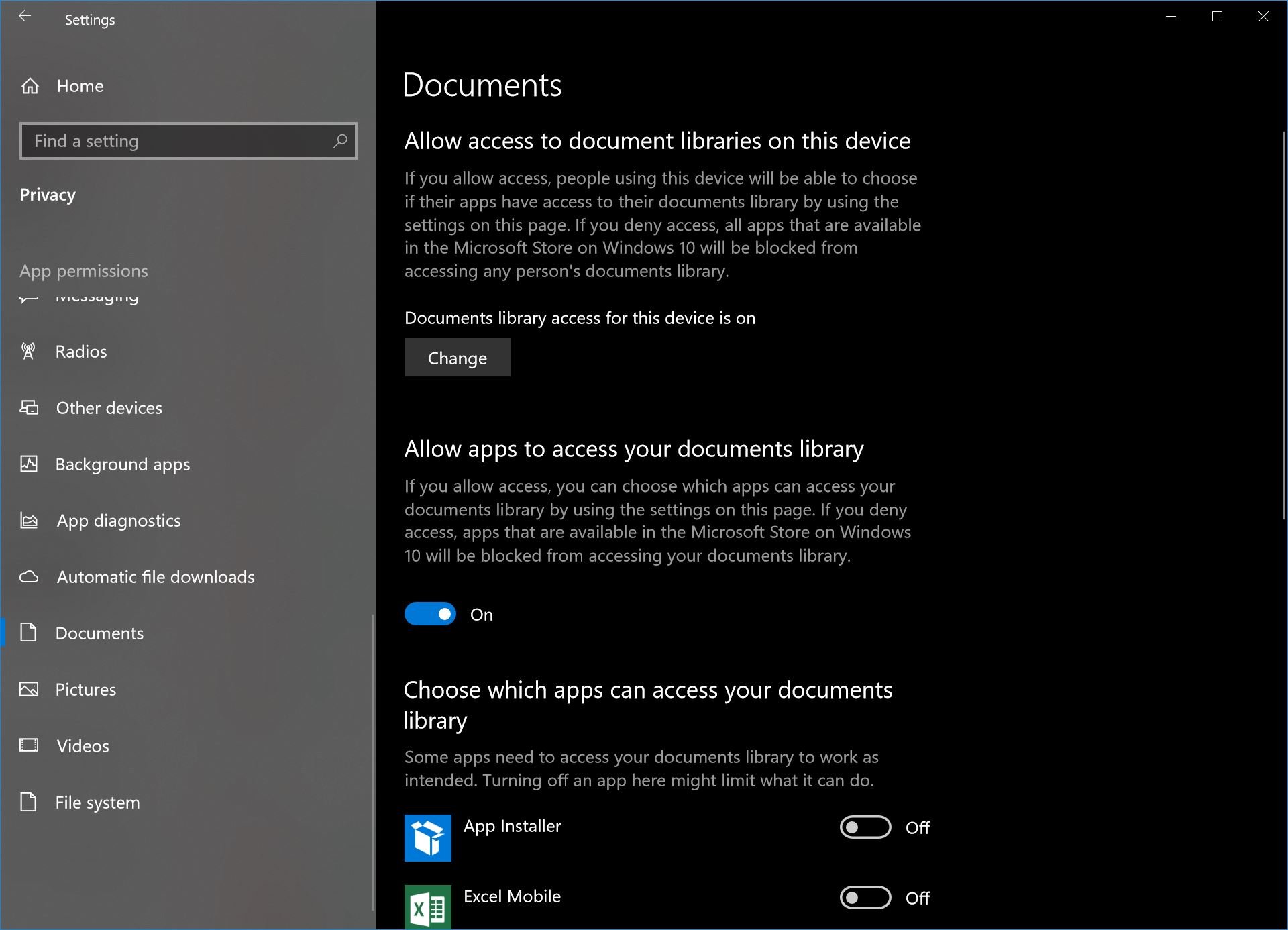
- Open one of the sub-categories, locate an app, and turn off its access with the easily accessible toggles.









User forum
0 messages