How to configure Windows 10 startup apps in the Windows 10 Spring Creators Update
2 min. read
Updated on
Read our disclosure page to find out how can you help MSPoweruser sustain the editorial team Read more


With the Windows 10 Spring Creators Update, Microsoft has moved startup apps from the Windows taskbar to the Windows 10 Settings app.
That is not to say that the firm still doesn’t offer users the option to use the old style settings app, it still does.
However, as part of the modern experience, users can now engage with startup apps from the Settings app,
Microsoft does this in two ways.
First, the firm has duplicated the traditional interface for startup apps in the settings app. This means that you can see what apps like Slack or Chrome are doing when you start up your PC, and what their impact is.
For Universal Windows apps, Microsoft will let you see what apps are able to run tasks at startup. If we were to use an app like Spotify for instance, users would be able to open the Spotify app settings and see what tasks it runs at startup.
For the unaware, startup apps are those apps which have tasks to run when you boot up your PC, so they can work without you needing to start them manually.
TL: DR, you no longer need to invoke the task manager to control and configure startup-tasks with the Windows 10 SCU. Here’s how:
How to configure startup apps from the Settings app in the Windows 10 Spring Creators Update
- Launch the Windows 10 Settings app and navigate to the Apps > Startup settings sub-menu.
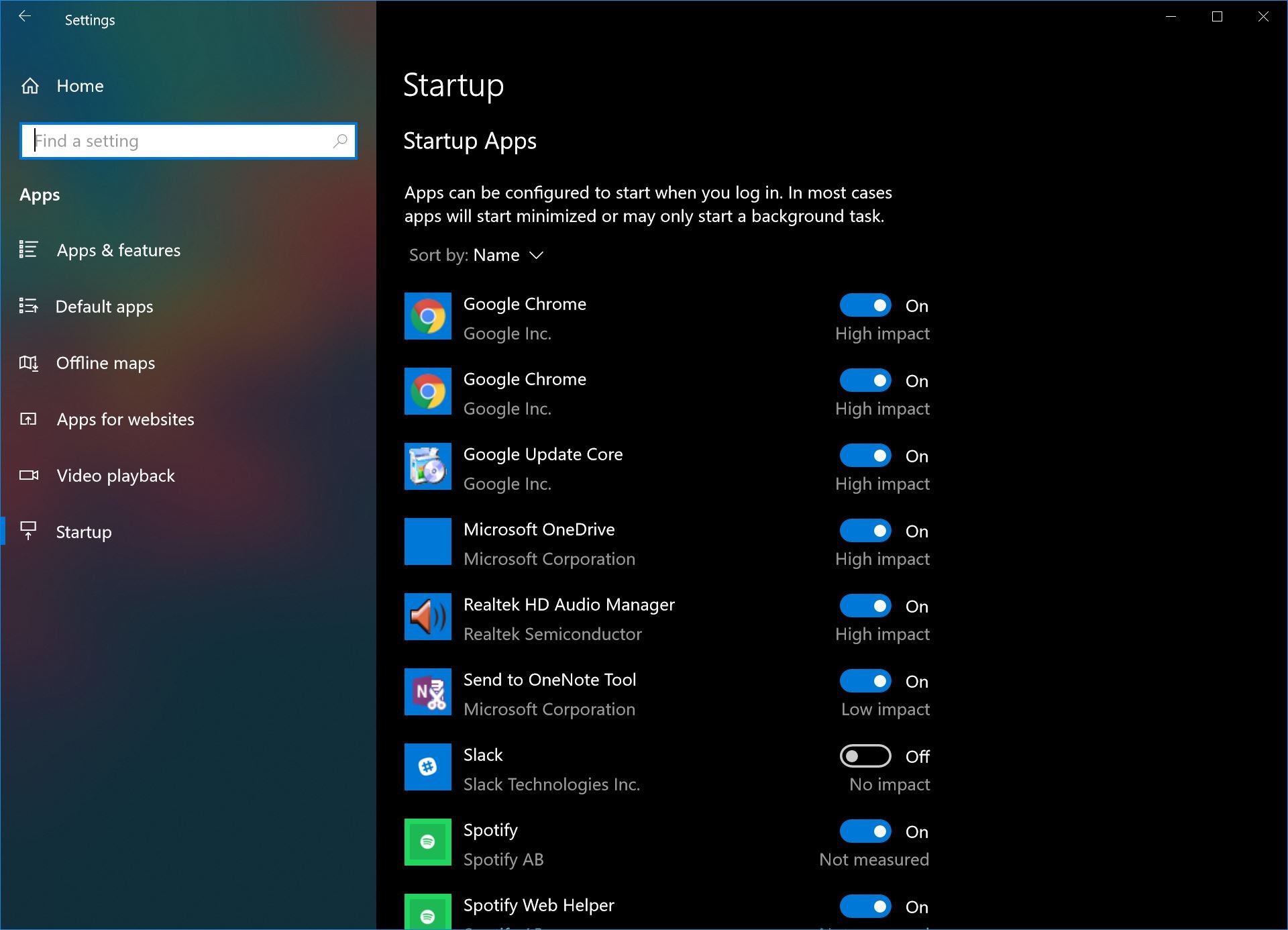
- Toggle on or off whichever apps or tasks you want. Despite some tasks being high impact, you may not want to turn them off. Microsoft OneDrive for one is pretty key to keeping your files backed up. I could do without Slack opening automatically all the time, so that’s turned off for me.
Tip: Microsoft now lets you see all startup tasks specified for UWP Store apps. You’ll find this under Settings > Apps and Features here. You’ll need to navigate to the app and select info to see which apps it performs at login. Not all apps have startup tasks associated with them, and you’ll be more likely to find those linked with Windows 10 desktop bridge apps like Slack and Spotify.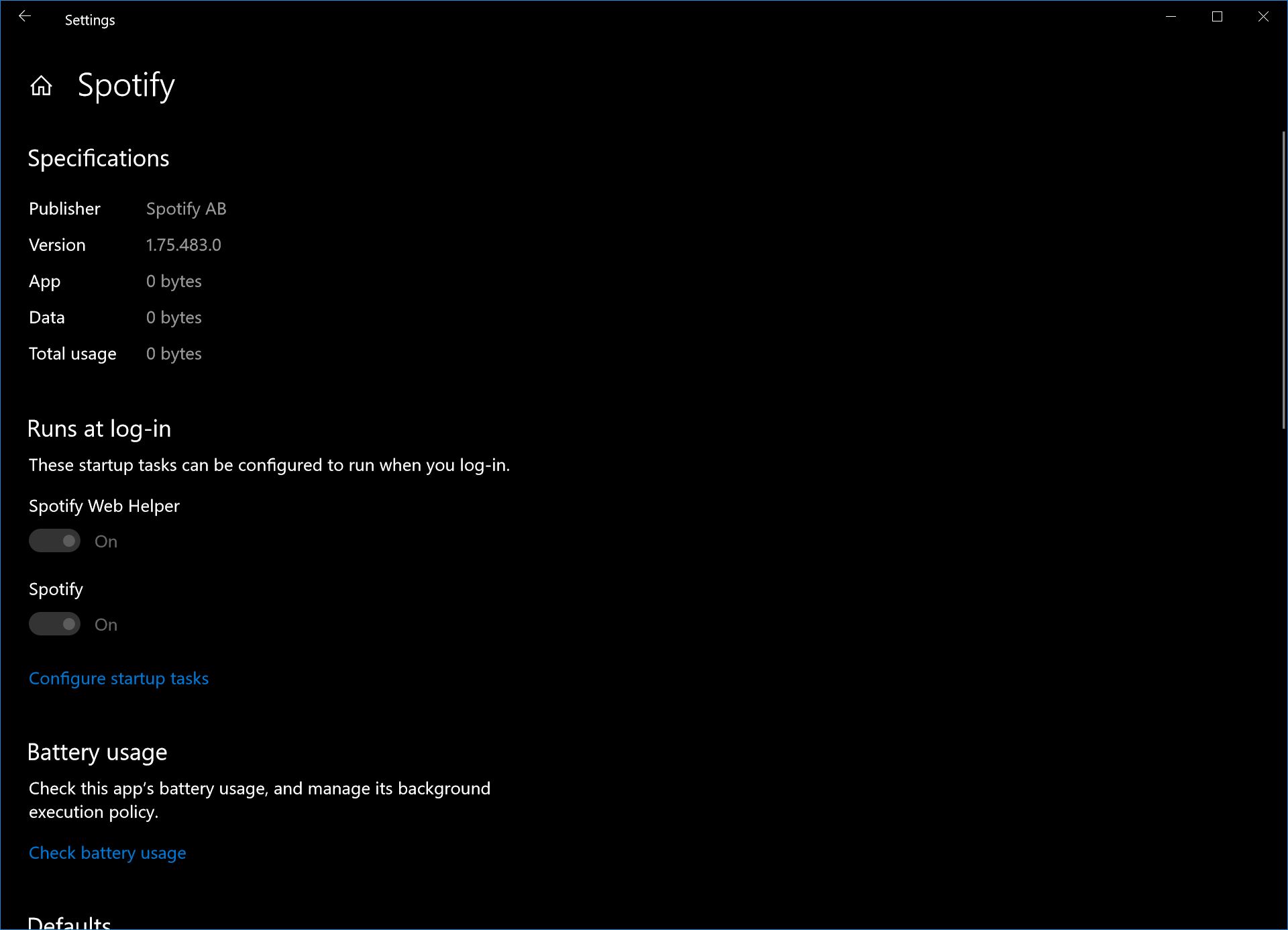




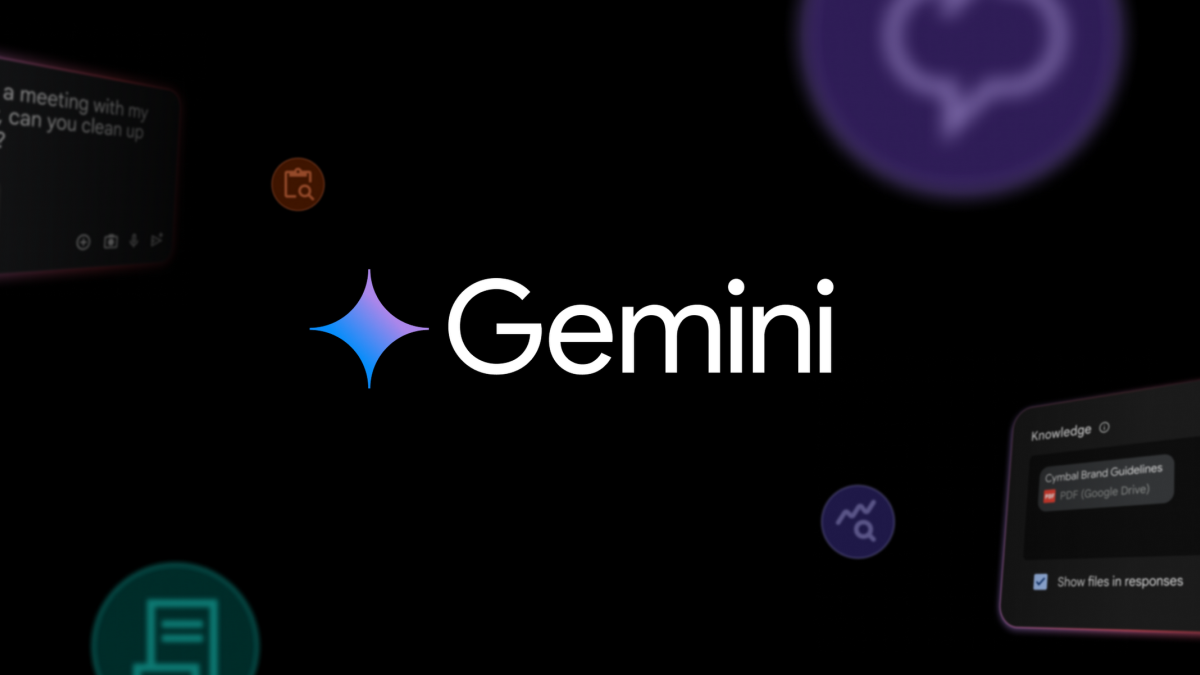

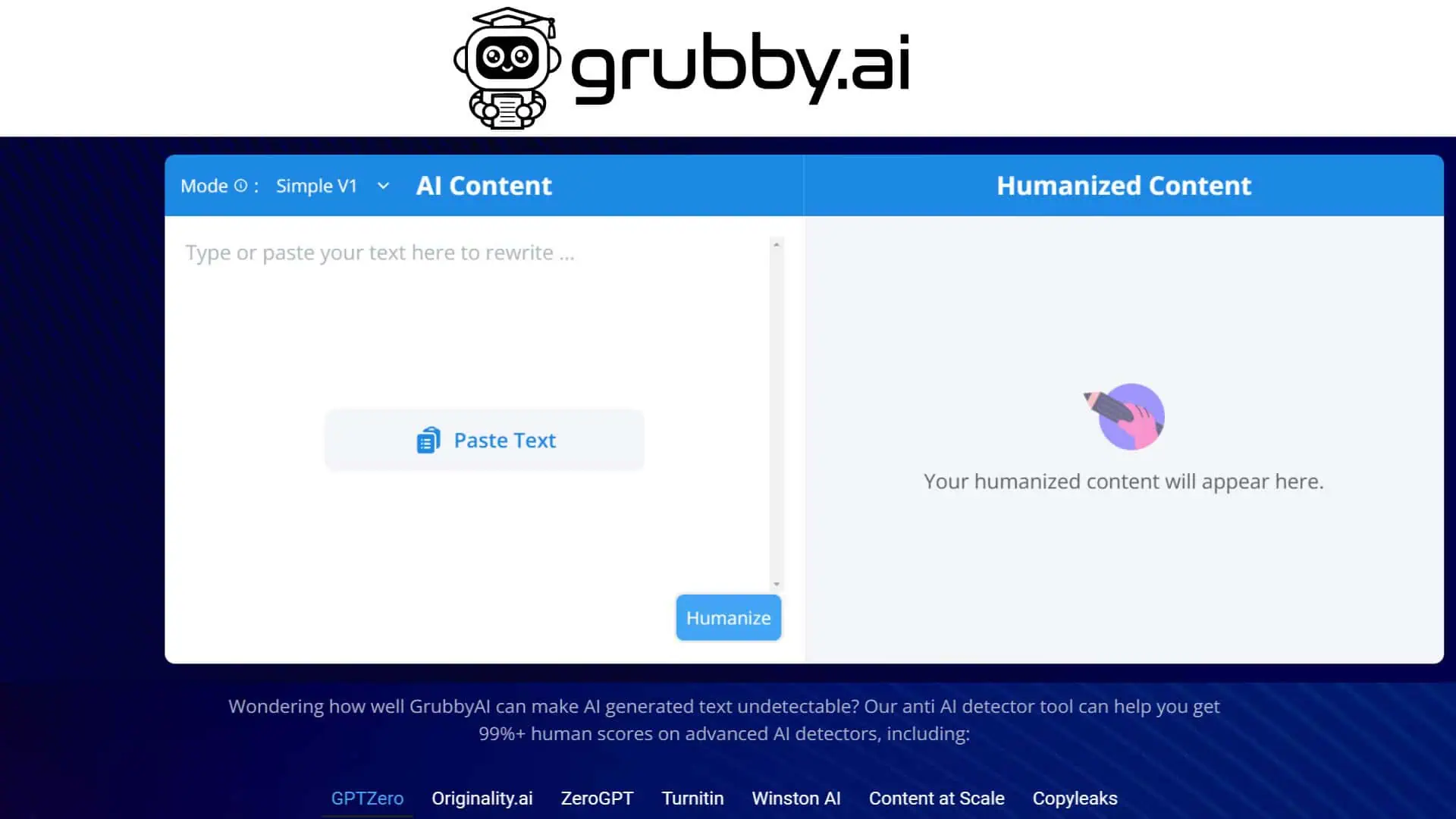
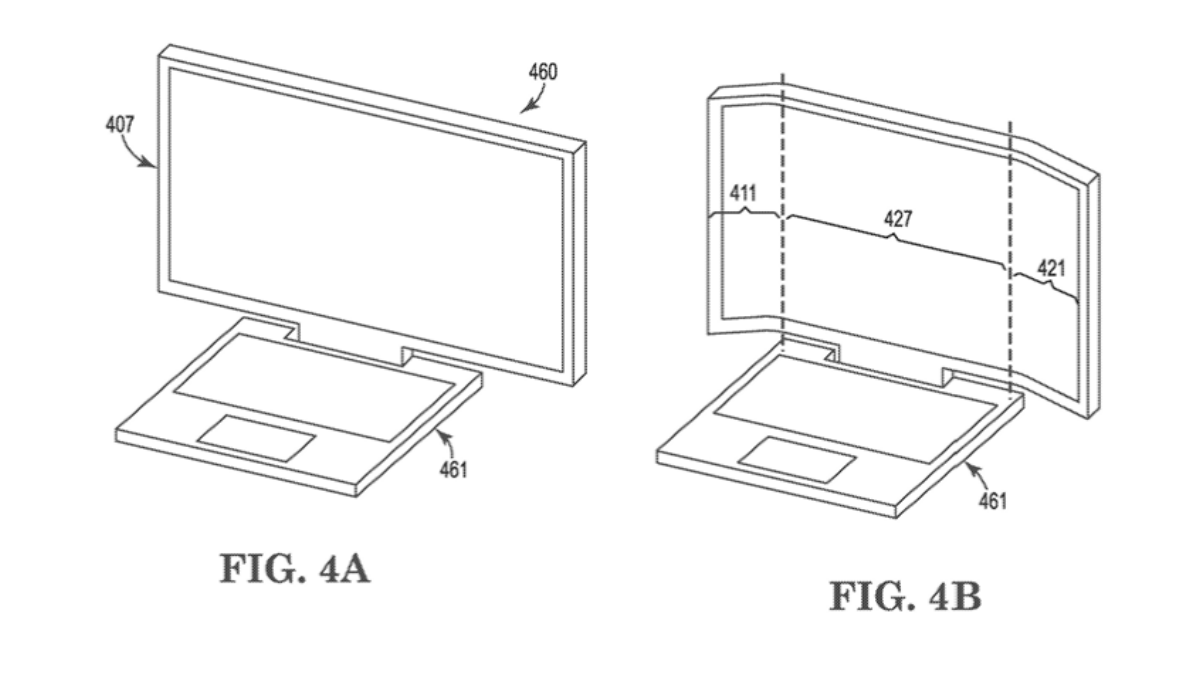
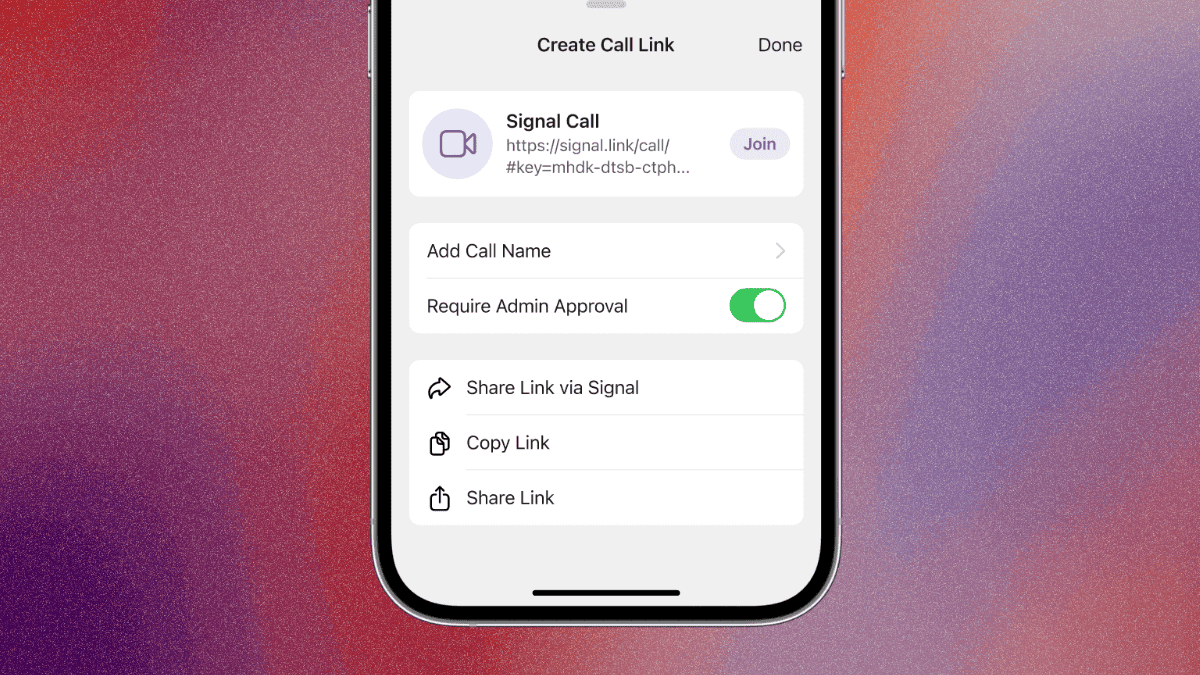
User forum
0 messages