How to apply themes to PCs and tablets on the Windows 10 Creators Update
2 min. read
Published on
Read our disclosure page to find out how can you help MSPoweruser sustain the editorial team Read more
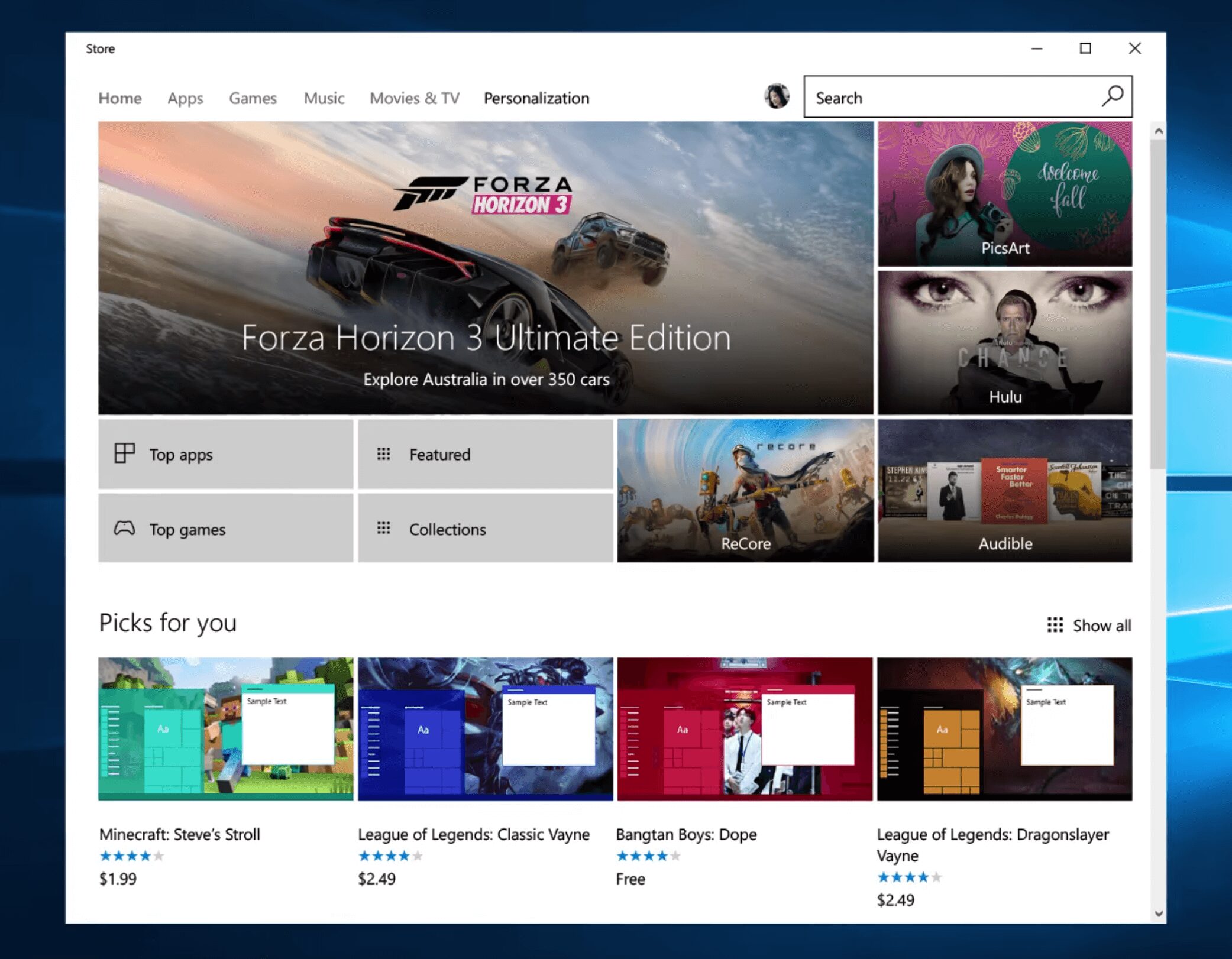
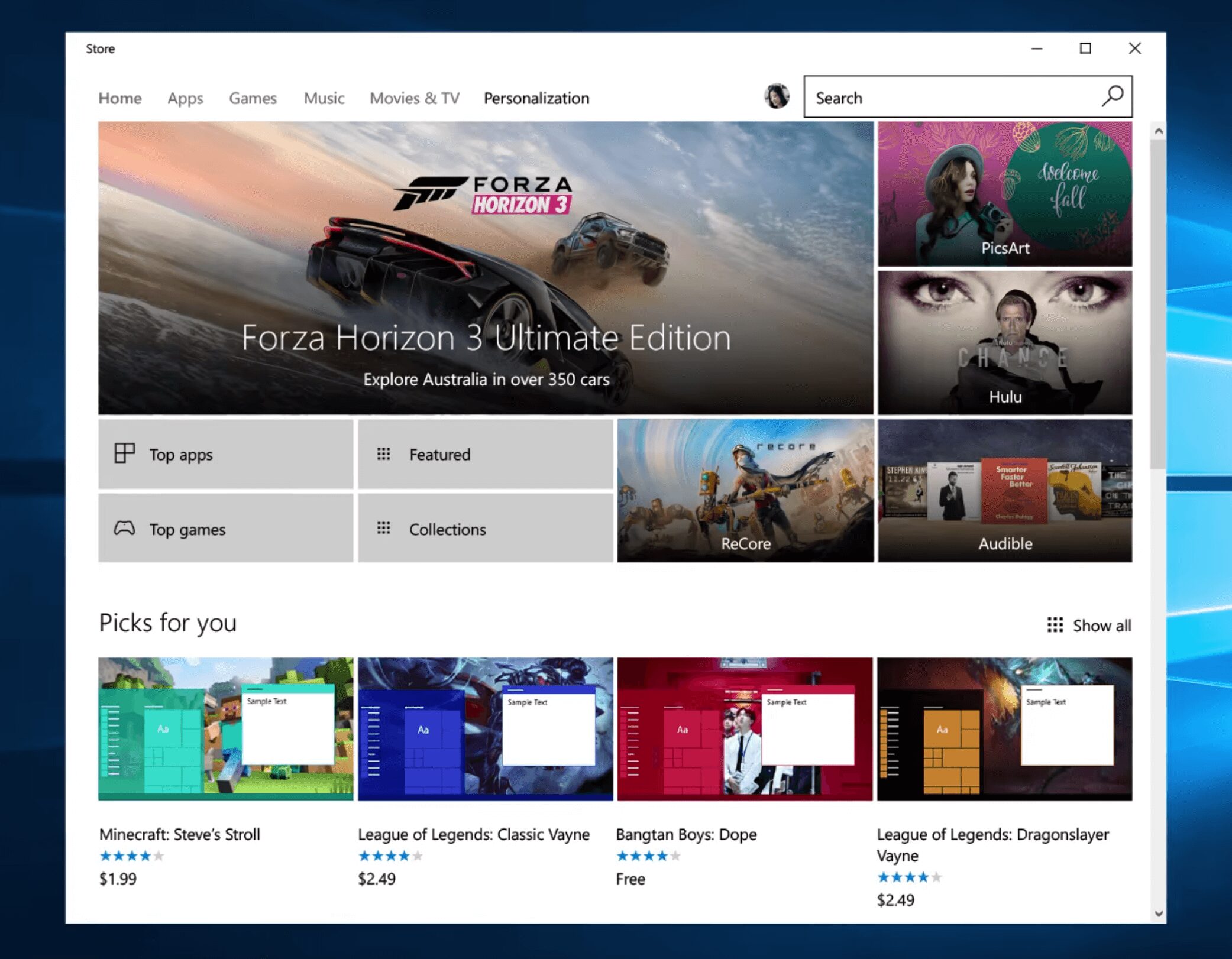
In this month’s Windows 10 Creators Update, Microsoft is adding support for themes via the Windows Store. As Windows users know, a Windows theme is a collection of sounds and wallpapers to help customize or “theme” your PC in a certain way. For instance, running a hypothetical MSPU theme would give my PC a blue theme, with the MSPU logo or logos as a wallpaper or set of wallpapers.
Many of Microsoft’s store offered themes are nature themed and do not cover popular culture or video games. However, they are useful for users who would just like a pretty wallpaper on their desktop everyday without needing to download a full app to do it.
Here’s how to apply a theme via the Windows Store to Windows 10 PCs or tablets.
- Open the Windows Settings app and navigate to personalisation.
- Under Personalization, head to the new “Themes” sub-menu

- You’ll see the option to apply themes there. Microsoft has a few pre-built themes for Windows 10 here, your custom or synchronized themes from other devices may also show up here.
- To access the new Windows 10 Theme Store, select “Get More Themes in the Store”
- Download your theme and select it.
Tip: If you aren’t a fan of the accent color that comes with the theme, you can change your accent color independently of the theme, and keep your own personalized theme color.
If you aren’t really enthused by Microsoft’s Windows Store theme settings and would prefer to use themes from elsewhere, we have a guide here. Now, while we do link to Microsoft’s online theme repository, there are other sites where you can pick up themes – we just can’t guarantee that those files are safe.
How to download and run non-store themes
- . Navigate to this Microsoft’s online theme repository here.
- Select the theme pack you want, Microsoft offers several theme packs from weather themed ones to nature, to movie themes and more.
- Download the theme.
- Navigate to “Settings” > “Personalization” > “Themes” or “Control Panel” > “Appearance and Personalization” > “Personalization” (if on older versions of Windows 10/8/7)
- You will find a section that allows you to customize your theme settings.
- Select the theme and apply it.









User forum
0 messages