How to adjust text size in WhatsApp desktop app on Windows
2 min. read
Published on
Read our disclosure page to find out how can you help MSPoweruser sustain the editorial team Read more

The Electron-based WhatsApp is no longer supported on Windows. Instead, Meta is now focussing on developing the native app. A few days ago, the company added some new features to the WhatsApp native application for beta testers on Windows. And the social media giant is showing no interest in taking a break from adding more new functionalities in its native application for Windows users.
Meta has enabled WhatsApp beta users to adjust the text size in the app, offering more customization. Changing the text size in WhatsApp is simple: all you have to do is follow a few simple steps.
How to adjust text size in the WhatsApp desktop app on Windows
- Click the Settings icon visible on the bottom left side.
- Click Personalization.
- Find the Text size drop-down menu.

Image: MSPoweruser - Adjust the text size from the drop-down menu.
The text size is 100% by default. And when you pick a different size, you will see the size of the text getting bigger and smaller depending on what you chose. You are not required to restart the app in order for the change to take place. If you want to get back to the default text size (100%), you can do so by following the same above process.
As of writing this article, the ability to adjust the text size is available only for the WhatsApp beta app on Windows. And it will eventually come to the stable WhatsApp application in the coming days. And when it becomes available for stable users, you will be able to change the text size by following the steps mentioned above.
Are you using the native WhatsApp beta or WhatsApp on your Windows PC? Let us know what you love and hate the most about the app in the comments section.








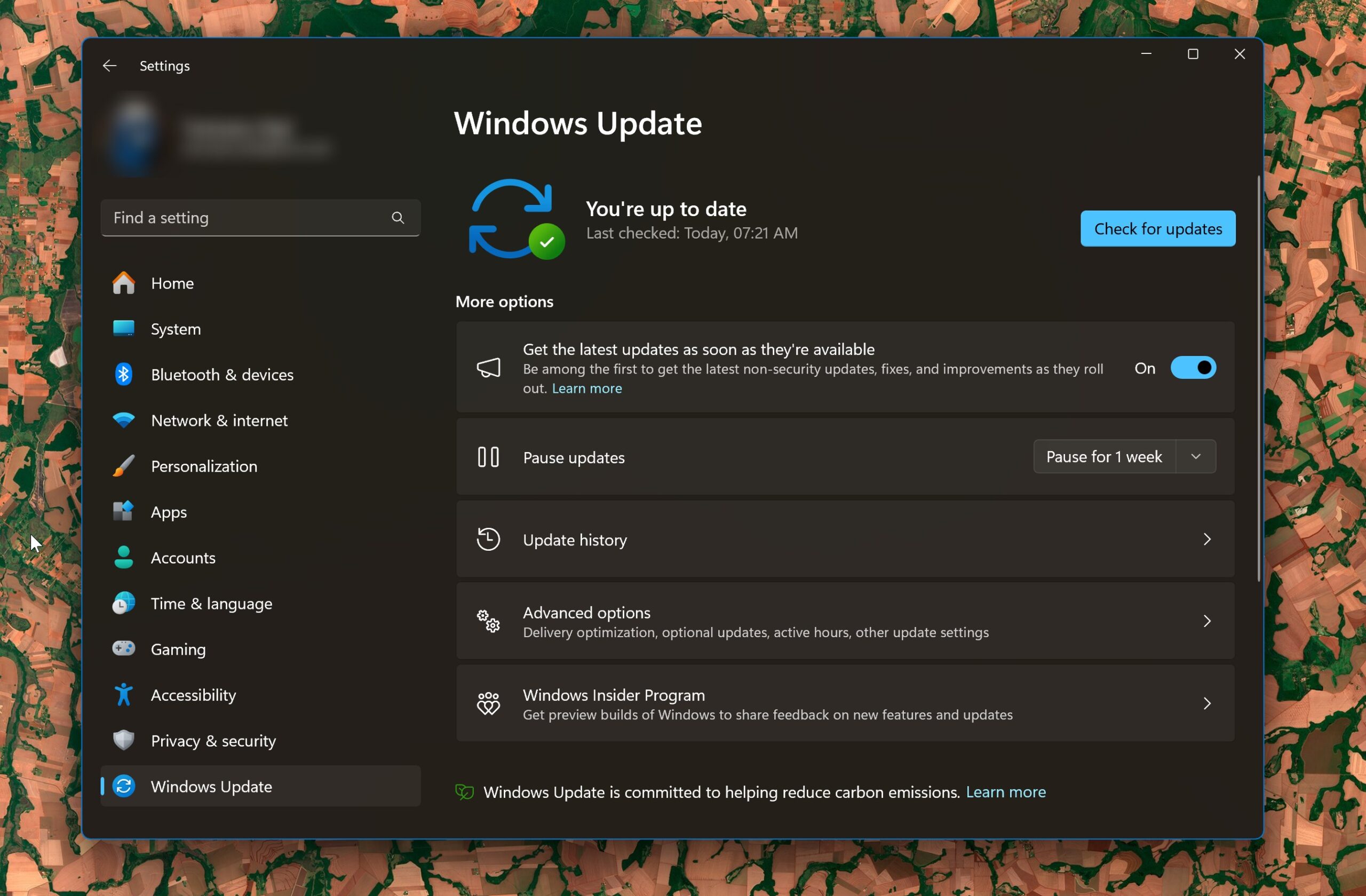
User forum
0 messages