Microsoft explains how you can securely donate CPU time to Folding at Home project with Windows Sandbox
3 min. read
Updated on
Read our disclosure page to find out how can you help MSPoweruser sustain the editorial team Read more
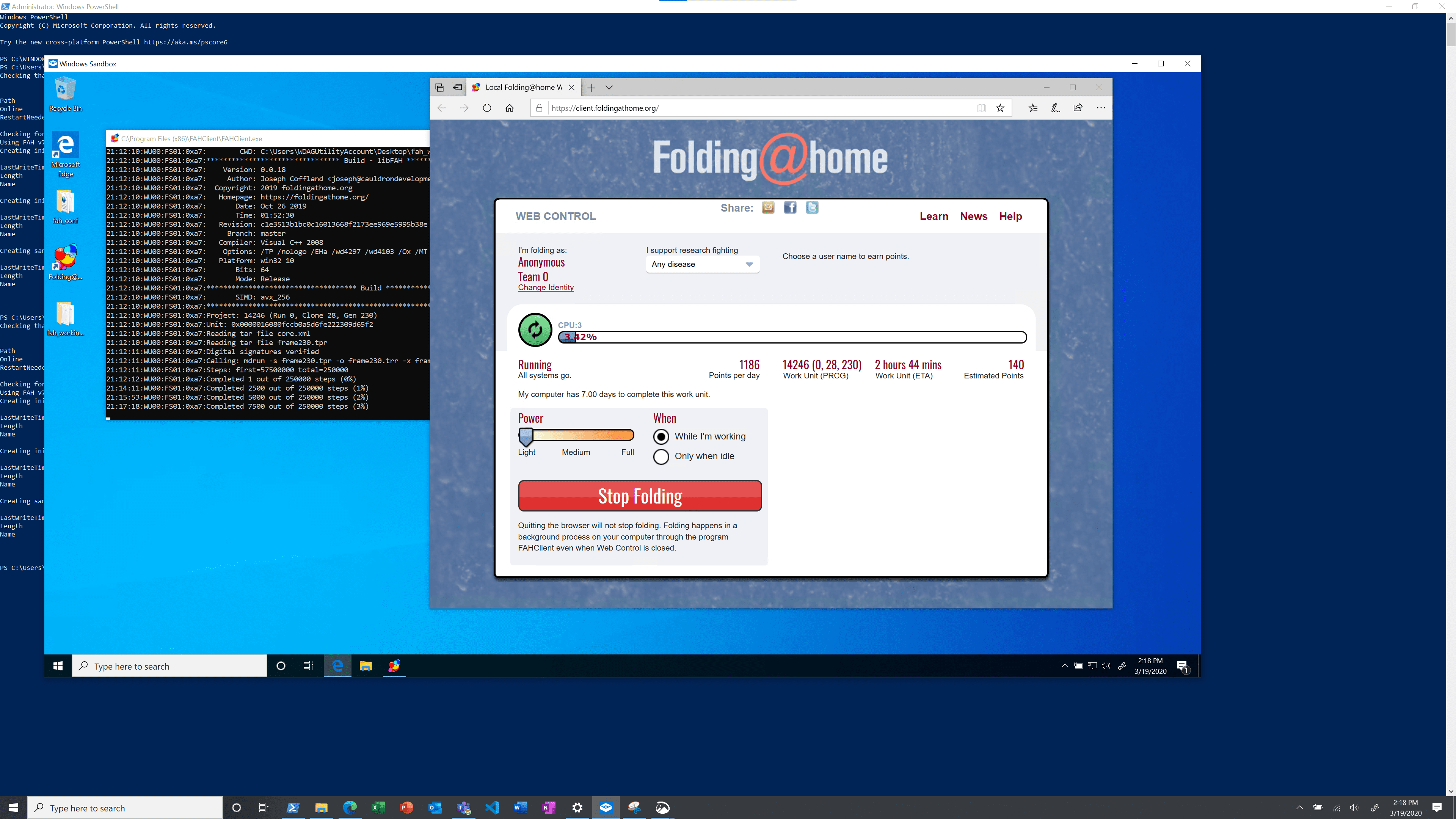
When the folks at Folding at Home project put out a call for computer enthusiasts, the internet answered and the project has now managed to attract enough users that its power has surpassed the top seven supercomputers in the world. For those unaware, Folding at Home is a distributed computing project for performing molecular dynamics simulations of protein dynamics. The project was first started to help out with protein folding but is now dedicating its resources to fight the ongoing coronavirus crisis.
If you wanted to donate your resources to the project then you can now do so with ease. Microsoft has shared a PowerShell script that will allow users to run the Folding at Home client securely on Windows Sandbox. To do so, you will need to open PowerShell or Command Prompt as admin and run:
Powershell.exe -ExecutionPolicy Bypass -File .\install_folding_sandbox_on_host.ps1
If you want to pass in your username you can add the -username option:
Powershell.exe -ExecutionPolicy Bypass -File .\install_folding_sandbox_on_host.ps1 -username <your username>
This script with download and install the latest Folding at Home client on Windows Sandbox. If you don’t have Sandbox enabled then the script will first enable Sandbox and reboot the system. Once done, you can run the script again to download and install the latest client on Windows Sandbox.
Microsoft has also created a GitHub open-source repository for the script and is asking Windows users to submit their ideas for running applications in Windows Sandbox.
Update: Microsoft has updated the documentation clarifying that to run the Powershell command users will first need to download the “install_folding_sandbox_on_host.ps1” file. To do so, head to the GitHub repository mentioned above and download it as a zip file. Once done, open the zip file and navigate to Windows-Sandbox-Utilities-master>Folding In Sandbox and extract the “install_folding_sandbox_on_host.ps1” file. Now follow the steps below to run the program.
- Open Command Prompt or Powershell as an administrator (Right-Click and select Run as administrator)
- Now type “cd\” to navigate to the default boot drive.
- Once done, type “cd <location of the host.ps1 file>”. For instance, if you have the file on desktop, type “cd users/<your username>/desktop” and press enter.
(You will need to change the drive letters if you have extracted the file to a different partition than your default boot partition) - This will navigate Command Prompt or Powershell to the location of the “ps1” file and you should be able to run the original command without any issues. Do note that you will need to enable virtualization in the BIOS as Windows Sandbox needs it to run.








User forum
0 messages