Here's how to install Microsoft Edge on Chrome OS Chromebooks
2 min. read
Published on
Read our disclosure page to find out how can you help MSPoweruser sustain the editorial team Read more
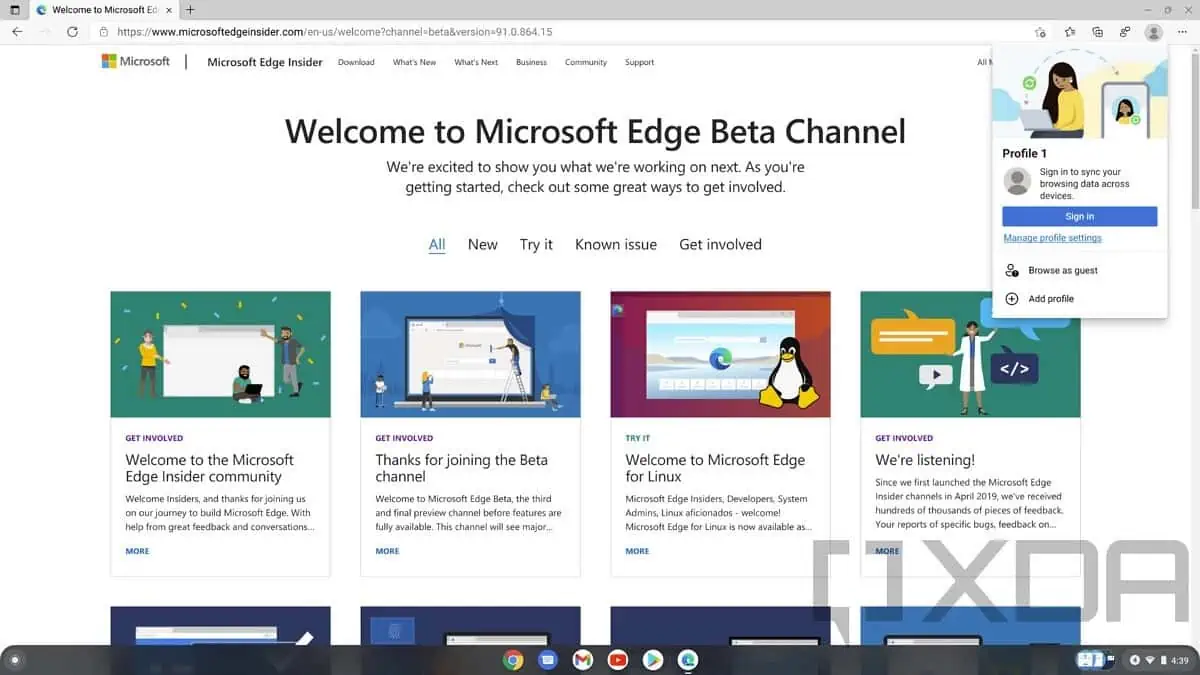
Some things are worth doing just for the bragging rights, and one of those things may be installing the Microsoft Edge browser on Google’s Chromebooks.
Of course, there may be legitimate reasons to have Edge on your Chromebook, such as password sync with your desktop browser, or if you like the features such as Collections.
It turns out it’s pretty simple and does not require any hacks.
First, you need to download the Linux version of the Edge browser. To do this, visit the Microsoft Edge Insider page. The download page will say your OS is not supported, but we are ignoring this by clicking on ‘More platforms and channels’, scrolling down on the next page and then clicking the download button under ‘Linux (.deb)’.
You will then have the option of Edge Beta or Edge Dev. Pick your poison and download your chosen channel.
Next, we need to enable the ‘Linux development environment by going to Settings -> Advanced -> Developers and in the ‘Linux development environment (Beta), click ‘Turn on’.
Follow the resulting instructions to install Linux on your Chromebook.
After that, find your Edge installation file you downloaded and execute it. After this Edge should show up in the app drawer under a ‘Linux apps’ folder.
The Linux version of Edge is being built with the same codebase as the Windows and Mac version, meaning all the features are pretty much supported on both platforms, including synching your details.
via XDA-Dev








User forum
0 messages