Here is how to enable QR code in Windows 11 Share sheet
2 min. read
Published on
Read our disclosure page to find out how can you help MSPoweruser sustain the editorial team Read more
Key notes
- Microsoft has introduced a new QR code generation feature in Windows 11 Share sheet.
- It’s gradually rolling to users with Windows 11 beta 22635.3420 installed.
- The QR code feature isn’t available to all, but you can enable it right now using ViveTool.

Microsoft recently released Windows 11 beta build 22635.3420 with lots of new features and improvements. And one of the noteworthy changes in the beta build, which now documents changes in two separate categories, is QR code support in the Windows 11 share sheet. However, it might not work for everyone who installed the latest beta build. If that’s you, there is a way you can enable the feature.
How does QR code in the Windows Share sheet help you?
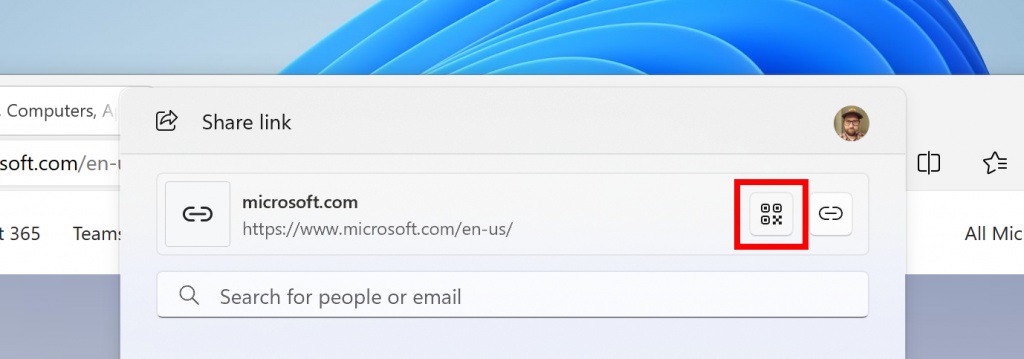
Support for the QR code capability in the Windows 11 Share sheet is designed to make the sharing experience more seamless. It allows users to generate QR codes for URLs and cloud file links, and those codes can then be scanned using their phones to get access to the webpages. In other words, it enables users to share webpages seamlessly across webpages.
How to enable QR code in Windows 11 Share sheet
Microsoft is gradually rolling out QR code generation in the Share sheet in Windows 11 beta 22635.3420. If you don’t have it, you can enable it right away by using ViveTool, a third-party software that helps you enable hidden Windows 11 features.
- If you don’t have it, download and install ViveTool on your PC.
- Now, extract ViveTool to a folder.
- Copy the path of the folder.
- Open Command Prompt and run it as administrator.
- Type CD followed by the path you copied.
- Type “vivetool /enable /id:46961347” and hit enter (via @PhantomOcean3).
- Restart your PC.
You should now see the QR code option in the share sheet. If you reading a webpage on your PC but want to read it on your phone later, the QR code option is the easiest way.









User forum
0 messages