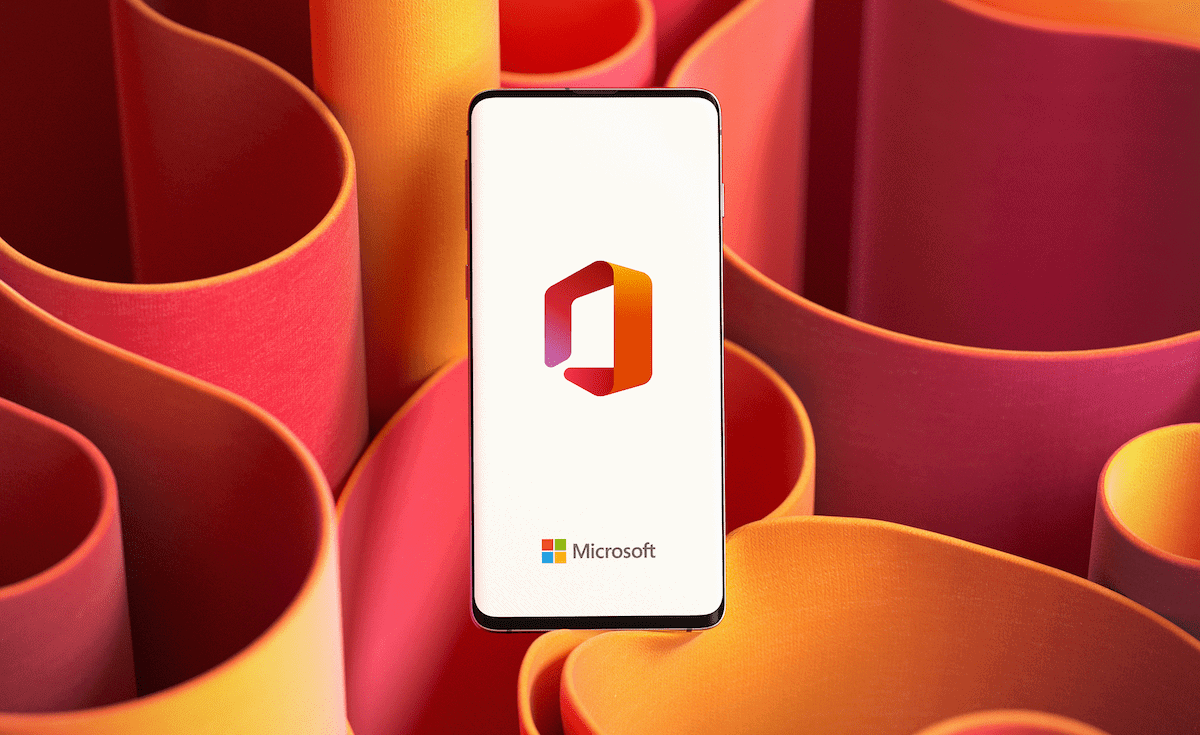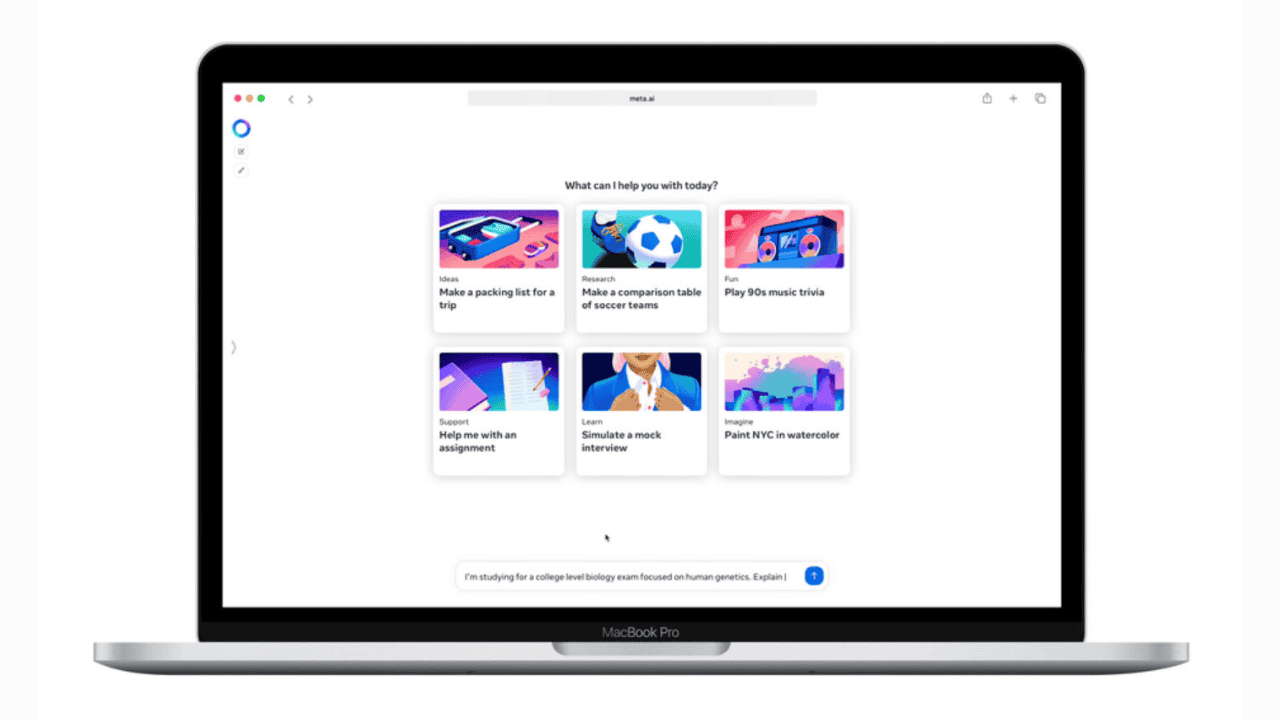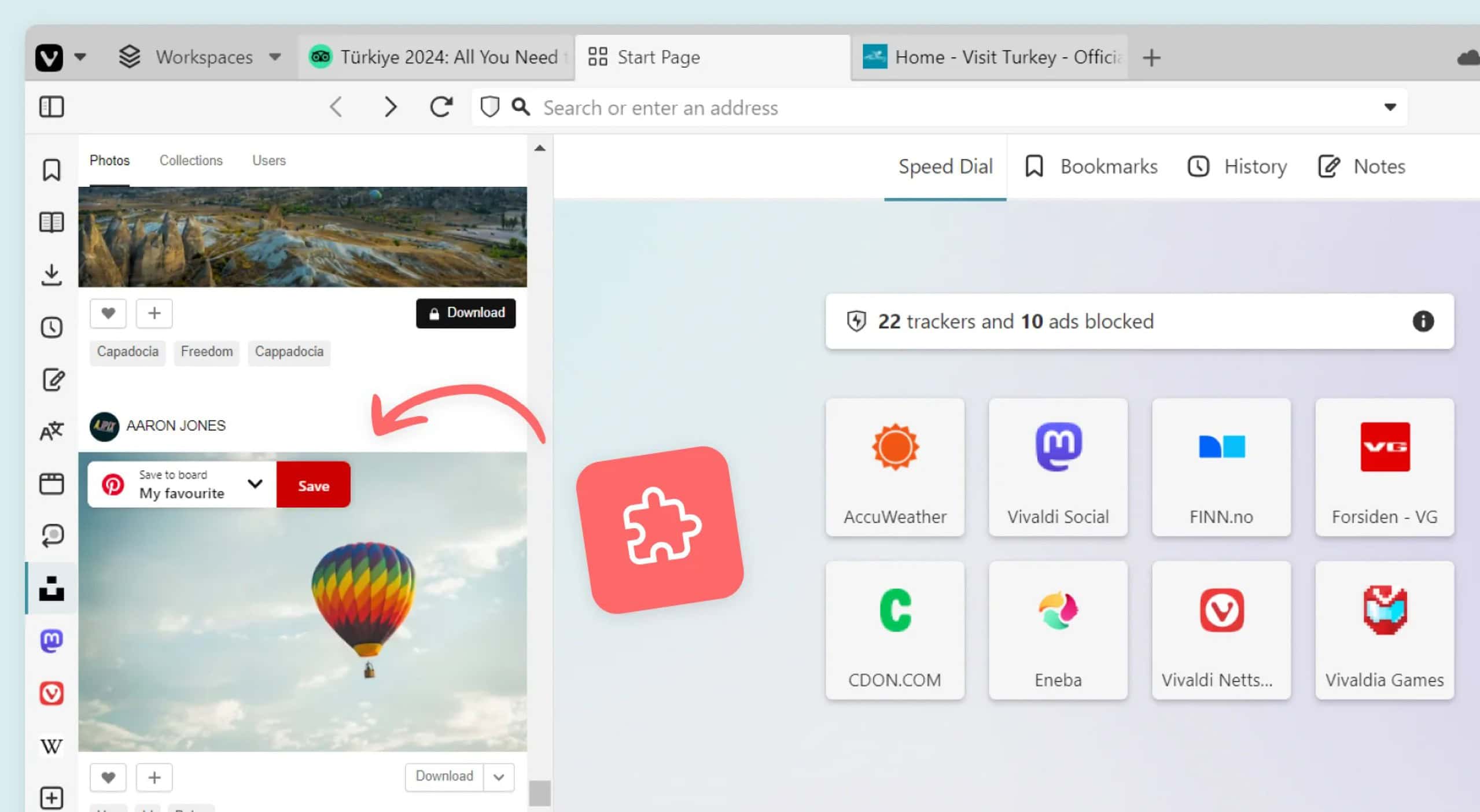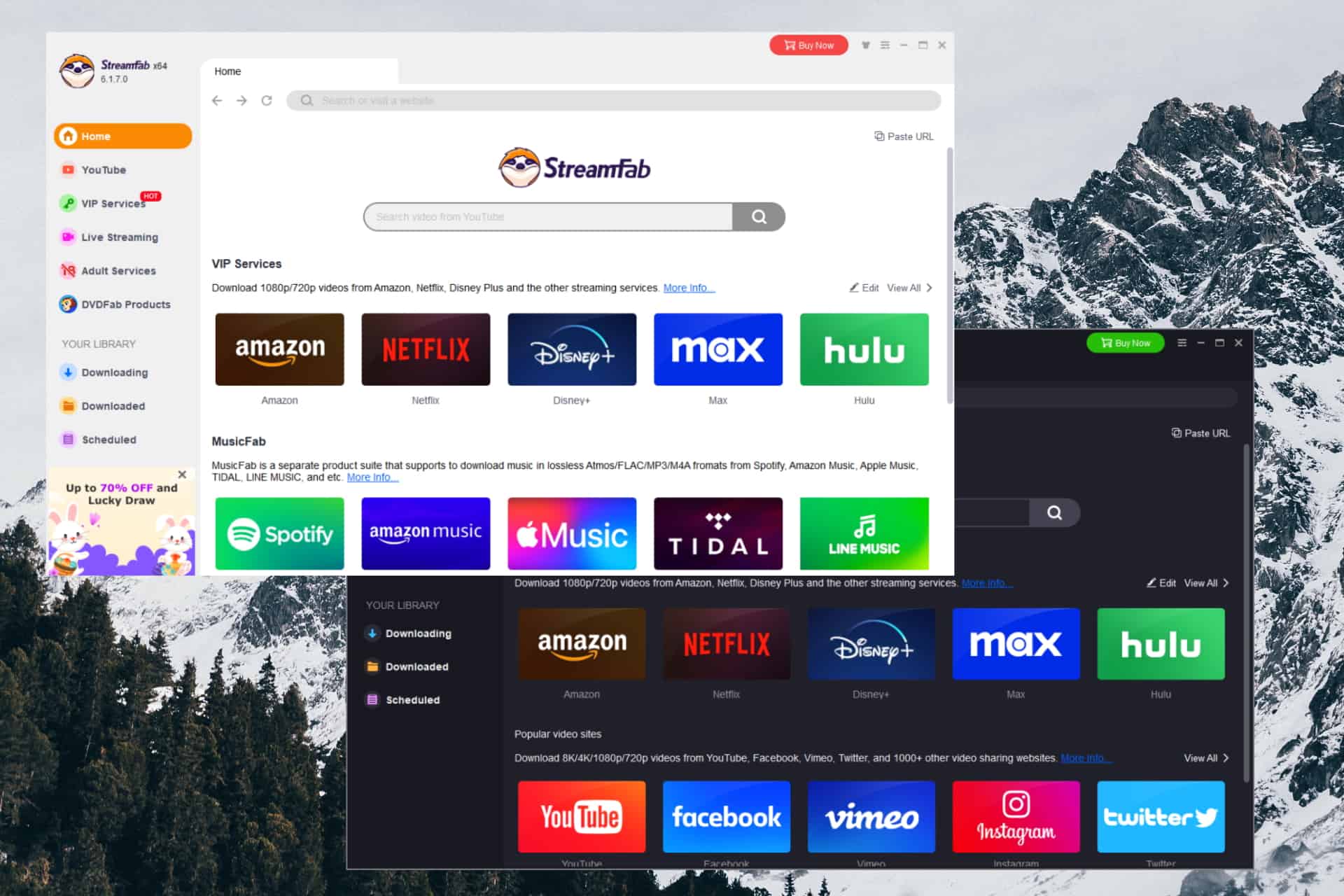Google Chrome has a new Side Panel for easy access to bookmarks, Reading List
3 min. read
Published on
Read our disclosure page to find out how can you help MSPoweruser sustain the editorial team Read more
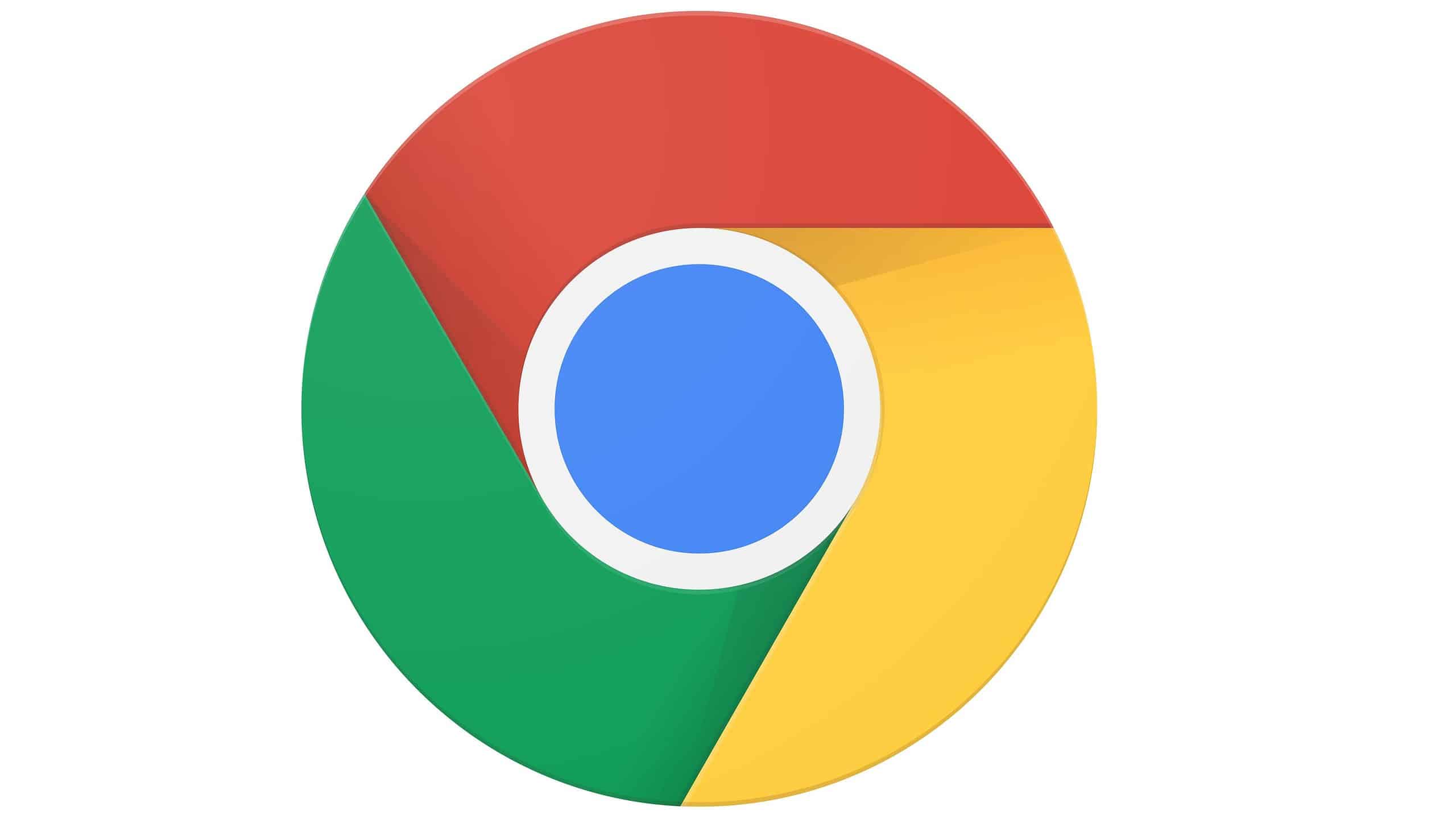
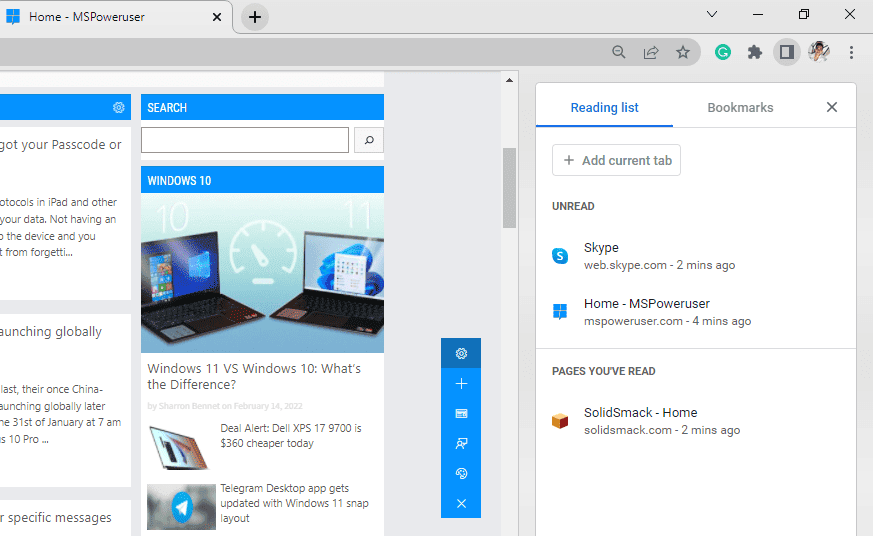
Have you already got your Chrome 99 update? If yes, you’ve probably noticed some visible changes in Chrome, particularly the new Side Panel UI for your reading list and bookmarks. It can be a valuable feature for you depending on your research and reading habits on the desktop version of the browser.
The new Side Panel can be accessed using the partially shaded rectangle-shaped icon located between the Extensions panel and your profile’s avatar. Clicking or tapping the icon will open the newly designed Side Panel at the right side and adjust the size of your window page.
There are two tabs within the Side Panel: the Bookmarks that comes with folders and subfolders and the Reading List. The tab for the latter is horizontally divided into two for the pages you’ve already read and for the ones that remain “Unread.” You can also mark them as “Read” or remove them with ease since the handy cross and check icons to allow such functions are still available in this new layout. This gives the same convenience you get from the previous UI of the Side Panel for your Reading List. Moreover, instead of using the right-click function, you can use the “Add current tab” button at the top section of this tab for easier and faster saving of pages.
Keeping it open will benefit those users who always need to save tons of pages every time they use the browser. Compared to the old layout, it also makes access to the Reading List and Bookmarks easier. It can also replace the bookmark bar and will prevent you from constantly clicking the hidden bookmark icon just to view them. And once you’re done, you can hide it back. When you open it, it will be in the same tab where you left it on last.
However, though this new UI seems really useful, the fact that it will occupy some portion of the window page might frustrate others. If you don’t want that to happen every time you open the new Side Panel, you can simply turn it off by going to chrome://flags/ and searching “side panel.” Once there, just set the #side-panel feature to disabled and relaunch the browser.