How to easily do file sharing on Windows Subsystem for Android
2 min. read
Published on
Read our disclosure page to find out how can you help MSPoweruser sustain the editorial team Read more
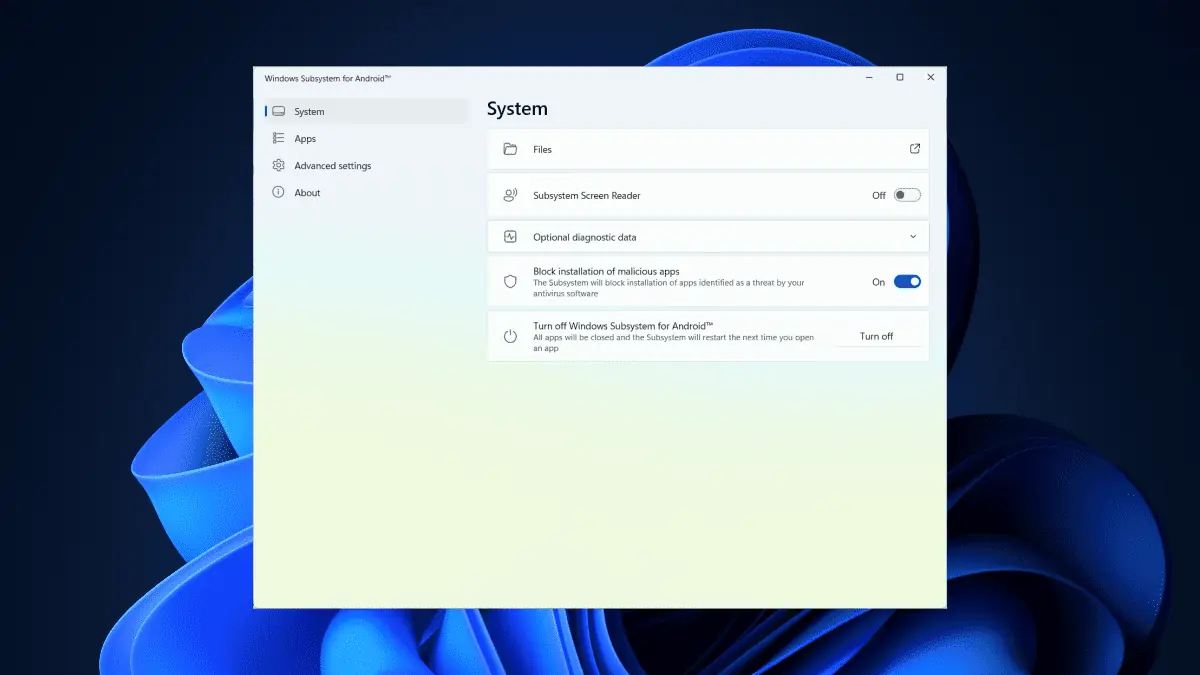
Want to do file sharing on Windows Subsystem for Android? We’ve got some good news. Users have been clamoring for the ability to seamlessly share files between their Windows and Android Subsystem, and Microsoft has delivered.
Microsoft has released an eagerly awaited update for the Windows Subsystem for Android™ on Windows 11. The latest update, version 2305.40000.4.0, introduces a range of features, including file sharing, settings updates, and graphics fixes, aimed at enhancing the overall user experience.
One of the standout features of this update is the long-awaited file-sharing functionality.
If you’re interested in learning how to enable file sharing in Windows Subsystem for Android, we have a simple guide to help you accomplish that – after, of course, making sure that you’re on the latest version of the app.
How to do file sharing on Windows Subsystem for Android
1. Open the Windows Subsystem for Android app.
2. Go to Settings and locate the option for Folder Sharing
3. Toggle the switch to enable folder sharing. Once enabled, your Windows user profile folder (e.g., “C:\Users\John Doe”) will be shared as “/sdcard/Windows” within the Subsystem.
With that being said, however, there are still a few limitations that this update contains, as we’ve noted from Microsoft’s release note. For example, the Subsystem can only access files located within your Windows user profile folder. Windows system folders, Program Files, other users’ folders, and external drives are not compatible with the Subsystem.
Have you taken this feature to do file sharing on Windows Subsystem for Android for a spin? Let us know in the comments!









User forum
0 messages