What to expect from Windows 10's April 2018 Update (Version 1803)
8 min. read
Updated on
Read our disclosure page to find out how can you help MSPoweruser sustain the editorial team Read more

Microsoft will be releasing its next big Windows Update tomorrow with Windows 10 Version 1803. Microsoft finally settled on calling it the April 2018 update, with the download via Media Creation Tool becoming available on the 30th April, and the rollout via Windows Update starting on the 8th May and running over the course of May.
All that said, thanks to the Windows Insider Program, we’ve seen what Microsoft plans to bring to users in this update, and there are a fair few changes to Windows that will come with this spring’s update.
Windows Timeline

With the Windows 10 April 2018 Update, Microsoft is introducing a feature known asWindows Timeline. For most users, Windows Timeline will serve as an upgrade to the current task view in Windows.
In current builds of Windows 10, users can press the task view button to see what apps they have open on their device, as well as activate new virtual desktops.
Timeline’s update takes this a step further. With Windows Timeline, users can now view all apps and files (they have opened with supported apps) on all their Windows devices. To put this practically, this means that if you’re working on a document on your home PC, and you open your laptop at work and click task view, the file will be available for you to open and continue work on assuming it has been synced to the cloud.
Microsoft will also extend this to its own apps for Android and iOS, so users who open documents and files in Edge/OneNote/Word will be able to continue working on their files when they get to their PC.
It’s a nifty feature that some users will get a lot of mileage out of. For some users this button will not be on by default – to activate it right click on the Task bar and select Show Taskview button.
Fluent Design Improvements

Fluent design is the new design language for Windows 10 which the firm debuted last year. Microsoft is improving the implementation of Fluent all over the platform, making it more consistent, and moving away from the old completely flat user interface it sported.
With the Windows 10 April 2018 Update, acrylic elements of Fluent design has now spread to more parts of the shell like the Start Menu, taskbar, and the My People screen, among others.
If you’re a tablet user, or you use a hybrid device, the touch keyboard is also now decked out in acrylic, making for a slightly nicer looking interface.
The Setting and Messaging apps both will also be receiving a fluent design overhaul. Now, while not many people use the Messaging app yet, for users of always-connected PCs, it’ll be the primary means of receiving messages from carriers and the like — unless you opt for Skype. The interface has been redesigned so as to feature a fully transparent interface in the messaging Window, and the reveal highlight now graces the app.
The Settings app has received in-app acrylic on its leftmost panel, and also makes more liberal use of reveal ‘s lighting effect when navigating the app.
Fluent design is indeed here to stay, and Microsoft’s adoption of the interface proves as much. What is less strong — however — is the adoption of Fluent elements by third parties. As Windows pivots towards PWAs and warmed-over Win32 Store apps, it’ll be interesting to see where Microsoft takes Fluent from here.
If you PC appears to lack Fluent elements, activate it by going to Settings > Personalization > Colours, scroll to More Options and toggle Transparency Effects to ON.
Microsoft Edge improvements
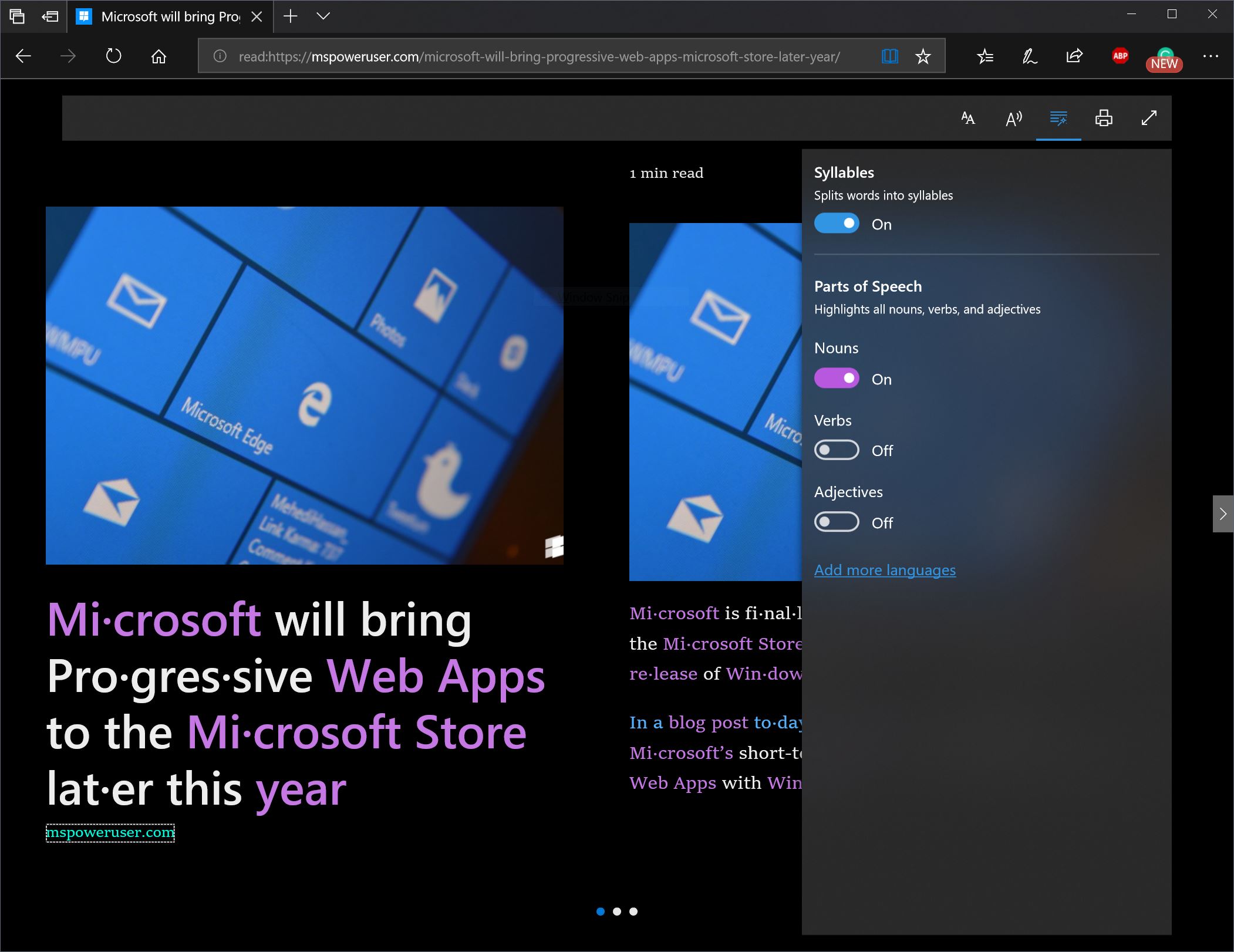
Microsoft Edge is fast catching up with features offered by rival browsers with the Windows 10 April 2018 Update.
Microsoft has added the ability to mute individual tabs in Edge, something users switching from browsers like Chrome and Firefox would have wanted to do. The firm has also made it easy for users to pay for products online with a new auto-fill feature that fills in your saved card details from your Microsoft account for you.
Edge is also much improved for readers. The Reading mode now has a feature which lets you improve your reading tools with an advanced grammar tools feature.
The improvements to reading mode also extend to the e-book experience, you can now save e-pub files to your Windows 10 PC for later consumption, rather than having to read them in their entirety in the Edge browser all at once.
Microsoft has also brought more Fluent Design to Edge. Both the browser’s main interface and its reading mode have been treated to a heavy dose of acrylic and reveal highlight elements. While this doesn’t add any functional improvements, it simply makes it nicer to look at and brings it in line with the overall design language.
Privacy Improvements

Microsoft is tackling privacy concerns with the Windows 10 April 2018 Update, much like it does with every other update.
The firm has added a new Diagnostics Data viewer into the operating system which lets users analyse what kind of data Microsoft’s automatic telemetry is sending back to Redmond.
“We value your privacy. Our commitment is to be fully transparent on the diagnostic data collected from your Windows devices and provide you with increased control over that data.” explained Microsoft’s Dona Sarkar when introducing the feature in an earlier insider build, “The Diagnostic Data Viewer is a Windows app that lets you review the diagnostic data your device is sending to Microsoft, grouping the info into simple categories based on how it’s used by Microsoft.”
As the firm’s critics had noted, Windows 10 was wont to send all sorts of mysterious scary sounding data back to Microsoft, leading to some branding it a data slurp, only slightly less invasive than Facebook.
With Microsoft’s increased transparency, one would hope that such hysterics be diminished going forward.
Microsoft has also thrown users who don’t have admin permissions a bone. Standard users can now set their own level of data collection, independent of what is set by the device admin. If they’re uncomfortable with giving Microsoft a comprehensive set of data, they can limit it, and vice versa. The important part of this is that power is placed back in the user’s hands. The Out of the Box experience in terms of privacy is now much improved, and the options users are presented with at installation of the OS update are clear, with sensible opt out levels.
Near Share

Windows 10’s new update also introduces an easier way to share data between devices with Near Share. Near Share has been described as Microsoft’s rival to AirDrop, and works over Bluetooth between PCs in close proximity. Once near share is activated, users can share files directly between PCs on the April 2018 update from the Windows Sharing screen.
Near Share might seem like an odd feature in the age of the cloud and other means of convenient file-sharing, but Microsoft isn’t billing it as world-changing, simply another feature in an update that makes your PC better to use.
Miscellaneous features
Windows Update now automatically allows Windows PCs to keep downloading updates when in sleep mode. This means when a PC is plugged in and scans for an update, RS4 will keep your PC active longer to prevent it from falling asleep.
The Windows Game bar has also been updated with light and dark themes. It has added fluent design elements with a sprinkling of acrylic in the game bar. The firm has also added a clock, alongside with shortcuts to your Xbox Live and Mixer profile in the game bar. Should you want to, you can also quickly jump to the recordings folder and game mode settings sub-menu.
Microsoft has also improved support for accessibility features as well. You can now enable narrator while in Safe Mode, as well as use eye control with supported peripherals. Microsoft continues its trend of updating Windows to be more useful to the less-abled with new, modern tools.
The Windows 10 April 2018 Update is a big one indeed, and there are several other features included. Some relatively big like HDR video, some smaller like emoji changes. It won’t change the way you use your computer, not entirely, but it’ll make it a little easier to be productive, the unspoken caveat, of course, being that you choose to embrace Microsoft’s tools.
Should you install the update? Well, with Windows as a Service you do not really have a choice, and it is always sensible to wait until Microsoft pushes the update out to the brave first, but this update has been extensively tested by Insiders, so it is likely as at the very least as safe as installing an Insider build on the Release ring. As usual users should always make a backup before attempting any major OS update feat.

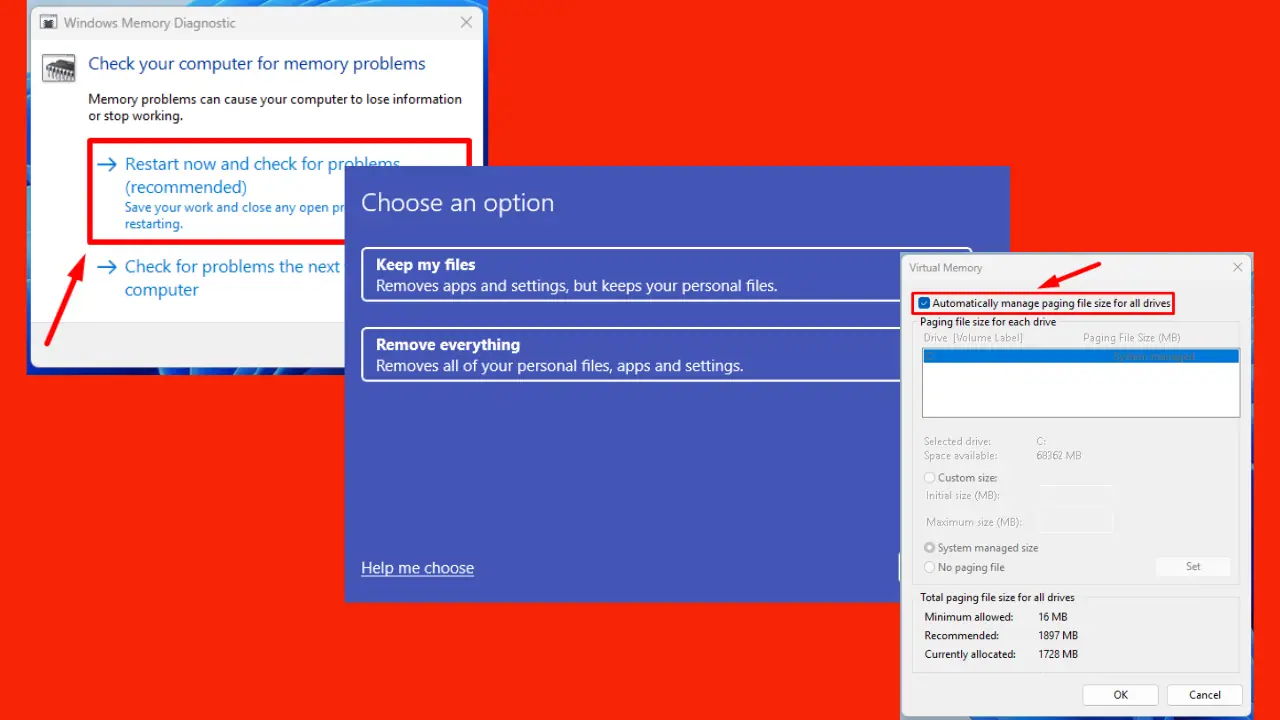
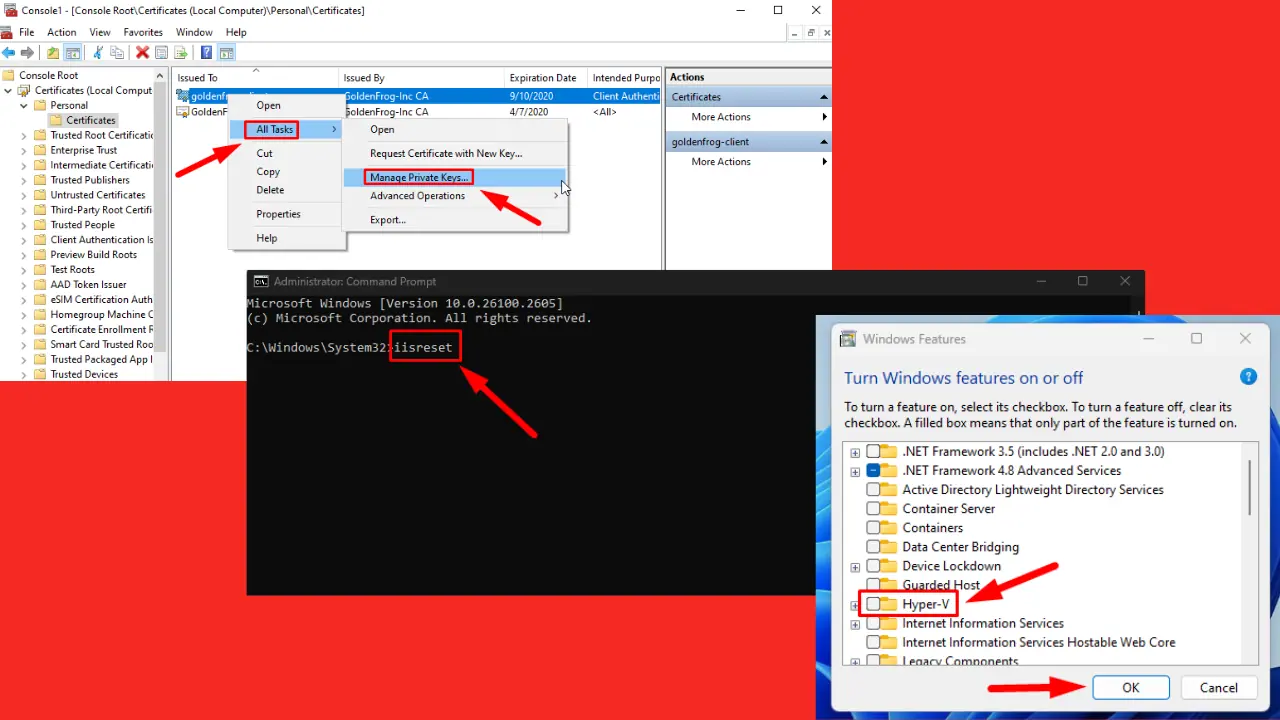
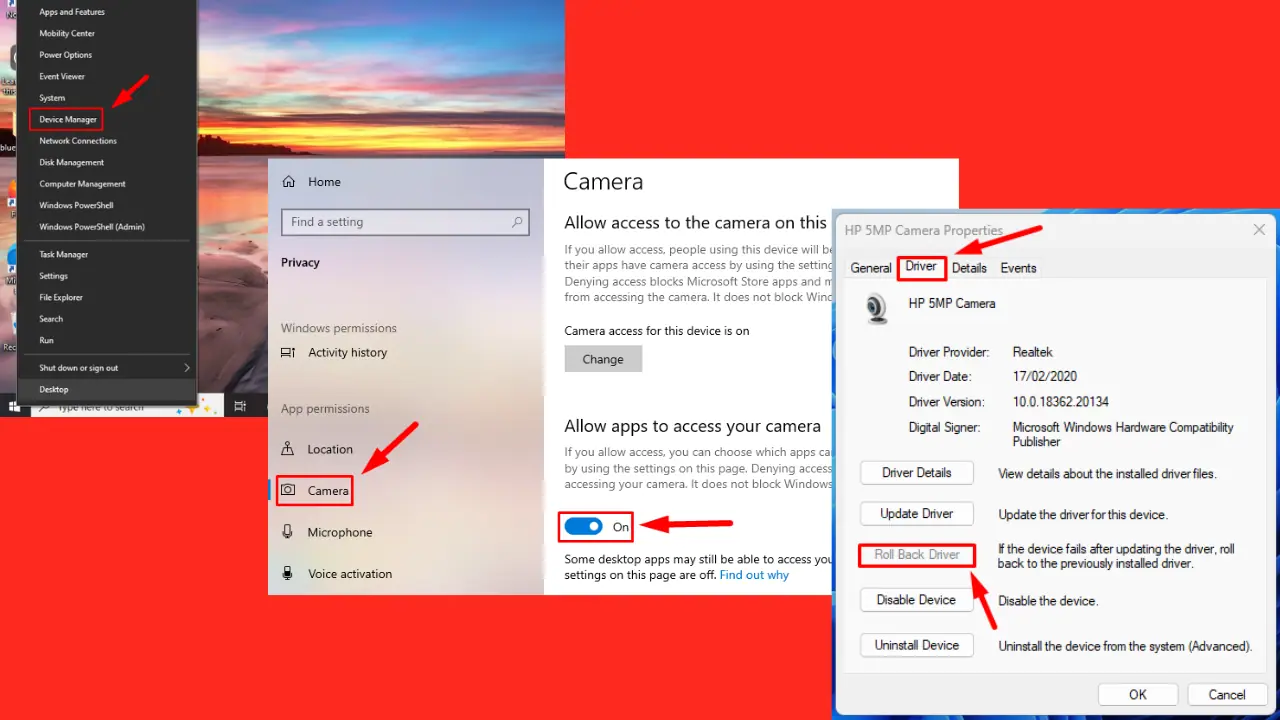
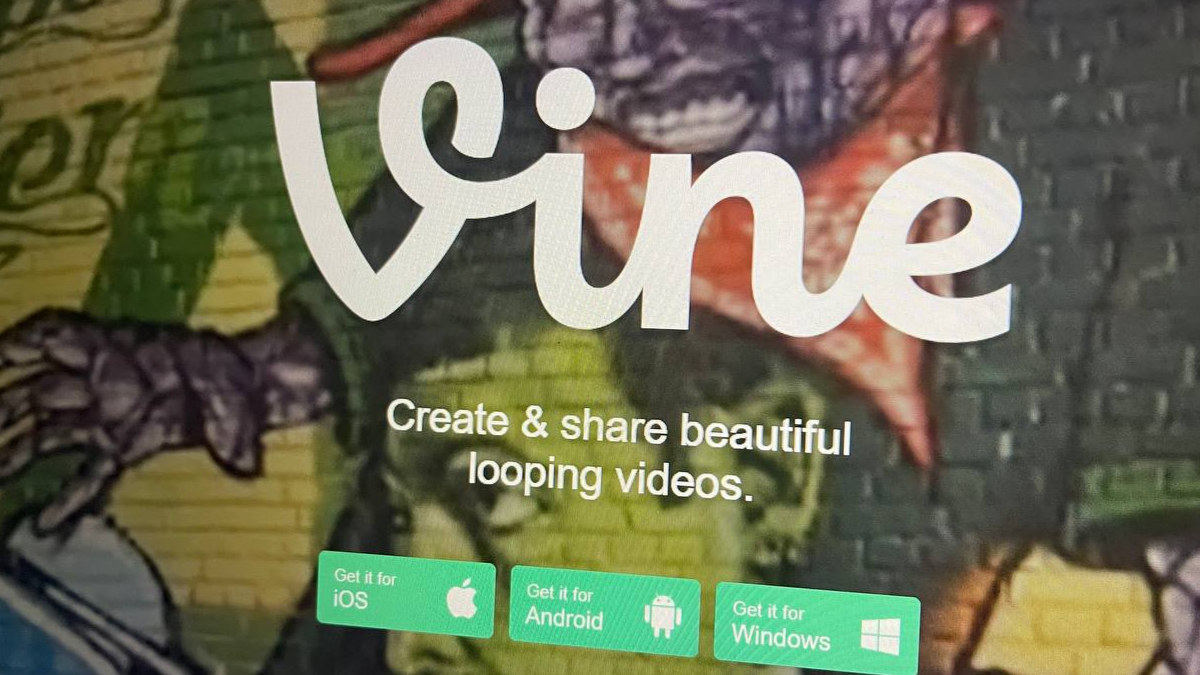
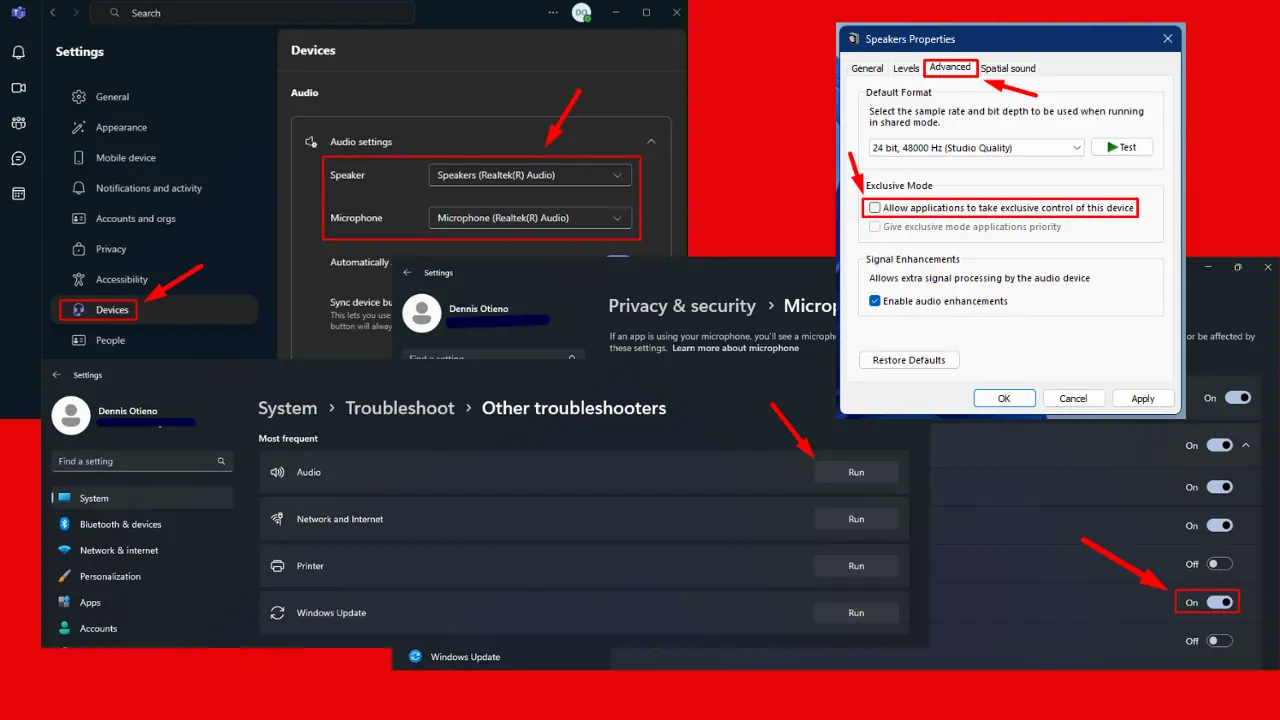


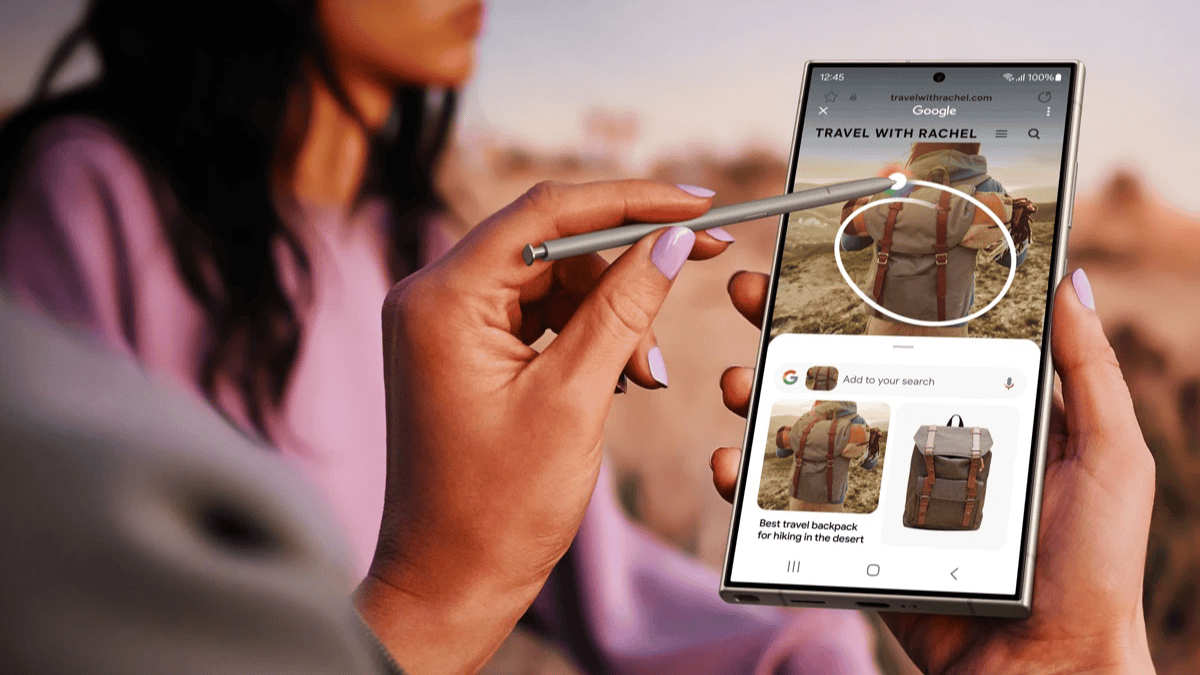
User forum
0 messages